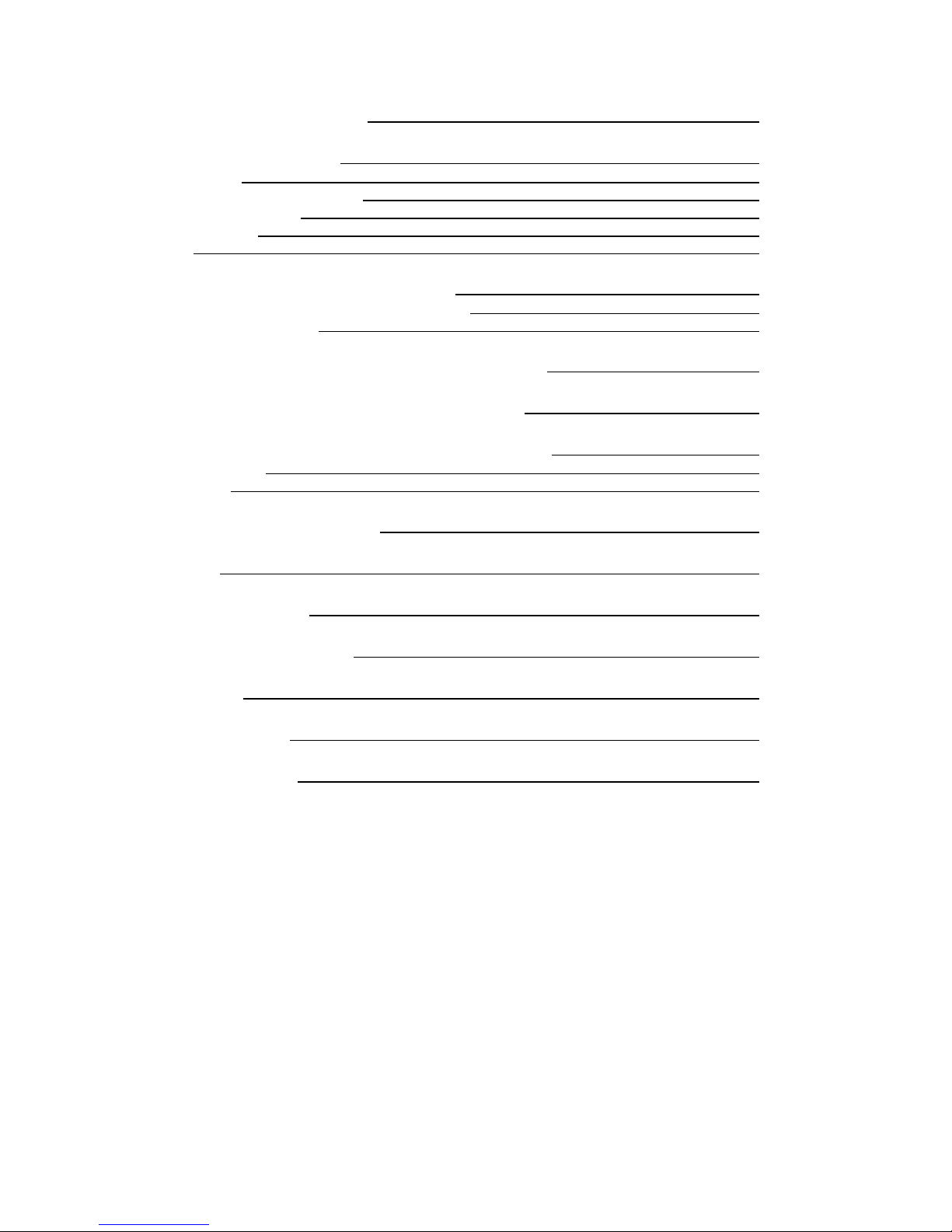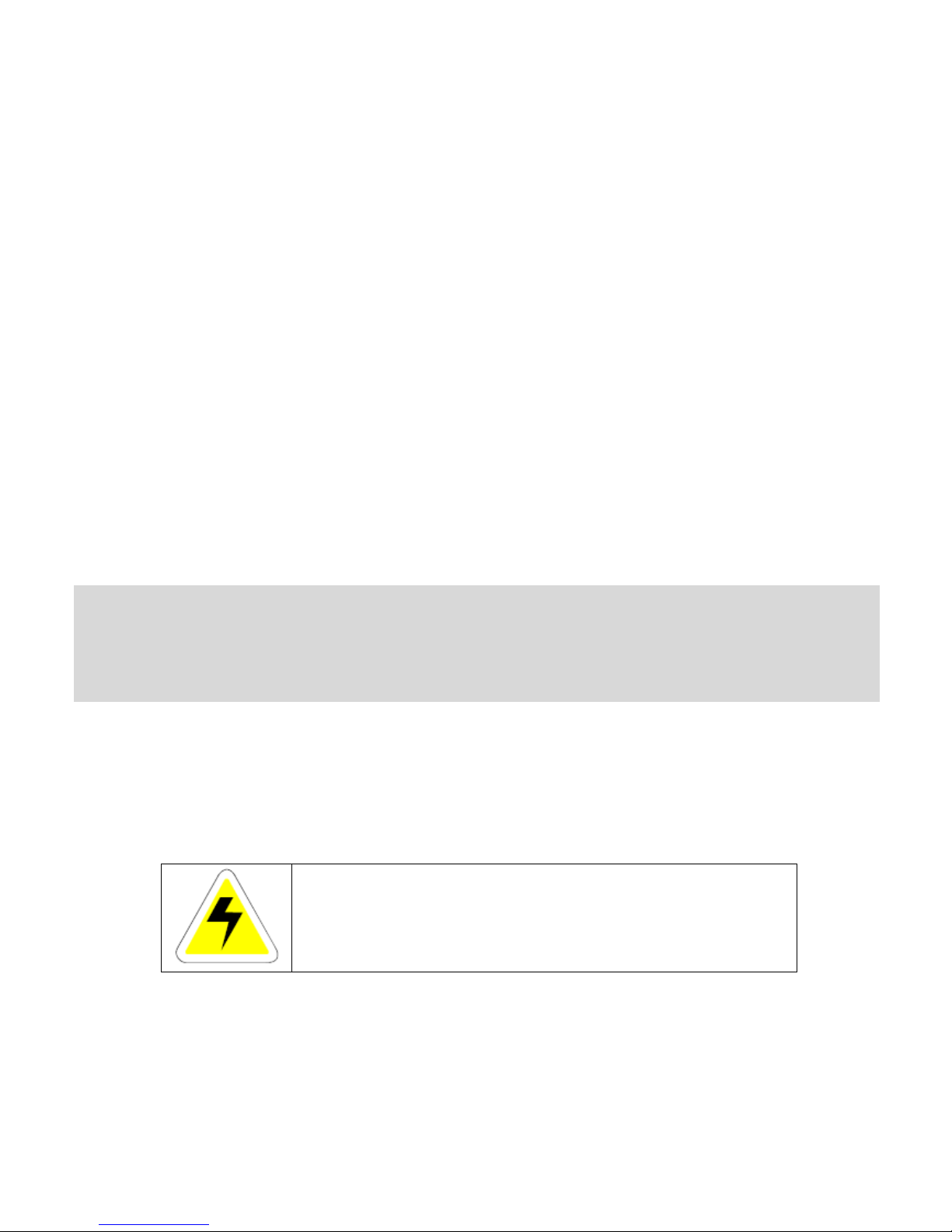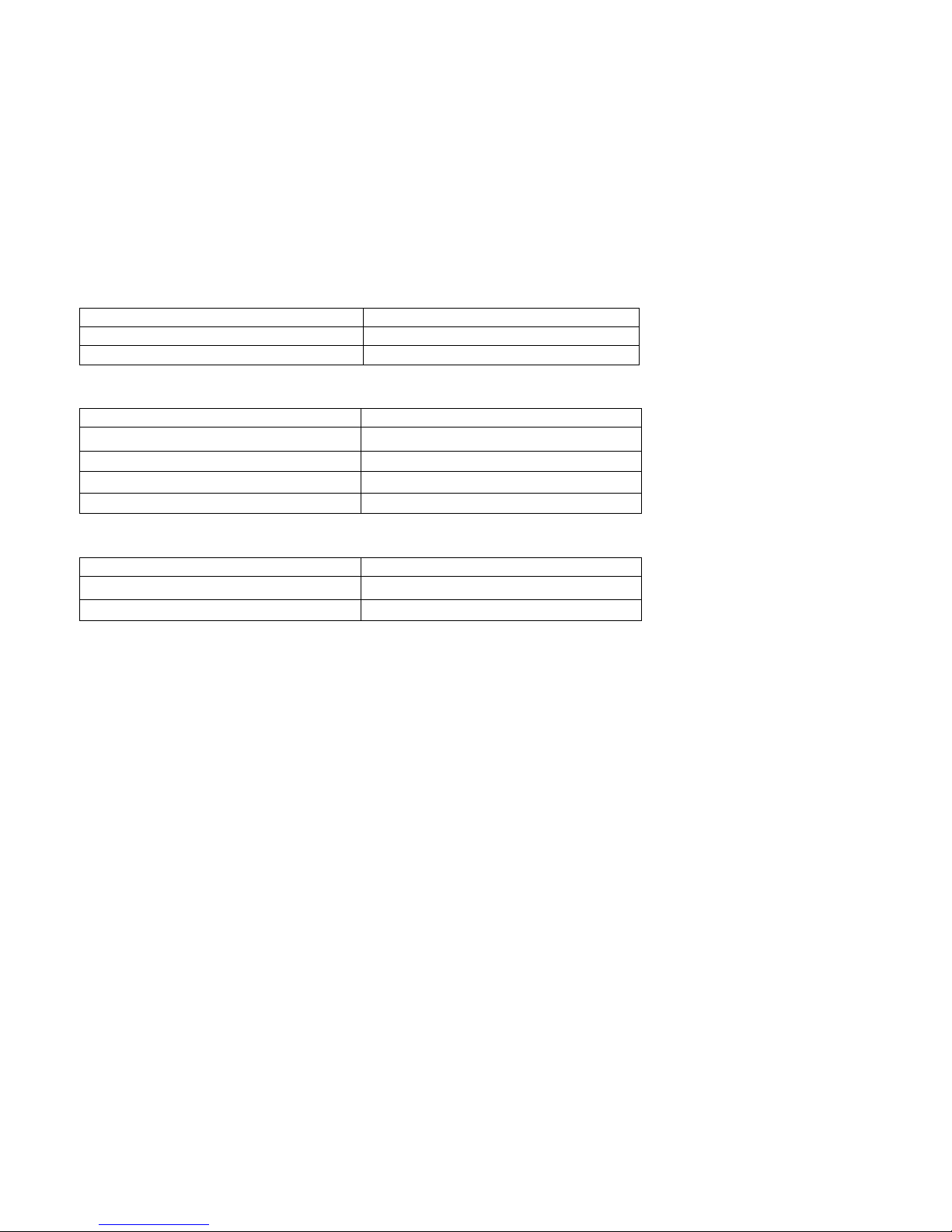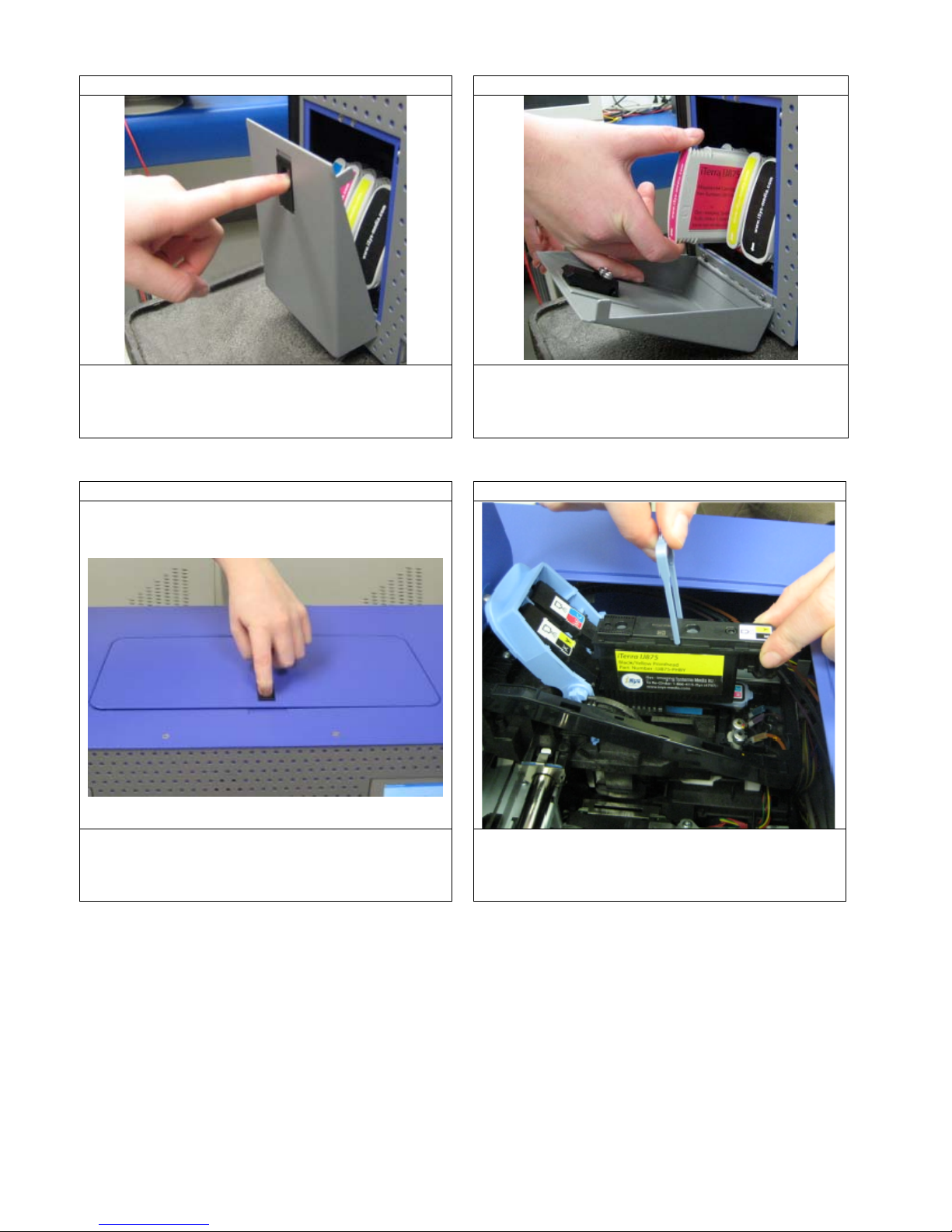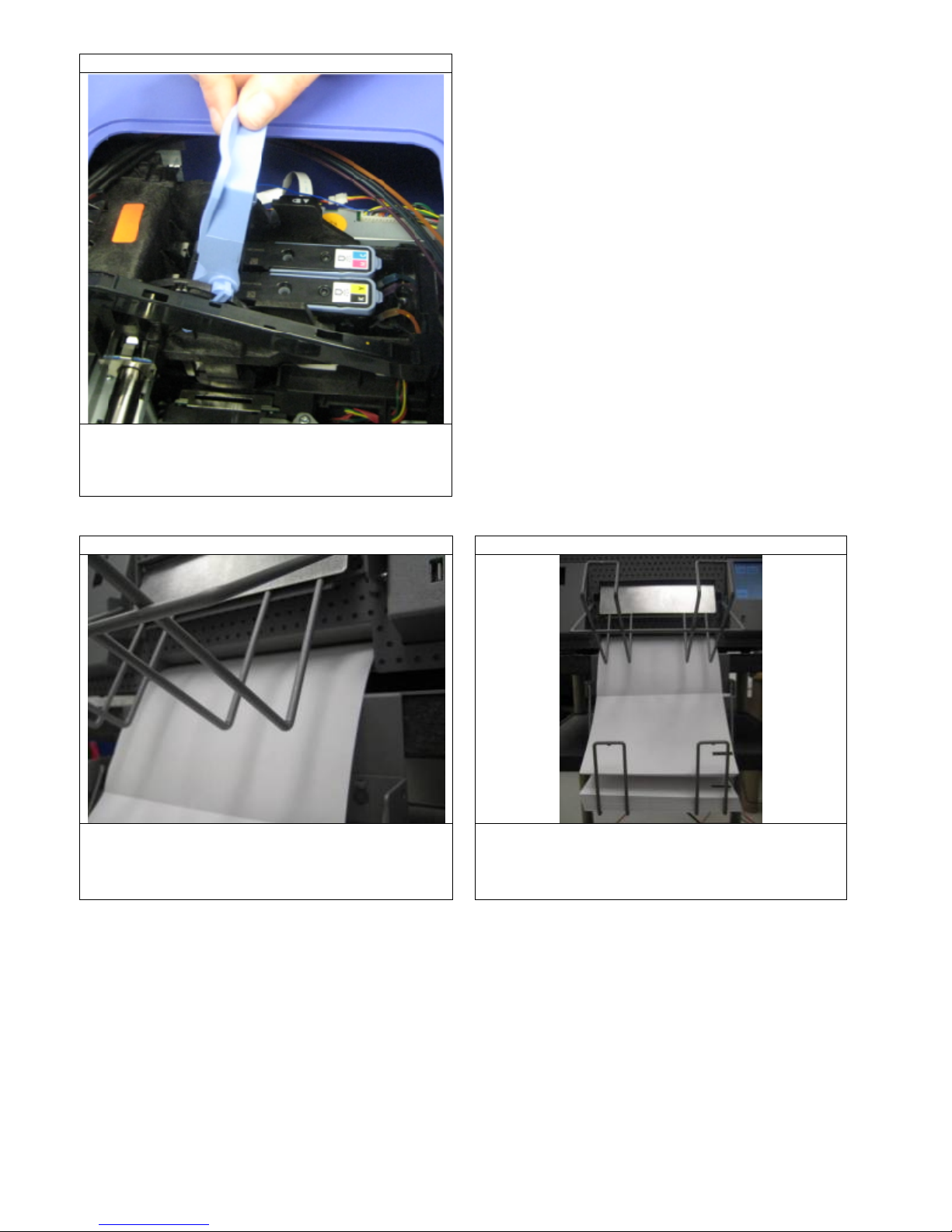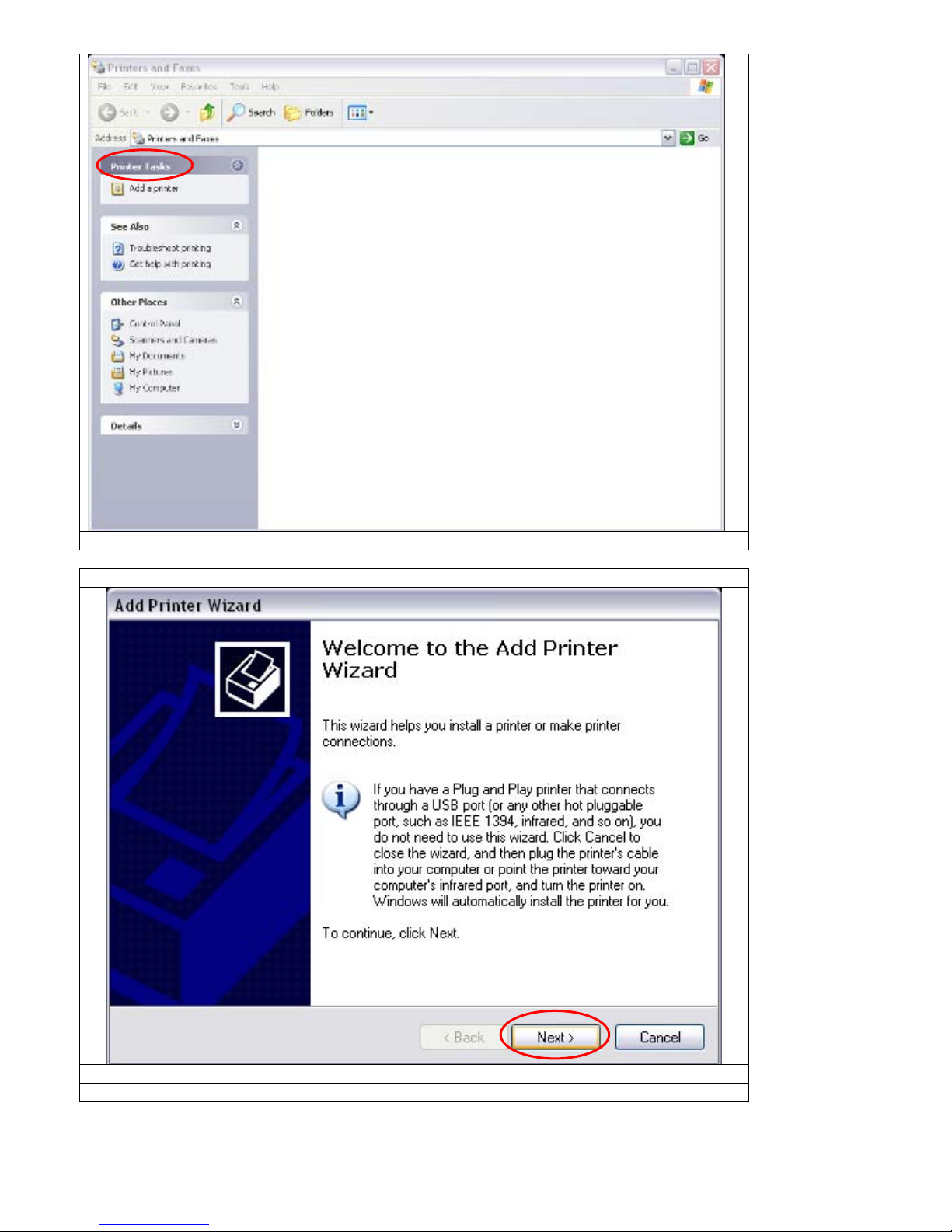3
Thank you for selecting the iTerra IJ875. iSys will make every effort to assist you with operation of your new
printer. It is our sincere desire that your ownership experience meets your highest expectations.
This user guide is provided to help you easily install and operate your new printer. It contains important
information on the features and functions of the iTerra IJ875.
Need Help?
If you require additional assistance or information, please contact the iSys Technical Support team at:
iSys - The Imaging Systems Group Inc.
911 28th Street N.E.
Calgary, AB T2A 7X1
Canada
Toll Free in North America: 1-800-415-4797
Phone: (403) 204-5200
Fax: (403) 204-1971
E-mail: support@isys-group.com
WARNING
: A WARNING indicates the potential for personal injury.
CAUTION: A CAUTION indicates the potential for damage to the IJ875.
NOTE: A NOTE indicates special attention is required.
This symbol indicates an area of possible concern due
to static discharge into the circuitry. When you see
this symbol in the manual, please observe proper
precautions to minimize damage to circuitry.
THE INFORMATION CONTAINED IN THIS DOCUMENT IS SUBJECT TO CHANGE WITHOUT NOTICE.
EXCEPT AS PROVIDED BY LOCAL LAW, THE IMAGING SYSTEMS GROUP INC. (ISYS) MAKES NO
WARRANTY OF ANY KIND WITH REGARD TO THIS MATERIAL, INCLUDING, BUT NOT LIMITED TO THE
IMPLIED WARRANTIES OF MERCHANTABILITY AND FITNESS FOR A PARTICULAR PURPOSE. ISYS
SHALL NOT BE LIABLE FOR ERRORS CONTAINED HEREIN OR FOR INCIDENTAL OR CONSEQUENTIAL
CONNECTION WITH THE FURNISH
RMANCE OR USE OF THIS MATERIAL.