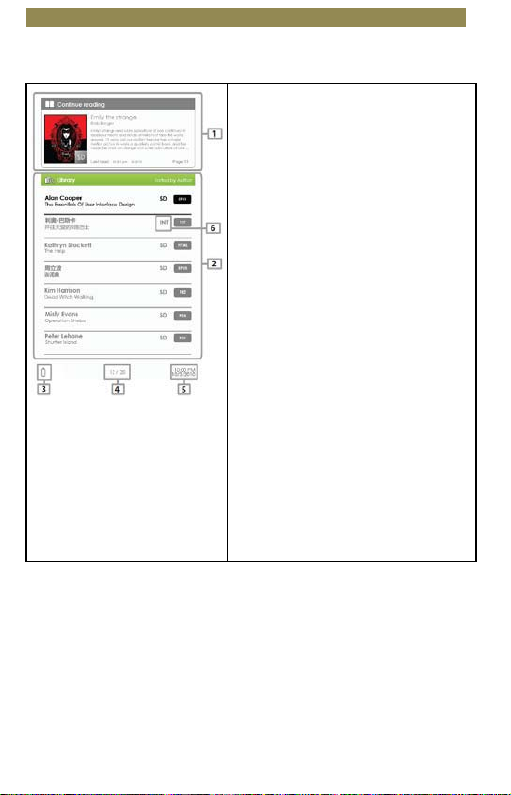Table of Contents
Disclaimer ……………………………..………………………..……………………………………..…… 1
Introducon …………………………………………………..…………..………………………….…. 1
Package Content ……………………………………………………..………………………………... 1
Geng Started …………………………………………..………….….………………..……………. 2
Parts and Controls ……………………..………………………………….…..…..… 2
Power on Reader………………………..…………………………………….………. 3
Charging ………………………………….………………………………………...... 3
Inserng Memory Card ……………………………………………..……..….... 4
Starng from Home Menu ……………………………..…………..……..….... 5
Entering Opon Menu ………………………………………………….……..... 6
Imporng & Transferring Content …………………………………………………………...… 7
Imporng Content ………………………………….………………………….…… 7
Importing DRM Content ………………………………………………………..…..7
Installing Adobe Digital Edions ………………………………….…….……….7
Authorizing PC & Reader ……………………………..……………………....…. 8
Transferring DRM eBooks to Reader………….……….………………….…..8
Reading ………………………………………………………..….………………………………………. 10
Opening eBook …………………..…………..….……………………………………10
Turning Page ………………………………………………………………………….…10
Adjusng Font Size ……………..………………………………………………….. 11
Zooming In/Out ……………………………………………………………………….11
Using Opon Menu in Reading …….………………………….…………….. 12
Adding/Deleng Bookmarks ………….……………………………………..….12
Read from Bookmark ……………………………………………………….…….. 13
Go to Page …………….…….…………………………………………………………. 13
Auto Flip ………………………….…………………….………………………………. 14
Book Informaon ………….…………………………………….………………… 14
Rotate …………………………………………………………………………………… 14
Display Sengs…………..……………………………………….………………..15
Add to Favorite …………..……………………………………….……………….. 15
Background Music ………….……………..…………………….……………….. 15
Playing Audio File ………………………………………….…………………………….……………. 16
Playing Video File ………………………………………….…………………………….……………. 17
Viewing Picture ……………………………………….…………………………………………… 18
File Explorer ……………………………………………………………………………………… 19
Sengs ………………………………………………………………………………………………….….. 20
Troubleshoong ………….……………………………………………………………………….….. 21
Precauons and Maintenance ……………………………………………………………….….. 22
Product Specificaons ………….…………………..…..………………………………………..… 24
Copyright and Trademark Noce ……………………………………………………………… 25
Downloaded from www.vandenborre.be