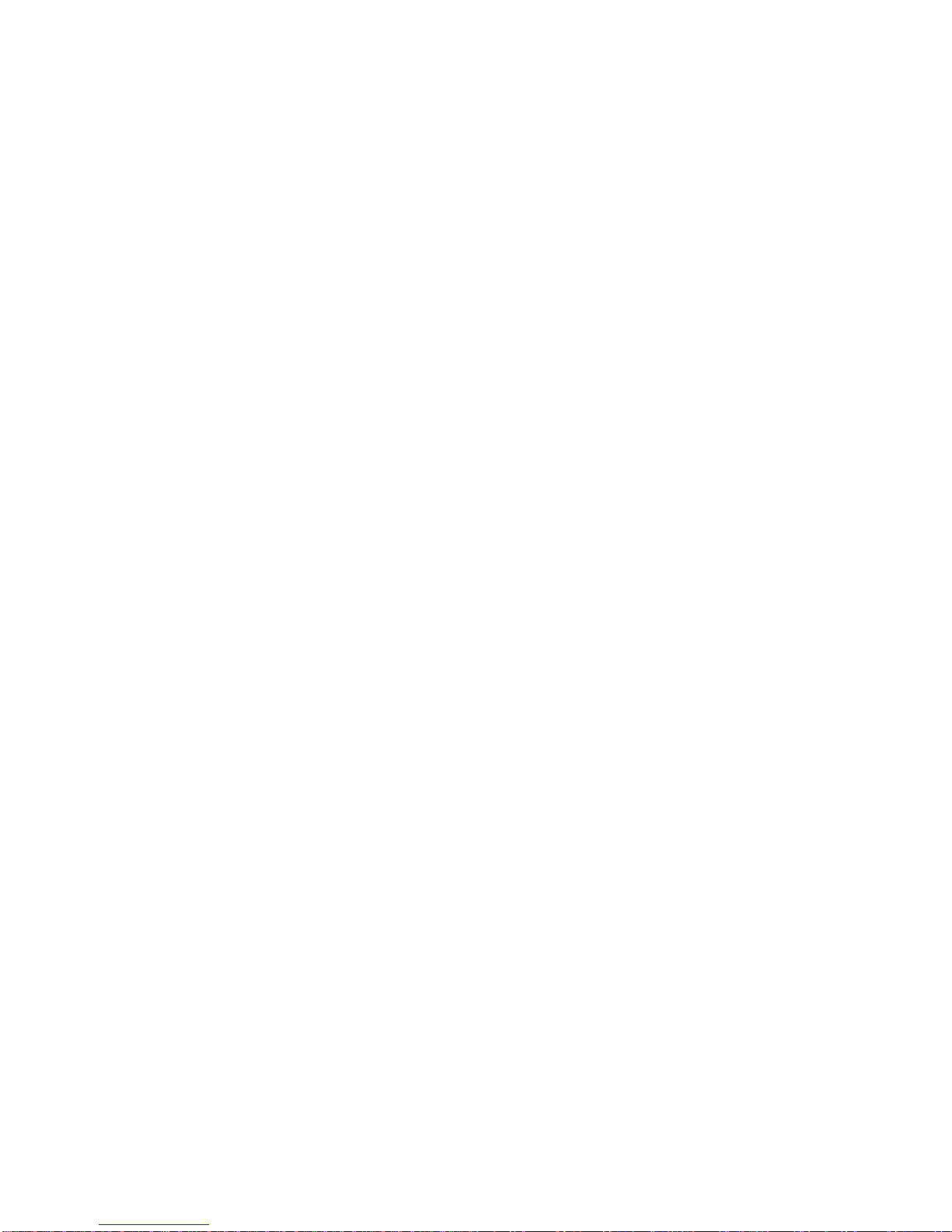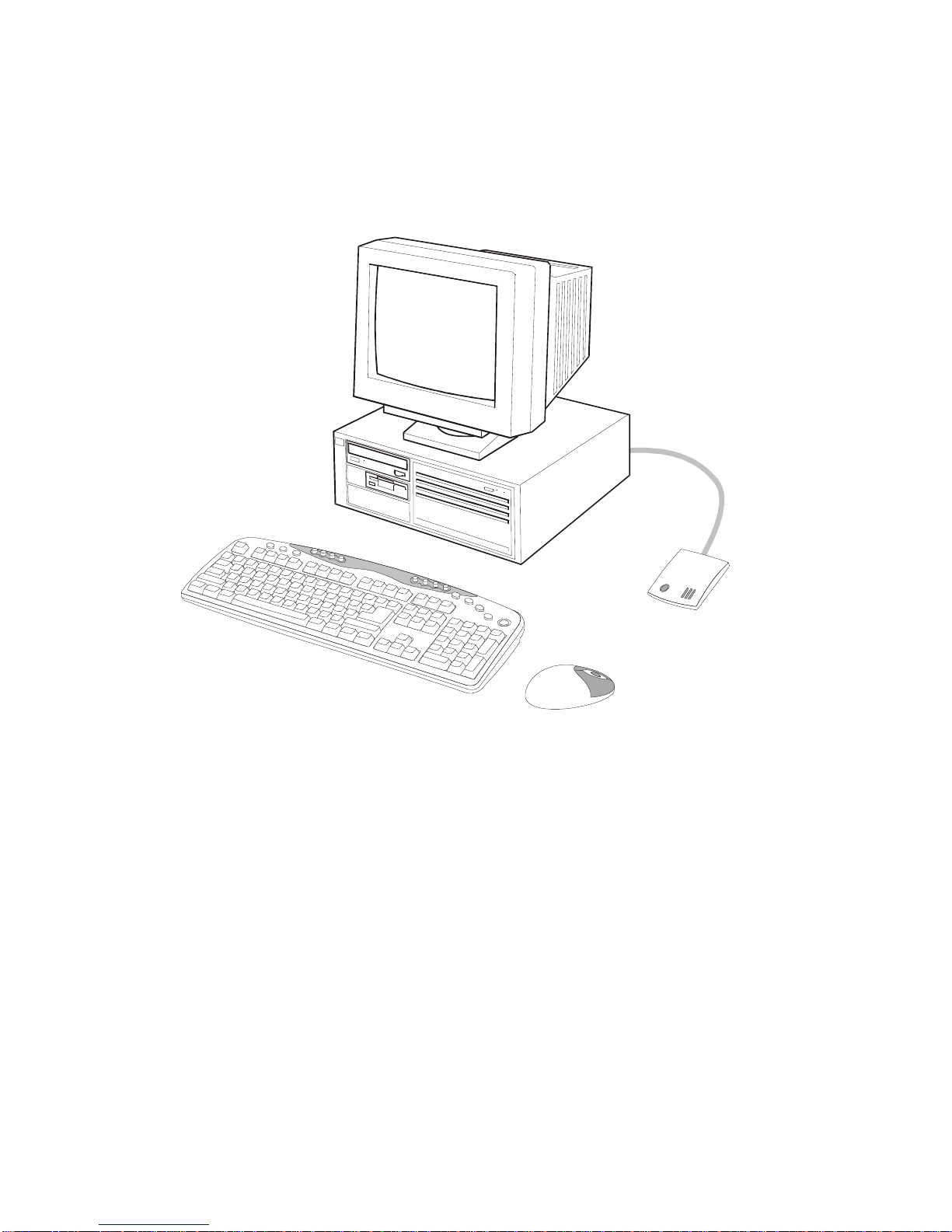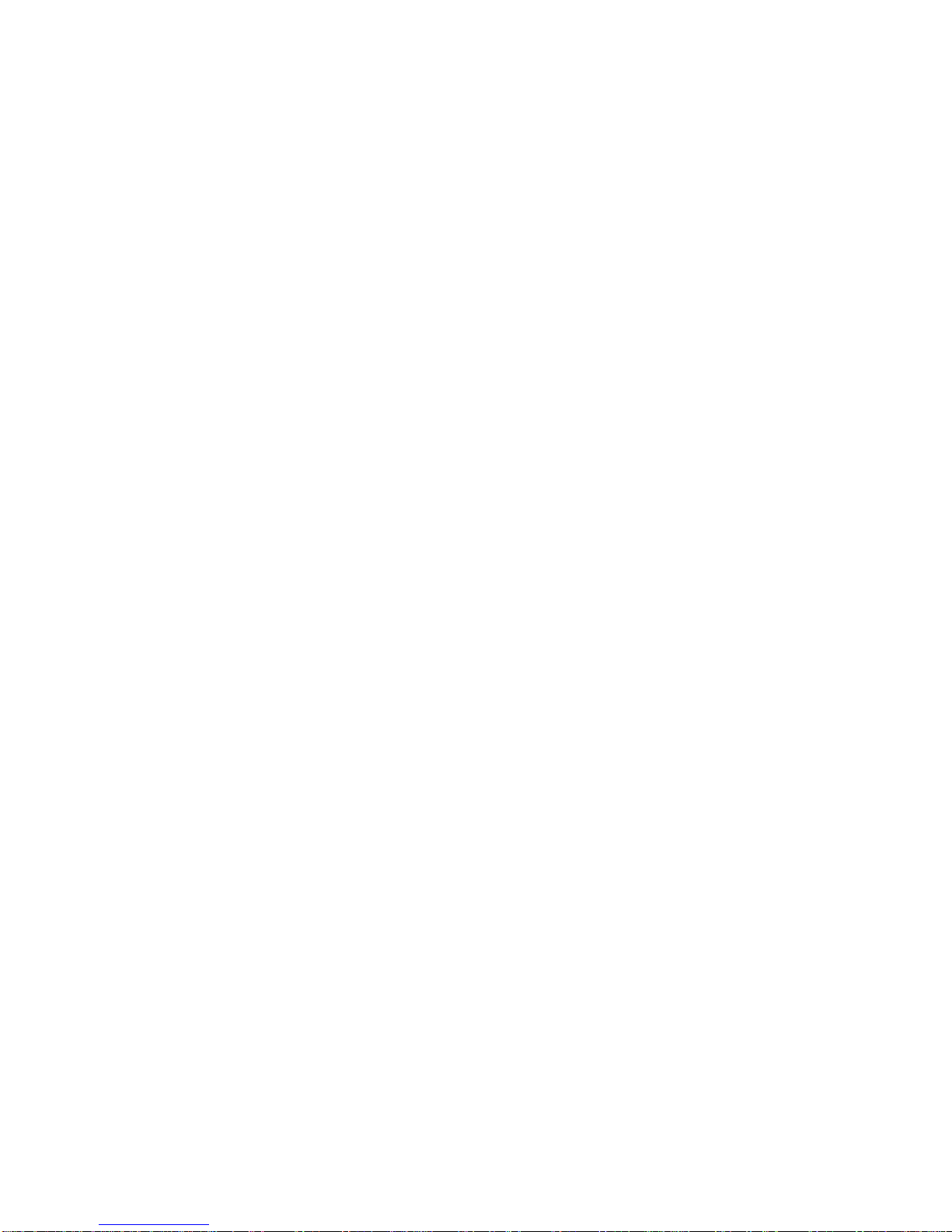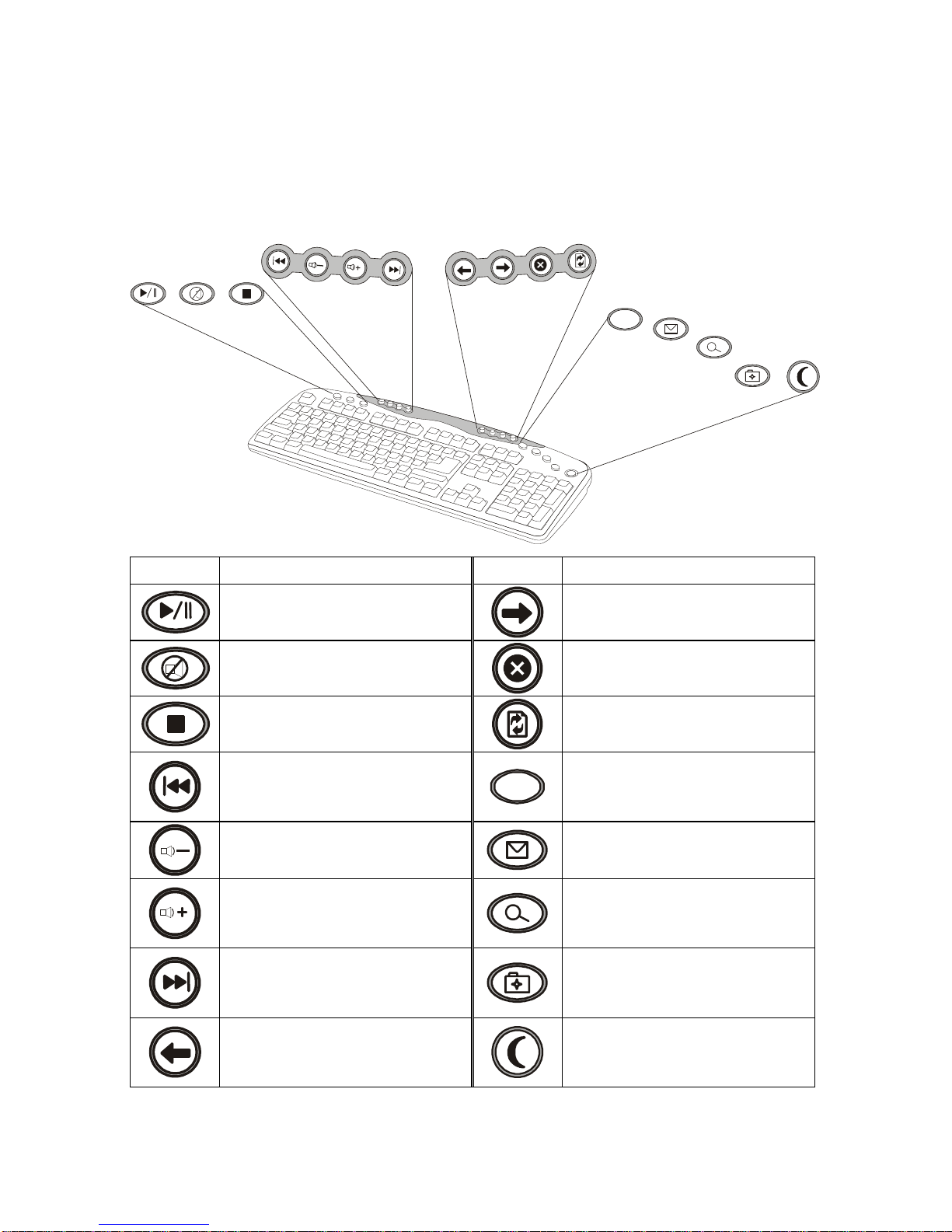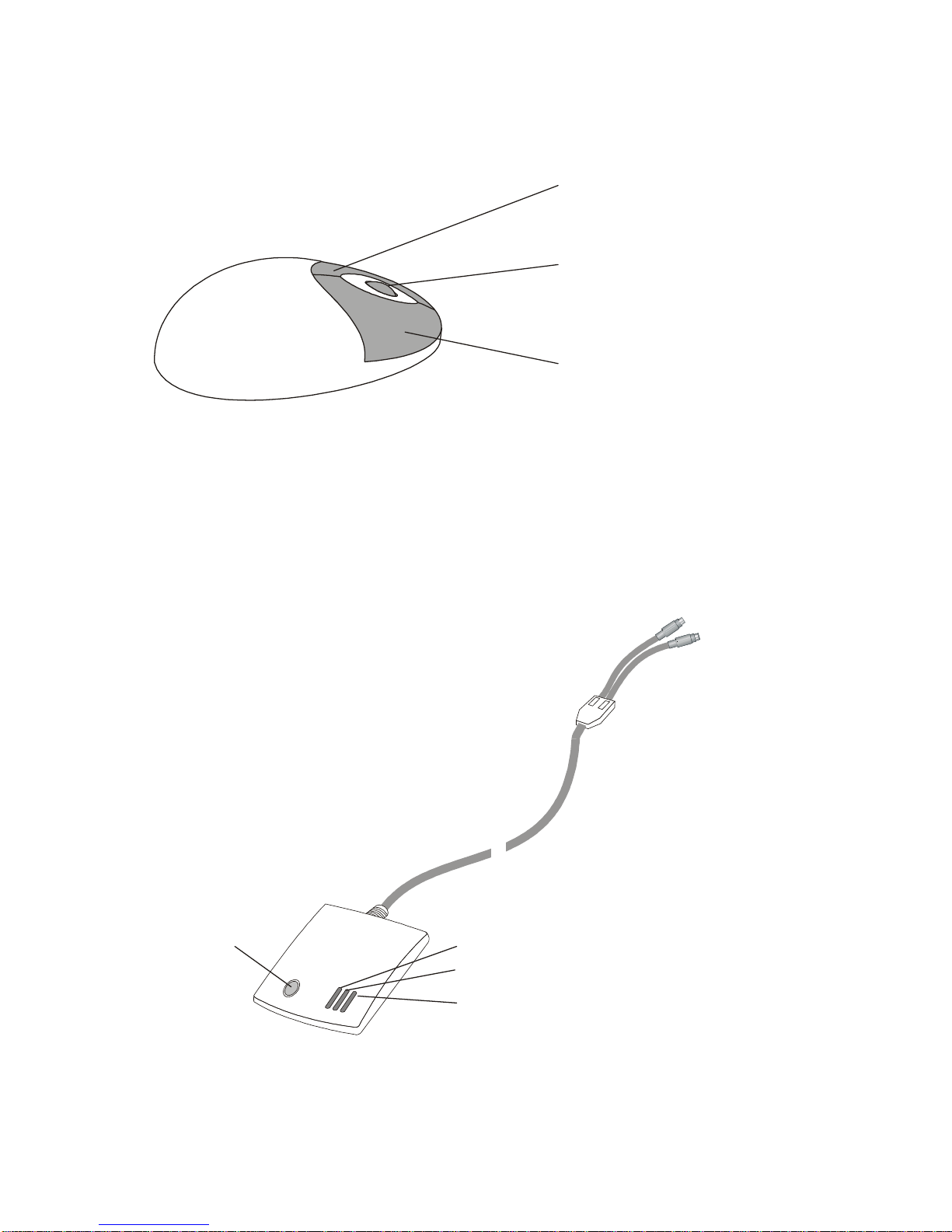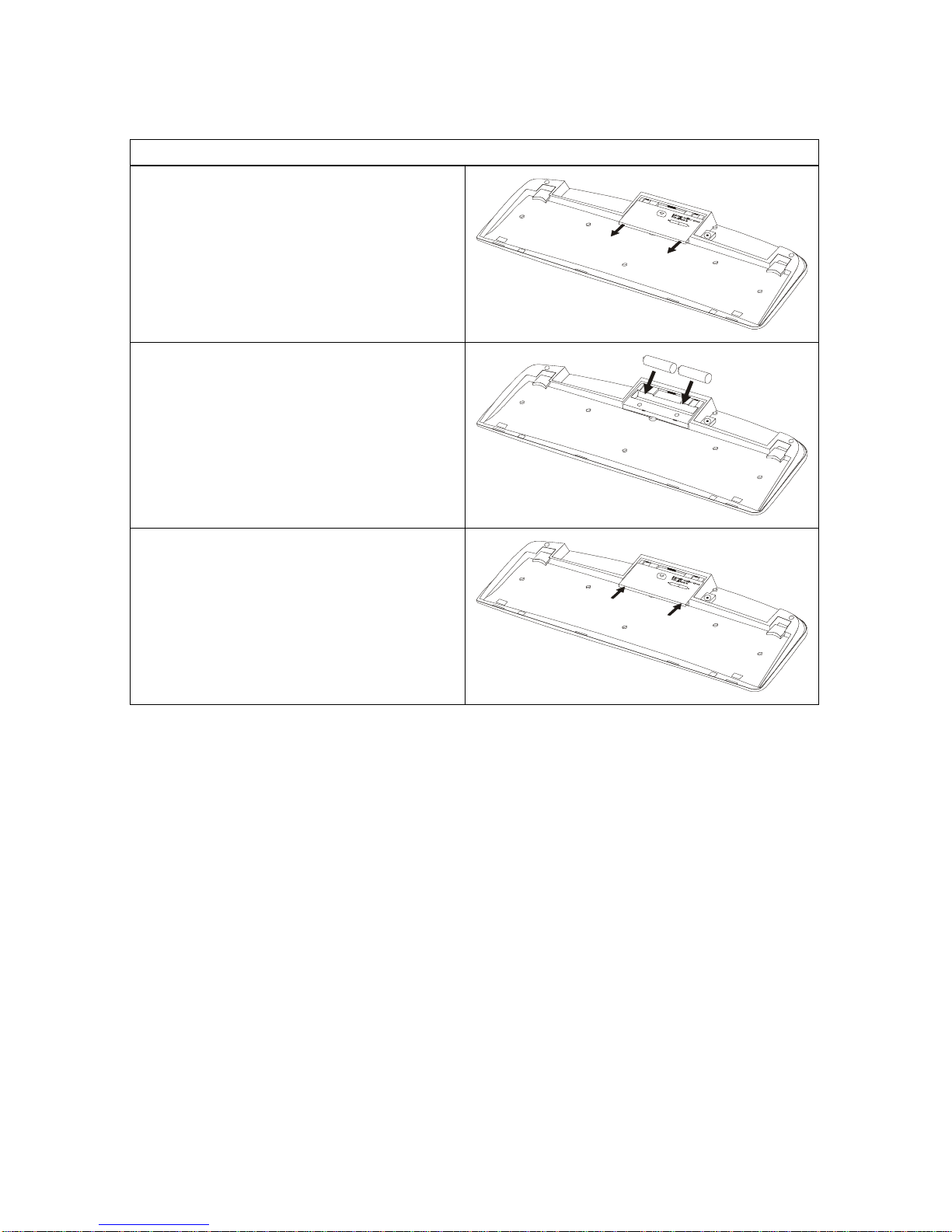T
Ta
ab
bl
le
e
o
of
f
C
Co
on
nt
te
en
nt
ts
s
INTRODUCTION................................................................................................................1
PACKAGE CONTENTS...........................................................................................................2
SYSTEM REQUIREMENTS......................................................................................................2
FEATURES ...........................................................................................................................2
MAINBOARD AND MOUSE COMPONENTS................................................................3
WIRELESS RF KEYBOARD ...................................................................................................3
WIRELESS RF MOUSE .........................................................................................................4
RF RECEIVER......................................................................................................................4
INSERTING BATTERIES..................................................................................................5
MOUSE................................................................................................................................5
KEYBOARD..........................................................................................................................6
SETTING UP YOUR KEYBOARD AND MOUSE..........................................................7
INSTALLING THE SOFTWARE......................................................................................9
MOUSE................................................................................................................................9
KEYBOARD........................................................................................................................11
USING THE SOFTWARE................................................................................................15
IWARE MOUSE..................................................................................................................15
MULTIMEDIA KEYBOARD ..................................................................................................17
TROUBLESHOOTING.....................................................................................................20
A WORD ABOUT ERGONOMICS.................................................................................22
SPECIFICATIONS............................................................................................................23