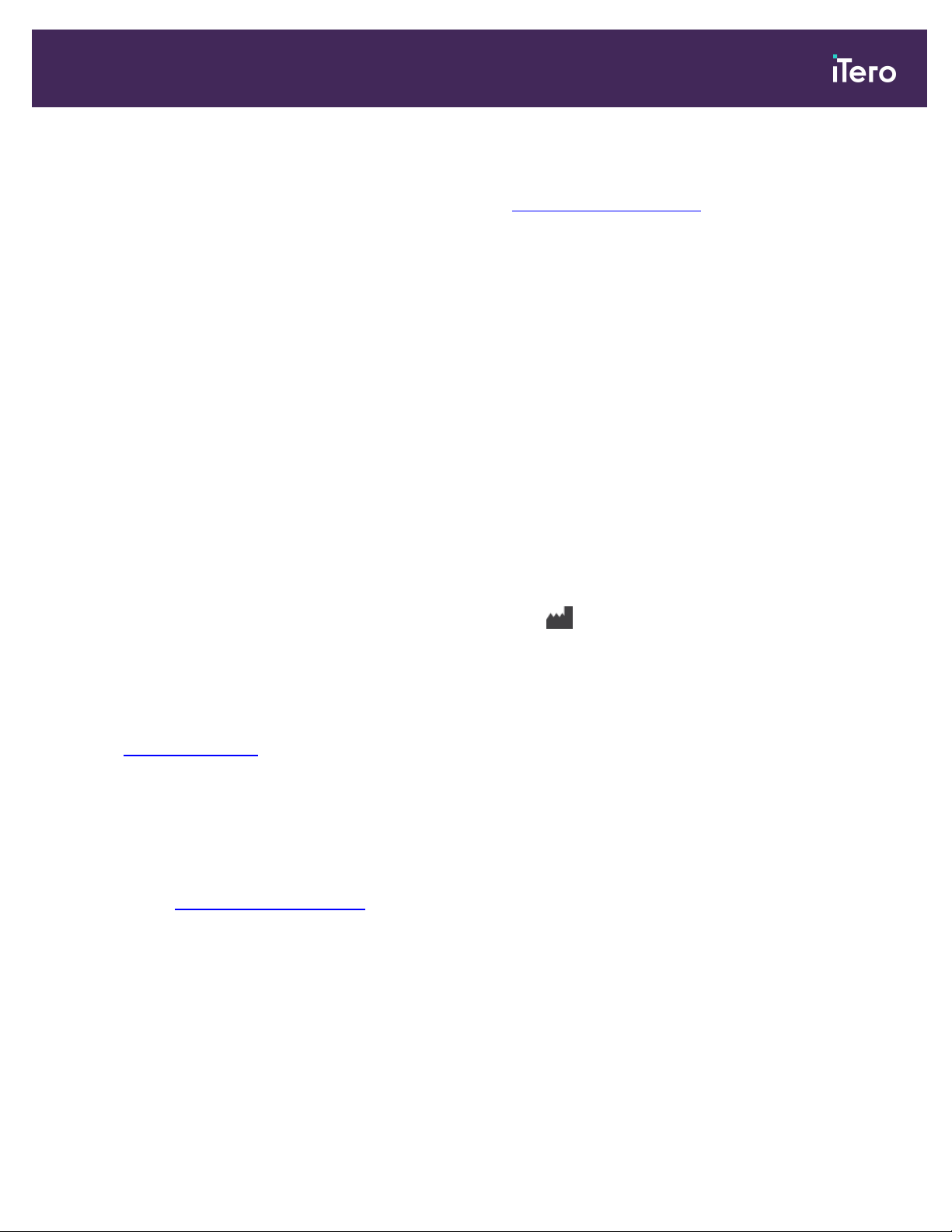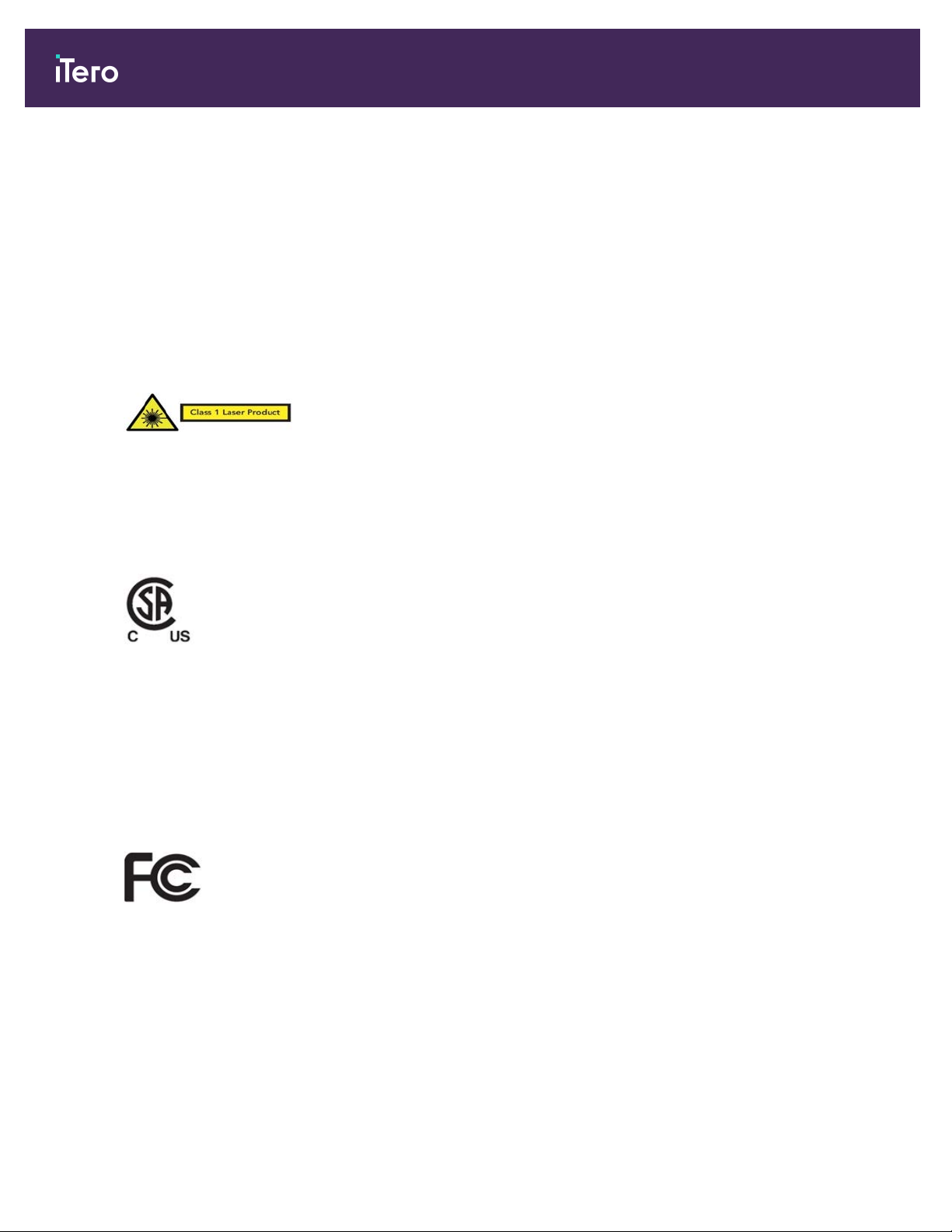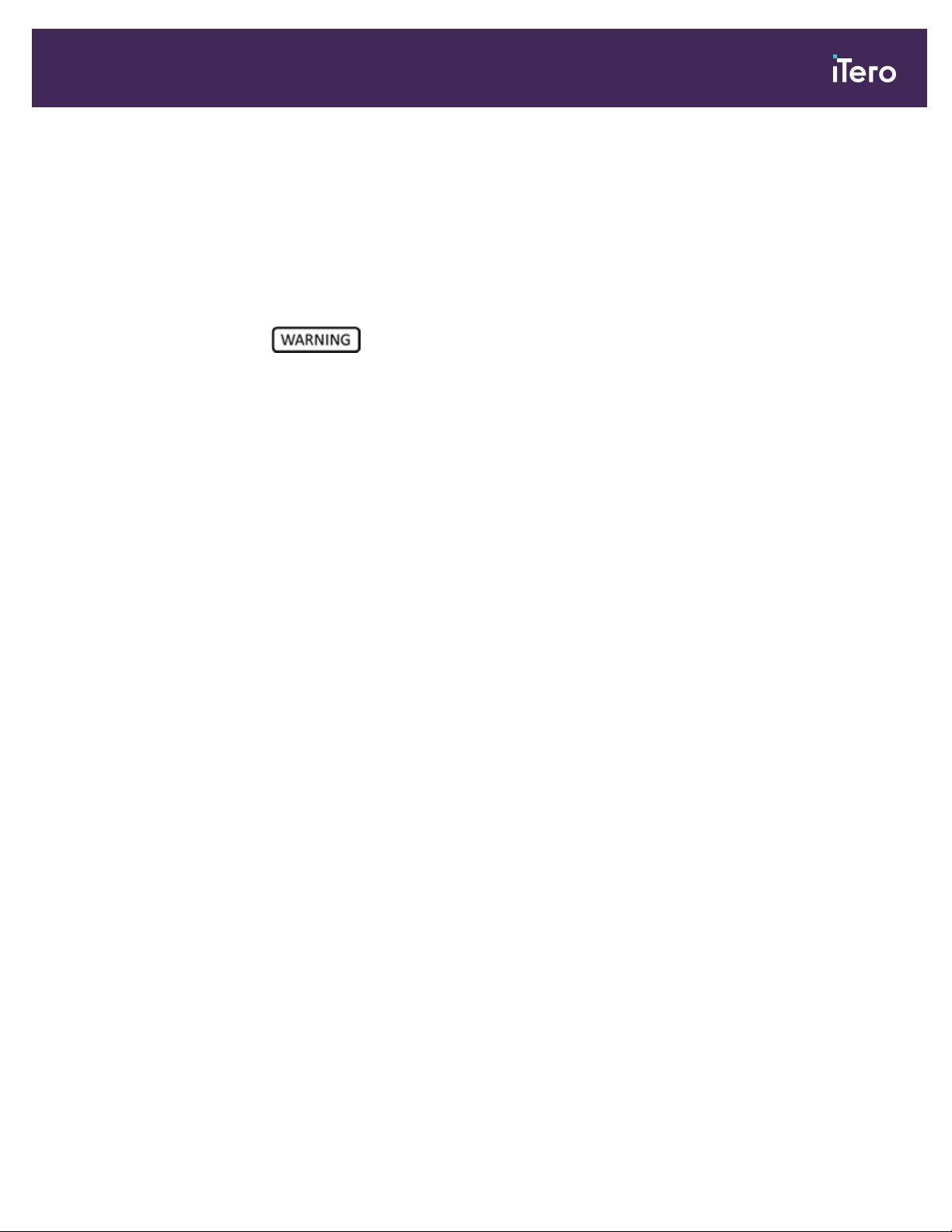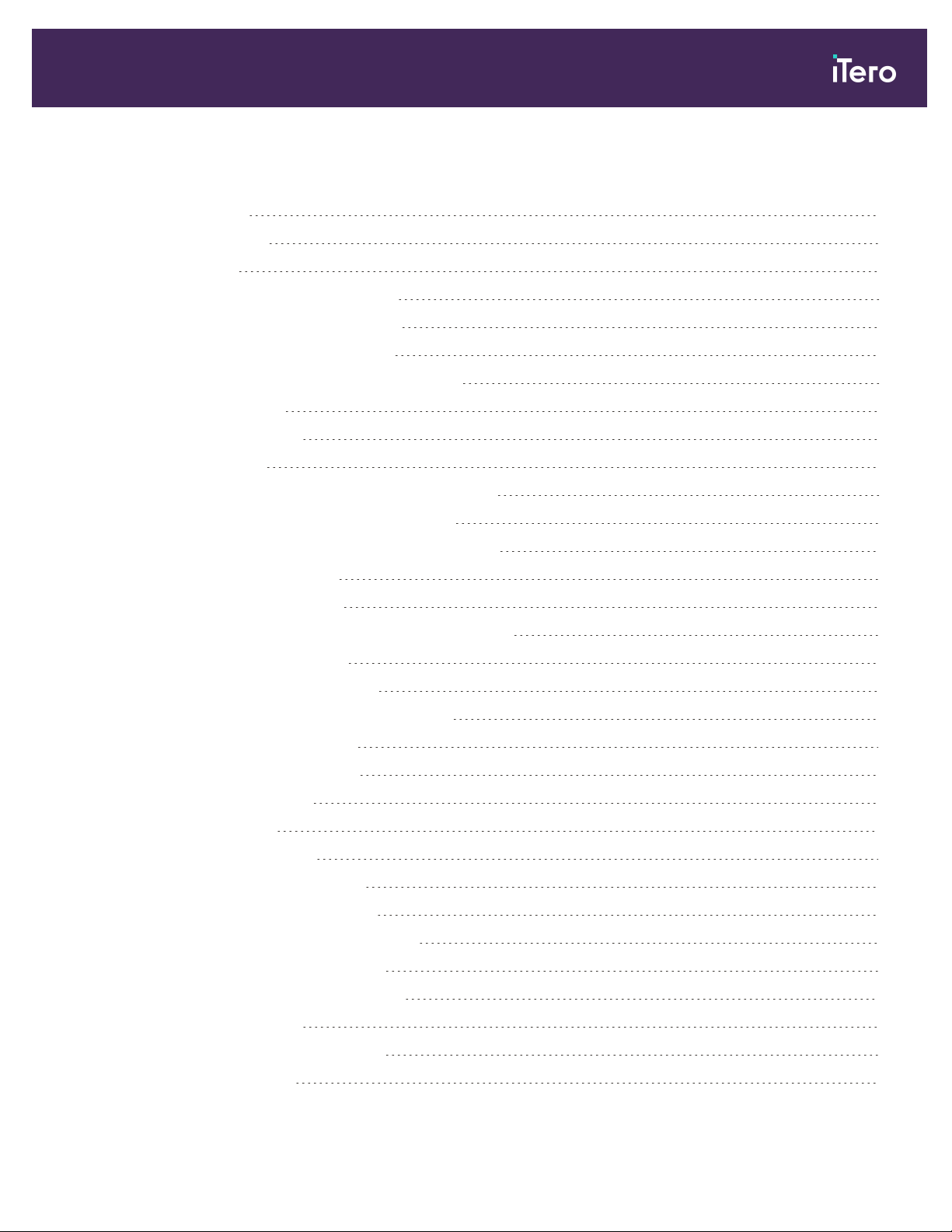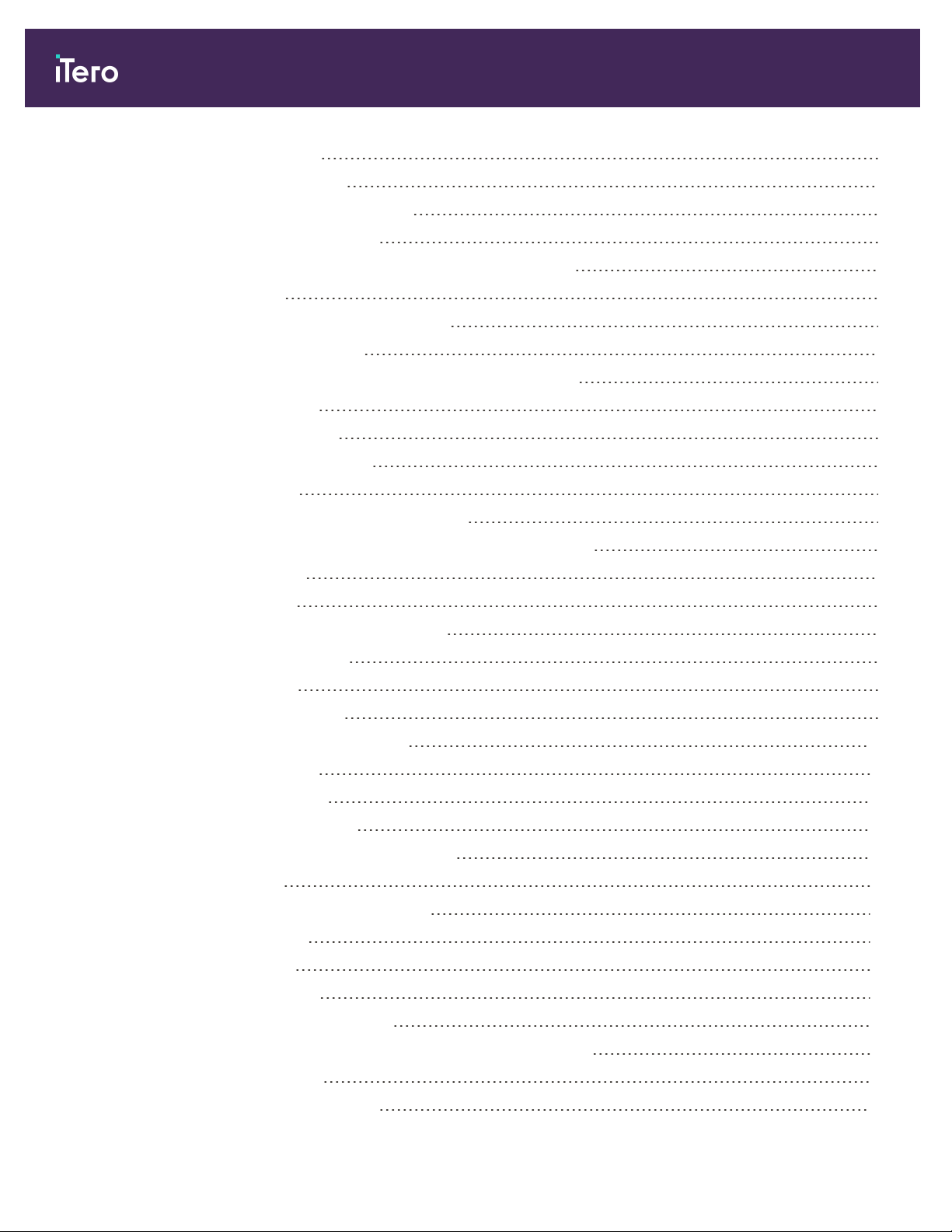lAvoid twisting, knotting, pulling, and stepping on the wand cable and the power cable.
lWhen the system is not in use, the wand should be placed in the cradle with the probe facing
the touch screen, in order to avoid eye contact with the laser beam, flickering white LED
emission, and 850nm LED emission. Eye contact could cause damage to the eyes.
lAvoid activating the wand while the tip of the wand is outside the patient’s mouth, in order to
prevent eye damage.
lAvoid placing the wand in the cradle while the scanning operation is still active, in order to
prevent eye damage.
lDo not use the equipment if a scanner malfunction occurs or if physical damage is observed,
in order to avoid electrical shock or physical injury. Call Customer Support.
Cleaning &
disinfection
lTo avoid cross-contamination, it is mandatory to:
oClean and disinfect the wand, as described in section 1.1, and replace the wand barrier
sleeve, as described in section 4.1, before each patient session.
oRemove and replace gloves after each patient session.
oDiscard torn, contaminated, or removed gloves.
oDispose of wand barrier sleeves according to standard operating procedures or local
regulations for the disposal of contaminated medical waste.
Unpacking &
installing
The system should be unpacked and installed following Align Technology’s instructions,
described in section 2.1.
Work
environment
lThe system should be moved between rooms with utmost care to avoid damage.
lDo not block the air vents on the wand and the screen.
lThe system is intended for indoor use only. It should not be exposed to direct sunlight,
excessive heat, or humidity.
Electromagnetic
interference
precaution
This device has been tested and found to comply with the requirements for medical devices
according to standard IEC60601-1-2. This standard is designed to provide reasonable protection
against harmful interference in a typical medical installation.
Avoid placing this device near frequency transmitting equipment or other sources of electrical
and electromagnetic interference (e.g. cellular phones, mobile two-way radios, electrical
appliances, RFID). High levels of such interference, due to close proximity or strength of the
source, may result in disruption of performance of this device. In this case, the device can be
returned to operation mode after user intervention or by auto-recovery.
General Notes:
lDo not make any modifications to this equipment.
lDo not remove the touch screen from the stand after assembly.
iTero Element® 5D Plus User manual
vi © 2020 Align Technology, Inc. All rights reserved.