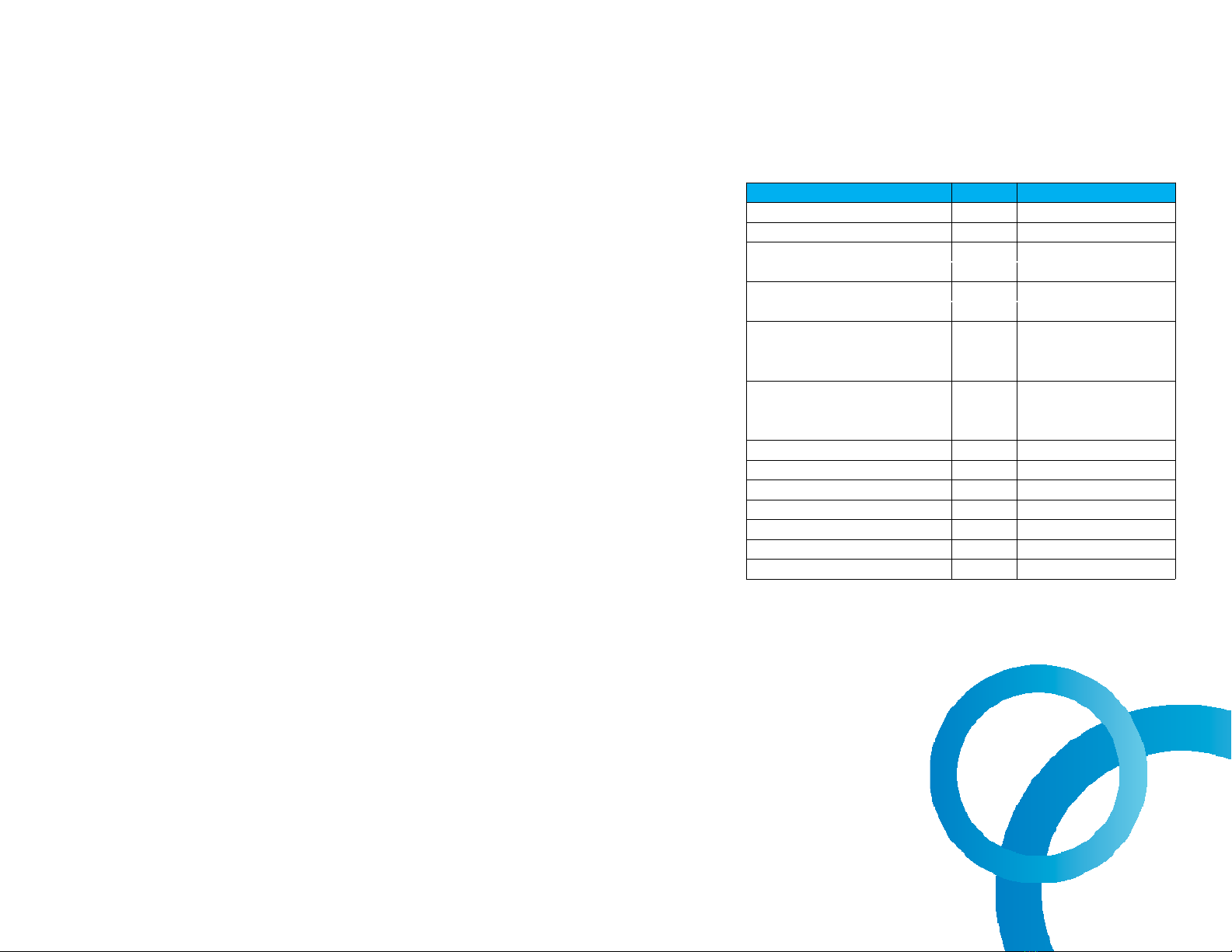9
© 2016 Align Technology, Inc. All Rights Reserved.
*Please refer to Operations Manual for further instructions.
Recommended best practices for
cleaning and disinfecting the
Scanning Unit, Base Unit, Wheel
Stand, and / or Counter Stand in
between each patient use.
•Do not spray disinfectant
directly on scanner system
surfaces
•Spray the disinfectant on a
towel, or use disinfectant wipes
for the Scanning Unit and Base
Unit
•Follow the disinfectant
manufacturers’ instructions for
appropriate contact time
•Remove residual liquid
disinfectant with a lint-free,
clean cloth
Care and Maintenance
Hardware
Description pH Manufacturer
Birex® Quat Wipes 7.6 Biotrol Intl.
CaviCide AF 12.7 Metrex
CaviCide 12.5 Metrex
CaviWipe
CaviCide 1 12.5 Metrex
CaviWipe 1
Clorox Healthcare®
Hydrogen Peroxide Cleaner
Disinfecting Liquid
2-3 Clorox® Healthcare™
Clorox Healthcare®
Hydrogen Peroxide Cleaner
Disinfectant Wipes
2-3 Clorox® Healthcare™
Opti-Cide 3® Liquid 7.6 Biotrol Intl.
Opti Cide 3® Wipes 7.6 Biotrol Intl.
OPTIM 33TB Liquid 2.5-3.5 SciCan Inc.
OPTIM 33TB Wipes 2.5-3.5 SciCan Inc.
ProSpray 10 Certol
ProSpray wipes
Webcol® Alcohol Prep Pads 7 Medtronic