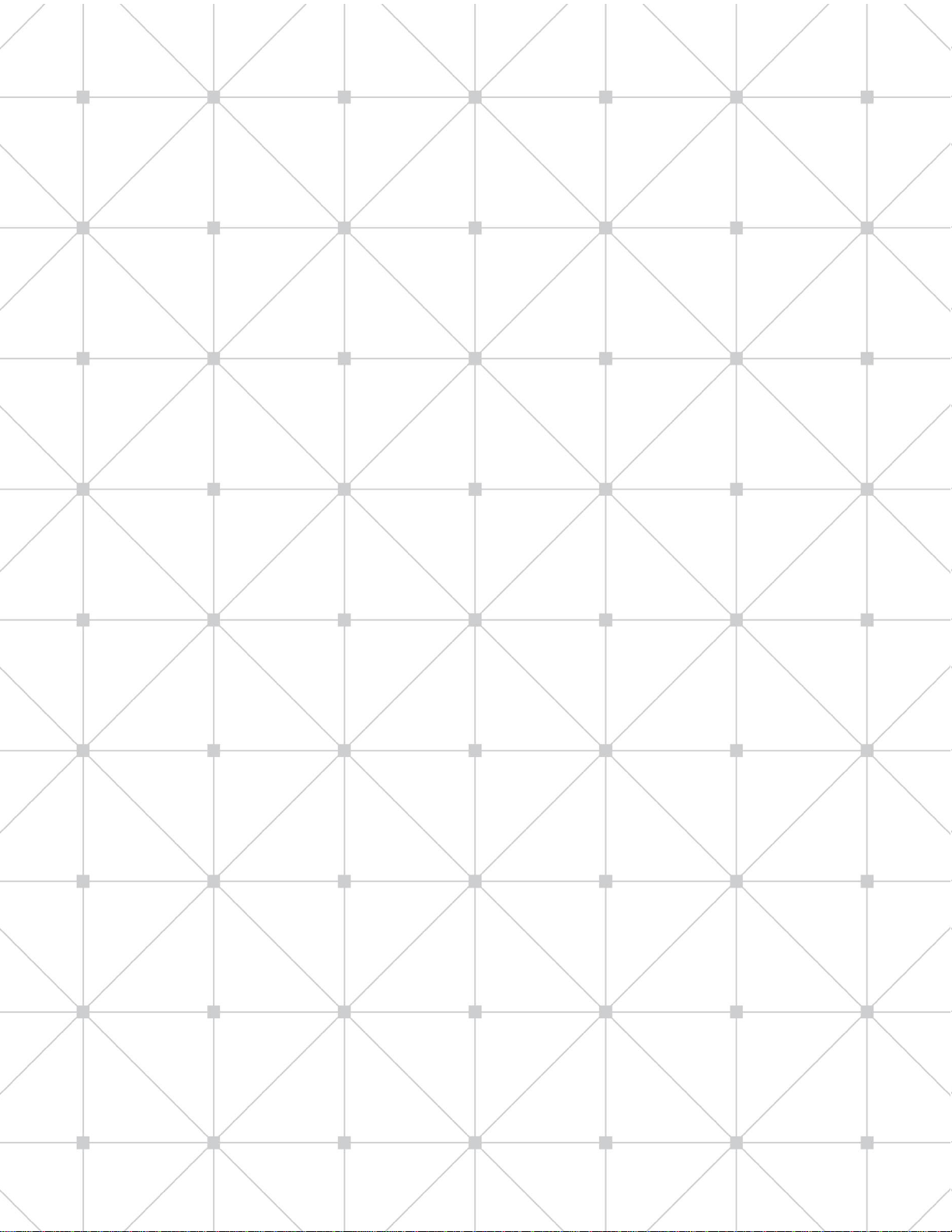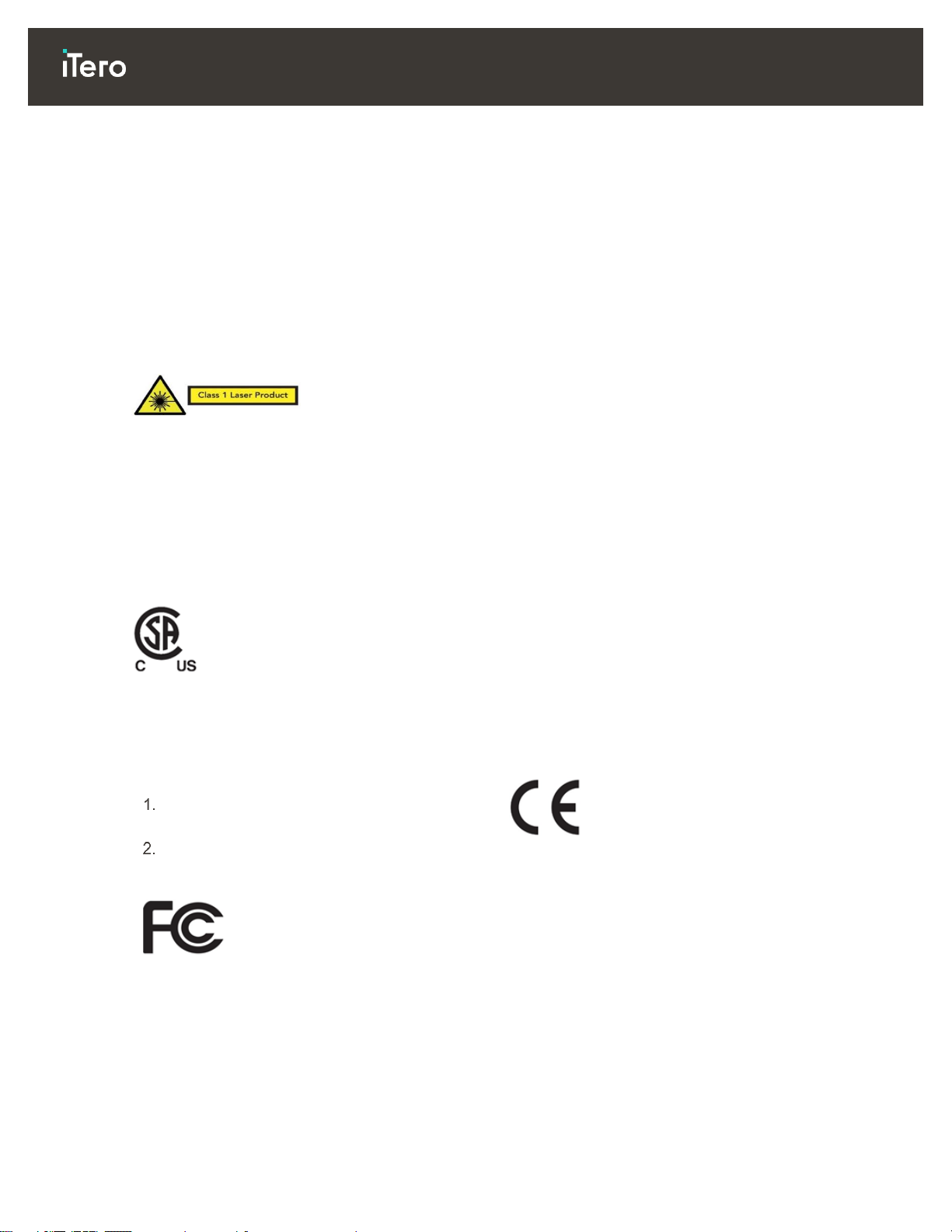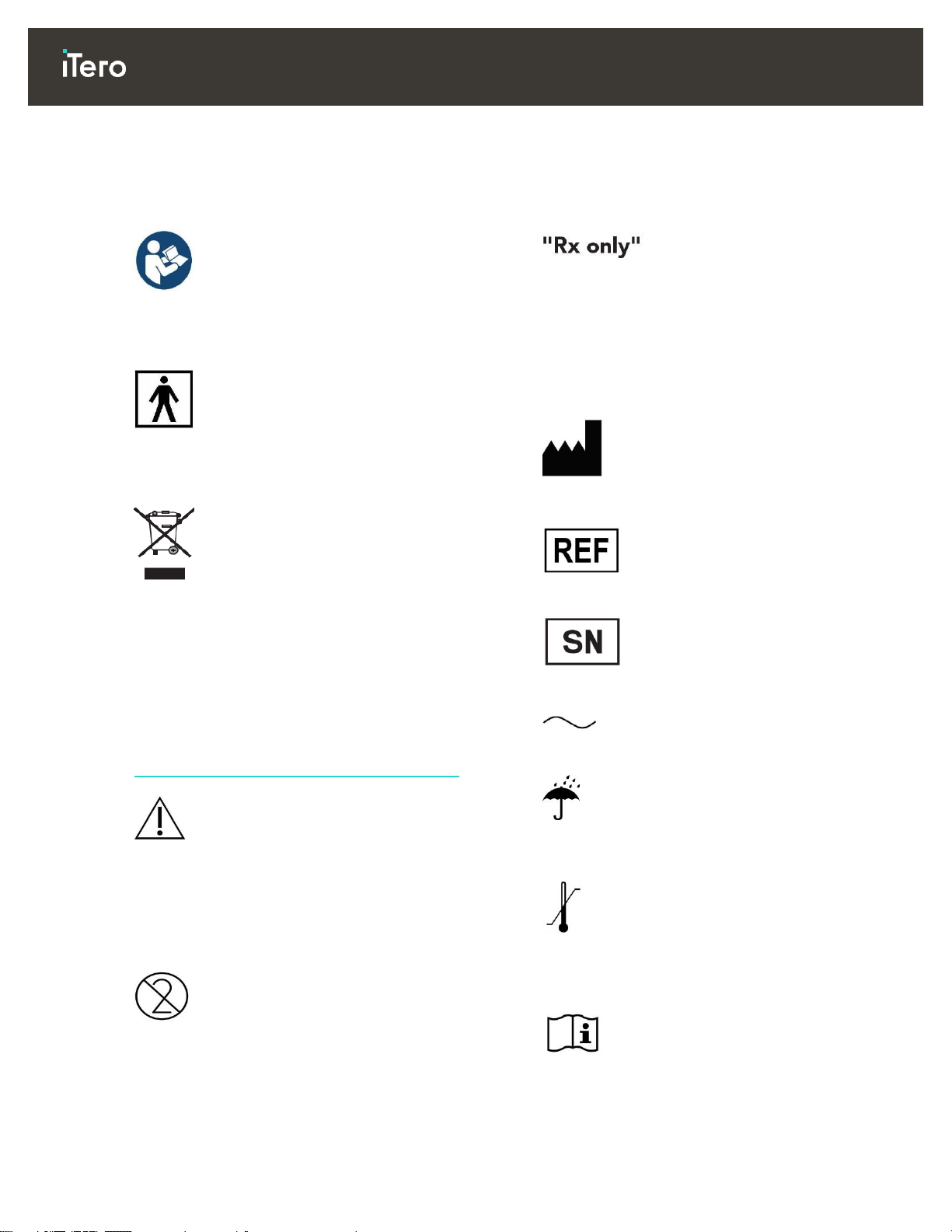Symboles
Les symboles suivants peuvent apparaître sur les composants matériels iTero Element 2 et iTero Element
Flex, ainsi que dans ce document et dans d’autres documents relatifs à iTero Element 2 et iTero Element Flex.
Partout où ce symbole apparaît sur l'appareil, il est
recommandé de consulter ce document pour
obtenir des informations sur sa bonne utilisation.
Partie appliquée de type BF. Tout composant sur
lequel ce symbole apparaît contient une isolation
électrique électrique de type BF.
Une collecte séparée des déchets électriques et
des équipements électroniques est requise.
Conformément à la directive européenne sur les
déchets d'équipements électriques et
électroniques (DEEE), ne jetez pas ce produit
avec les déchets ménagers ou urbains. Cet
appareil contient des matériaux DEEE.
Veuillez contacter le service EARN.
Lien vers le formulaire de demande en ligne:
http://b2btool.earn-service.com/aligntech/select
Attention! Ce symbole est utilisé pour souligner
le fait que des avertissements ou des précautions
spécifiques sont associés à l'appareil. Partout où
ce symbole apparaît sur l'appareil, il est obligatoire
de se référer aux informations relatives à la
sécurité contenues dans ce document.
Les pièces ou accessoires sur lesquels ce
symbole apparaît ne doivent pas être réutilisés.
MISE EN GARDE: La loi fédérale américaine
limite la vente de cet appareil par ou pour le
compte d'un dentiste, d'un orthodontiste ou d'un
professionnel dentaire agréé. Le système
constitue un dispositif médical sur ordonnance et
ne doit être manipulé que par des prestataires de
soins qualifiés.
Fabricant de dispositif médical.
Numéro de commande.
Numéro de série.
Courant alternatif.
Indique un dispositif médical qui doit être protégé
de l'humidité.
Indique les limites de température auxquelles le
dispositif médical peut être exposé en toute
sécurité.
Indique le besoin pour l'utilisateur de consulter les
instructions d'utilisation.