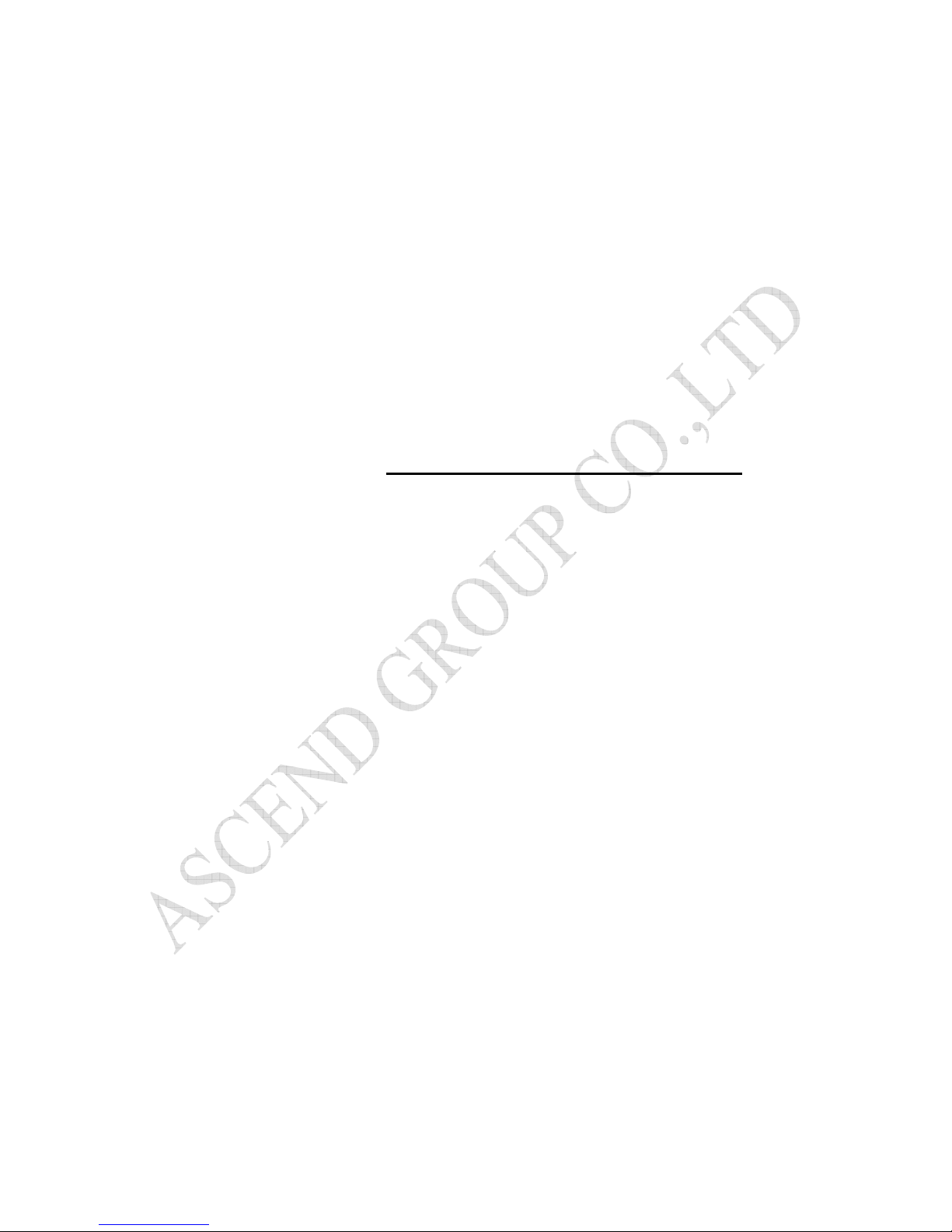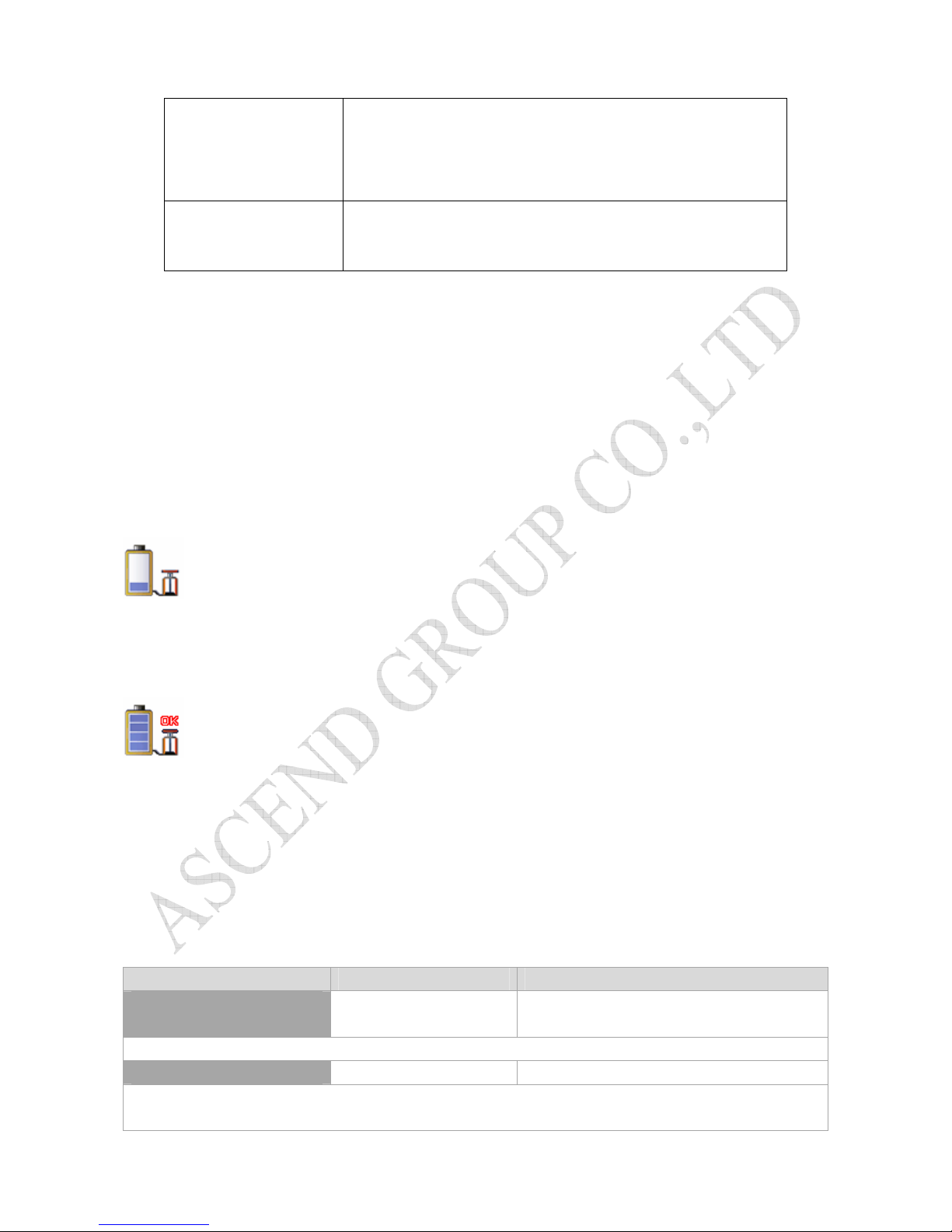WT200B USER MANUAL
-----------------------------------------------------------------------------------------------------------------------------------------
Page 10 of 18
Cancel two way voice communication phone number:
1. Cancel phone number 1:
Command: #711##phone number 2#phone number 3#****##
**** is the default password. Default:0000
Example: #711##008613012345678#008613412345678#0000##
2. Cancel phone number 2:
Command: #711#phone number 1# #phone number 3#****##
**** is the default password. Default:0000
Example: #711#008613512345678# #008613412345678#0000##
3. Cancel phone number 3:
Command: #711#phone number 1#phone number 2# #****##
**** is the default password. Default:0000
Example: #711#008613512345678#008613012345678##0000##
4. Cancel all phone number:
Command: #711####****##
**** is the default password. Default:0000
Example: #711####0000##
SOS Button
Description:
1. Press the Button F(right middle button), the gps tracker will send sos alert message to the authorized phone
number in “Authorization”
2. And at the same time, call the phone number in “Set two way voice communication phone number”
It will call the phone number 1 first, if phone number 1 cannot get through, or phone number 1 hang up the
phone; the gps tracker will call the phone number2, if phone number 2 an not get through, or phone number 2
hang up the phone; the gps tracker will call the phone number 3.
Voice Monitoring 555 **** 5550000
Description: User your mobile phone to send this command, after set successfully, the gps tracker will call
back your mobile phone automatically, then you can hear the surrounded voice.
Example:
5550000
Track on Demand
-Google Link
988**** 9880000
Remarks: Send this command to the tracker and then you receive an SMS with an http link. Click on the link
then the location can be shown directly on Google Map on your mobile phone. For example:
http://maps.google.com/maps?q=+22.62184,+114.03509
Track on Demand 666**** 6660000
Description:
1. The GPS watch WT200B’s default GPS searching time is 30 seconds, means: WT200B will stopping
searching for GPS signal if it cannot find GPS signal in 30 seconds.
If you cannot get valid location report from WT200B, please first send sms command: #730#20#3#0000##