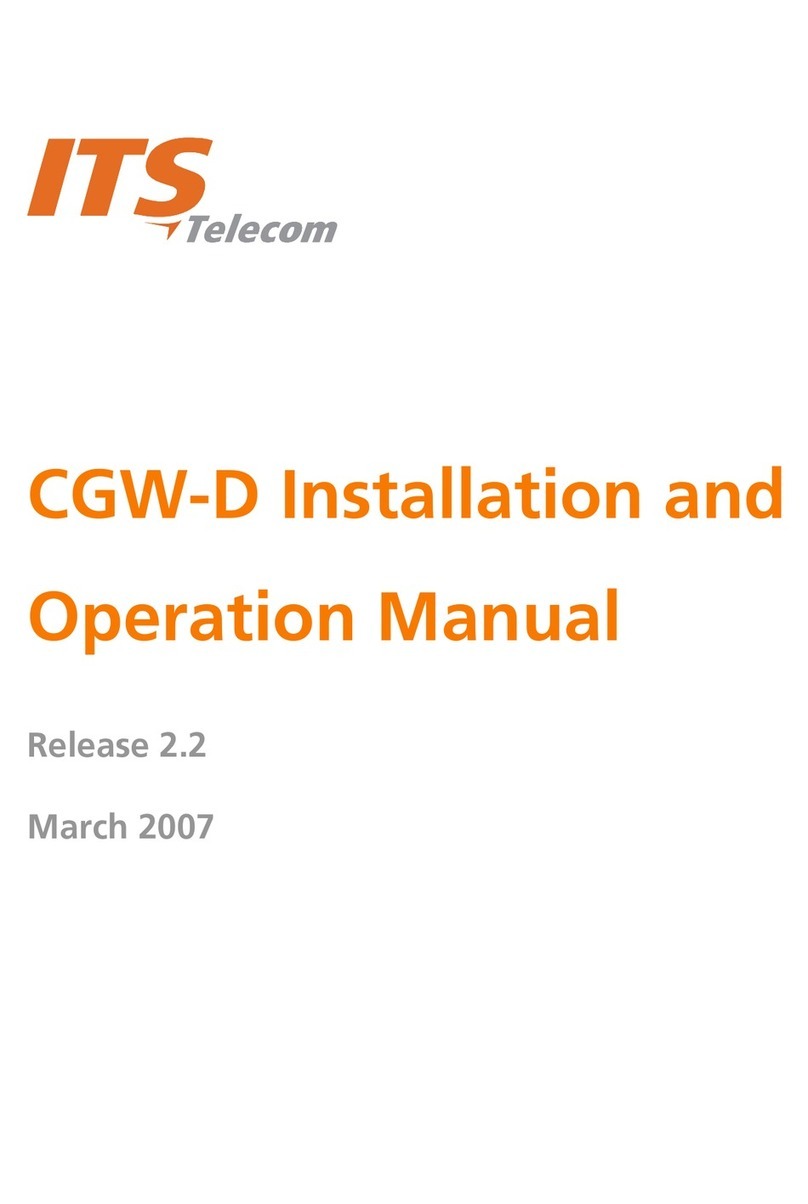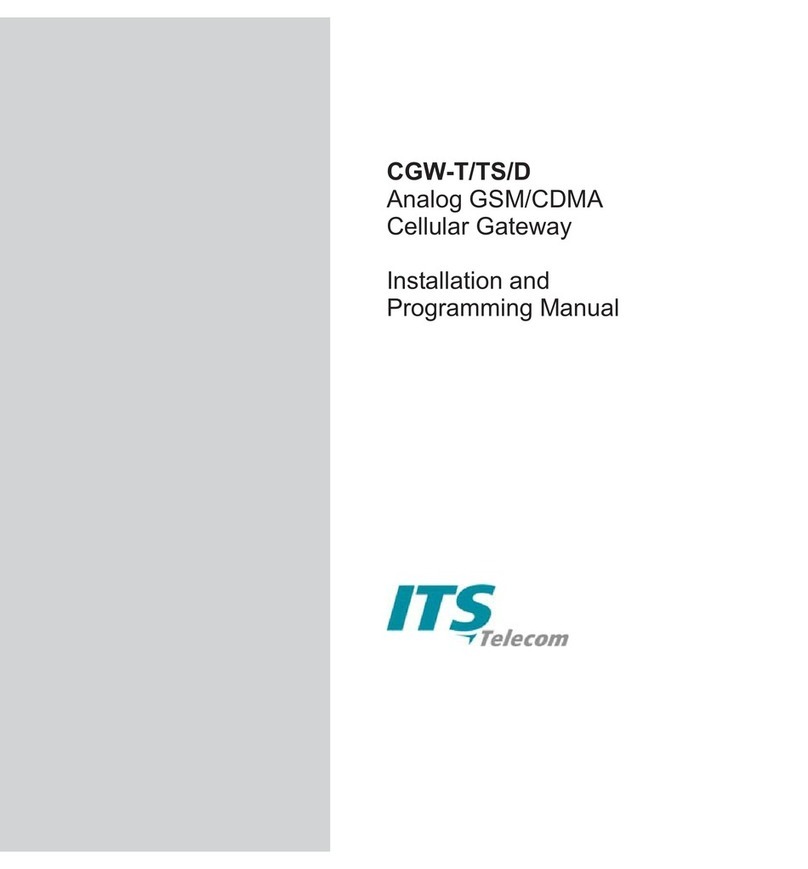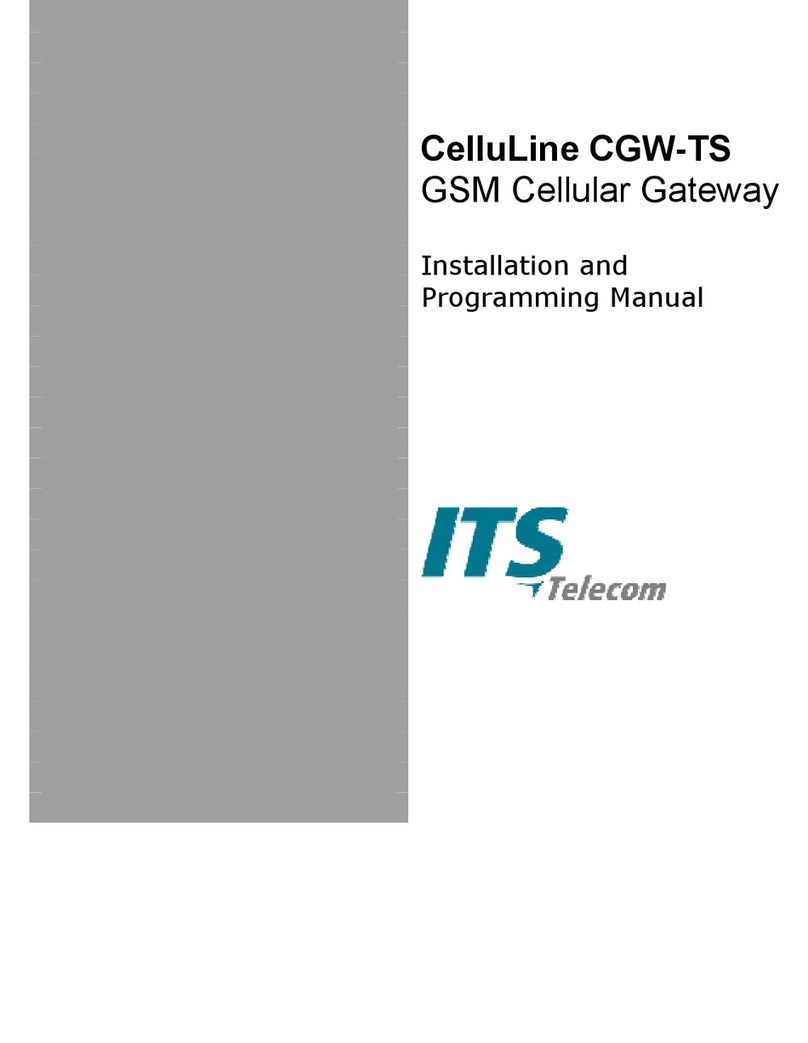Installation and Operation Guide
ii
List of Figures
1-1 CGW-D Controls and Connectors...................................................................................................1-2
1-2 SIM Insertion Port............................................................................................................................1-2
1-3 Home Configuration ........................................................................................................................1-4
1-4 Office Trunk Configuration ..............................................................................................................1-4
1-5 Office Trunk Gateway Configuration...............................................................................................1-5
2-1 CGW-D Install Window....................................................................................................................2-1
2-2 Install Shield Wizard Window – Destination Folder.........................................................................2-2
2-3 Install Shield Wizard Window – Select Program Folder..................................................................2-2
2-4 Install Shield Wizard Window – Installtion Complete......................................................................2-3
2-5 CGW-D Icon....................................................................................................................................2-3
2-6 CGW-D Activation Thorugh Start Menu..........................................................................................2-3
2-7 Found New Hardware Window........................................................................................................2-4
2-8 Found New Hardware Wizard – Window 1.....................................................................................2-5
2-9 Found New Hardware Wizard – Window 2.....................................................................................2-5
2-10 Found New Hardware Wizard – Window 3.....................................................................................2-6
2-11 Browser Window .............................................................................................................................2-6
2-12 Found New Hardware Wizard – Window 4.....................................................................................2-7
2-13 Found New Hardware Wizard – Window 5.....................................................................................2-7
2-14 Found New Hardware Wizard – Window 6.....................................................................................2-8
2-15 Found New Hardware Window........................................................................................................2-8
2-16 Found New Hardware Wizard – Window 7.....................................................................................2-8
2-17 Found New Hardware Wizard – Window 8.....................................................................................2-9
2-18 Found New Hardware Wizard – Window 9.....................................................................................2-9
2-19 Browser Window ...........................................................................................................................2-10
2-20 Found New Hardware Wizard – Window 10.................................................................................2-10
2-21 Found New Hardware Wizard – Window 11.................................................................................2-11
2-22 Computer Management Window...................................................................................................2-11
2-23 USB to COM Port Selection Window ............................................................................................2-12
3-1 File Menu.........................................................................................................................................3-1
3-2 Print Preview Window .....................................................................................................................3-2
3-3 Communication Menu .....................................................................................................................3-2
3-4 Read Parameters Window ..............................................................................................................3-3