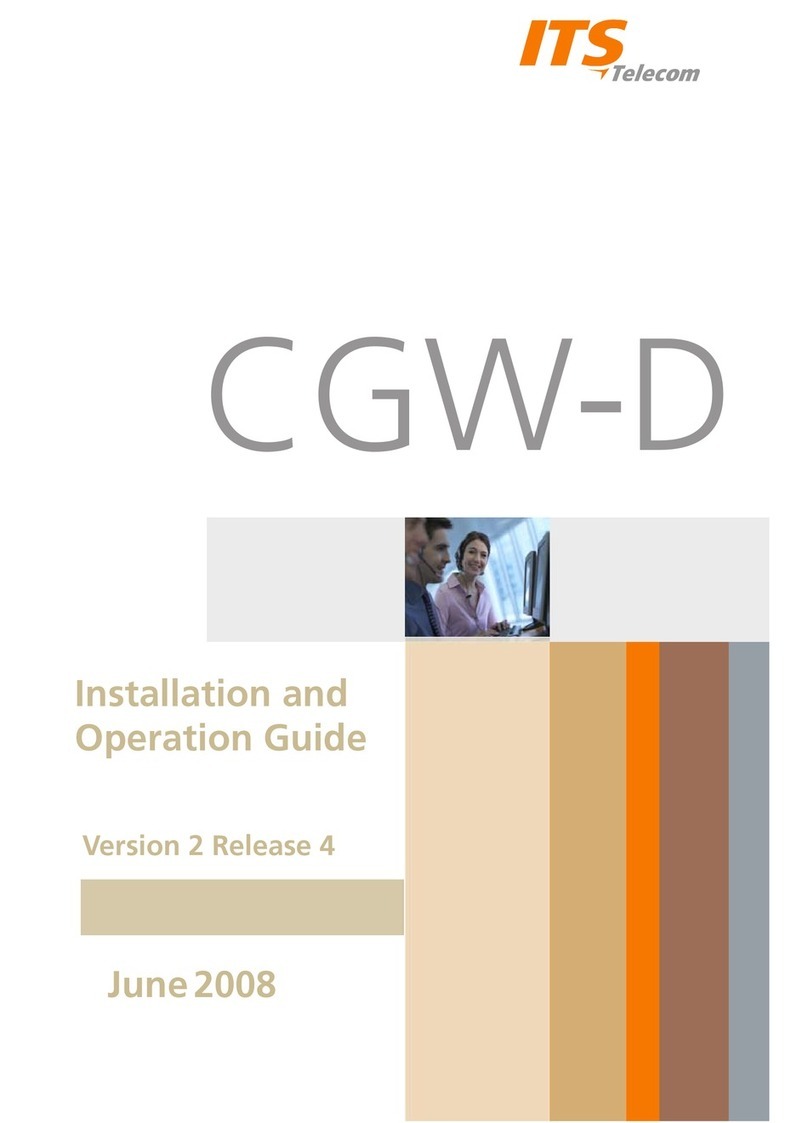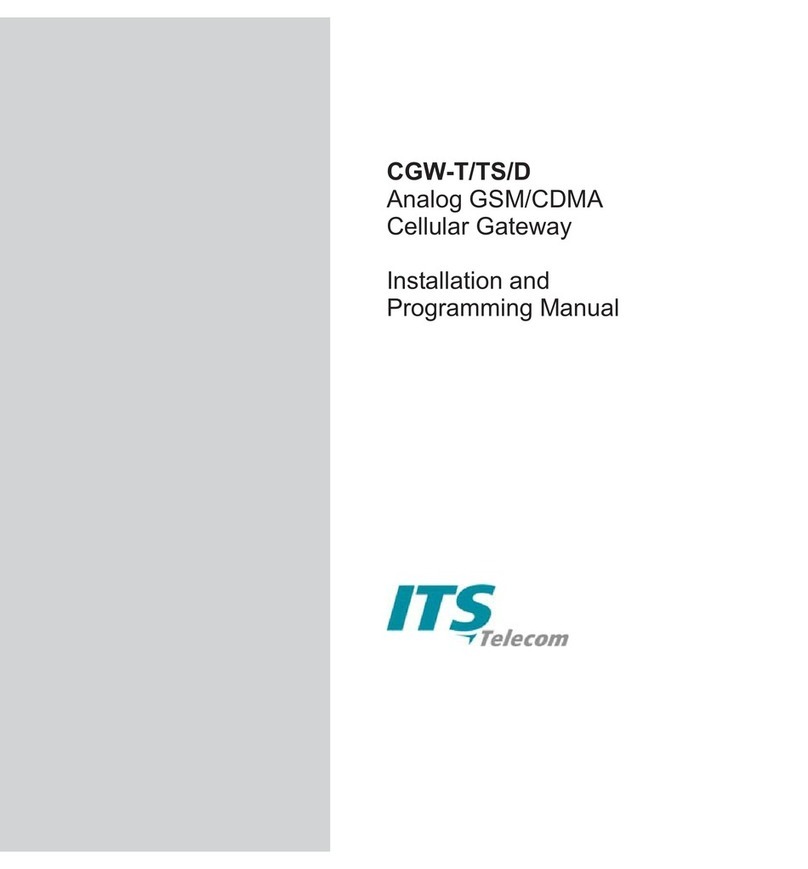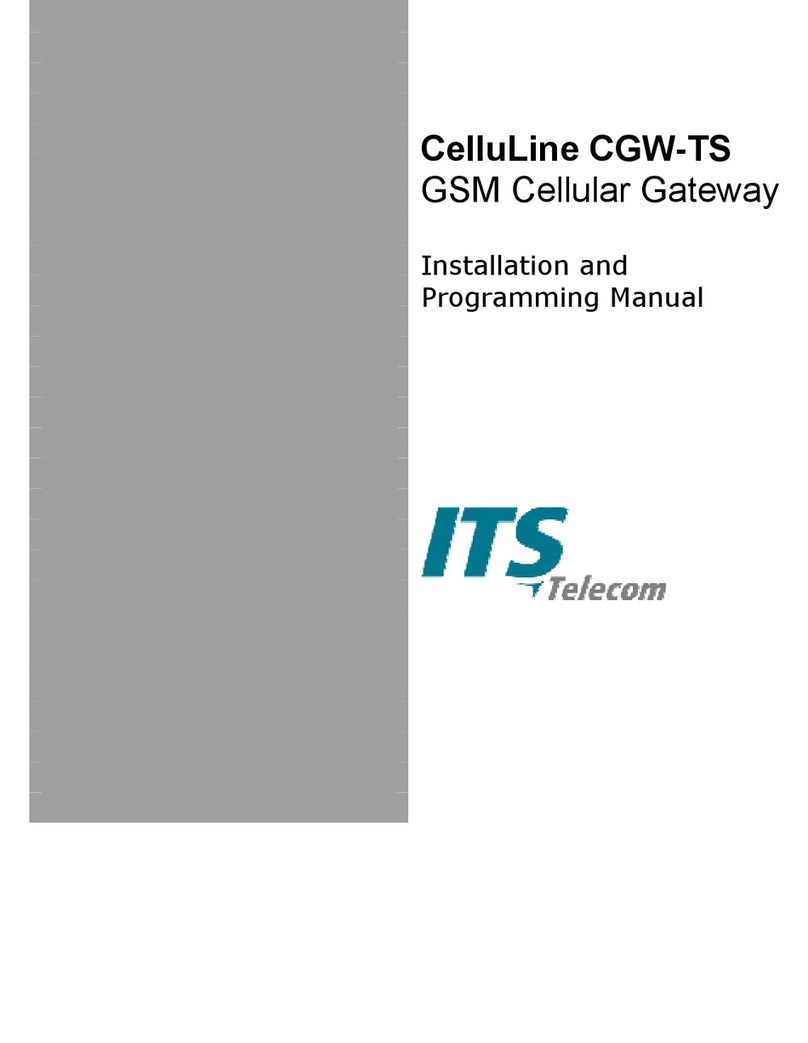Installation and Operation Guide
iv
3-1 File Menu.......................................................................................................................................... 3-1
3-2 Print Preview Window....................................................................................................................... 3-2
3-3 Communication Menu...................................................................................................................... 3-2
3-4 Read Parameters Window................................................................................................................. 3-3
3-5 Send Parameters Window................................................................................................................. 3-3
3-6 Communication Setting Window...................................................................................................... 3-3
3-7 Change Password Window ............................................................................................................... 3-4
3-8 Tools Menu....................................................................................................................................... 3-4
3-9 Read CDR Window ........................................................................................................................... 3-4
3-10 Clear CDR Warning .......................................................................................................................... 3-5
3-11 Help Menu........................................................................................................................................ 3-5
3-12 About Window................................................................................................................................. 3-5
3-13 Dialing Parameters Tab ..................................................................................................................... 3-6
3-14 Add Prefix Window........................................................................................................................... 3-6
3-15 Edit Prefix Window ........................................................................................................................... 3-7
3-16 System Parameters Tab ..................................................................................................................... 3-9
3-17 Tones Parameters Tab..................................................................................................................... 3-11
3-18 Create User Window ...................................................................................................................... 3-13
3-19 Edit User Window........................................................................................................................... 3-13
3-20 Prefix Restriction Numbers Window ................................................................................................ 3-14
3-21 Call Manipulation Window ............................................................................................................. 3-14
4-1 Start-Up Mode.................................................................................................................................. 4-1
4-2 Idle Mode ......................................................................................................................................... 4-1
4-3 Programming Mode.......................................................................................................................... 4-2
4-4 Defining Permitted Cellular Prefixes .................................................................................................. 4-2
4-5 Message Before Dialing .................................................................................................................... 4-3
4-6 Dialed Cellular Number..................................................................................................................... 4-3
4-7 Call in Progress With Permitted Prefix ............................................................................................... 4-3
4-8 Call Routed to PSTN.......................................................................................................................... 4-3
4-9 Call Forward to Cellular Number....................................................................................................... 4-4
4-10 Message Before Dialing .................................................................................................................... 4-4
4-11 Creating a New User......................................................................................................................... 4-6
4-12 Call Back Message ............................................................................................................................ 4-6
4-13 Call Through Message ...................................................................................................................... 4-7