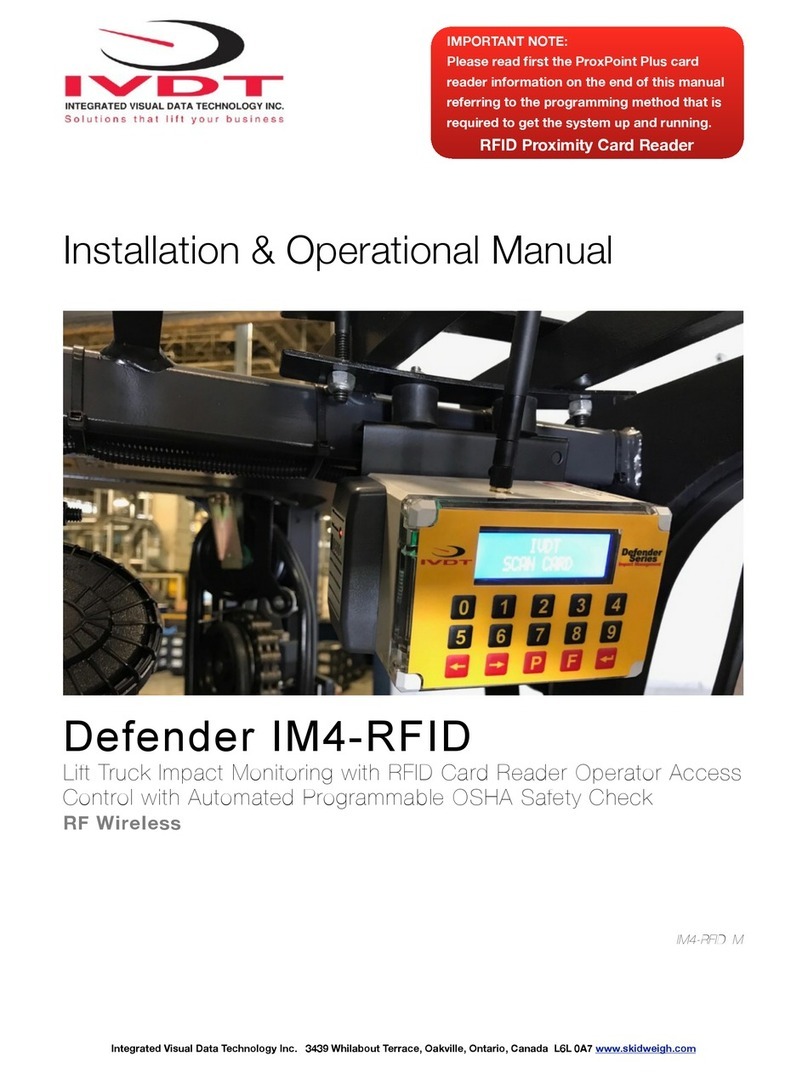General Installation Guide
This AC5-OS V1.25 Series installation & calibration guide describes how to install, set up, test and use your vehicle on-
board RFID card reader operator access control with automated OSHA safety check. Following the instructions in the
ADMINISTRATION MENU guide will enable you to get the system set up and operating quickly. In the event that you
requir
e
additional
assistance,
please
contact
customer
support
via
e-mail
at
[email protected] , visit www.skidweigh.com or contact us at the address or contact number below:
Integrated Visual Data Technology Inc.
3439 Whilabout Terrace, Oakville, ON, Canada, L6L 0A7 Phone: 905-469-0985
Safety
Always disconnect the vehicle battery while installing SkidWeigh system or any other electronic product.
Use care when routing the components cables. Route the cables where they will be protected. Use commonly accepted
install practices for after market industrial vehicle electronic devices.
The installation of the AC5-OS systems should only be performed by an acknowledged lift truck dealer technician or end
user electro and hydraulic technical installer.
Here are two acceptable methods of making a wire connections:
* Soldering your connections (recommended)
* Crimp connectors ( with the use of the proper crimping tool)
Regardless of the method you choose, ensure that the connection is mechanically sound and properly insulated. Use
high quality electrical tape and shrink tubing where necessary. This product is connected directly to the vehicle’s ignition
switch, 12 to 55 VDC. There is no on-off switch on the unit.
Electro-Magnetic Compatibility
CE conformity to EC directive 89/336 (EMC) by application of harmonized standards: Interference stability EN 61000-6-2
and EN 61326-1 interference emit EN 61000-6-3, EN 61326-1 for the pressure transducer.
AC5-OS SkidWeigh Plus Series
Our policy is one of continuous improvement and the information in this document is subject to change without notice.
The software version is displayed on the LCD display once the power is turned on to the system.
Overview of components
The standard AC5-OS system consist of two main components:
*Digital indicator with integrated RFID operator access reader with wiring harness, mounting bracket
* Installation & calibration manual and operator usage instruction
* One Master RFID card and one operator card is included with every system