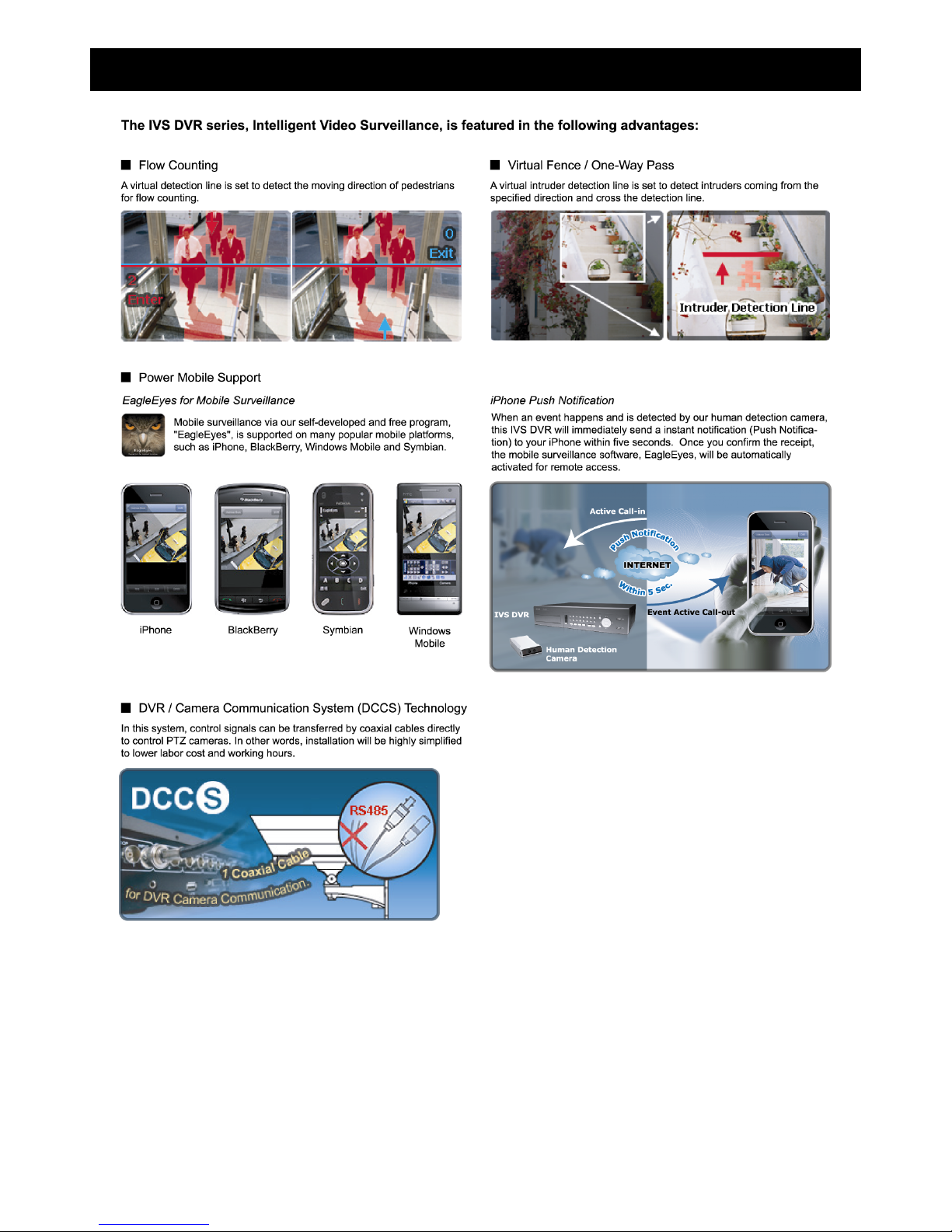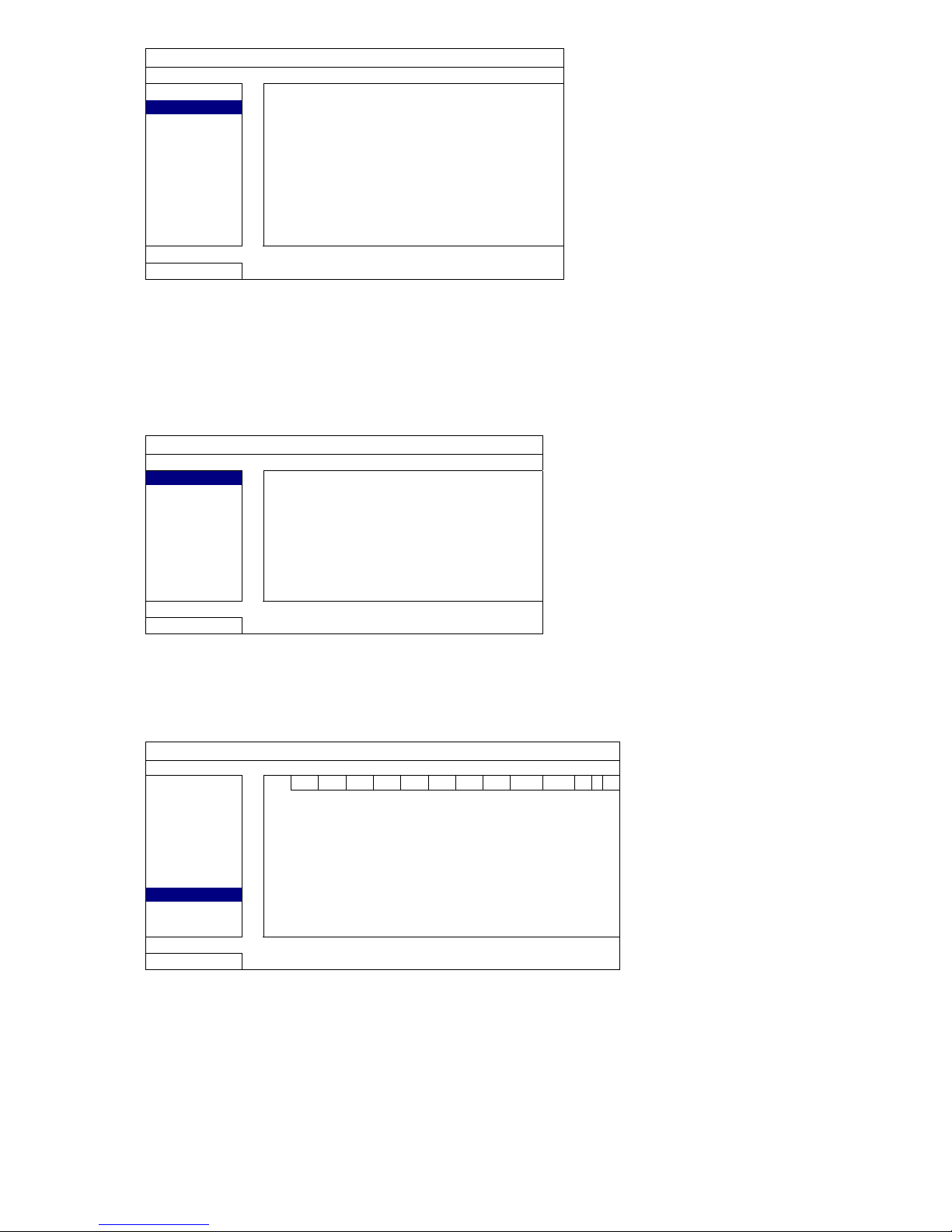TABLE OF CONTENTS
1. PRODUCT OVERVIEW............................................................................................................ 1
2. CONNECTION AND SETUP .................................................................................................... 2
2.1 Prerequisites....................................................................................................................................................2
2.2 SATA HDD Installation .....................................................................................................................................2
2.3 Installing DCCS Camera..................................................................................................................................3
2.4 Connecting DCCS Camera..............................................................................................................................3
2.5 DVR Power On ................................................................................................................................................4
2.6 Date and Time Setting .....................................................................................................................................4
2.7 Clear Hard Disk ...............................................................................................................................................4
2.8 Password Setting.............................................................................................................................................5
2.9 Examining Signal Transmission .......................................................................................................................5
2.10 Configuring DCCS Camera............................................................................................................................6
2.10.1 For a PTZ camera................................................................................................................................6
2.10.2 For a zoom lens control camera ..........................................................................................................6
3. GUI DISPLAY WITH USB MOUSE CONTROL........................................................................ 7
3.1 Connect USB Mouse .......................................................................................................................................7
3.2 Quick Menu Bar ...............................................................................................................................................7
3.3 Main Menu .......................................................................................................................................................8
Main Menu Structure ......................................................................................................................................8
4. FRONT AND REAR PANELS ................................................................................................ 10
4.1 Front Panel ....................................................................................................................................................10
4.2 Rear Panel.....................................................................................................................................................11
5. BASIC OPERATION............................................................................................................... 12
5.1 Live Page.......................................................................................................................................................12
5.2 Record Icon ...................................................................................................................................................12
5.3 Playback ........................................................................................................................................................12
Playback Control ..........................................................................................................................................13
Event Search ................................................................................................................................................13
Audio Playback.............................................................................................................................................13
5.4 User Level Switch ..........................................................................................................................................13
5.5 Video Output Switch ......................................................................................................................................14
APPENDIX 1. SET IPHONE PUSH NOTIFICATION.................................................................. 15
A1.1 Prerequisite .................................................................................................................................................15
A1.2 Set iPhone...................................................................................................................................................15
A1.2.1 Program Download............................................................................................................................15
A1.2.2 Program Setup ..................................................................................................................................16
A1.2.3 Push Notification On..........................................................................................................................17
APPENDIX 2. SET FLOW COUNTING / VIRTUAL FENCE / ONE-WAY PASS........................ 18
A2.1 IVS APPLICATION ......................................................................................................................................19
A2.1.1 FLOW COUNTING............................................................................................................................19
A2.1.2 VIRTUAL FENCE and ONE WAY PASS............................................................................................20
A2.2 IVS STATISTICS .........................................................................................................................................21