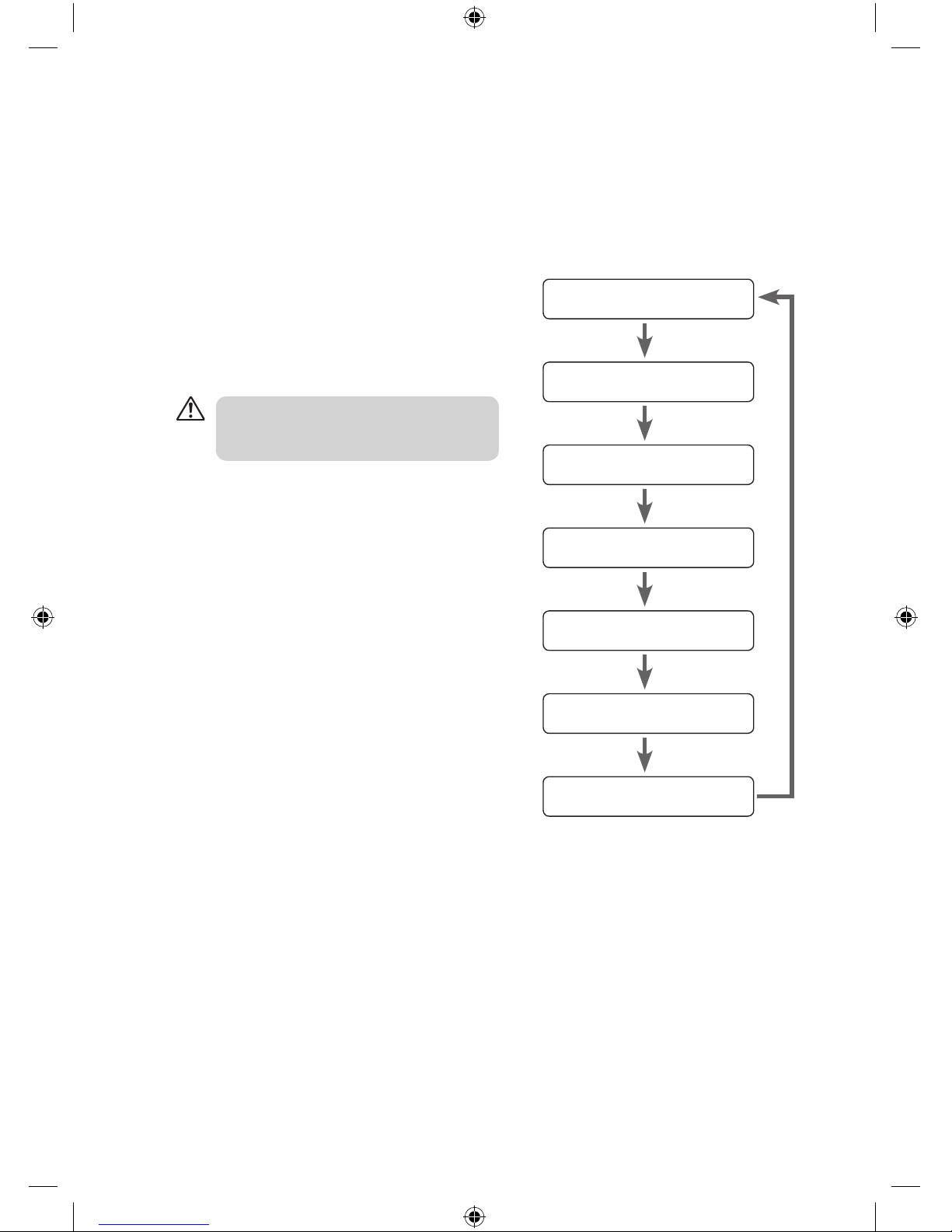contents
unpacking .......................................................................................................................................... 3
product overview ............................................................................................................................ 4
front view...................................................................................................................................................................... 4
top view......................................................................................................................................................................... 4
rear view........................................................................................................................................................................ 4
power source..................................................................................................................................... 5
mains power ................................................................................................................................................................ 5
basic operation ................................................................................................................................. 5
powering ON/OFF...................................................................................................................................................... 5
selecting modes ......................................................................................................................................................... 5
memory ......................................................................................................................................................................... 5
adjusting the volume................................................................................................................................................ 5
snooze function.......................................................................................................................................................... 6
sleep timer function.................................................................................................................................................. 6
setting the alarms ...................................................................................................................................................... 6
system reset ................................................................................................................................................................. 7
software version ......................................................................................................................................................... 7
DAB operation................................................................................................................................... 8
auto scan modes ........................................................................................................................................................ 8
manual tuning............................................................................................................................................................. 8
secondary services..................................................................................................................................................... 8
storing stations ........................................................................................................................................................... 9
recalling a stored station......................................................................................................................................... 9
display modes ...........................................................................................................................................................10
FM operation................................................................................................................................... 11
selecting FM mode ..................................................................................................................................................11
auto scan.....................................................................................................................................................................11
manual scan ...............................................................................................................................................................11
storing stations .........................................................................................................................................................11
recalling a stored station.......................................................................................................................................11
display modes ...........................................................................................................................................................12
iPod / iPhone operation ................................................................................................................13
selecting iPod / iPhone mode..............................................................................................................................13
inserting the iPod / iPhone...................................................................................................................................13
charging your iPod / iPhone.................................................................................................................................13
AUX operation................................................................................................................................. 13
maintenance.................................................................................................................................... 14
hints and tips................................................................................................................................... 14
specications................................................................................................................................... 14
safety warnings............................................................................................................................... 15
iPHDKDB10_IB_110920_Zell.indd 2 20/09/2011 11:05 AM