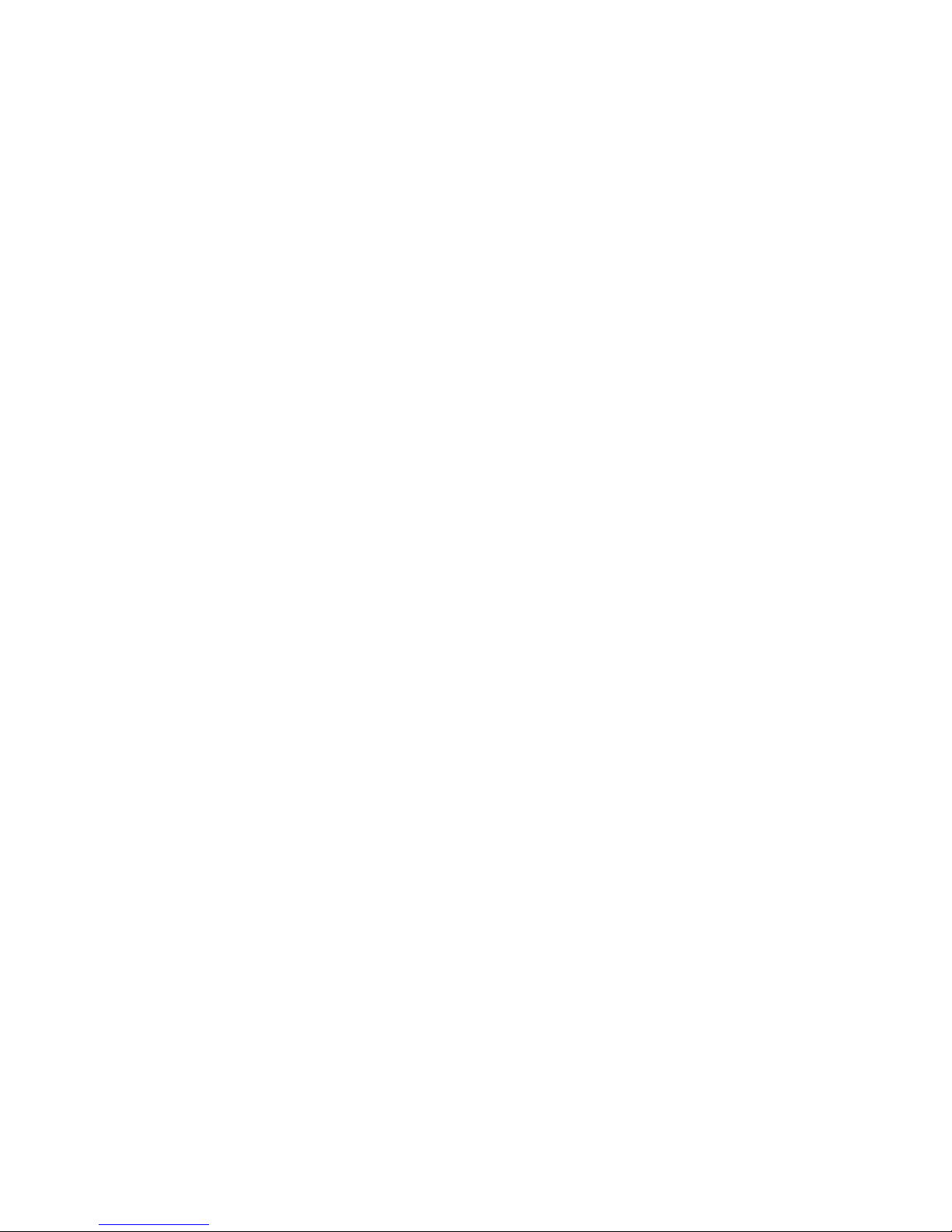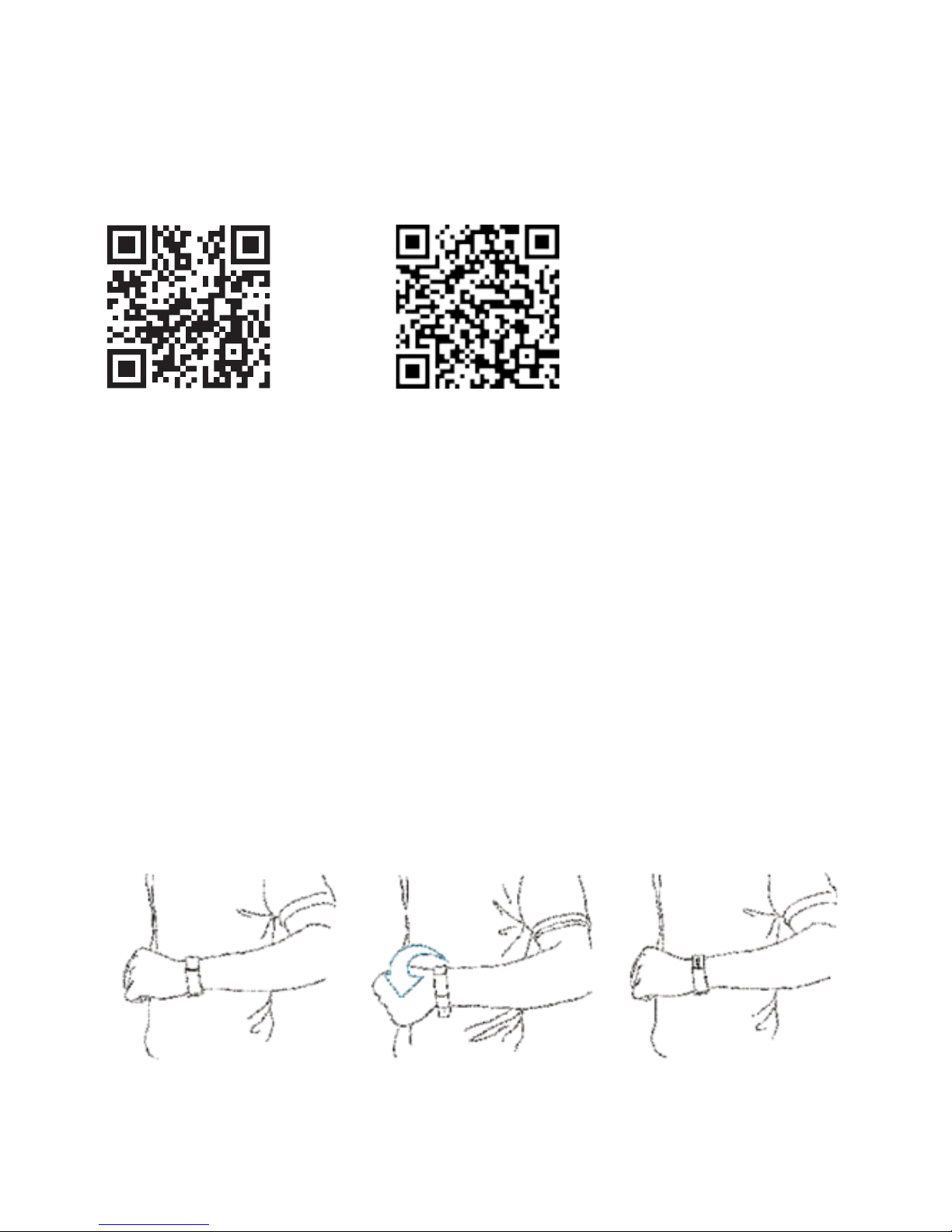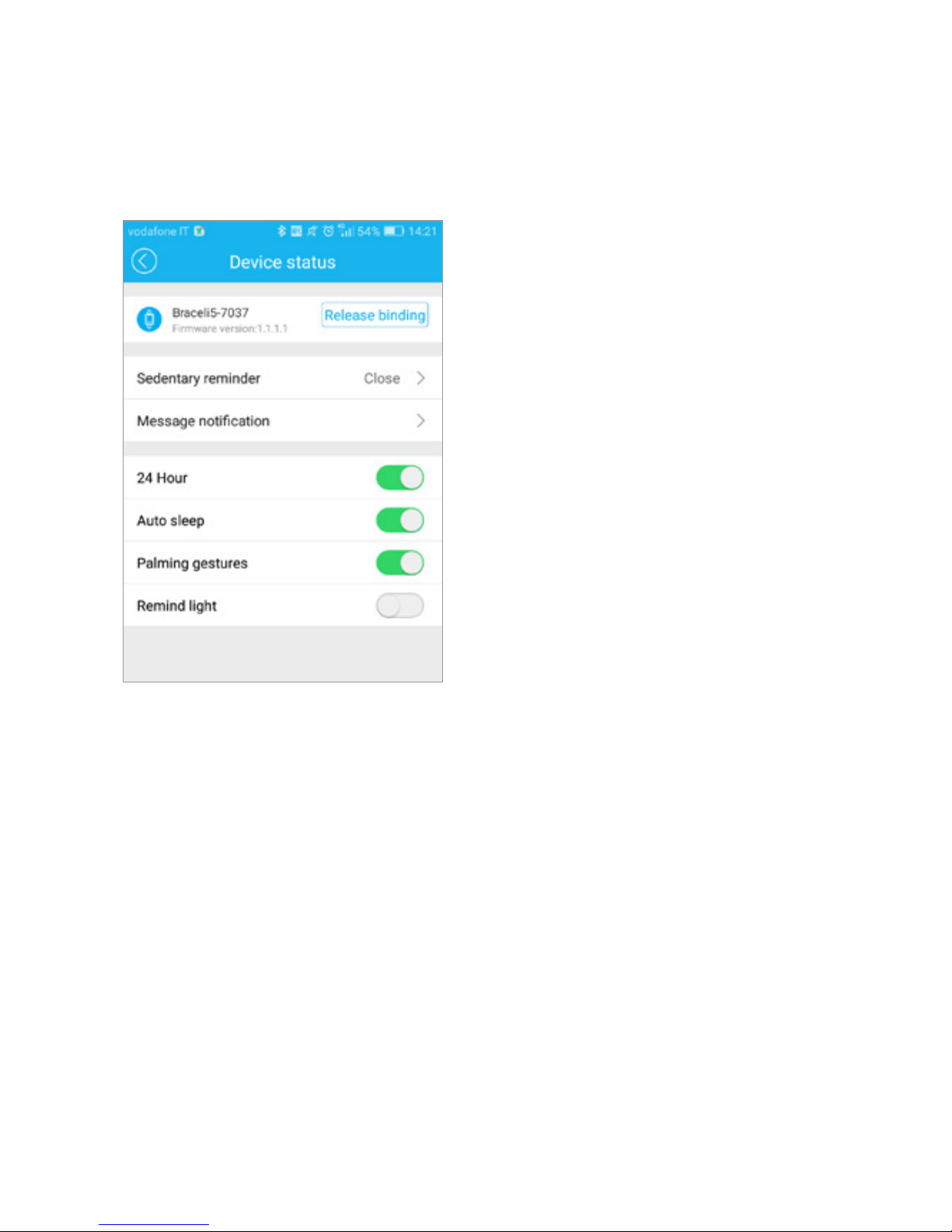8. Reset
To delete the data on the tnesstracker, uninstall the app “Zeroner Health
Pro” on your smartphone and reinstall it.
FAQ
Question: When connected with App, the data SYNC is nished but the
bracelet time display is still incorrect.
Answer: Reset the bracelet and try data SYNC again
Question: Aer the bracelet connected with APP,why the bracelet didn’t show
call ID when the call coming?
Answer:
-Android: Aer connected the bracelet with the APP, please allow “Zeroner
Health Pro” to visit calls, SMS, contacts and keep “Zeroner Health Pro”
running in background.If there is a security soware on your phone, set the
soware “Zeroner Health Pro” as “trust”.
-iOS: Please restart your phone and connect the bracelet again.
Question: e bracelet icon shows the bluetooth was connected, but the APP
cannot SYNC data?
Answer: Generally it is caused by the bluetooth of the phone. Please switch o
the APP rst, restart the bluetooth and repair. If the step above doesn’t work,
please restart your phone and try again.
For more information and video tutorials in case
of connection problems and more we invite you
to visit the following link:
https://www.endubro.com/i5-plus-en
For other questions: info@velovendo.it