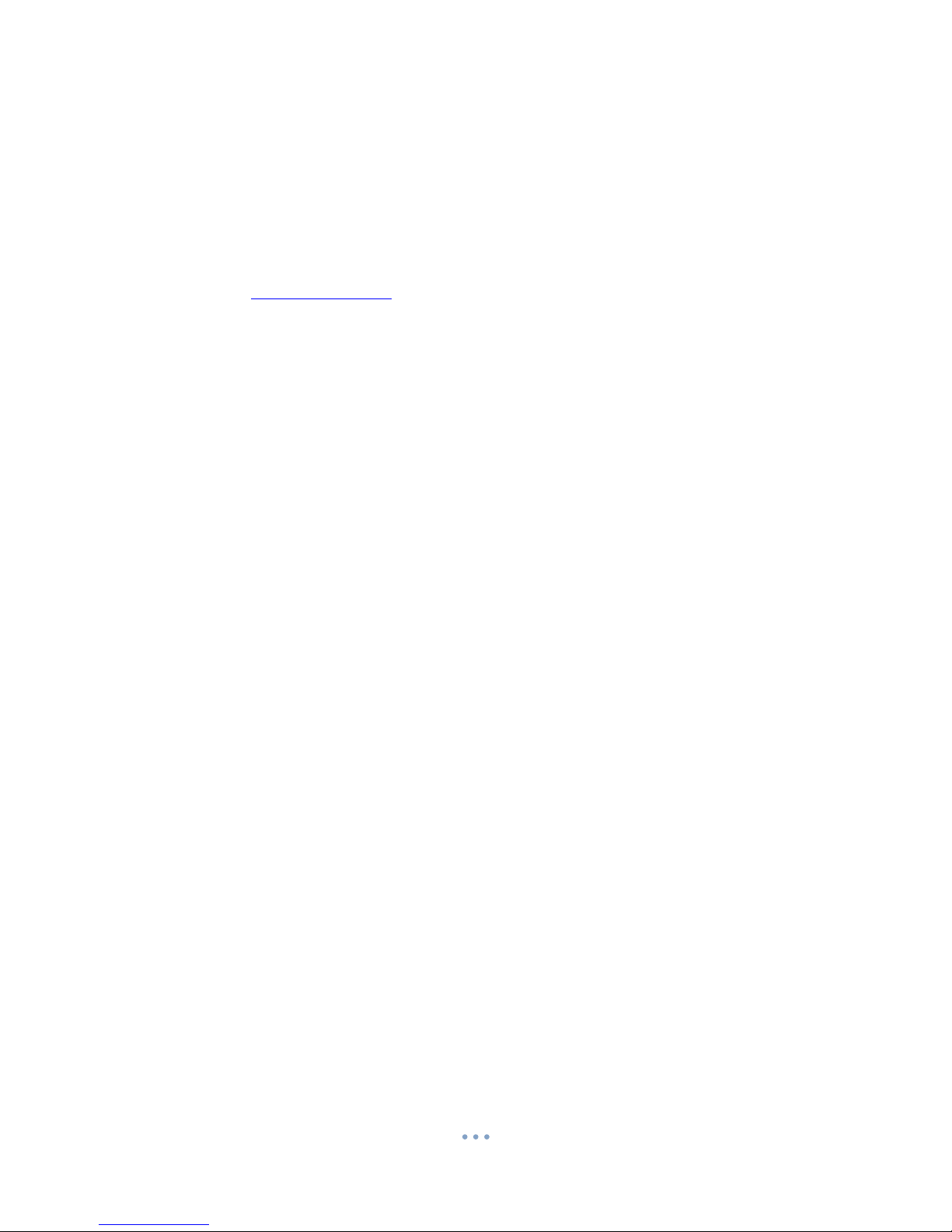Contents
Package Contents .................................................................................................................................... 2
Before You Start ...................................................................................................................................... 2
Overview Smoke Alarm .......................................................................................................................... 3
Controls Smoke Alarm ........................................................................................................................... 3
On/Off .................................................................................................. Error! Bookmark not defined.
SD Card Slot (TF) .................................................................................................................................. 4
USB Syncing and Charging ................................................................................................................. 4
Microphone .......................................................................................... Error! Bookmark not defined.
Overview Remote .................................................................................................................................. 4
Controls Remote ..................................................................................... Error! Bookmark not defined.
On/Off .................................................................................................. Error! Bookmark not defined.
Camera Mode ..................................................................................................................................... 4
Video Mode ......................................................................................................................................... 4
Audio Mode ........................................................................................................................................ 4
Motion Detection Mode ...................................................................... Error! Bookmark not defined.
Timestamp Edit ........................................................................................ Error! Bookmark not defined.
Still Struggling? ........................................................................................................................................ 7
Recommended .................................................................................................................................... 7
Other ................................................................................................................................................... 7