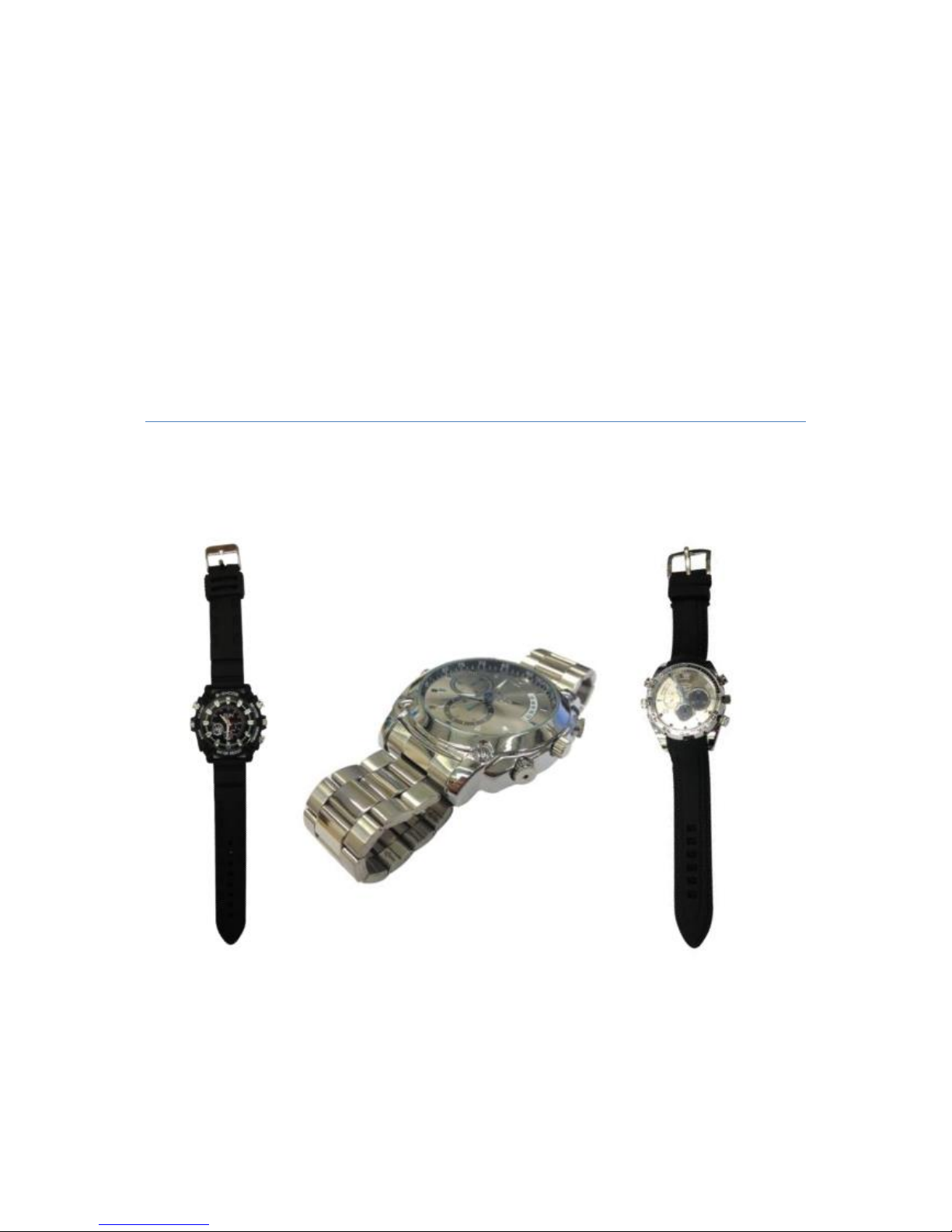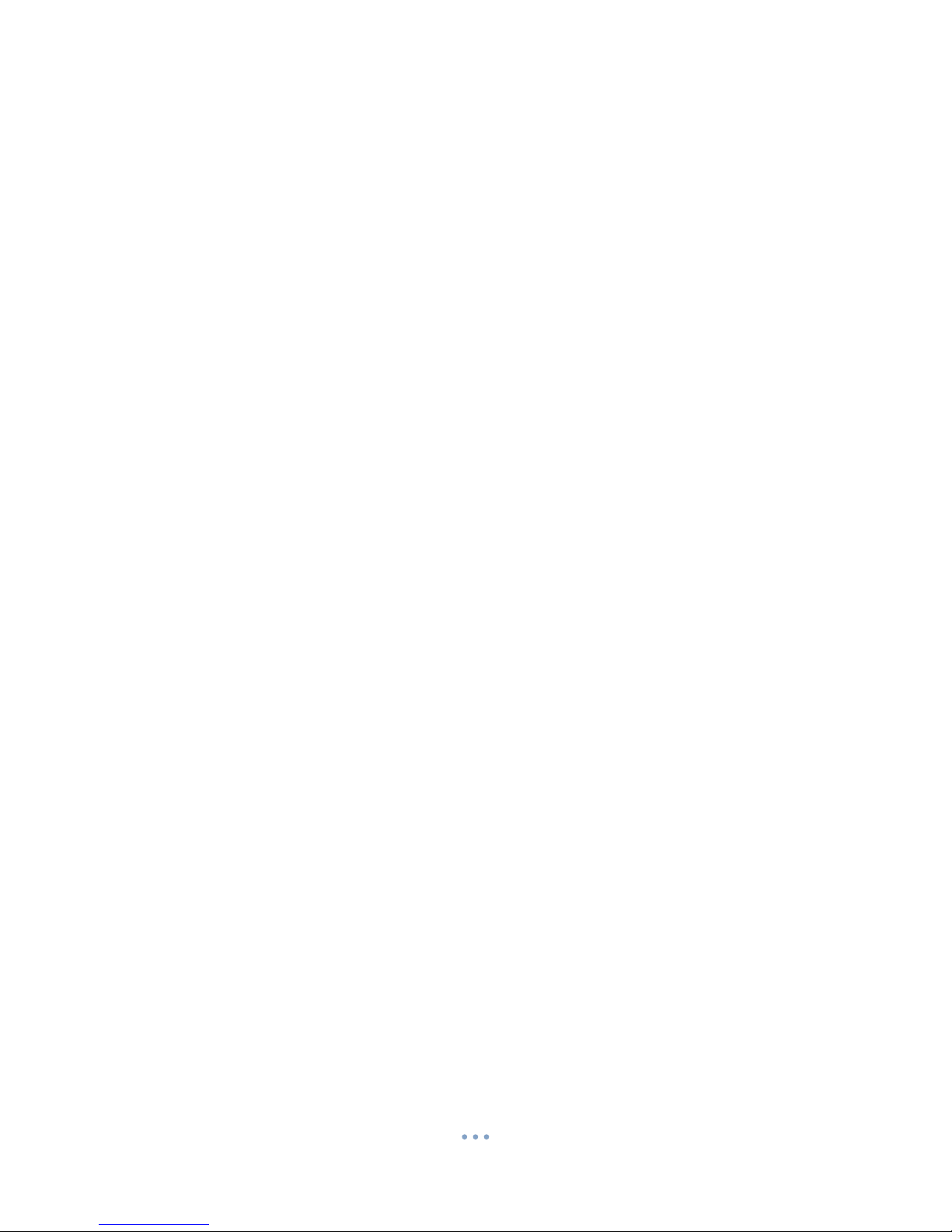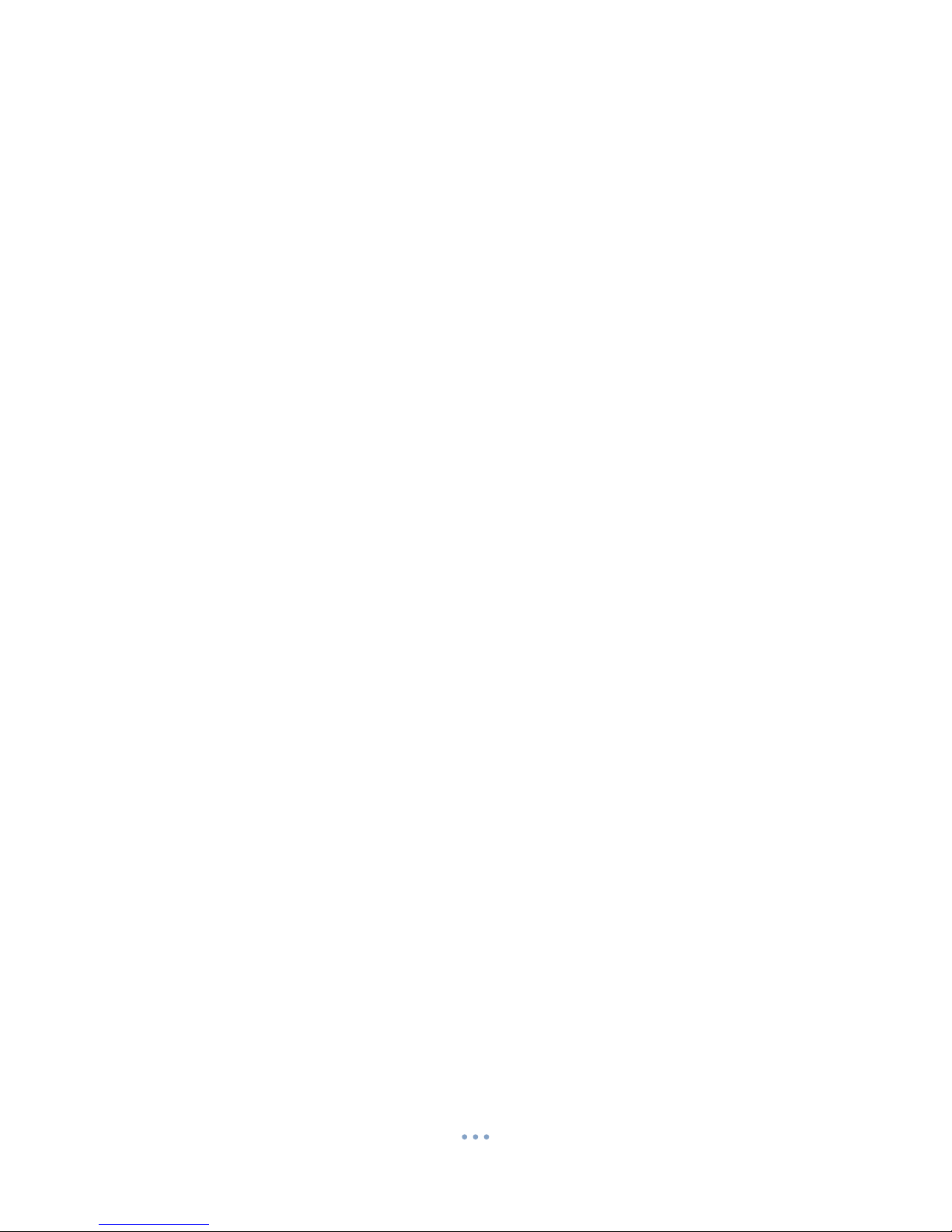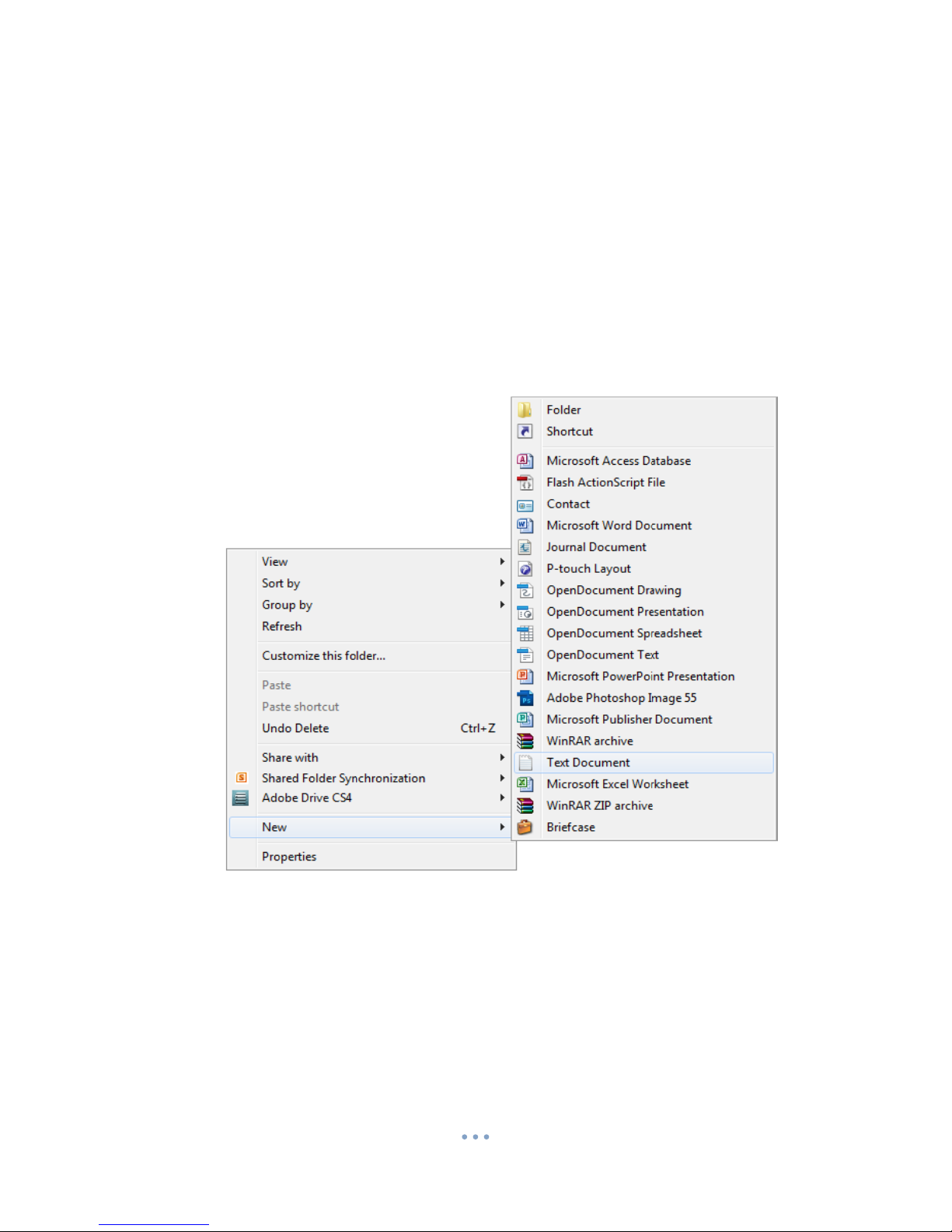Power/Control
When this device is turned on, it will go straight into video mode and begin recording. This enables
you to start recording without messing around with multiple buttons.
Power On
Press and hold the Power/Control button to turn the unit on. The indicator will turn Blue and Red
for around 2 seconds and then go out, the watch is now filming. If you wish to confirm what the
watch is doing press the Power/Control button once and it will ‘blip’ the Blue light if it is recording.
To stop recording press the Power/Control Button twice with approx. a 1/4 second interval to enter
standby mode.
Standby Mode
There are 3 Standby modes indicated by a solid coloured light. By default, after turning the watch
on and stopping recording you will be in Video Mode Standby. To change mode press the I/R Button
and Mode button and it will move to the next mode. There are 3 modes in total and it will cycle
through them, IE: after the 3rd mode it will return to the 1st. The sequence is (1st)Video Mode
Standby -> (2nd)Photo Mode Standby -> (3rd)Audio Mode Standby.
Video Mode
After turning the watch on it will immediately start recording video. Stop it from recording by
pressing the Power/Control button twice with approx. 1/4 second interval. You will see the indicator
turn solid Blue. This indicates that you are in Video Mode Standby, in this mode you can stop and
start video recordings. Press the Power/Control button to start a recording, and double press with a
1/4 second interval to stop and return to Video Mode Standby.
To turn on the IR function whilst in video mode, start a recording and then press and hold the I/R
Button and Mode button to turn the IR LEDs on. The red light will flash 3 times to confirm they have
been turned on. The IR LEDS can only be used in Video recording mode.
To move to next mode, press the I/R Button and Mode button and you will see the indicator change
to Red.
Photo Mode
The solid Red indicator means that it is in Photo Mode Standby. A single press from the
Power/Control button in this mode will make it take a photo. The Red indicator will go out and
come back on after when ready to take the next.
To move to the next mode, press the I/R Button and Mode button and you will see the indicator
change to Blue and Red.
Audio Mode
The solid Blue and Red indicator means you are in Audio Mode Standby. A single press from the
Power/Control button will start the watch recording an audio file. Whilst recording the Blue and Red
light will flash alternately. To stop recording press the Power/Control button once and the light will
go back into Standby, indicated by the Blue and Red solid light.