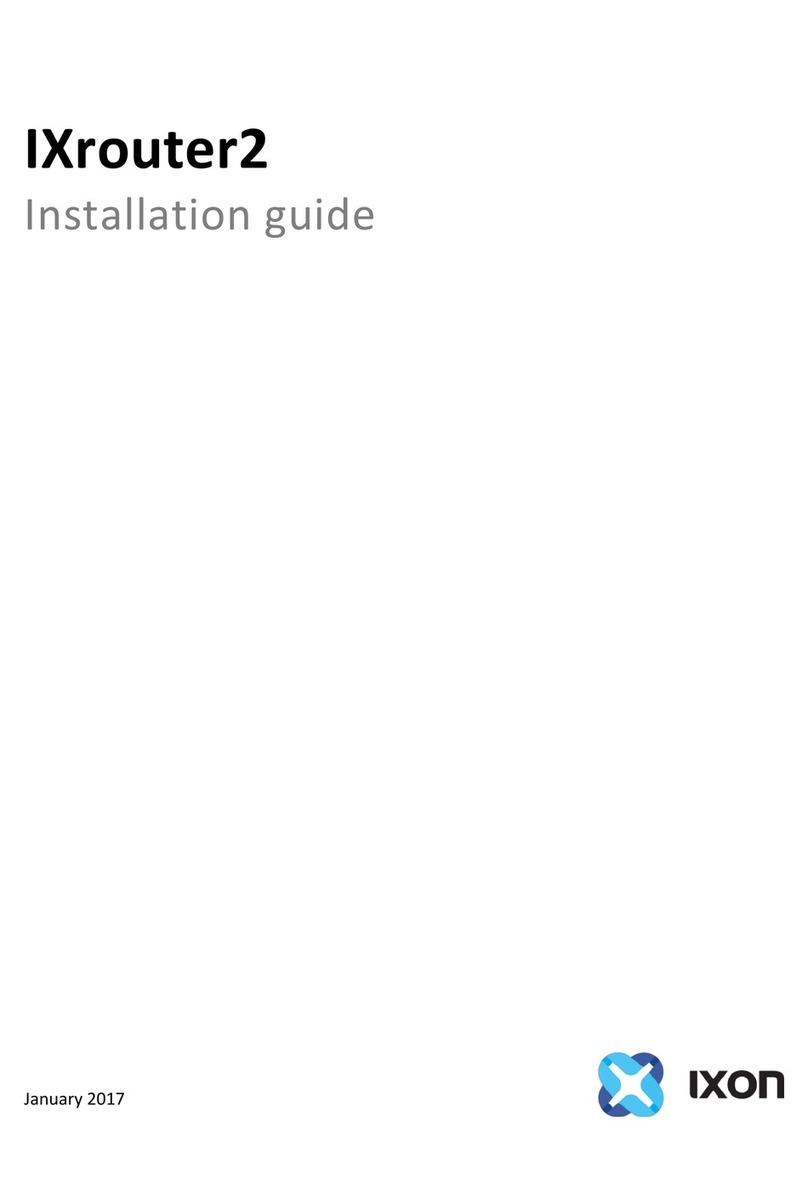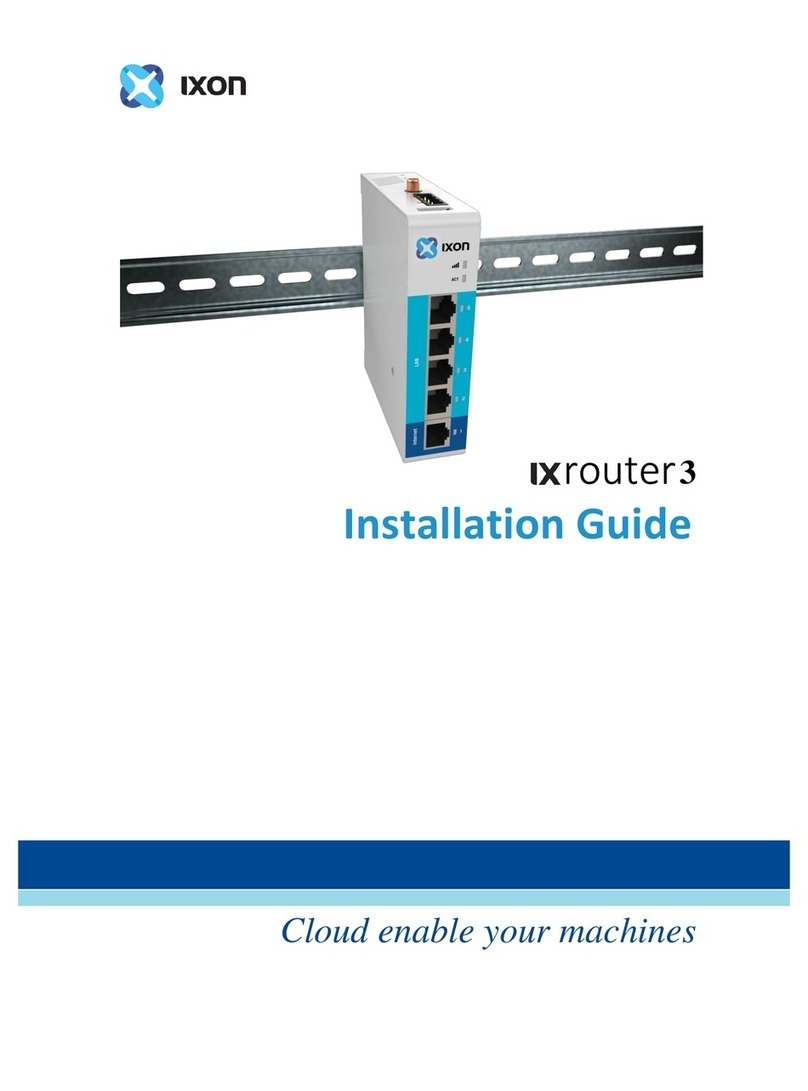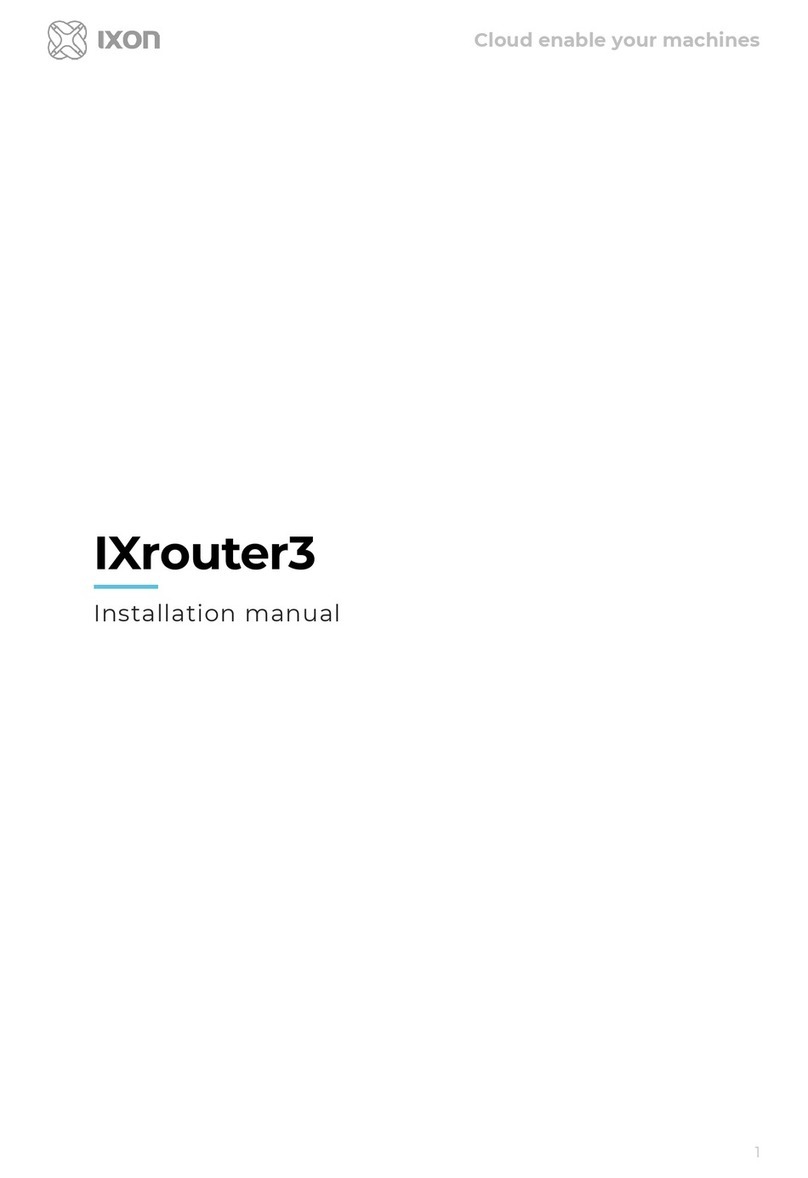1. Contents
1. Contents................................................................................................................................1
2. Introduction...........................................................................................................................2
2.1. Help and support......................................................................................................................2
3. Safety instructions................................................................................................................ 3
3.1. Personnel.................................................................................................................................. 3
3.2. Device........................................................................................................................................3
3.3. Application................................................................................................................................3
3.4. Handling....................................................................................................................................3
4. Hardware features................................................................................................................. 4
4.1. Technical data.......................................................................................................................... 5
4.1.1. General specifications....................................................................................................5
4.1.2. Wi-Fi specifications........................................................................................................ 6
4.1.3. Cellular specifications.................................................................................................... 6
5. Mechanical installation..........................................................................................................6
5.1. Dimensions...............................................................................................................................7
5.2 Mounting and dismounting.......................................................................................................8
6. Electrical installation............................................................................................................. 9
6.1. Instructions for installation......................................................................................................9
6.2. Mains connection.....................................................................................................................9
6.3. Digital input...............................................................................................................................9
6.4. Antennas.................................................................................................................................10
6.5. Installation.............................................................................................................................. 10
7. SIM card..............................................................................................................................11
7.1. Installation.............................................................................................................................. 11
7.2. Removal.................................................................................................................................. 11
8. Commissioning................................................................................................................... 12
9. Local web interface............................................................................................................. 13
10. Reset to factory default..................................................................................................... 14
11. Connectivity requirements for local IT............................................................................... 15
11.1. Overview............................................................................................................................... 15
11.2. Servers and DNS requests...................................................................................................15
11.3. MAC or IP address filter.......................................................................................................15
12. Diagnostics and troubleshooting........................................................................................16
13. Compliance....................................................................................................................... 17
13.1. European Union....................................................................................................................17
13.2. UL.......................................................................................................................................... 17
13.3. FCC........................................................................................................................................17
13.4. IC........................................................................................................................................... 17
13.5. ANATEL.................................................................................................................................17
13.6. NBTC.....................................................................................................................................18
13.7. Carrier certifications............................................................................................................ 18