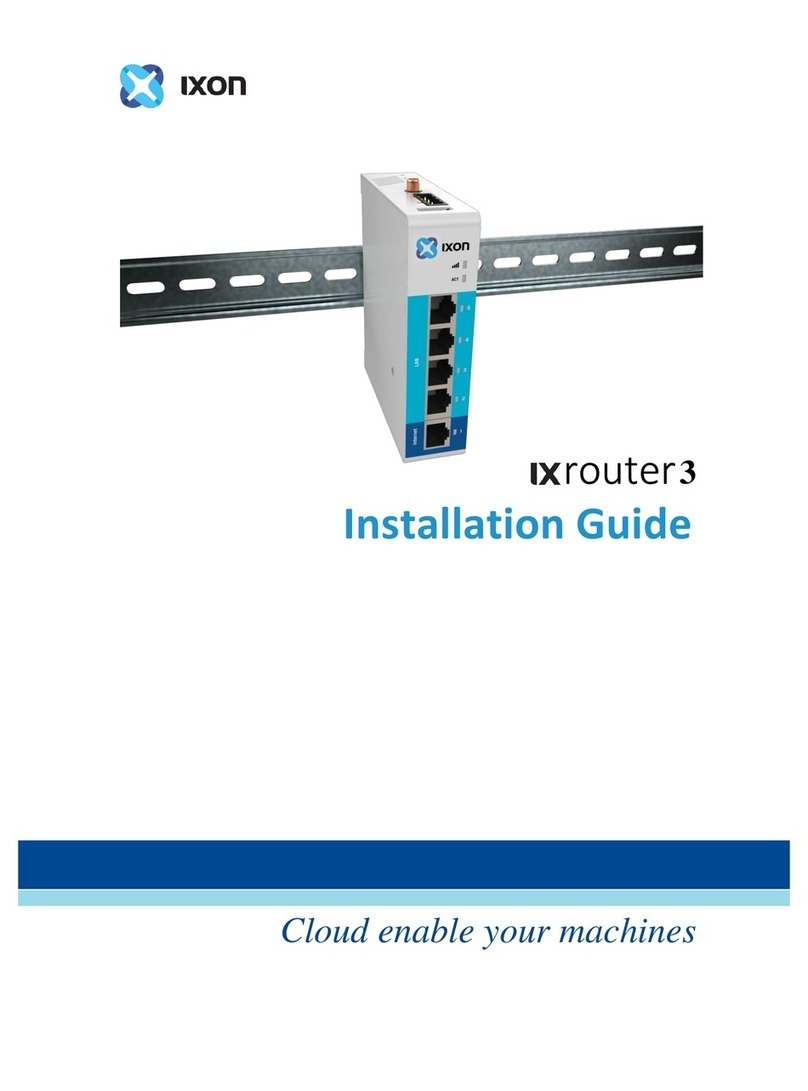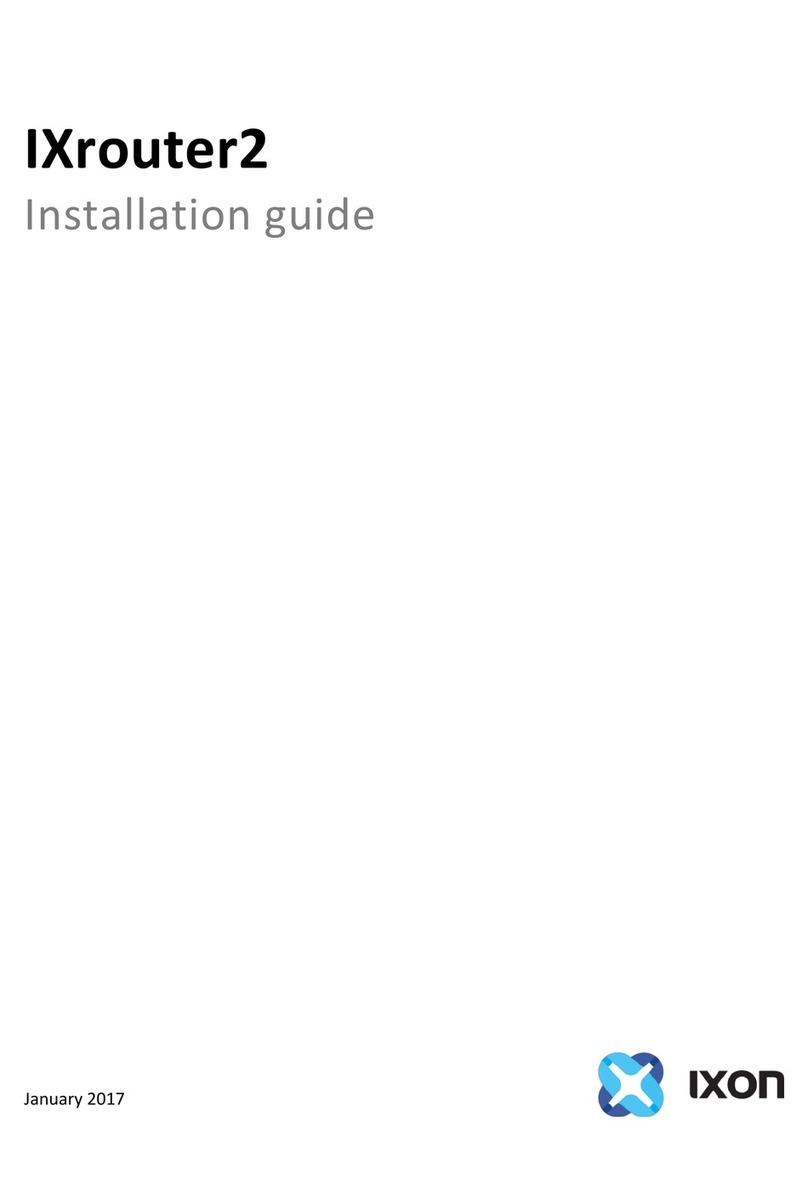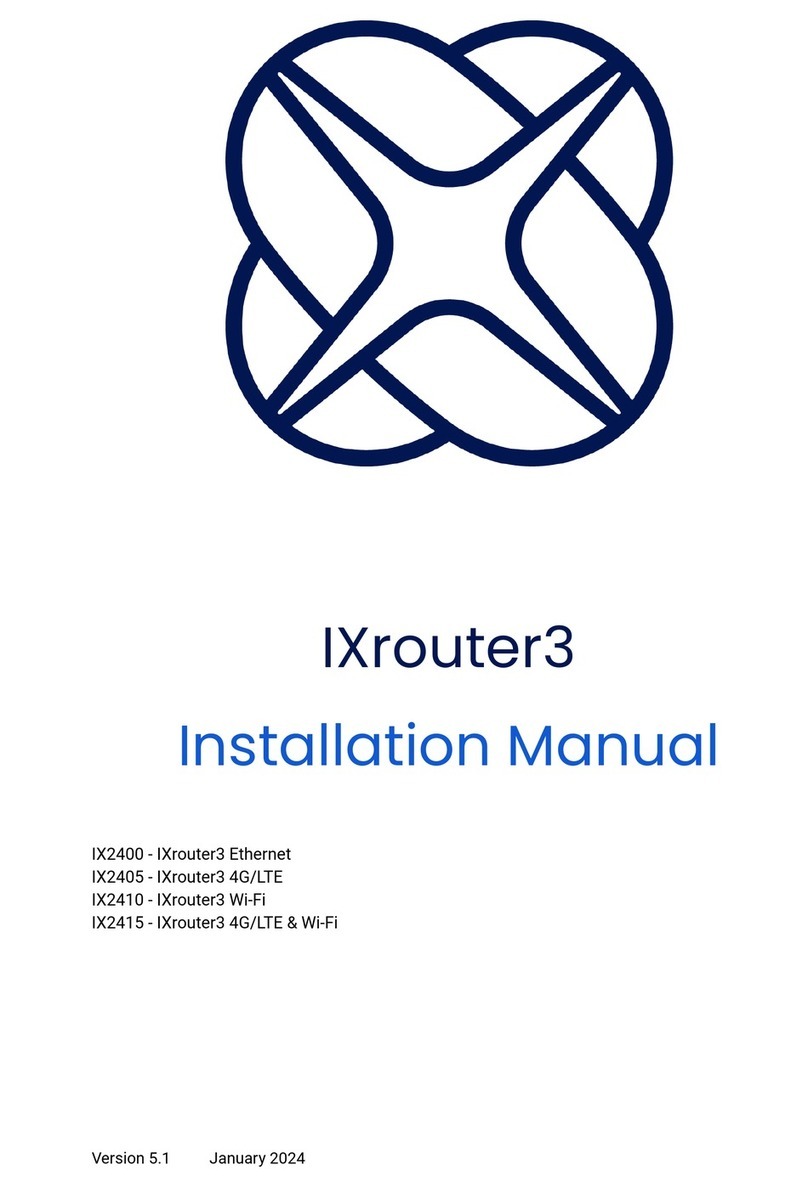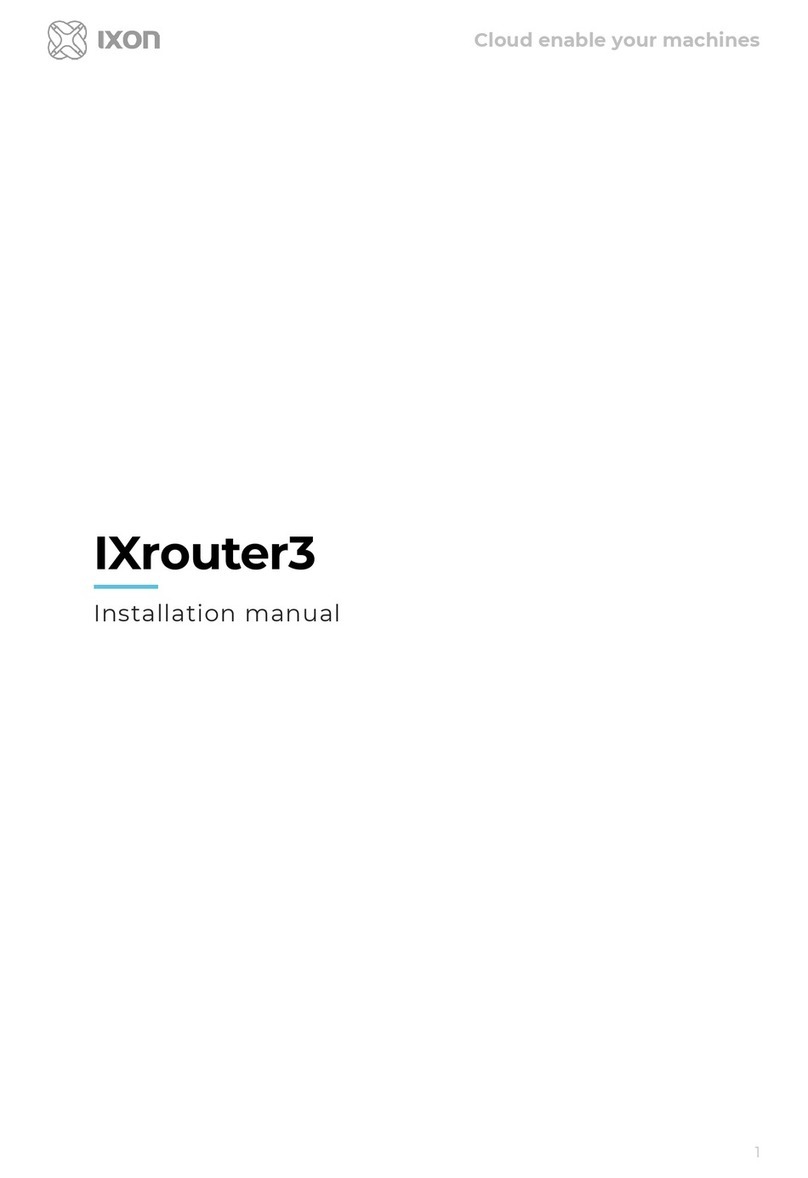3. Installation
3.1 Considerations
When designing the layout of your system, always separate the devices that generate high
voltage and high electrical noise from the low-voltage, logic-type devices such as the IXrouter3.
Also consider the heat-generating devices and locate the electronic-type devices in the cooler
areas of your cabinet. Reducing the exposure to a high-temperature environment will extend the
operating life of the IXrouter3.
Also consider the routing of the wiring for the devices in the panel. Avoid placing low-voltage
signal wires and communications cables in the same tray with AC power wiring and high-energy,
rapidly-switched DC wiring.
The IXrouter3 is designed to be cooled using natural convection. For proper cooling, you must
provide a clearance of at least 25 mm above and below the device. Also, allow at least 25 mm of
depth between the front of the device and the inside of the enclosure.
These devices are open-type and are meant to be installed in an enclosure which is only
accessible with the use of a tool. These devices are meant to be suitable for the environment.
Because IXON’s IXrouter3 is essentially a small computer, the IXrouter3 can be used for many
different purposes. You can, for example, access, program and control industrial machines
around the globe. Do not use the IXrouter3 unless you’ve received proper training or have proper
knowledge about the IXrouter3 and its capabilities. It is expected that the user is knowledgeable
about networking settings and is aware of the potential consequences for your application.
Beware
It is prohibited to open the case of the IXrouter. Doing so is considered "improper use" and will
void the warranty.