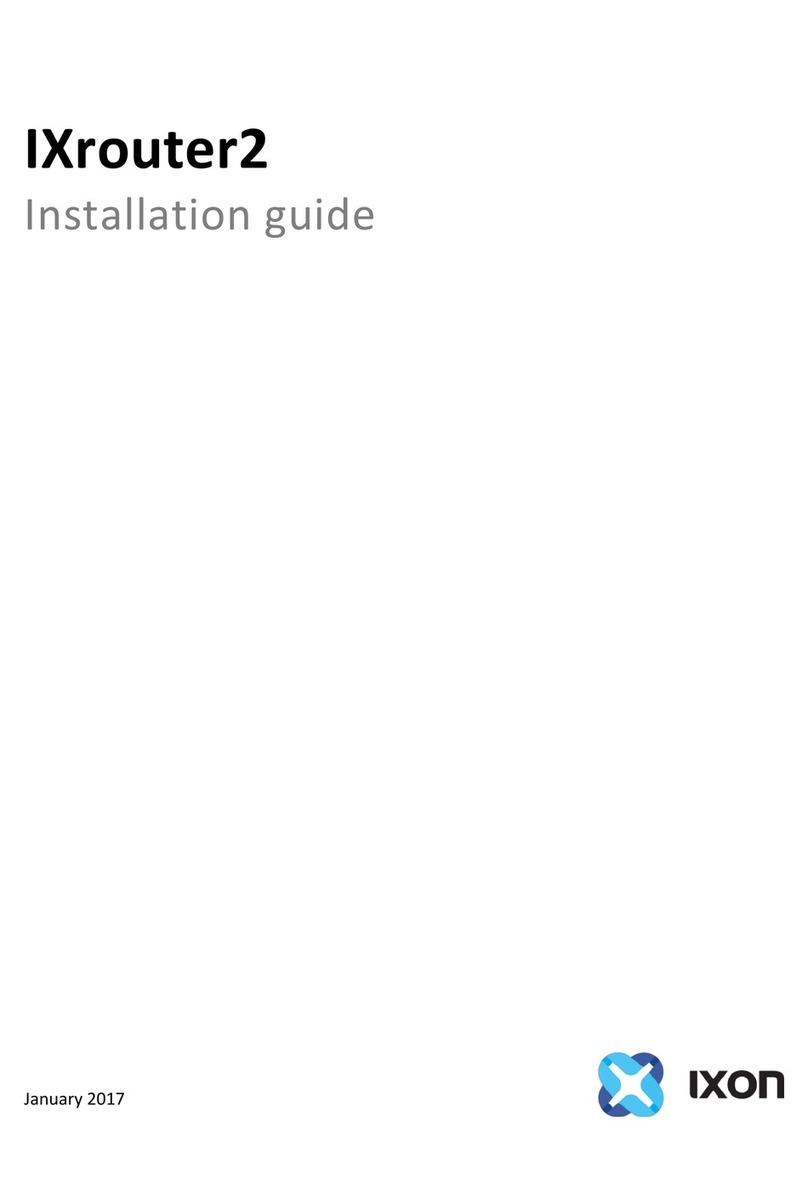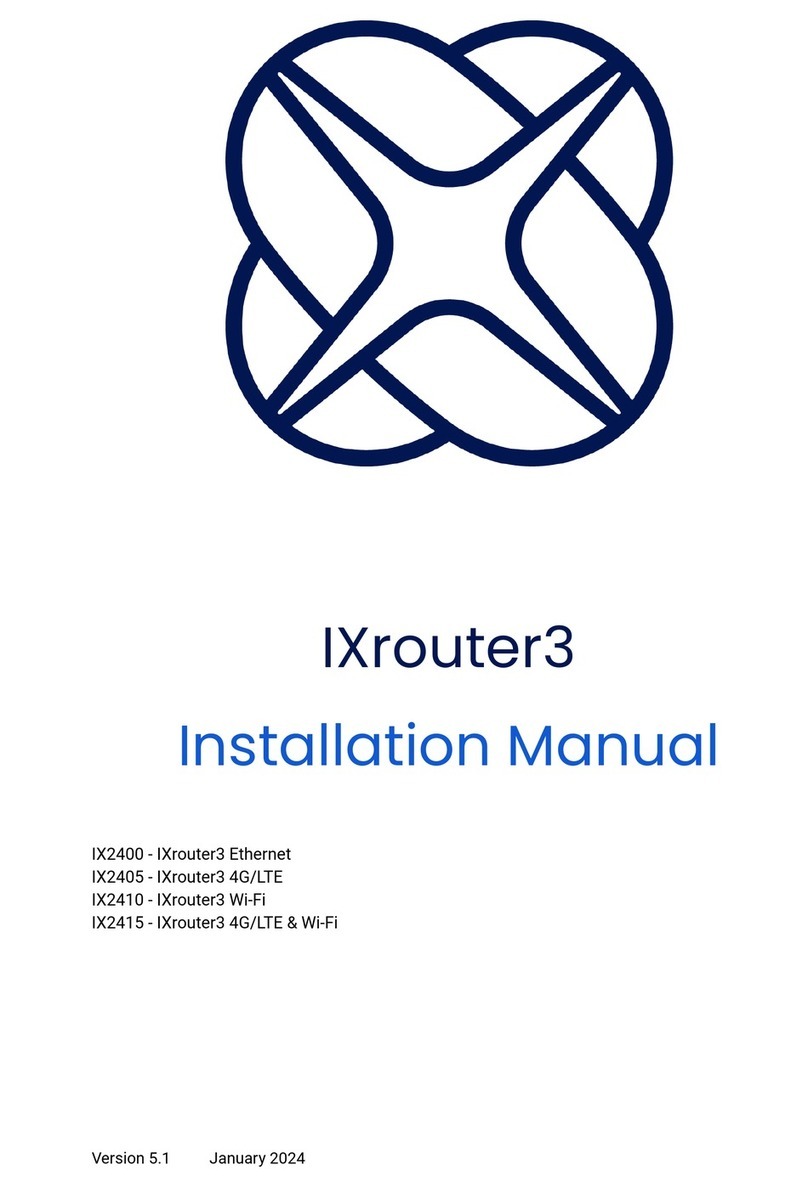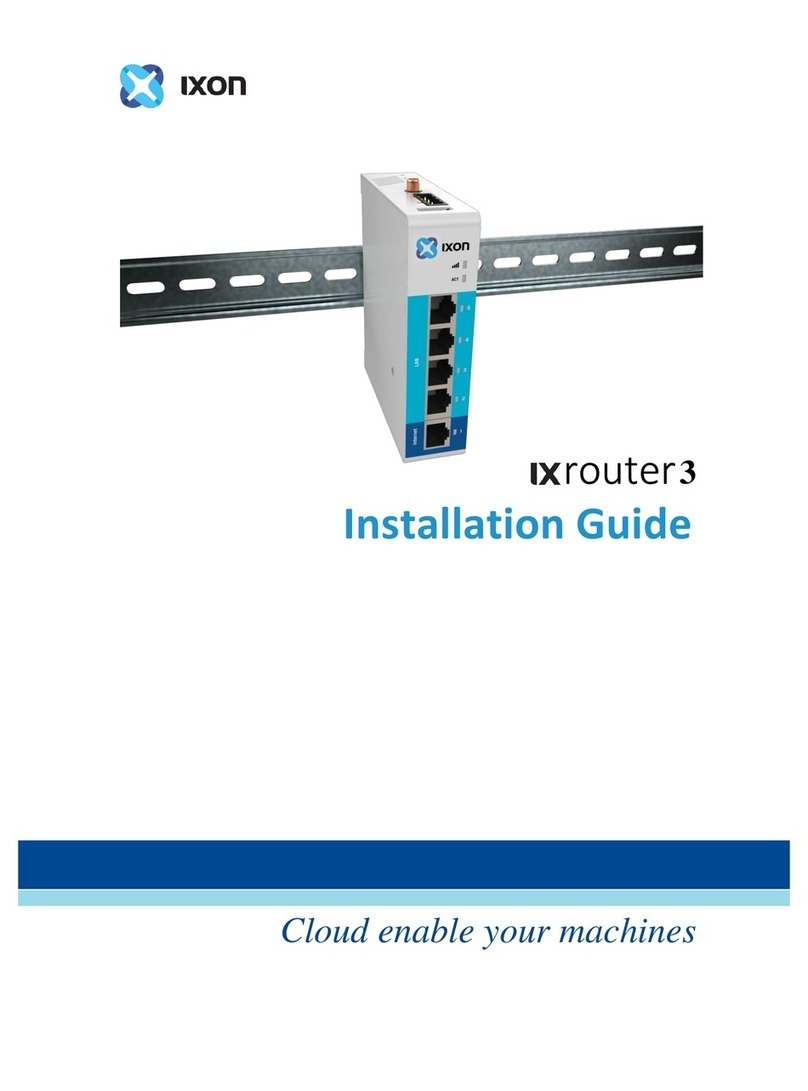Cloud enable your machines
2
Table of Contents
Introduction................................................................................................................................................................................. 3
Technical support ............................................................................................................................................................... 3
Product overview .....................................................................................................................................................................4
Product family.......................................................................................................................................................................4
What’s in the box? ..............................................................................................................................................................4
Hardware overview ............................................................................................................................................................ 5
Label ............................................................................................................................................................................................ 6
Specifications......................................................................................................................................................................... 7
Dimensions ............................................................................................................................................................................. 9
Installation.................................................................................................................................................................................. 10
Installing and removing from DIN rail...................................................................................................................11
Installing a SIM card ..........................................................................................................................................................11
Power supply.........................................................................................................................................................................12
Wiring ........................................................................................................................................................................................12
Digital input...........................................................................................................................................................................12
Shield..........................................................................................................................................................................................12
Operation .....................................................................................................................................................................................13
Configure the IXrouter3 .................................................................................................................................................13
LED status indicators...................................................................................................................................................... 14
Reset to factory default ..................................................................................................................................................15
Connectivity requirements (for local IT)...................................................................................................................16
Overview ..................................................................................................................................................................................16
Servers and DNS requests ............................................................................................................................................16
MAC or IP address filter..................................................................................................................................................16
Compliance.................................................................................................................................................................................17
Applicable European directives ................................................................................................................................17
Applicable safety standards ........................................................................................................................................17
FCC compliance................................................................................................................................................................. 18
Certifications .........................................................................................................................................................................19