IXSEA Octans 3000 User manual
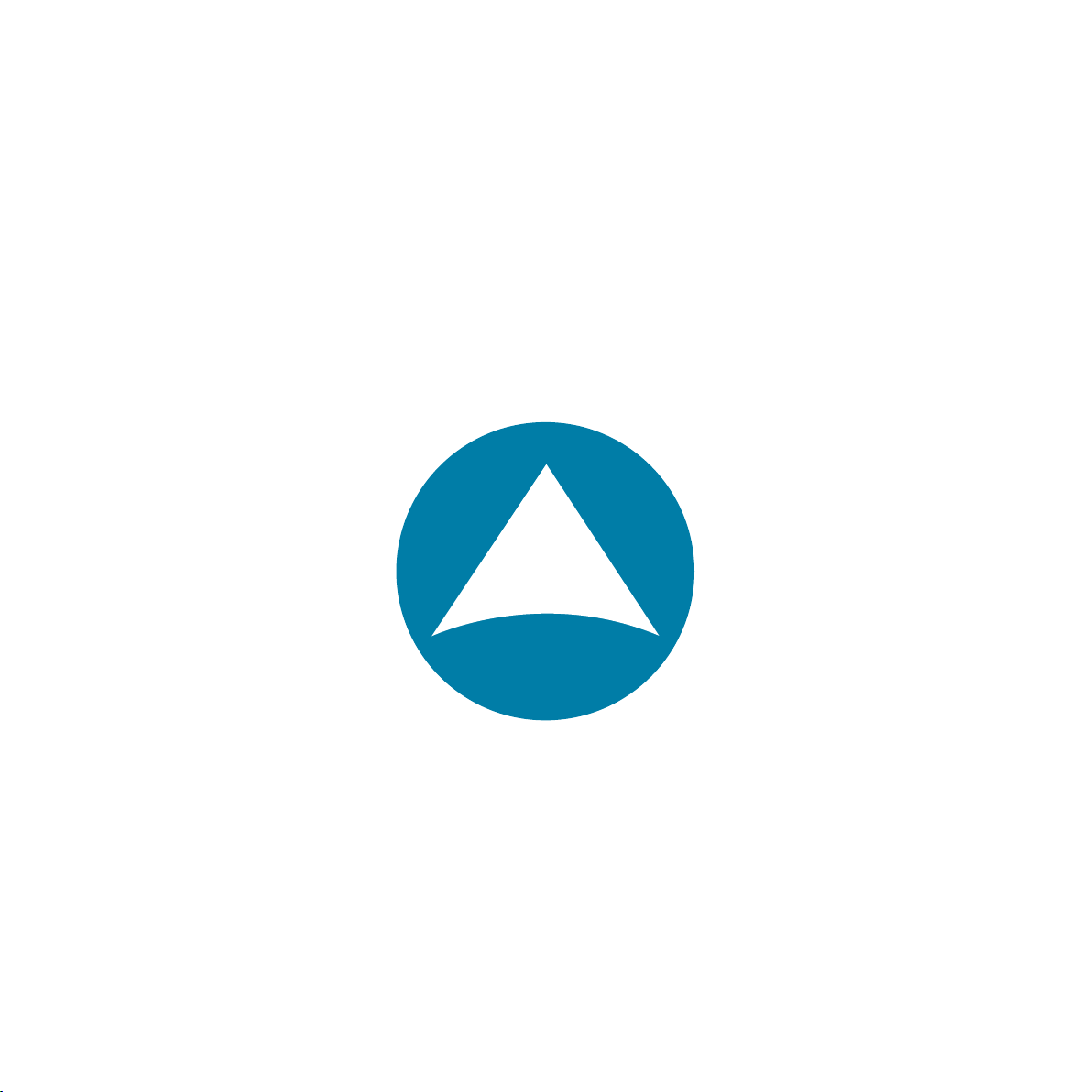
Quick
G
Quick Start
Guide
Octans 3000
subsea gyrocompass and motion sensor
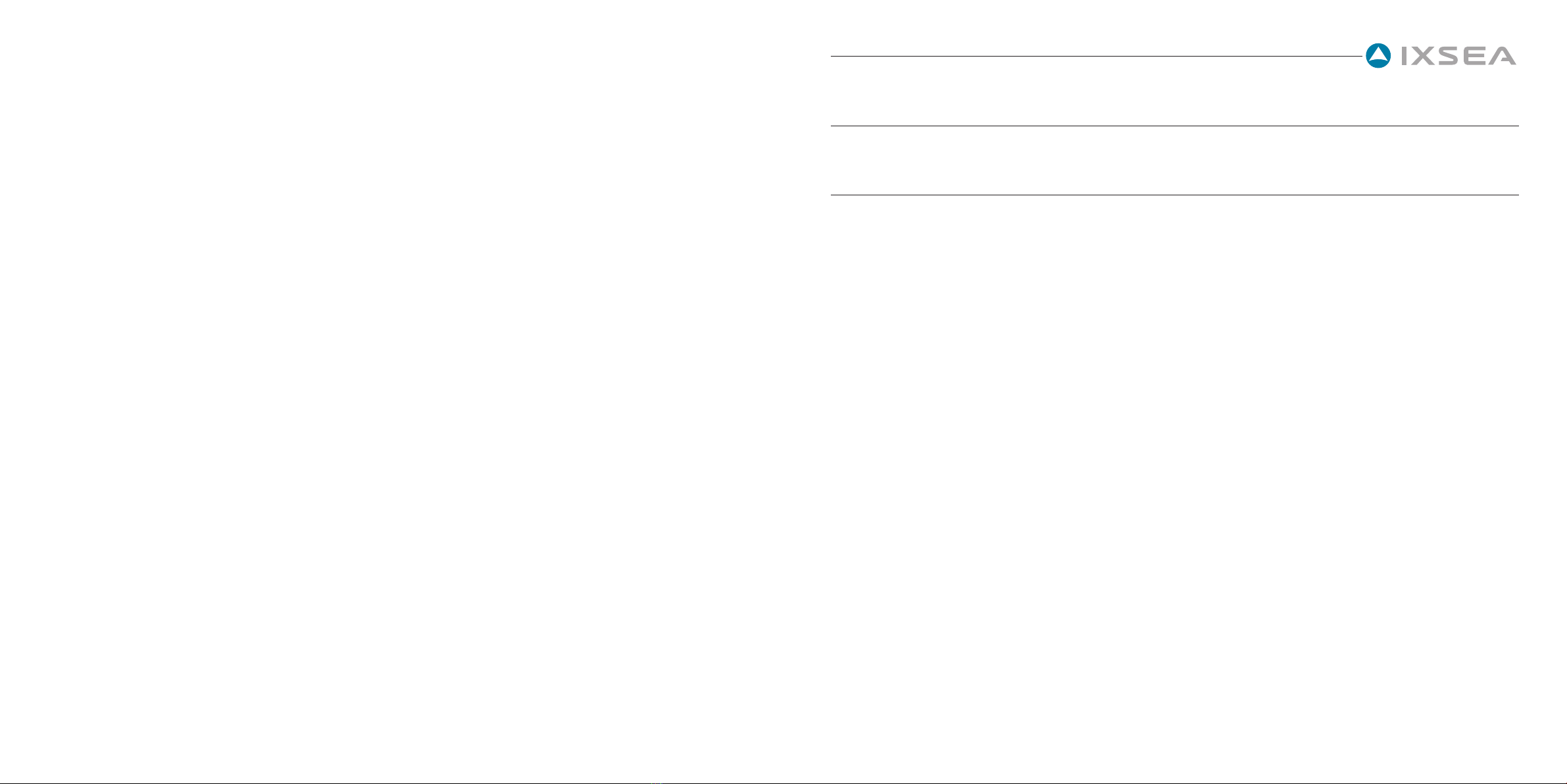
1
2010-06/MU/OCT 3kG4 /001 / Ed. B
FOREWORD
OCTANS 3000 QUICK START GUIDE
Objective
This guide describes how to install the OCTANS 3000, and the basic configurations required before beginning the positioning
Contents
OBJECTIVE...........................................................................................................................................................................................01
CONTENTS...........................................................................................................................................................................................01
CONVENTIONS.....................................................................................................................................................................................02
OCTANS 3000 SYSTEM OVERVIEW......................................................................................................................................................03
VERIFICATION OF PACK CONTENTS ...................................................................................................................................................03
STEP 1 - OCTANS 3000 GUIDED TOUR................................................................................................................................................04
STEP 2 - ONBOARD INSTALLATION......................................................................................................................................................18
STEP 3 - MORE.....................................................................................................................................................................................25
CUSTOMER SUPPORT..........................................................................................................................................................................28
IXSEA CONTACT...................................................................................................................................................................................29
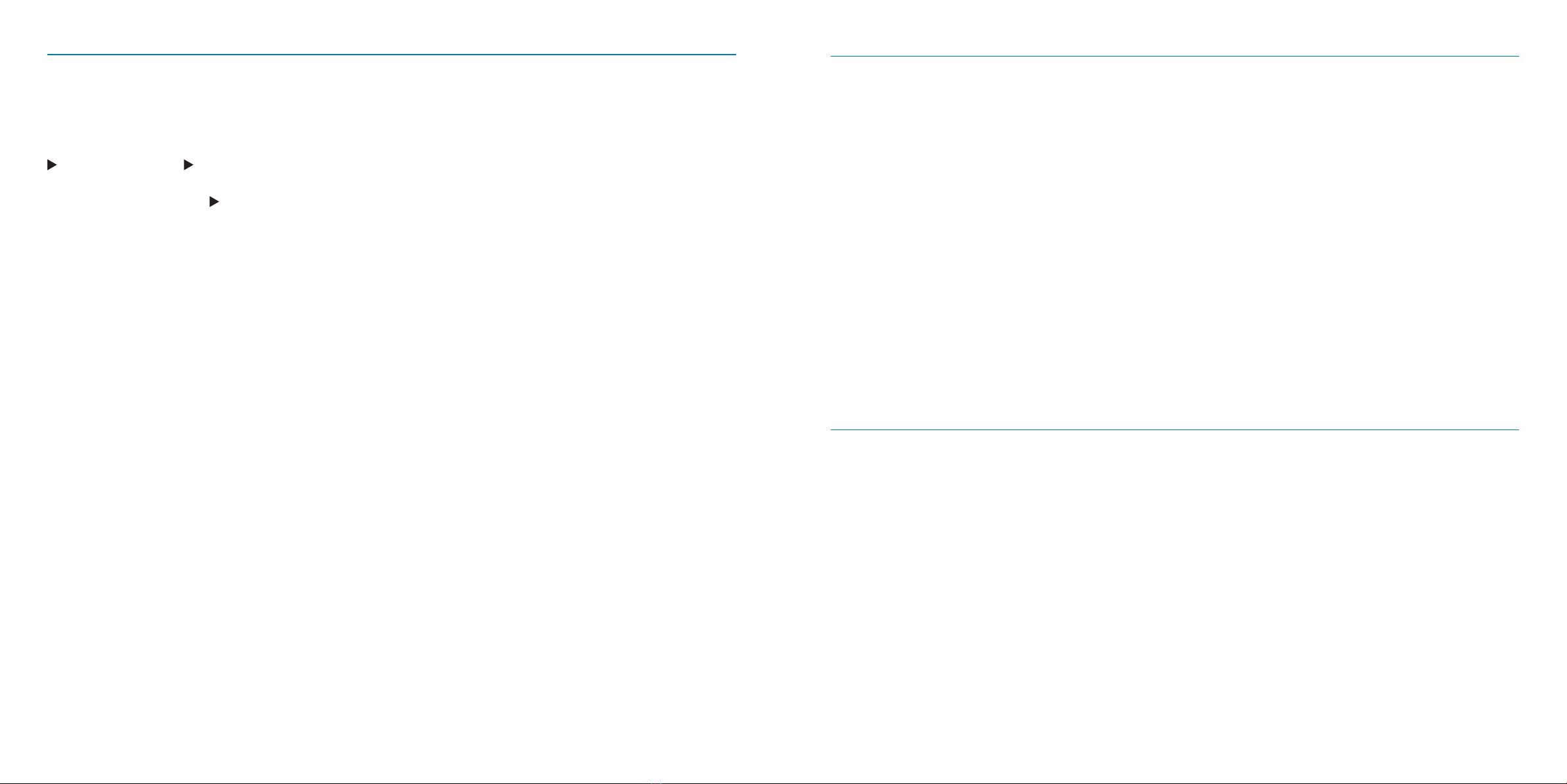
22010-06/MU/OCT 3kG4 /001 / Ed. B 3
2010-06/MU/OCT 3kG4 /001 / Ed. B
The following conventions are used in this guide
The symbol leads you through nested menu items and/or dialog box options to a final action.
Example:
Logging Configure Logging Parameters means “Select Configure Logging Parameters option
from the Logging pull down menu”.
bold Bold text is used for items you must select or click in the software.
It is also used for the field names used into the dialog box.
Courier Text in this font denotes text or characters that you should enter from the keyboard, the proper
names of disk Drives, paths, directories, programs, functions, filenames and extensions.
italic
Italic text is the result of an action in the procedures.
CONVENTIONS OCTANS 3000 OVERVIEW
OCTANS 3000 is both a fiber-optic survey-grade gyrocompass and a Motion Reference Unit for Marine applications.
The core of OCTANS 3000 is a compact strap-down Inertial Measurement Unit (IMU) which contains three accelerome-
ters, three fiber-optic gyroscopes, and a real-time computer. This unit computer is a Digital Signal Processor (DSP) chip
enabling complex real-time computation.
The heading search algorithm has been designed by IXSEA. Heading and attitudes are computed whether the system is
in movement or not, and without an external reference point. Computation is based on (filtered) measurement of shifts
in local gravity as the Earth rotates. It involves angle integration using quaternion algebra, a heading search algorithm,
and Coriolis force correction for vessel speed.
The OCTANS 3000 system is used to deliver:
• True heading, roll, pitch
• Heave, surge, sway
• Rates of turn and accelerations
OCTANS 3000 is delivered with a powerful and easy-to-use WEB-based User Interface, which allows a complete confi-
guration.
VERIFICATION OF THE PACK CONTENTS
You will find in the shipping case a Packing List detailing all the items delivered. This packing has been completed and
checked by IXSEA shortly before shipment, and should match the contents of the pack you have received.
However, we recommend that you check the contents of the pack and the equipment immediately on receipt of your
OCTANS 3000 unit. Specifically, you should check that all the items referred to above are present on delivery and that
none has sustained damage.
If you observe any non-conformity or damage, please inform the carrier and IXSEA without delay by certified mail,
describing in detail the problem encountered.
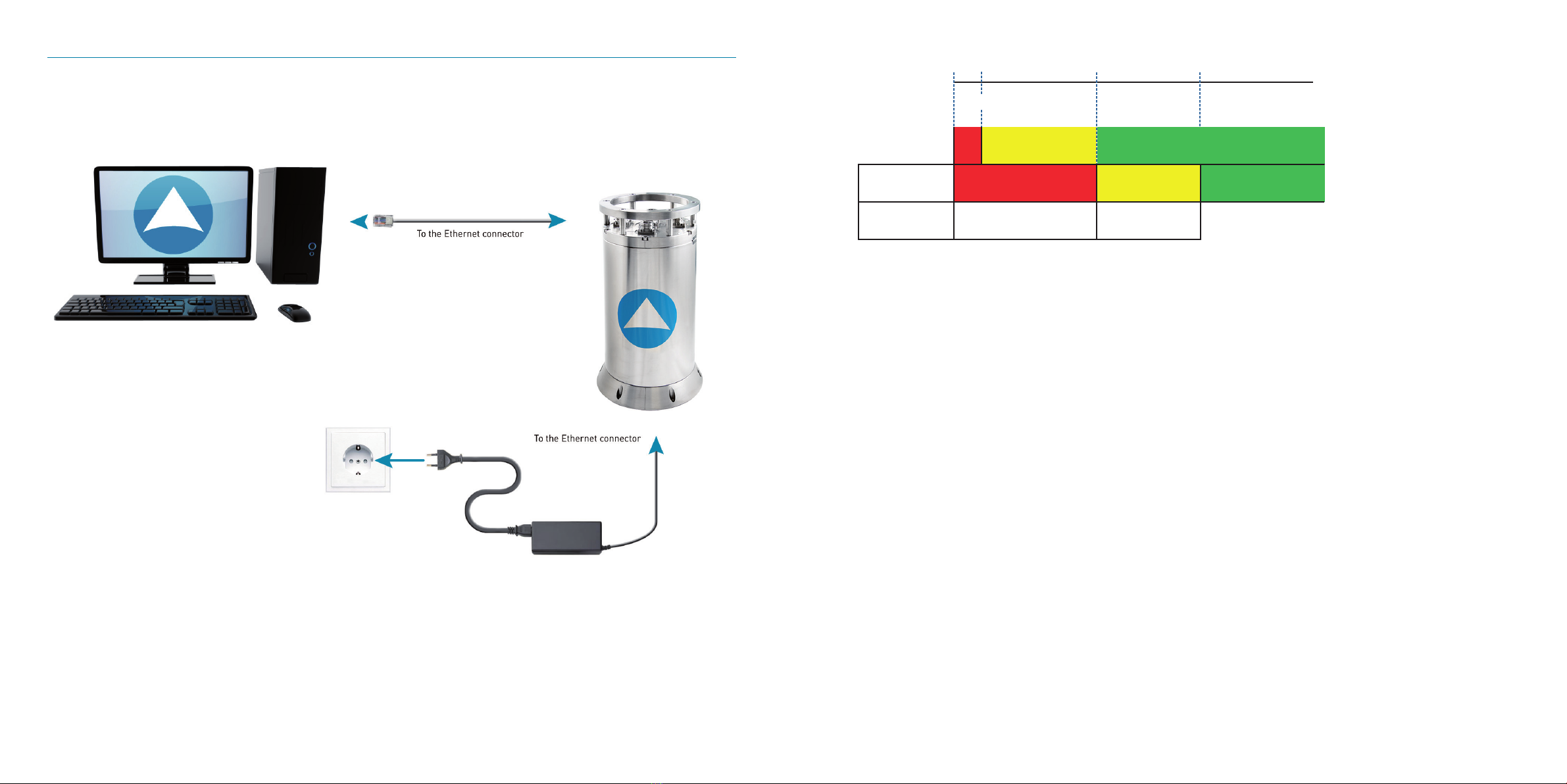
42010-06/MU/OCT 3kG4 /001 / Ed. B 5
2010-06/MU/OCT 3kG4 /001 / Ed. B
STEP 1 - OCTANS 3000 GUIDED TOUR
Connecting OCTANS 3000 to PC and Mains
As soon as OCTANS 3000 is powered up, it starts its 5-minute alignment phase. During this alignment phase, heading
and attitude data are available, but have not reached full accuracy (see figure 1). Specified accuracy on heading, roll and
pitch is reached at the end of the 5 minutes long alignment phase. Heave initialization occurs at each OCTANS 3000
powering on or soft restart. It is performed in parallel with the OCTANS 3000 alignment phase, but it is time set to 5 addi-
tional minutes. During the heave initialization phase, the heave, surge and sway outputs have not reached full accuracy.
Heading
and Attitude
Motion sensing
System Status System init
/Alignment
System init
/Heave init System OK
No output Reliable
output
Reliable
output
Alignment phase Heave
initialisation
Full accuracy output
Full accuracy
output
time in mn0’ 1’ 5’ 10’
Figure 1 – OCTANS 3000 Starting Sequence (at powering-on or restart)
Warning: At any power supply outage, OCTANS 3000 restarts its initialization.

62010-06/MU/OCT 3kG4 /001 / Ed. B 7
2010-06/MU/OCT 3kG4 /001 / Ed. B
Launching the WEB-based User Interface
Required environment:
• The workstation must be equipped with one of the following Web browser:
Mozilla Firefox version 3.5 and higher
Chrome version 4 and higher
Safari version 4 and higher
Opera version 10 and higher
Internet Explorer version 7 and higher
• Flash Player version 10 (and higher) must be installed on the workstation to visualize the compass
• For the data logging: Java Runtime Environment 1.6 (and higher)
The Control Pages opens:
During the first seconds the IXSEA logo is flashing grey-blue indicating that the Web-based User Interface is loading
the internal configuration of OCTANS 3000. Then the logo turns blue, the alignment sequence of OCTANS 3000 begins.
Menu Bar
The menu is blue when selected
Compass area
Navigation data window: it displays
all data either computed by OCTANS
3000 or coming from GPS/log
Maintenance page: firmware
upgrades,system restarting,
support contact
Options page : language selec-
tion , day/night mode selection
Latitude and speed data
(manual or GPS/log inputs)
Heading, Roll, Pitch,
and Heave data
System status:
color and verbose display
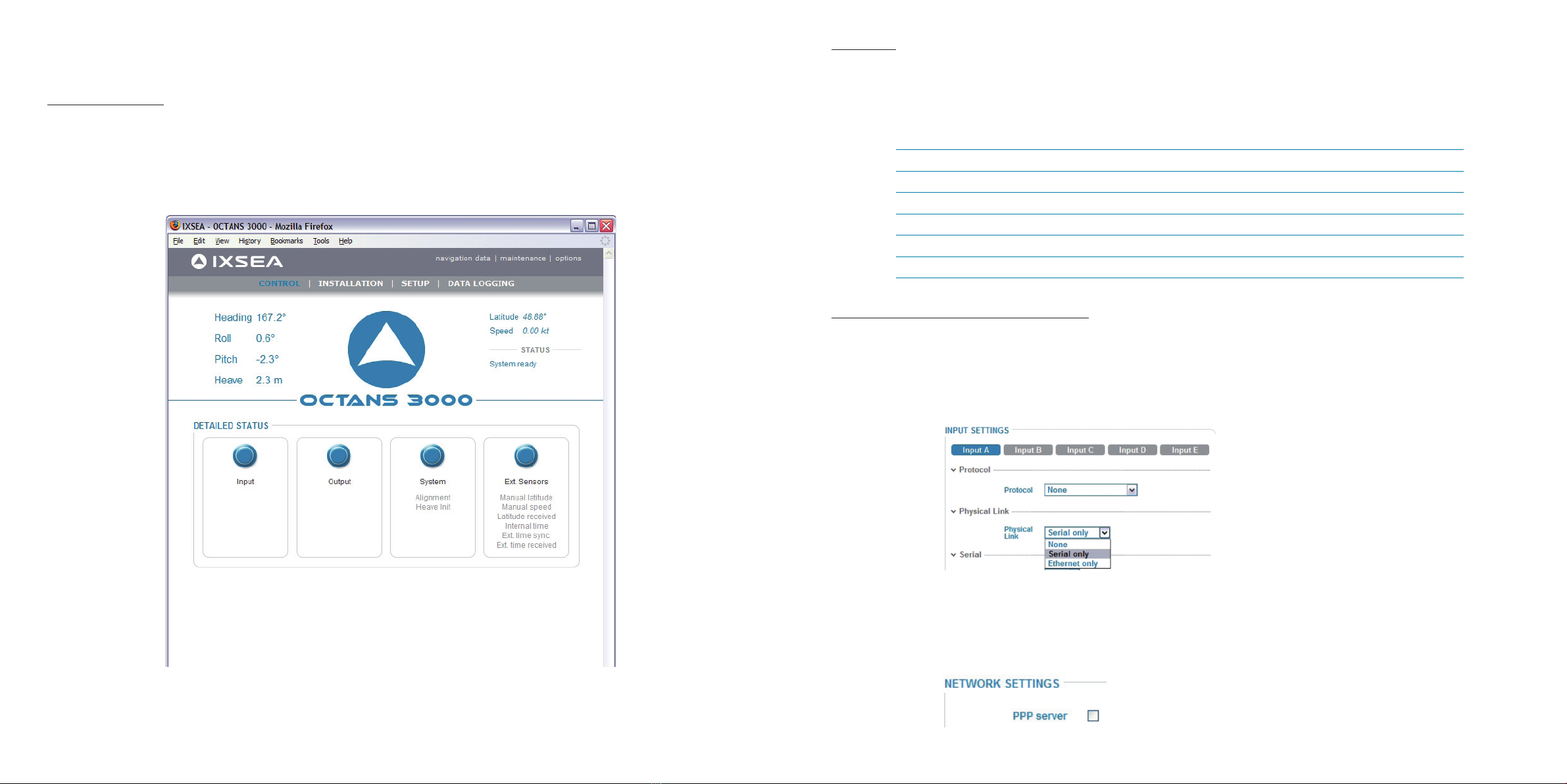
82010-06/MU/OCT 3kG4 /001 / Ed. B 9
2010-06/MU/OCT 3kG4 /001 / Ed. B
WEB-Based User Interface - General Rules, Commands and Navigation
IXSEA logo handling
A click on the IXSEA logo opens the detailed status pop-up window and the compass disappears. This window summed-
up the status of: • The input ports
• The output ports
• The system
• The external sensors
You can close the pop-up by clicking either on the IXSEA logo or in the Status area.
Color Code
The color code applies for the indicators and text labels displayed in this pop-up window.
When a problem occurs, the color of the IXSEA logo changes and the detailed status pop-up automatically appears
showing immediately which equipment has raised the problem.
Table 1 – Color code definition
General Rules for Using Command Windows
The command windows allow you to display or modify OCTANS 3000 configuration parameters. At first delivery, these
parameters are set to default values. You have to modify them to fit your needs:
Scrolling list selection
• By selecting it directly in the scrolling list:
Note
you can also use the up arrow ([]) and down arrow ([]) keys to scroll in the list.
Tick box
• By selecting it by clicking in the dedicated box:
Color Definition
Grey inactivity
Flashing Grey/Blue System Configuration (during initialization for example)
Blue Activity, nominal operation
Orange Activity, warning
Red Activity, alarm

10 2010-06/MU/OCT 3kG4 /001 / Ed. B 11
2010-06/MU/OCT 3kG4 /001 / Ed. B
Text box
• By typing it in the dedicated area:
Note
you can also use the up arrow ([]) and down arrow ([]) keys to increase or decrease
the numerical values.
Incorrect value are immediately indicated by red color:
Expanding hidden area
In order to keep each web-based page as small as possible, only the main parameters are default
visible. You can expand the hidden area by clicking on its text label title:
OK/Cancel buttons
Each command page contains the same buttons, they appear as soon as a modification or a selection
has been made in the command page:
To validate the new configuration and store it in the OCTANS 3000 PROM.
To return to the previous entered values.
Other Button
On “mouse over” action, orange color may surround a button to indicate that the action performed
by clicking on the button has consequences.
Examples of such action:
• OCTANS 3000 restart (the alignment process is repeated)
• Reset to factory settings (the customized configuration is lost)
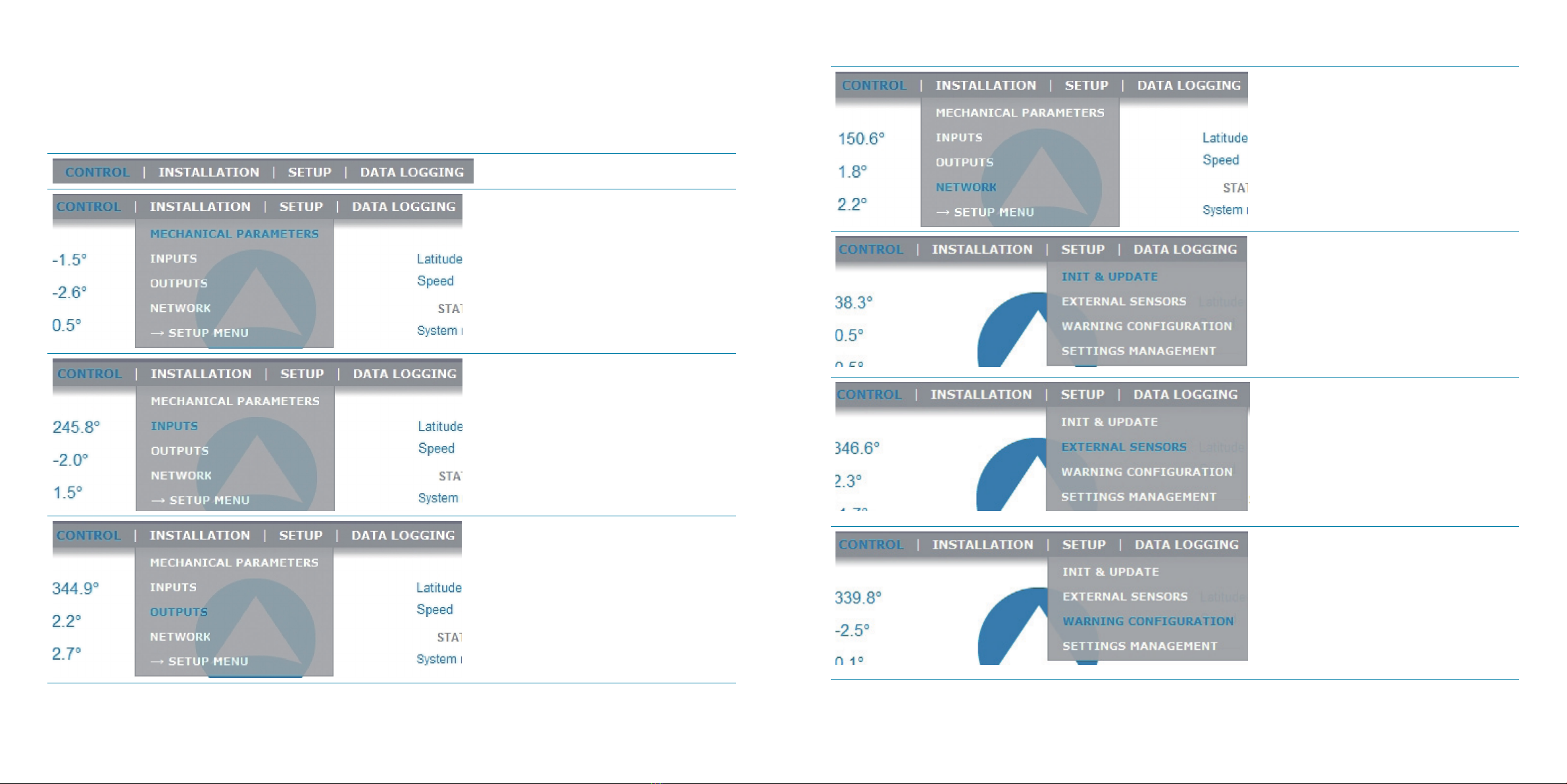
12 2010-06/MU/OCT 3kG4 /001 / Ed. B 13
2010-06/MU/OCT 3kG4 /001 / Ed. B
WEB-based User Interface - Menus and Options Overview
Find hereafter all the menus and options of the WEB-based User Interface and their uses
Menu /options Used to …
Define the OCTANS 3000 orientation, pos-
sible roll, pitch and heading misalign-
ments, primary and secondary lever arms
useful to compute the heave and position
for the output protocols that provide it
Define the inputs, the protocol used to
input the data, the serial (parity, baud rate,
standard (RS232 or RS422) and stop bit)or
Ethernet (transport layer, IP address, Port
number) parameters
Define the outputs, the protocol used to
output the data, the lever Arm to use, the
data rate or the input pulse to use to syn-
chronize the output data, the serial (parity,
baud rate, standard (RS232 or RS422) and
stop bit)or Ethernet (transport layer, IP ad-
dress, Port number) parameters, the pulse
output to output the envelop, the heave fil-
ter to use
Menu /options Used to …
Define the Network parameters for com-
munication through a serial ling (PPP op-
tion) or through Ethernet one (DHCP client
mode activation, OCTANS 3000 IP address
and Network mask to use
Enter the initial latitude and speed or to
update them
Define the parameters of
• The time synchronization (UTC); input
selection, pulse input selection for the PPS
signal, the protocol to use for the PPS si-
gnal
• The log: pulse input selection for the
speed synchronization signal, the protocol
to use for the synchronization signal, the
scale factor for the chosen protocol
To be informed in case of warning or error
for
• PPS synchronization loss
• Time synchronization loss
• External latitude synchronization loss
• External speed synchronization loss
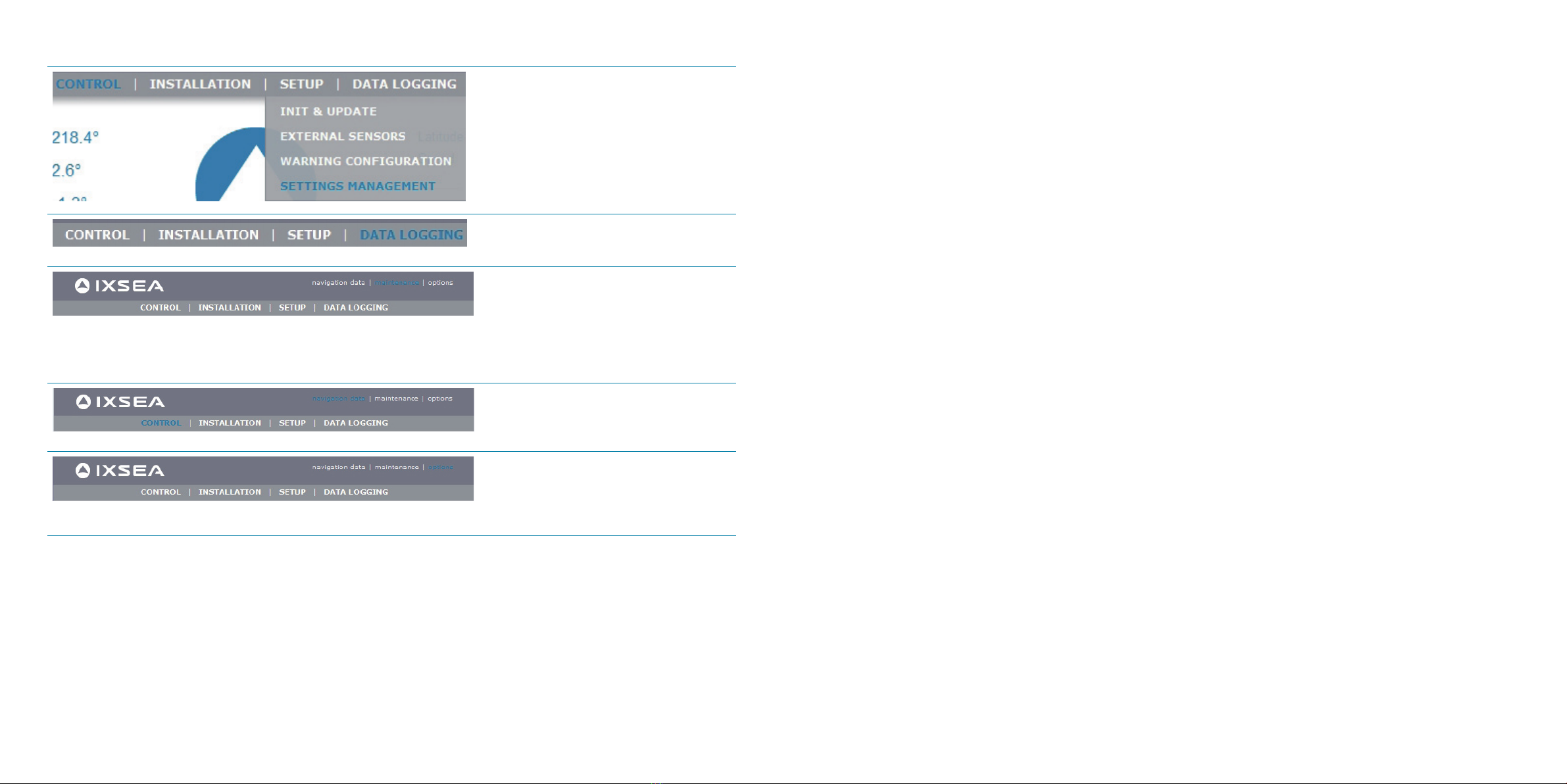
14 2010-06/MU/OCT 3kG4 /001 / Ed. B 15
2010-06/MU/OCT 3kG4 /001 / Ed. B
Menu /options Used to …
To save /restore product settings
Log the data of the repeater output or of
any A to E output.
• Restart your OCTANS 3000 Unit
• Update the system: firmware, loader,
and/or WEB-Based User Interface versions
• Get OCTANS 3000 serial number and
WEB-based User Interface
• Contact IXSEA Support
Display all navigation data computed and
received by OCTANS 3000
• Choose the Web-based User Interface
language (English or French)
• Choose the display mode (night/day
mode)
Entering the Initial Latitude
All gyrocompasses, OCTANS 3000 included, are sensitive to the current latitude. However latitude needs to be updated
into OCTANS 3000 only if the ship changes latitude quite substantially. OCTANS 3000 has to know the latitude of its loca-
tion in order to find geographical North rapidly. If the latitude information input is incorrect, OCTANS 3000 will produce
an error.
IMPORTANT
OCTANS 3000 is delivered with a default latitude setting that corresponds to IXSEA's factory location. At first powe-
ring-on, without external GPS connected, OCTANS 3000 will start seeking north with this latitude input, which may be
quite different from the current OCTANS 3000 latitude.
Latitude has to be modified by the user. Once this modification is performed, it is recommended to save the current lati-
tude into OCTANS 3000 PROM and re-start the unit.
This procedure allows for the OCTANS 3000 to enter the correct latitude value as an input in the North finder algorithm as
soon as computation starts. OCTANS 3000 will then reach full accuracy after the 5 minutes alignment phase. Otherwise,
time for OCTANS 3000 stabilization will be increased due to the wrong initial latitude input when computation starts.
This procedure should be done whenever a unit is delivered from factory, or whenever a new firmware has been re-loa-
ded into the unit

16 2010-06/MU/OCT 3kG4 /001 / Ed. B 17
2010-06/MU/OCT 3kG4 /001 / Ed. B
Step 1:
Step 2:
Step 3:
Select INIT & UPDATE option of SETUP menu to open the INIT
& UPDATE page
Enter the correct value in the Latitude field
Click OK button to save the modification into OCTANS 3000 PROM
Step 4: Click on maintenance menu to open the maitenance page
Step 5: Click on Restart button to restart the OCTANS 3000 unit
Table of contents

















