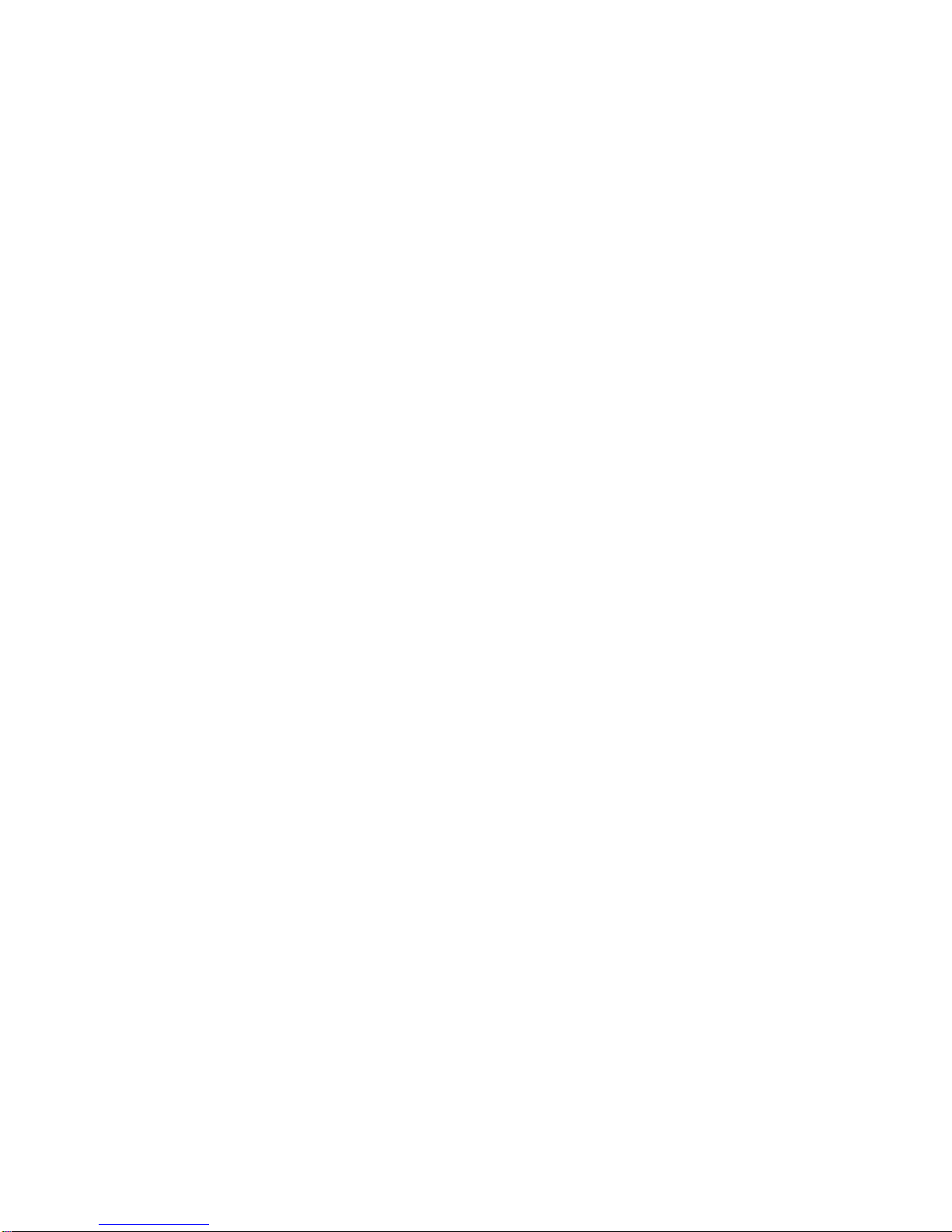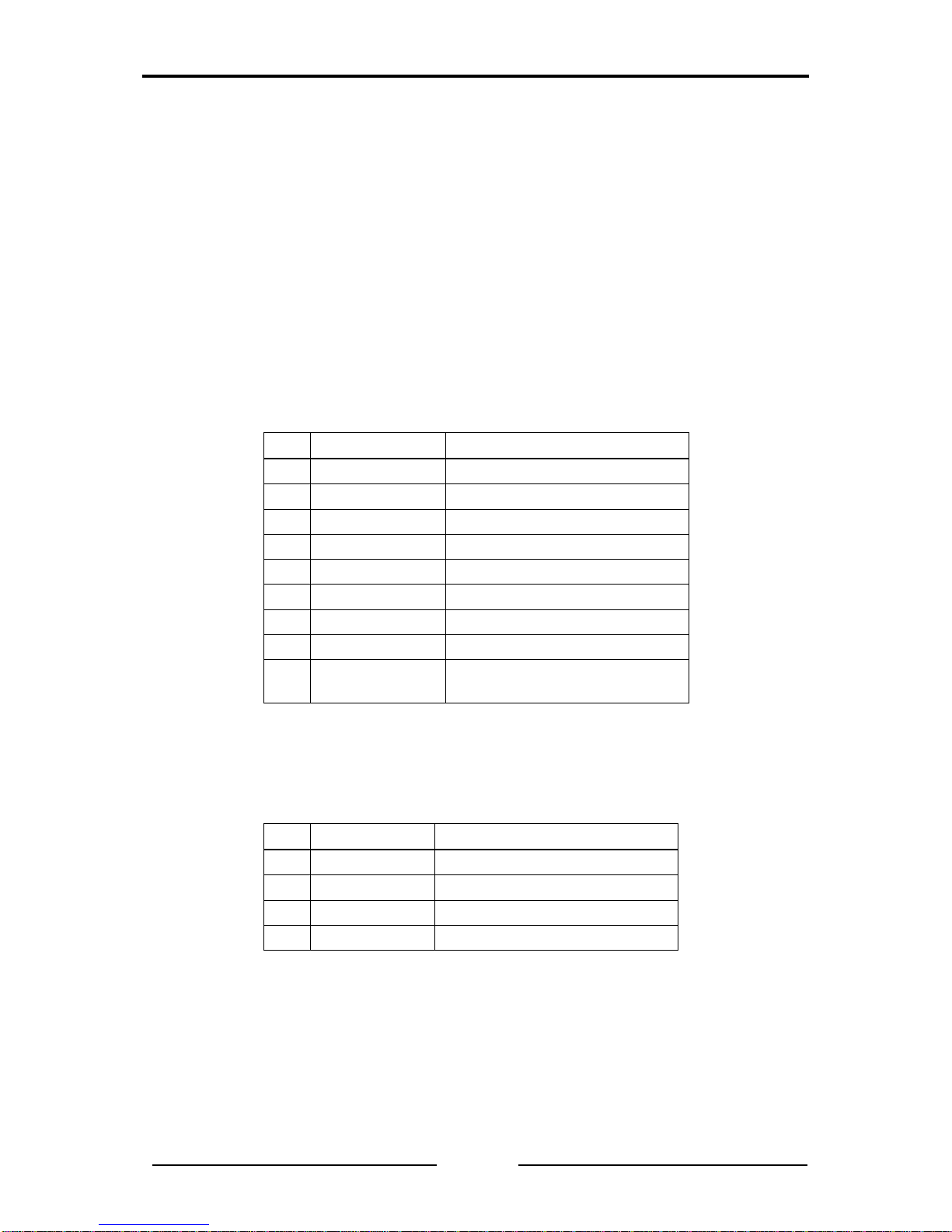1Introduction....................................................................................5
1.1 Overview..................................................................................5
1.2 Functions and Performance Features...................................6
1.3 Support....................................................................................7
1.4 Returning Hardware................................................................7
2Ports ...............................................................................................8
2.1 Pin Assignment.......................................................................8
2.1.1 CAN Connector........................................................................8
2.1.2 USB Connector........................................................................8
2.2 Battery Compartment.............................................................9
2.3 Trigger Output.........................................................................9
3Operation......................................................................................10
3.1 Switching On and Off ...........................................................10
3.2 Display...................................................................................10
3.3 Keyboard...............................................................................10
4Summarized Tests.......................................................................12
4.1 Line Parameters....................................................................12
4.2 Operating Parameters ..........................................................18
4.2.1 Operating Mode Layer 2 ........................................................18
4.2.2 Operating Mode CANopen.....................................................23
5Individual Tests............................................................................24
5.1 Wiring Test ............................................................................25
5.2 Termination Resistors ..........................................................28
5.3Line Length ...........................................................................30
5.4 Line Impedance.....................................................................32
5.5 Power Supply........................................................................34
5.6 Baudrate Detection...............................................................35
5.7 Layer 2 – Identifier Scan.......................................................37
5.8 CANopen – Node ID Scan ....................................................39
5.9 Bus Load ...............................................................................41
5.10Layer 2 – Signal Levels per Identifier..................................44
5.11CANopen – Signal Levels per Node ID................................47
5.12Trigger Output.......................................................................50