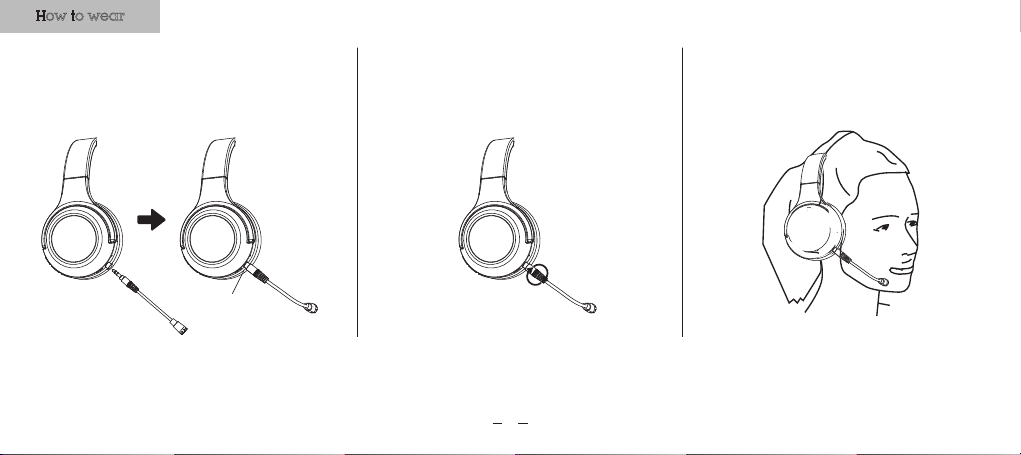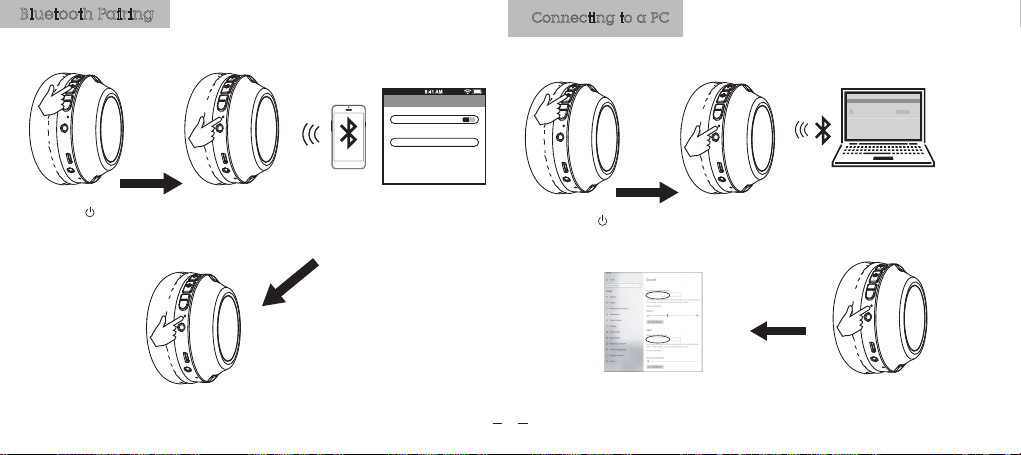Troubleshooting Product Warranty
Product Warranty – valid for Australian customers only
Officeworks Ltd warrants that this product will be free from defects and work as intended for three
years from the date of purchase by the original customer.
If the product has any defects or does not work as specified during the Warranty Period, Officeworks
will, at its election and at its expense, repair or replace the product.
This warranty does not apply:
to cosmetic damage;
to damage caused by consumables used in connection with the product (such as batteries);
where the product has not been used in accordance with all provided instructions;
to damage arising from fair wear and tear;
where the product has not been subject to reasonable use;
where the product has been intentionally or negligently damaged;
if the customer has attempted to repair the product.
To make a claim under this warranty, please return your product with your receipt or proof of
purchase to your nearest Officeworks store or contact 1300 633 423.
This warranty is provided in addition to any rights you may be entitled to under the Competition &
Consumer Act 2010. Our goods come with guarantees that cannot be excluded under the
Australian Consumer Law. You are entitled to a replacement or refund for a major failure and
compensation for any other reasonably foreseeable loss or damage. You are also entitled to
have the goods repaired or replaced if the goods fail to be of acceptable quality and the failure
does not amount to a major failure.
Officeworks address: Officeworks Ltd. 1 South Drive, 236-262 East Boundary Road,
East Bentleigh, VIC 3165
Headset will not turn on
Ensure headset are fully chaged before turning it on.
My device is unable to find the Bluetooth headset
Check that the headset is in pairing mode (blue/red indicator lights flashing).
Remove“HS200” from Bluetooth settings list and setup again.
If still not found, please restart the headset and phone and t ry again.
After successfully pairing, headset disconnects
Check the battery level and recharge if low.
Ensure headset are within 10 metres of mobile device and free of obstructions.
The connection may be affected by obstructions such as walls or other electronic devices.
Try moving closer to the device you are connecting to.
When answering a call, I cannot hear anything
Ensure the device is connected to headset and not on speakerphone mode.
Increase the volume on your device.
Headset will not charge
Check whether the charging cable is functional.
Ensure the Micro USB charging cable is fully inserted in the headset and charging port.
Ensure the charging cable and wall charger are functional.
Do not expose the device to water or attempt to disassemble the device
Sound not coming through headset or faint in calls when connected with your PC by Bluetooth
Try to restart the Bluetooth headset
Ensure the input/output device is listed as HS200 in your audio device setting of your PC and
(if needed) the program you’re using.
07