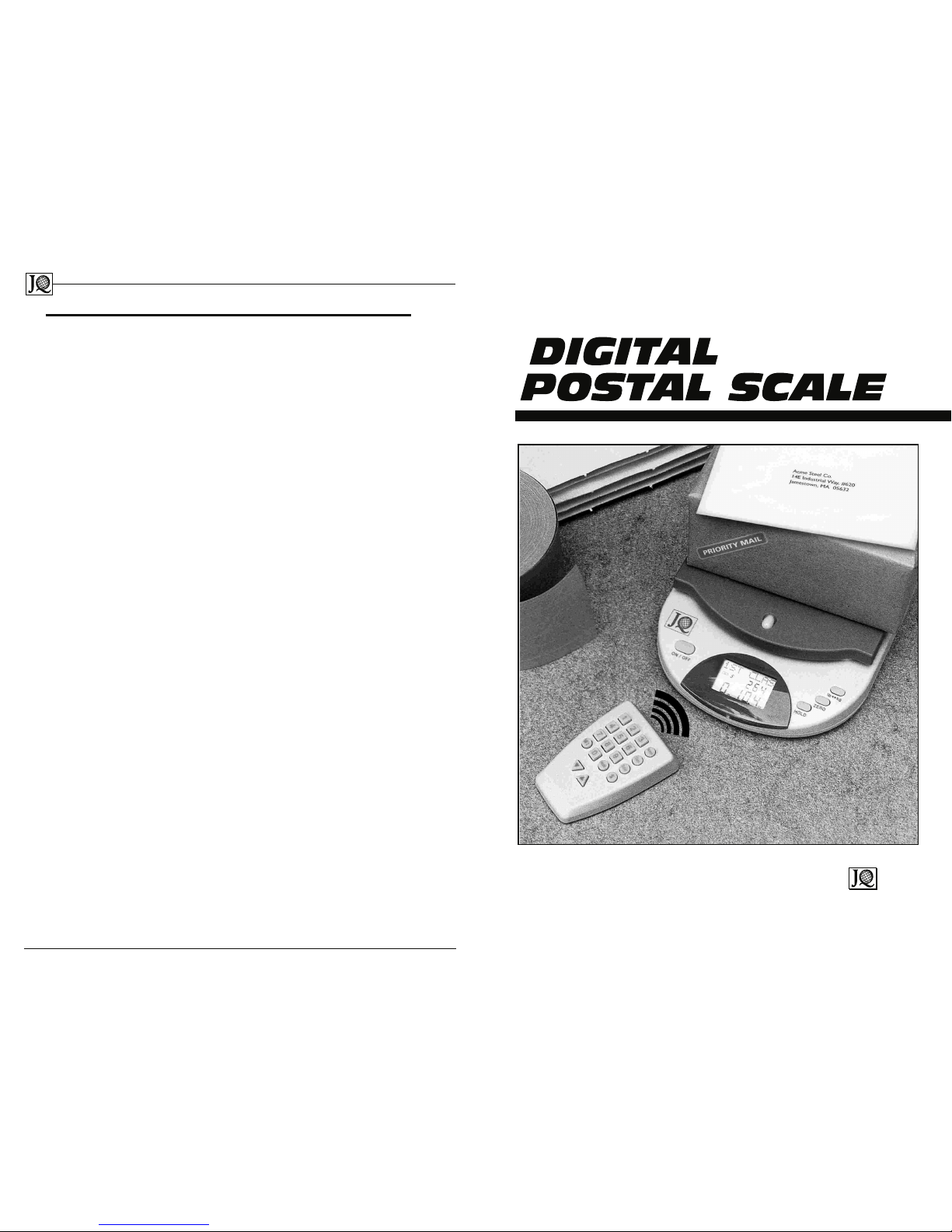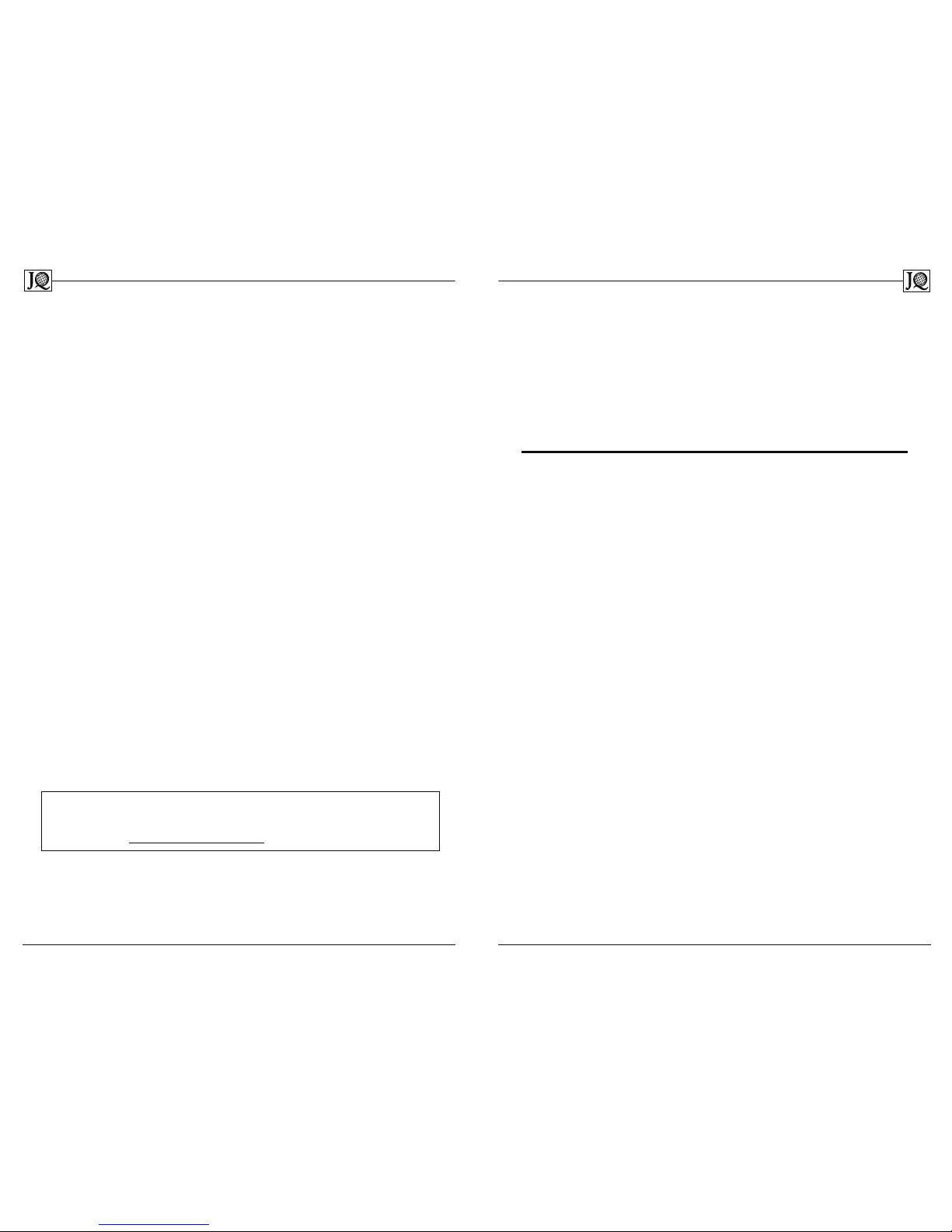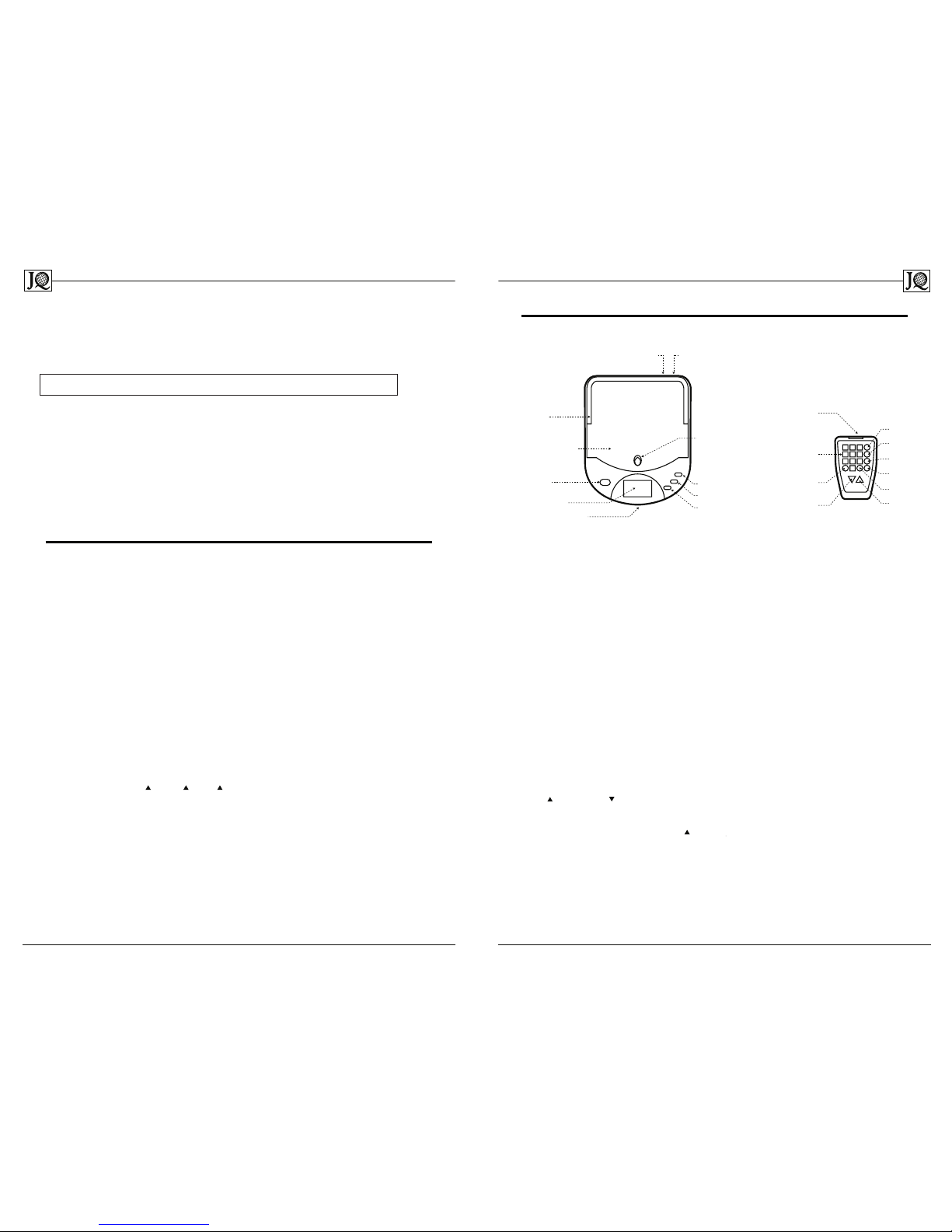2. Press Enter on the Remote keypad to request the fee for service.
The LCD Display will show the fee with a flashing question mark.
Press Enter to accept or press Clear to undo the selection. On Enter,
the rate is added to the current mailing rate. You may continue to
add additional services to this fee in the same manner, if desired. A
checkmark next to the service indicates availability of the service. A
cross next to the service indicates that you have already selected
this service. If a mistake is made, no provision is made to back up to
the original rate – you must re-weigh the object from the beginning.
Frequently Asked Questions/Troubleshooting
Q. Why is it difficult to command the scale using the Infra-Red Remote?
A. Check to see that there is nothing blocking the path between the
front of the scale and the remote; or, check the batteries in the
Remote; or, bring the Remote within 3 feet of the Scale Unit.
Q. Why won’t the Postal Rate Downloader install?
A. This program is not compatible with WinNT 4.0 at the time of this
writing. The JQ-210 Postal Rate Downloader requires Win95, Win98,
WindowsME, Windows 2000 or above operating system.
Q. When I click “Download from Internet” nothing happens.
A. Make sure you have a connection to the Internet. If you are sure
that you are connected to the Internet, you may have a network
problem. If you are able to use your browser to surf the Internet,
the program should operate correctly. Contact J Quality customer
Service at (626) 821-1391, 8AM to 5PM Pacific Standard Time, or visit
our website at http://www.jquality.com.
Q. I can’t download the current rates to the Scale Unit.
A. Check to make sure the Scale Unit is connected to a COM port on the
PC. Be sure to use the AC adapter as your power source. Follow the
instructions in the Step 3 of the Setup Procedure in order. It is
easier to have the Scale Unit ready to accept the download before
you start to update the Scale from the PC. If all else fails, call
J Quality Customer Service.
Q. Why couldn’t I command the Scale Unit to display Priority Mail Rates?
A. Certain mail classes require input of a destination ZIP code. After
you select the mail class (in this case, Priority) press Enter on the
Remote. Key in the destination ZIP code using the numeric keys and
press Enter again. The correct rate should be on the screen.
Congratulations on your purchase of the JQ-210 Digital Postal Scale!
We know you’ll want to get started using the JQ-210 as quickly as
possible, but we recommend that you read this manual and are familiar
with the operation of the JQ-210 before you begin. This manual
explains step-by-step instructions for the following:
Page
JQ-210 Product Description.........................................................................3
Specifications and Features .......................................................................4
List of Accessories......................................................................................4
Keypad Layout ...........................................................................................5
Safety Instructions .....................................................................................6
Power Requirements ..................................................................................6
Scale Setup and Calibration........................................................................7
Scale Operation ..........................................................................................8
Simple Weighing Mode................................................................................8
Tare Weighing Mode ...................................................................................9
Postal Rate Calculation Mode ....................................................................9
Additional Mailing Service Calculations......................................................10
Frequently Asked Questions/Troubleshooting ...........................................11
Warranty & Service Policies ......................................................................12
The JQ-210 Digital Postal Scale is preprogrammed at the factory with
postal rates, and it is possible to operate the unit immediately without a
connection to a PC. However, to ensure that you are operating with the
most current rates, we recommend that you initialize the system via a
PC/Internet connection with current rates before operating the scale.
Important: A Windows-compatible PC and Internet connection are
required to update the scale with current postal rates. Users who do
not have the benefit of a PC/Internet connection may order a Software
Chip Replacement which contains current postal information for the
JQ-210 from J Quality Customer Service.
To order a Software Chip Replacement, note the serial number from
the bottom of the scale and have it ready. Call J Quality Customer
Service at: (626) 821-1391 , 8AM to 5PM Pacific Standard Time, or visit
our website at http://www .jquality .com .