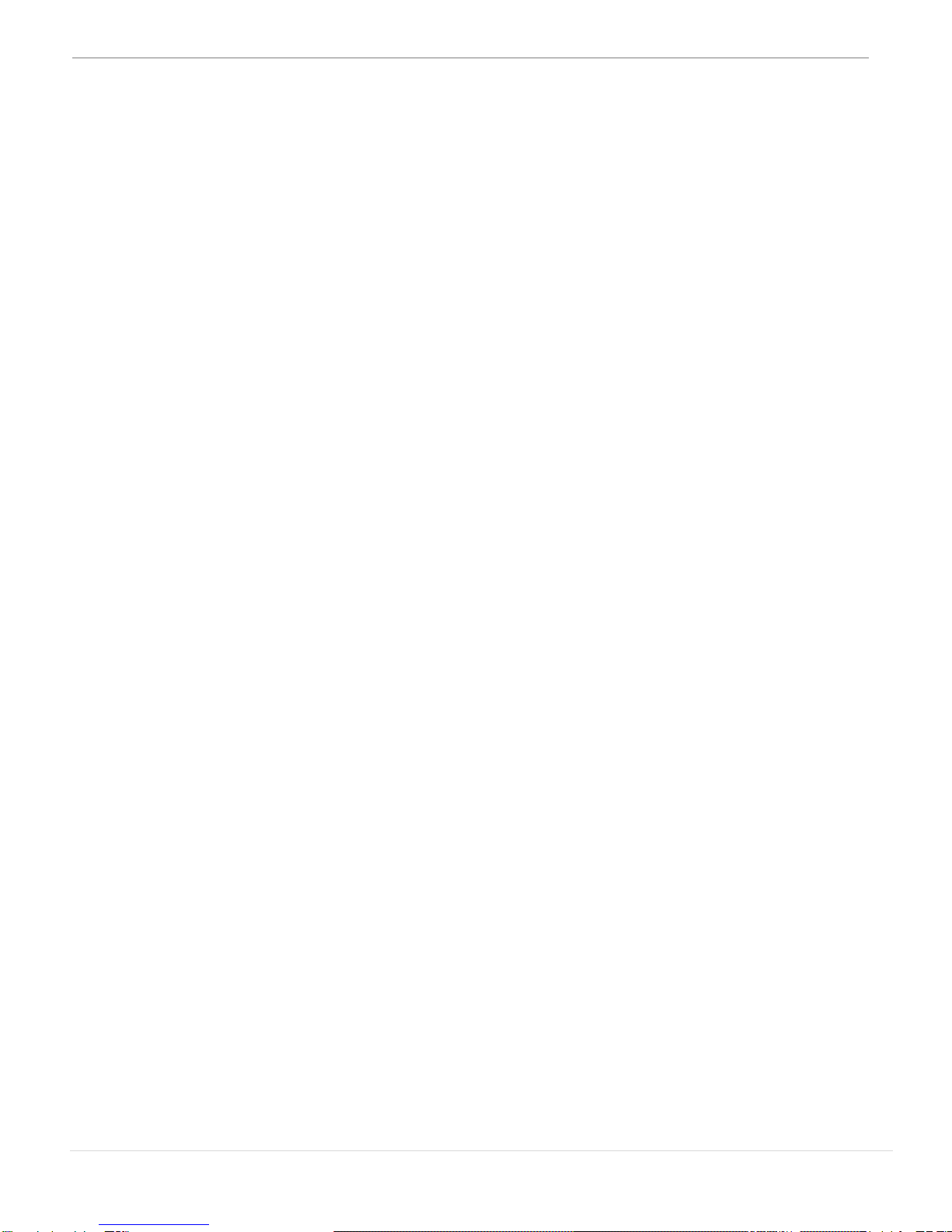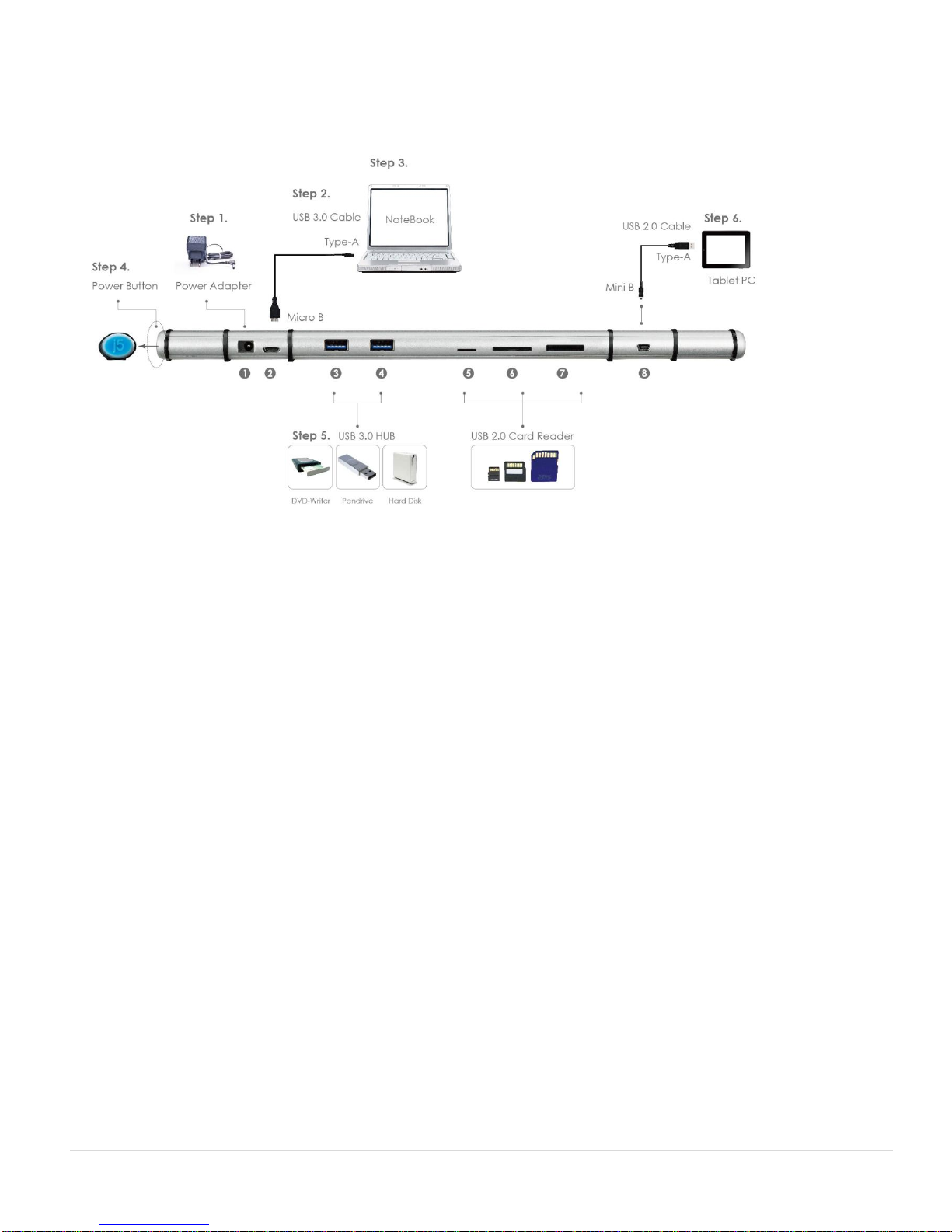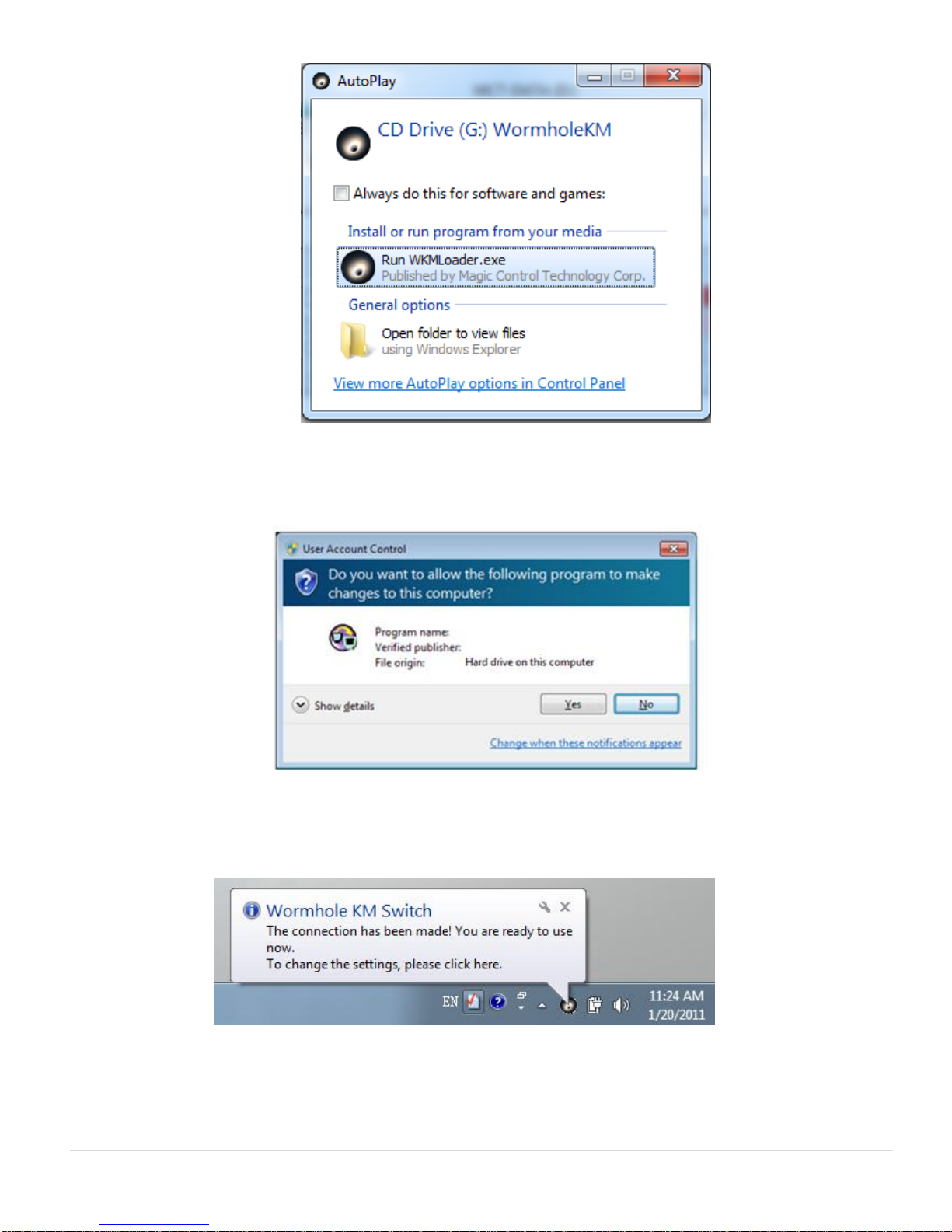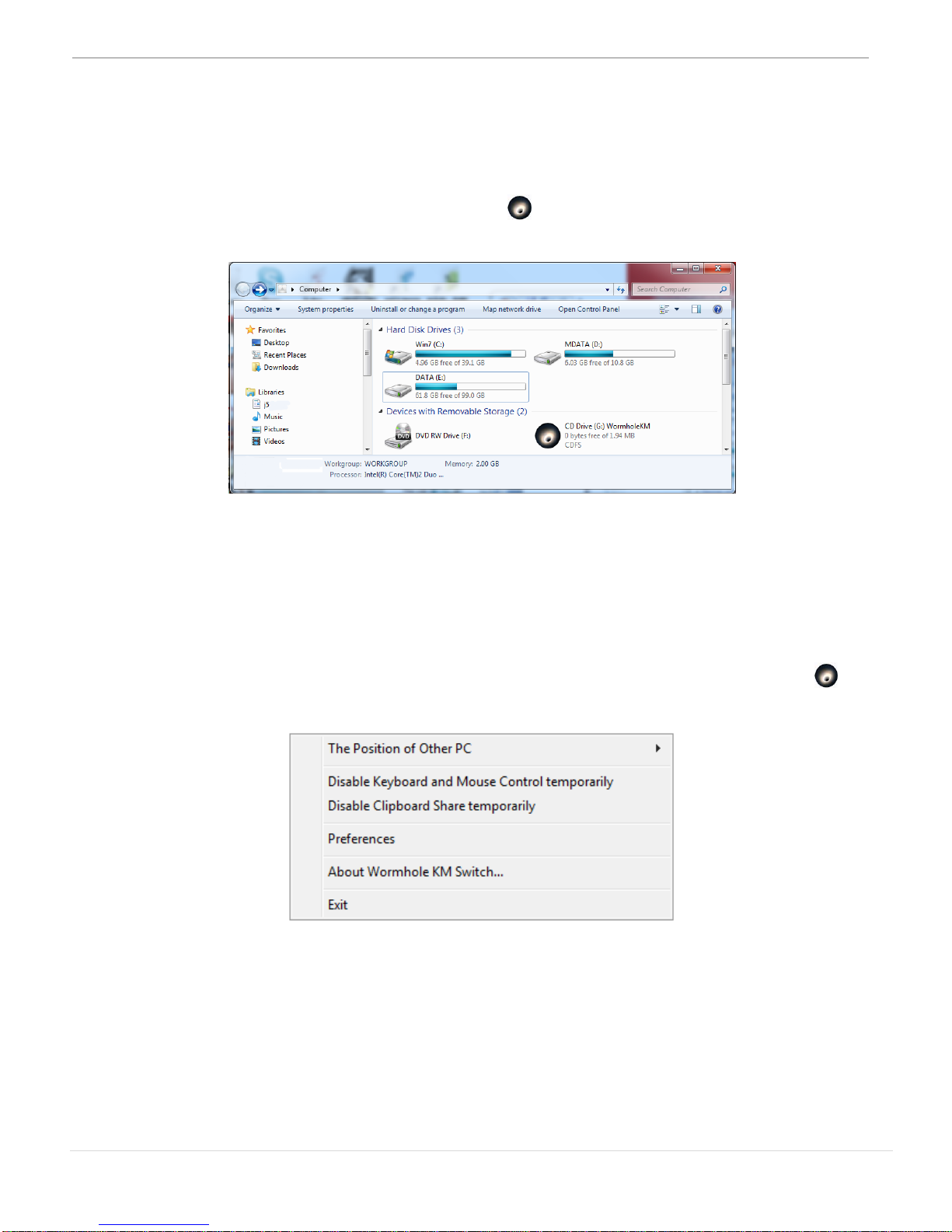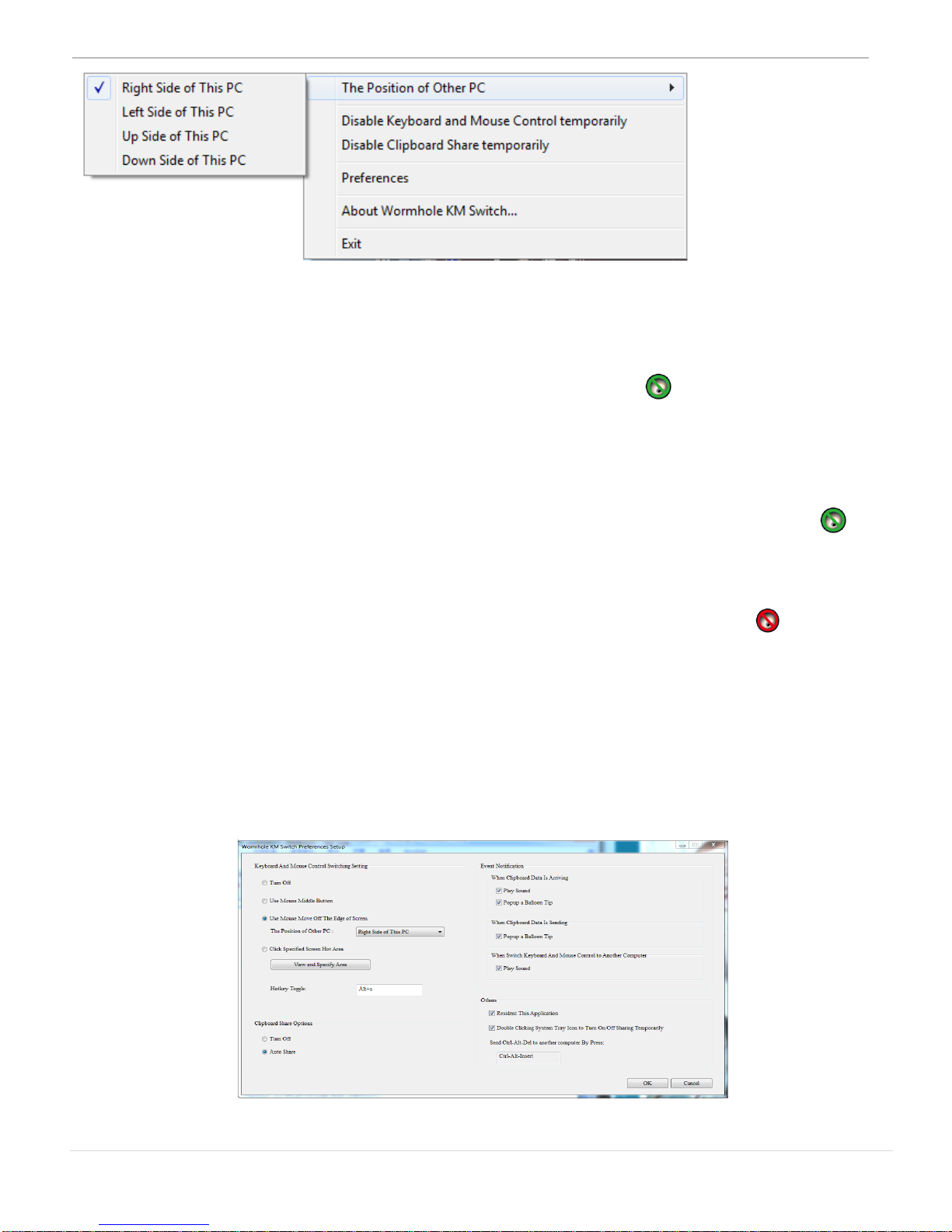WORMHOLE STATION USER MANUAL
2
Table of Contents
INTRODUCTION................................................................................3
Highlighted Features..................................................................... 3
Usage .............................................................................................. 3
Required Environment.................................................................. 4
Physical Specifications ................................................................. 5
Package Contents........................................................................ 6
GETTING STARTED ............................................................................7
SOFTWARE INSTRUCTION.................................................................9
The definition of Wormhole KM Switch Icon Utility ................... 9
Keyboard & Mouse Control Switching Settings...................... 12
Clipboard Share Options ........................................................... 14
Event Notification........................................................................ 15
Others............................................................................................ 15
EXPLORE THE OUTSTANDING FEATURES.........................................16
Cooling Function:........................................................................ 16
Sharing Keyboard and Mouse .................................................. 17
Clipboard Sharing ....................................................................... 19
File Transferring............................................................................. 19
TECHNICAL SUPPORT .....................................................................21
REGULATORY COMPLIANCE .........................................................22
WARRANTY OF j5 create ...............................................................23
j5 create PRODUCTS......................................................................24