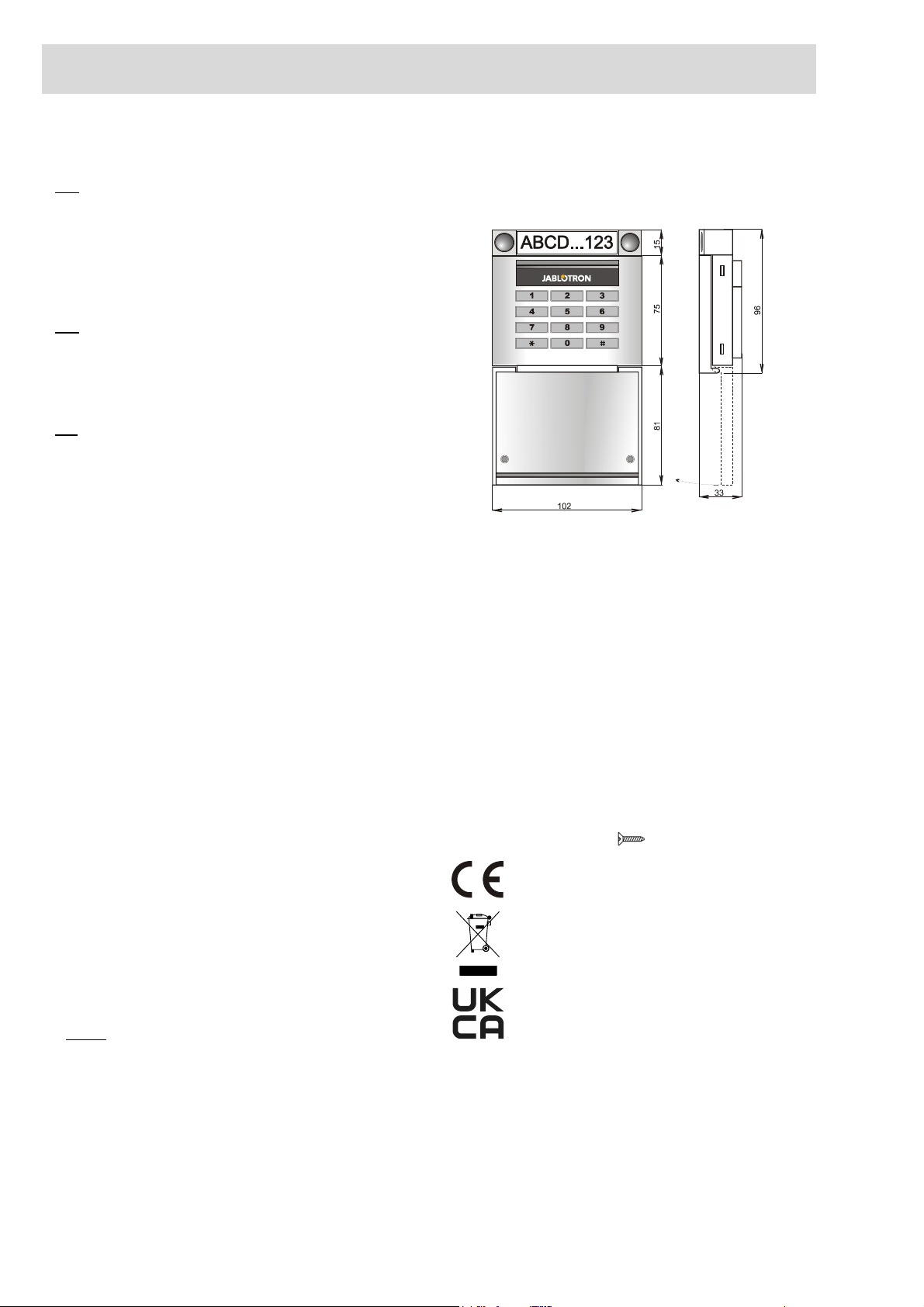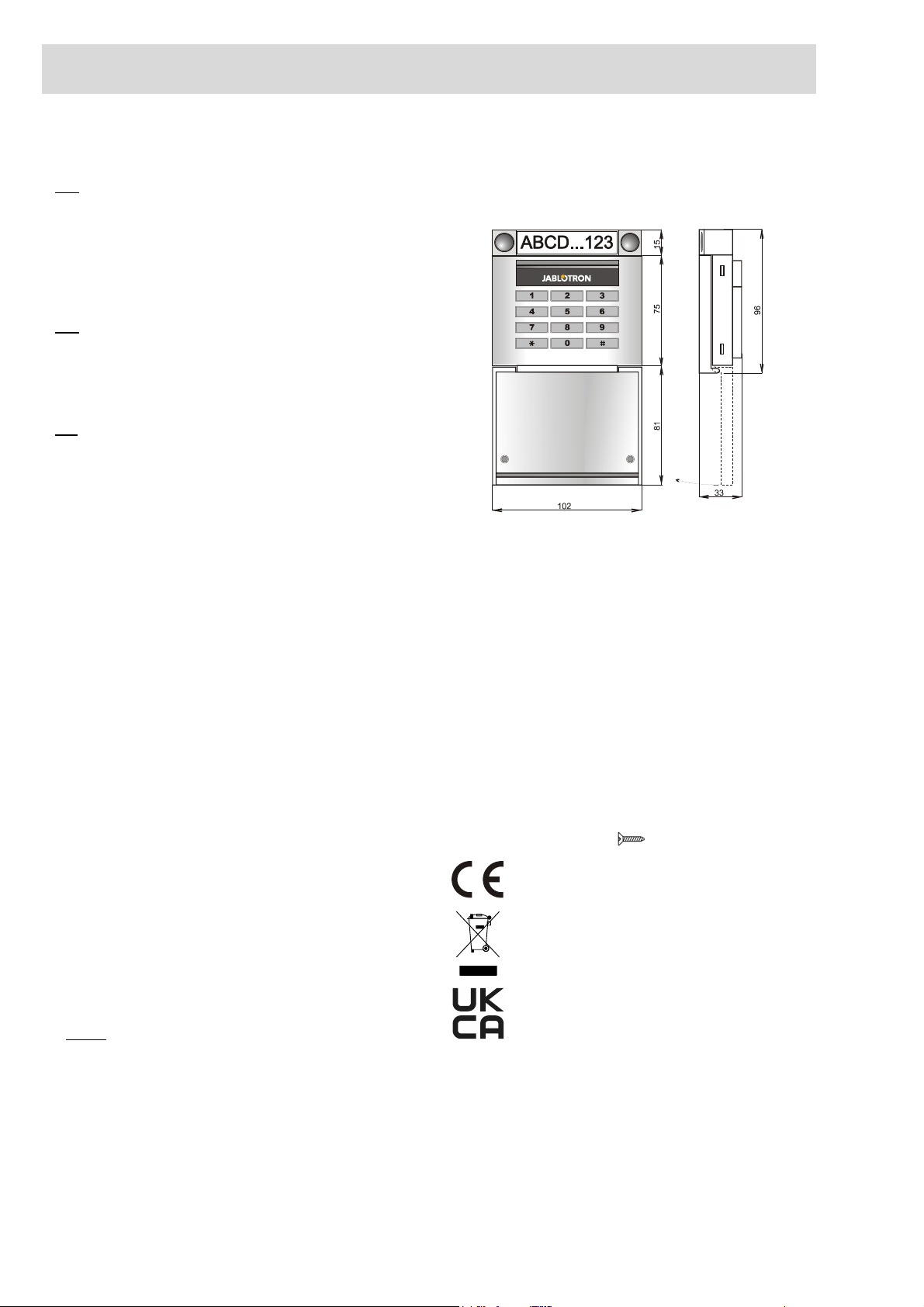
The JA-153E, JA-153E-GR, JA-153E-AN, JA-153E-WH
Wireless access module with RFID and keypad
The JA-153E, JA-153E-GR, JA-153E-AN, JA-153E-WH 2 / 2 MLU51717
Battery replacement
The module automatically checks the status of the batteries. When Low Batt
status is reported, then the batteries should be changed within 2 weeks. Before
changing the batteries, system must be firstly switched to SERVICE mode,
otherwise a tamper alarm will be triggered.
Note: For the best possible operation we strongly recommend using only
batteries supplied by Jablotron’s authorized distribution (avoid usage of so called
no-name batteries).
Unit modifications
If you need to change the segments (add or take out), release them by
levering on both sides of the segment near the buttons. When you have
finished changing the amount of segments the new JA-192E, JA-192E-GR,
JA-192E-AN, JA-192E-WH are not always immediately visible in the F-Link
software. For synchronization, click on the Upload button.
Note: If there is a request to modify the module hardware, always remove
the batteries and disconnect the external power supply.
Optical indication
Activation button – indicates the system status. No light – sleep mode, green
light – everything OK, green flashes – authorisation performed, red flashes – alarm,
yellow light – fault / not enrolled to the system, yellow double flash – Service mode.
Note: The activation button doesn´t indicate module tamper activation, even
the INP input, in Service mode.
Segments – don´t indicate when Service mode is entered or when
the segment has the function None. The optical indication logic of a PG segment
can be inverted.
Module can be preset to the following 6 indication levels:
1. Indicates permanently – Wireless modules indicate permanently only if an
external power supply is connected. Without an external power supply,
it indicates the same as option 2. When the mains is restored module again
indicates permanently.
2. Section / PG status change on keypad – the module indicates when
the section / PG status has been changed. The status change is indicated
on the specific segment. Entrance delays and alarms are indicated by
the whole module.
3. Section / PG status change on segment – the module indicates when
a section / PG output status has been changed. A segment status change,
an entrance delay and an alarm is indicated on a specific segment.
4. Segment status change on keypad – The module indicates when
the status of a segment has been changed (setting, unsetting, PG ON, PG
OFF). The change of the status is indicated only on the specific segment.
5. Entrance delays / alarms on segment – the module indicates
entrance delays and alarms on a specific segment.
6. Wake-up by pressing – the module optically and acoustically indicates
after the front cover has been opened and also when a button or
segment has been pressed. This setting ensures a maximum battery
lifetime.
Acoustic indication
It can be set regardless of the keypad’s optical indication and sleep mode.
The module can indicate entrance / exit delays or alarms. During valid
authorization (by user code or RFID card), acoustic indication of exit delay is
supressed. By pressing the indication button the module is muted
permanently. Entrance delays and alarms are indicated until their times expire,
but only if the activation button is not pressed.
FW upgrade
1. Upgrades can only be done by a Service technician and by F-Link
software.
2. Start F-Link in Offline mode and open the appropriate installation
database.
3. Open the module by pressing on the tabs (5), remove the batteries and
any possible external power supply.
4. Connect the miniUSB cable to the USB port on the PC. The miniUSB
cable is not in the accessories of the module, control panel or any other
device. You can use the cable from the JA-190T card reader.
Caution:We strictly recommend connecting the USB cable straight to
the PC, connection via a USB HUB can reduce the reliability).
5. While keeping the button (3) pressed, connect the miniUSB cable to the
connector on the module (10), and keep holding the button (3). Switching
to the firmware upgrading mode is indicated by the backlit activation
button flashing green and yellow. Now you can release the button (3).
6. Then continue as if you are doing an upgrade via F-Link software:
Control panel → Upgrade Firmware → choose the upgrade file pack
(it is a part of the F-Link installation pack, or it can be independently
published for downloading, file type *.fwp)
7. F-Link shows a window with a device listing, select the USB (typically at
the first position).
8. Then press OK and perform the upgrade for the selected device.
9. Disconnect the miniUSB cable, reinsert the batteries and reassemble
the module.
10. Check the module via F-Link, Devices/Internal settings. According to
the changes which have been done during the upgrade, previous settings
might stay or settings could be erased to default. When a reset has been
done you can reload the previous settings by the Import button and
restore them with no negative influence on the new firmware.
11. When the FW upgrade has been done, the main menu could be
expanded. In this case the new options are set to default. Check their
settings and adjust according to user requirements.
12. Perform a last check and try out the functions by some tests.
Technical specifications
Power supply: 2x alkaline batteries, type: AA (LR6, 1.5V/ 2.45Ah)
Please note: Batteries are not included.
Typical battery lifetime: 1–2 Years
Low Battery Treshold: < 2 V
Quiescent current consumption: 20 μA
Maximal current consumption: 40 mA
Each additional control segment: 2.5 mA
Communication range: 868.1 MHz, JABLOTRON protocol
Maximum radio-frequency power (ERP): 15 mW
Communication range: cca 200 m (open area)
RFID frequency: 125 kHz
Maximum RFID magnetic field strength:-5.4 dBμA/m (measured at 10 m dist.)
Dimensions: 102 x 96 x 33 mm
Weight (without batteries): 160 g
Classification Security grade 2/Environmental class II (EN 50131-1)
Environment indoor general
Operating temperature range -10 °C to +40 °C
Average operational humidity 75 % RH, w/o condensation
Certification body Trezor Test s.r.o. (no. 3025)
In compliance with ETSI EN 300 220-1,-2, ETSI EN 300 330,
EN 50130-4, EN 55032, EN 62368-1, EN 50581,
EN 50131-1, EN 50131-3, EN 50131-5-3, EN 50131-6
Operating conditions according to general authorization ERC REC 70-03
Recommended screw 4 x ø 3.5 x 40 mm (countersunk head)
JABLOTRON ALARMS a.s. hereby declares that the JA-153E, JA-153E-GR,
JA-153E-AN, JA-153E-WH
is in a compliance with the relevant Union
harmonisation legislation: Directives No: 2014/53/EU, 2014/35/EU,
2014/30/EU, 2011/65/EU. The original of the conformity assessment can be
found at www.jablotron.com - Section Downloads.
Note: Disposing of this product correctly will help save valuable resources and
prevent any potential negative effects on human health and the environment,
which could otherwise arise from inappropriate waste handling. Please return
the product to the dealer or contact your local authority for further details of
your nearest designated collection point.