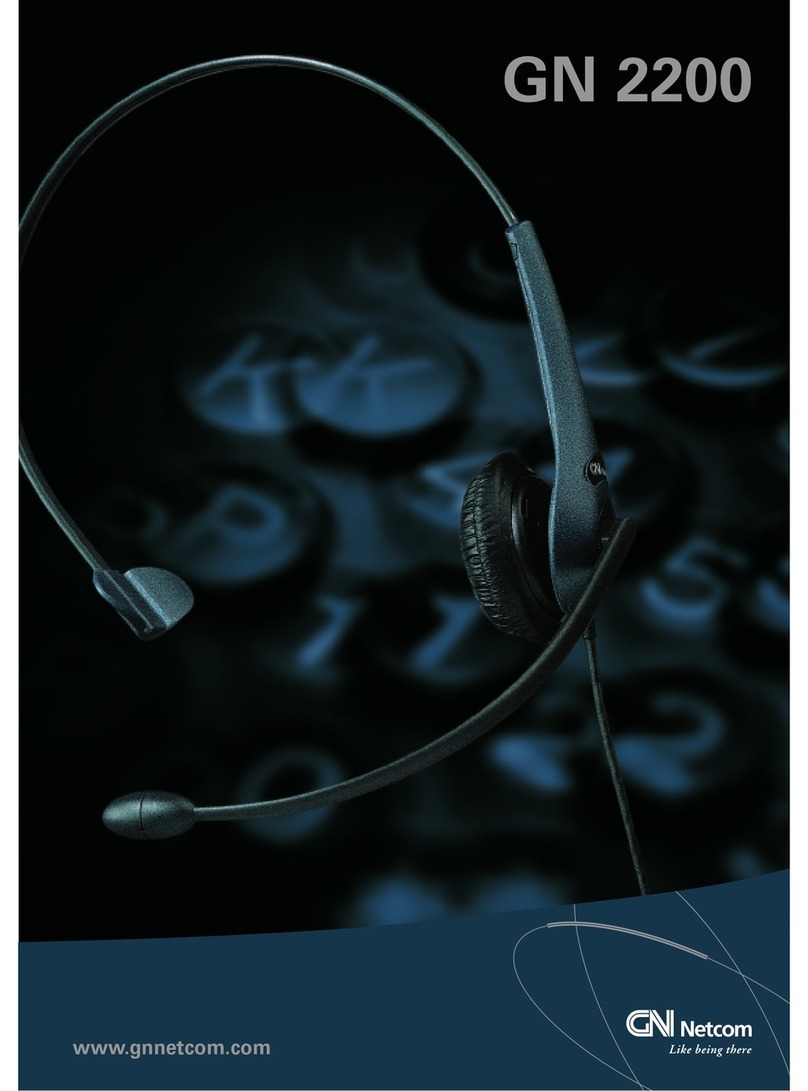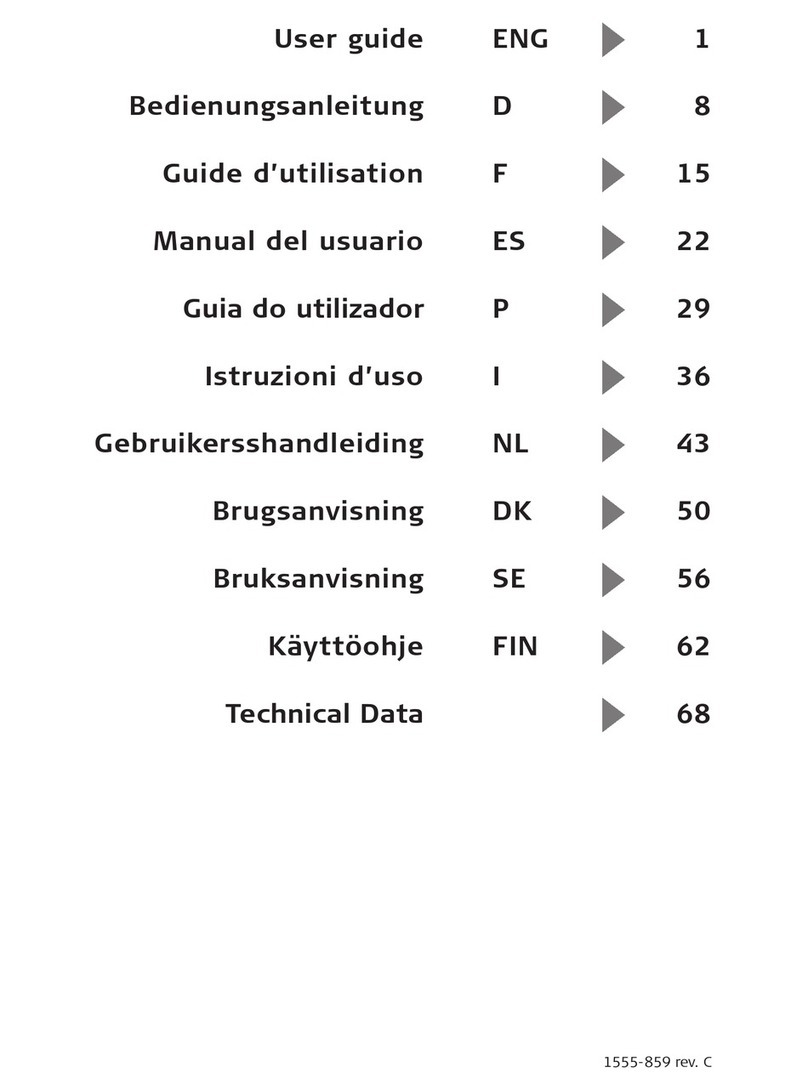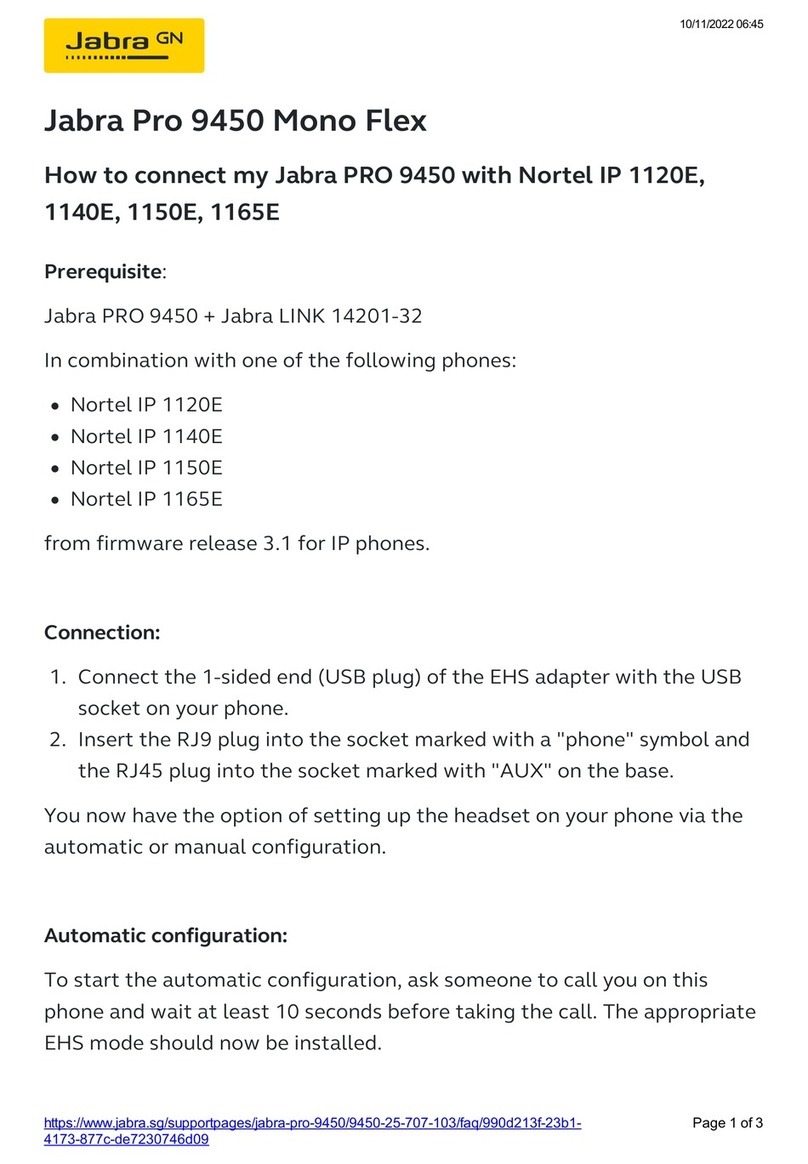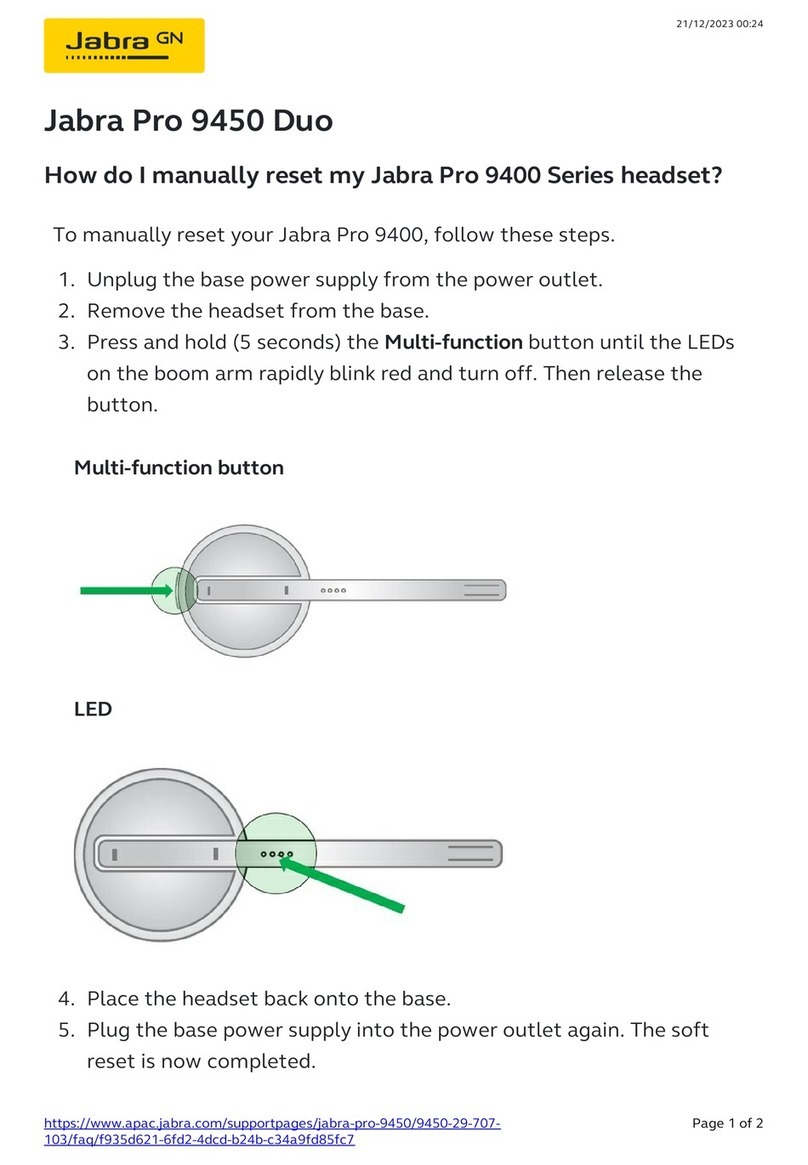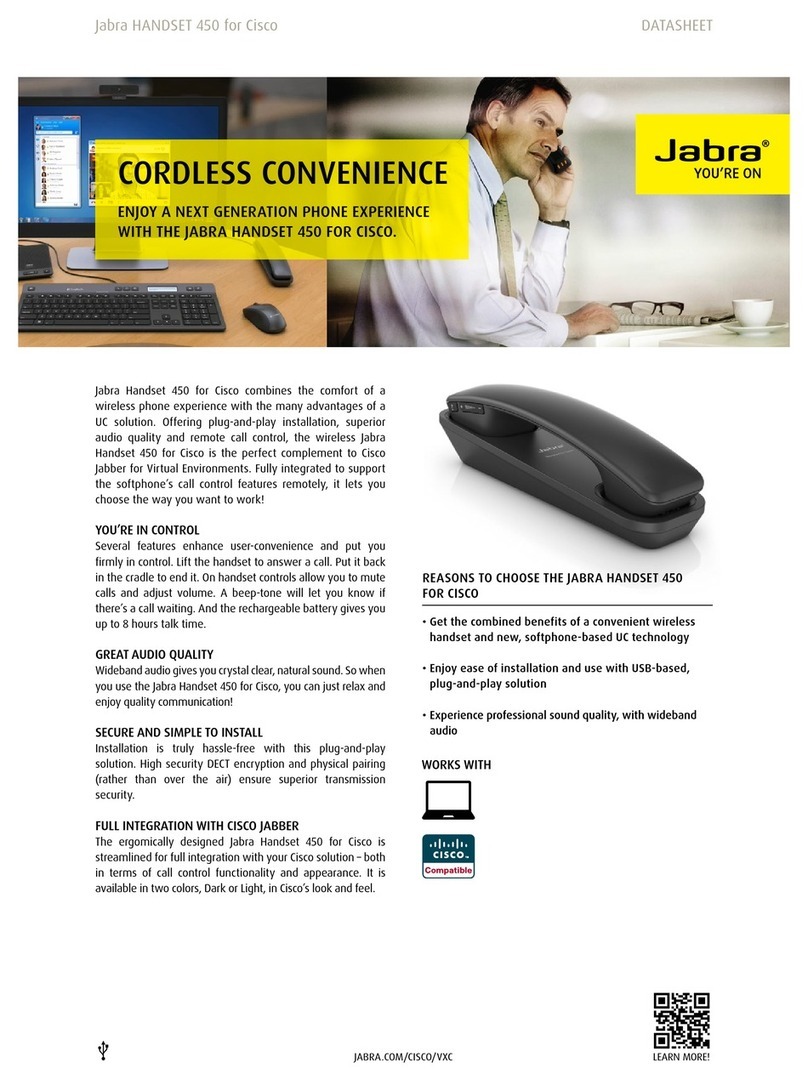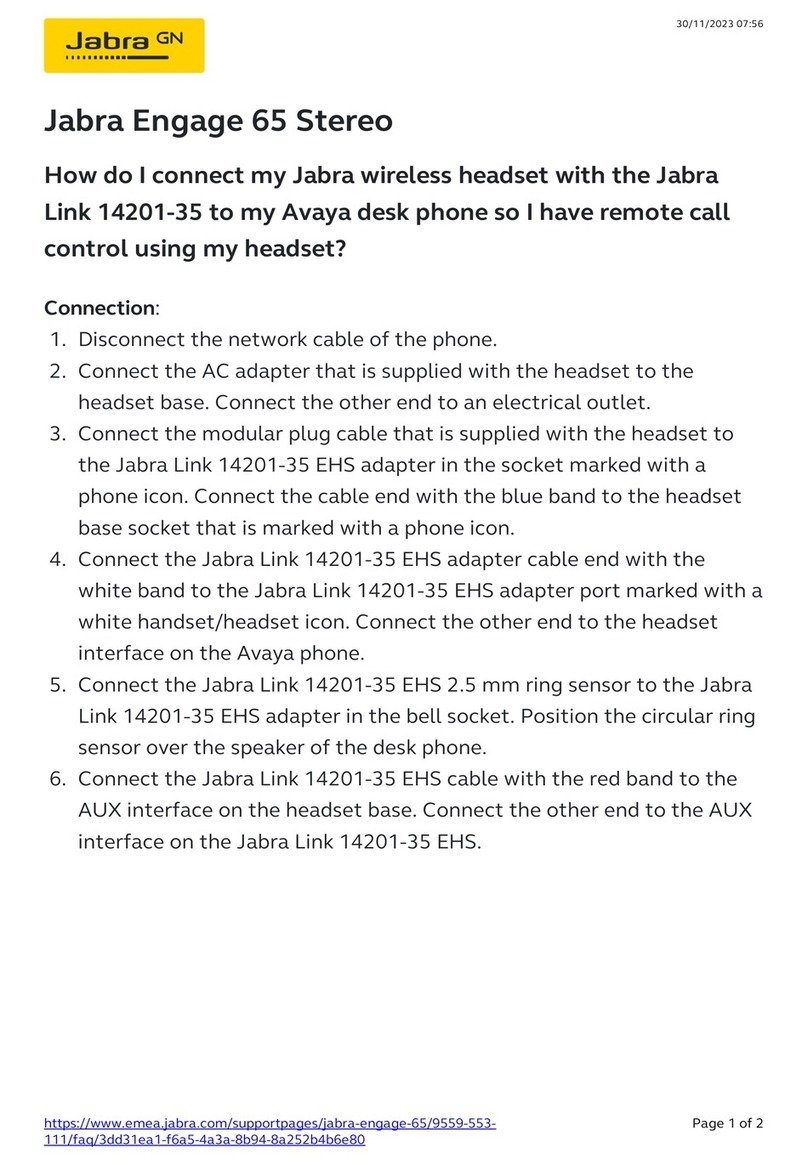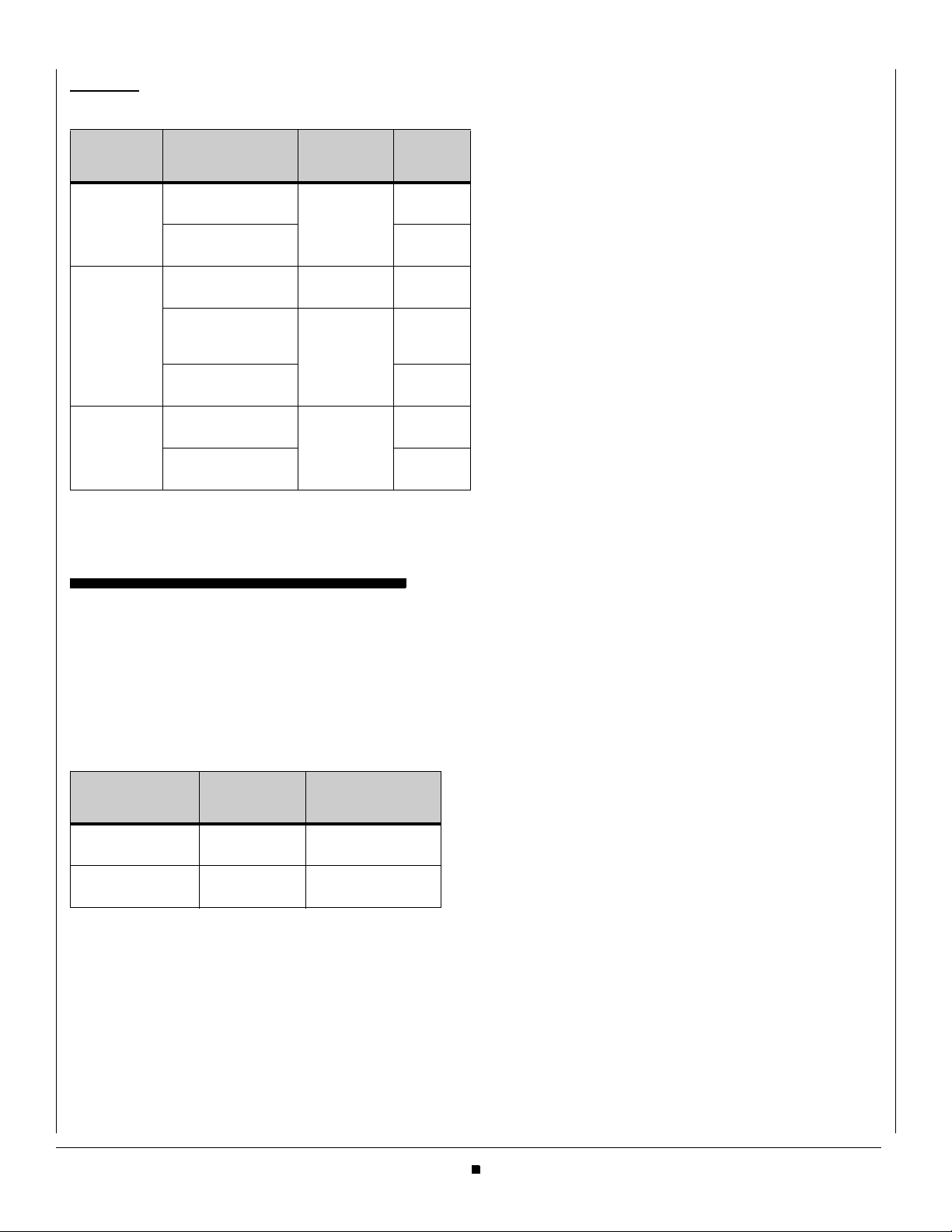6
Headset Operation
Table 1.2 Wireless Headset Functions
TROUBLESHOOTING
I cannot hear phone audio through my headset
•Make sure the headset base is powered on.
•Verify that your phone is connected to the network and
working correctly.
•Check the physical connections between the headset
base station and your phone.
•Ensure that all cables are firmly seated.
•Verify the headset is enabled on the phone:
a. Press the Menu key on the phone.
b. Select 3User Settings.
c. Select 1Headset.
d. Select 1Enable/Disable.
e. Select 2Enable.
f. Press Enter b on the cursor pad or the OK softkey to
accept the setting.
•Contact your system administrator to verify that the Side
2 Connector is enabled on your phone.
The headset is not working correctly
•Make sure the headset base is receiving power.
•Verify the headset is charged.
•Verify that the headset base is configured to use an “IQ”
adapter for the connection to your desk phone.
•Contact your network administrator to verify that the
Jabra Headset Kit mode is enabled on the Side 2 port on
your phone.
•Restart your phone. You must restart the phone to fully
enable the Jabra Headset Kit for the Side 2 Connector.
•Make sure you are using a supported headset model
(Jabra PRO™ 9400 series or Jabra GO™ 6470)
•Consult the documentation for your headset for further
troubleshooting.
I connected the headset base, but nothing happens
on the headset when I try to use my desk phone.
•Make sure your DT700 desk phone is the current target.
See the documentation for your headset for more
information.
•Make sure the audio link to the desk phone is active (e.g.,
by tapping the headset multifunction button or touching
the activate-audio-link icon on the touch screen)
•Make sure that the phone has an active connection to the
phone network (i.e. its handset is off the hook or its
headset button is pressed).
•Re-run the desk phone set-up wizard
(Settings\Advanced\Setup Desk Phone). Make sure you
select “IQ” for the adapter type.
After enabling phones for the Jabra Headset Kit,
some phones can no longer use their expandable
Key Kits on their phones.
The DCL-60 Line Key Module mode is enabled by default for
the Side 2 connector. If you enabled the Side 2 connector for
the Jabra Headset kit in the default master configuration file (dt-
000000000000.cfg or dt-000000000000g.cfg), it applies to all
phones on the network and overrides any local settings. Any
DCL-60 Line Key Modules will be disabled.
You will need to do one of the following:
•Manually enable the Side 2 connector for the DCL-60
Line Key Module at each physical phoneset device with a
DCL-60 Line Key Module.
•Change the configuration file back to the default for the
Side 2 connector, and then manually enable the Side 2
connector for the Jabra Headset Kit at the physical
phoneset device.
Applying Jabra firmware updates
•Before applying any firmware updates to the Jabra
headset, dock the headset to the base station.
Phone
State Function Button Action
Incoming
Call Answer an Incom-
ing Call Multifunc-
tion button Tap
Once
Reject an Incoming
Call Tap
Twice
On a Call Terminate a Call Multifunc-
tion button Tap
Once
Mute/Unmute the
Headset Micro-
phone
Volume Con-
trol touch
panel
Tap
Twice
Headset Volume Adjust
Up/Down
Idle Outgoing Call (Dial
tone) Multifunc-
tion button Tap
Once
Redial Tap
Twice
DT700 Connects
Using Jabra Headset
Base
Side 2 connector
port EHS Adapter AUX Port
Headset port Telephone
Cable Headset port
(graphic)