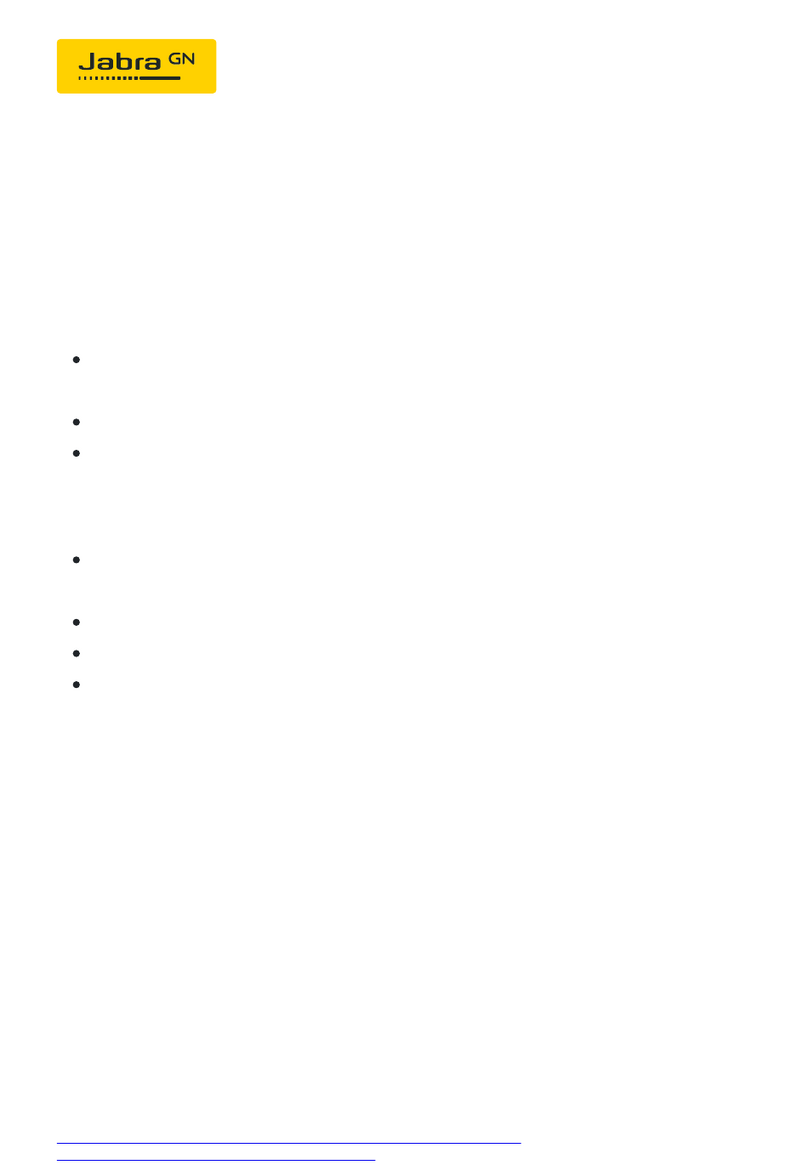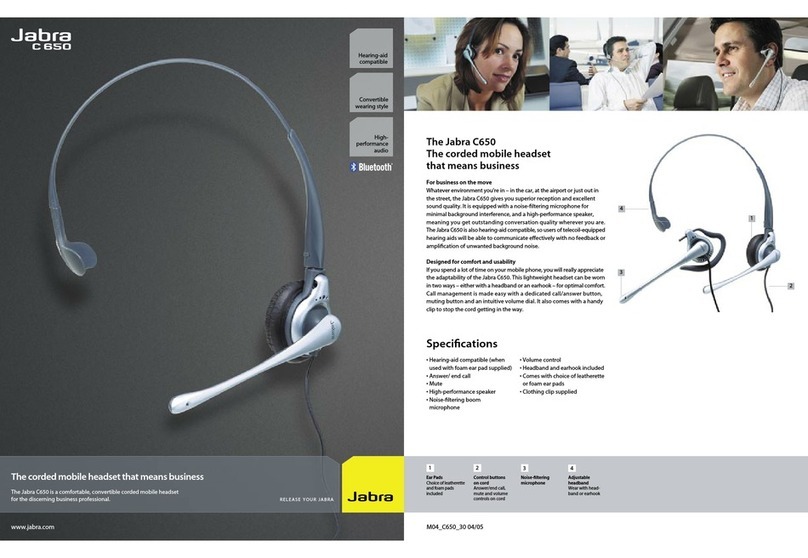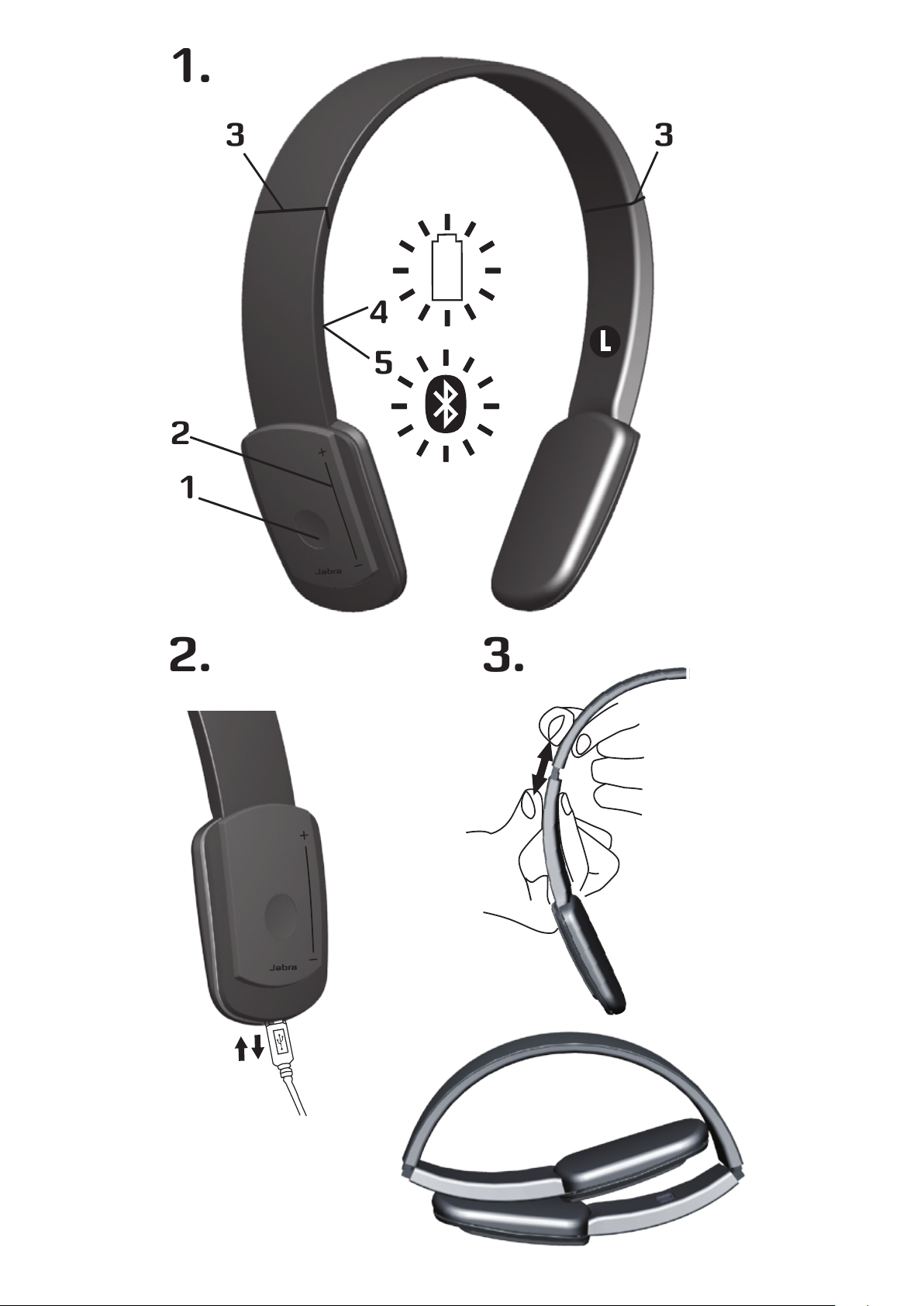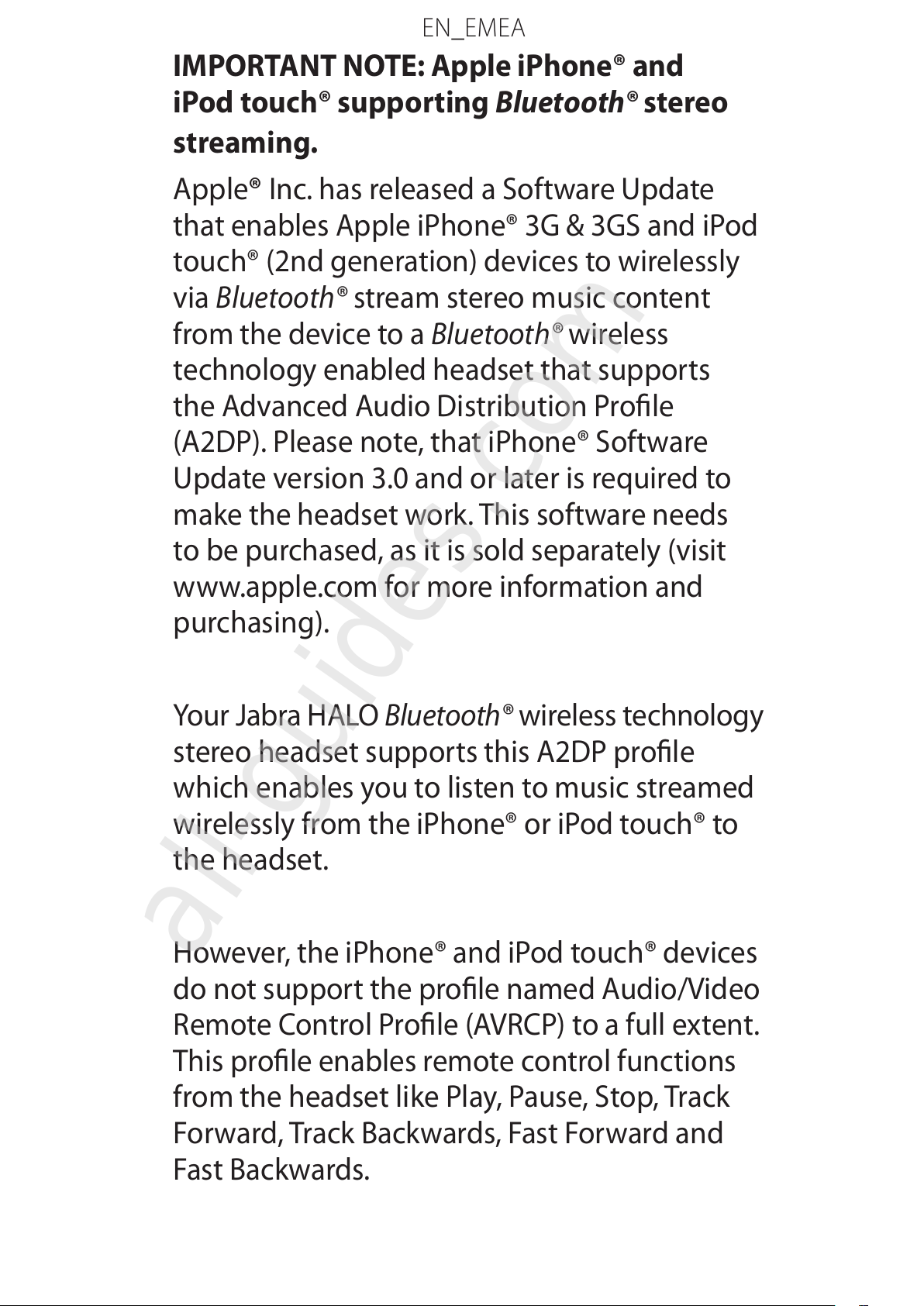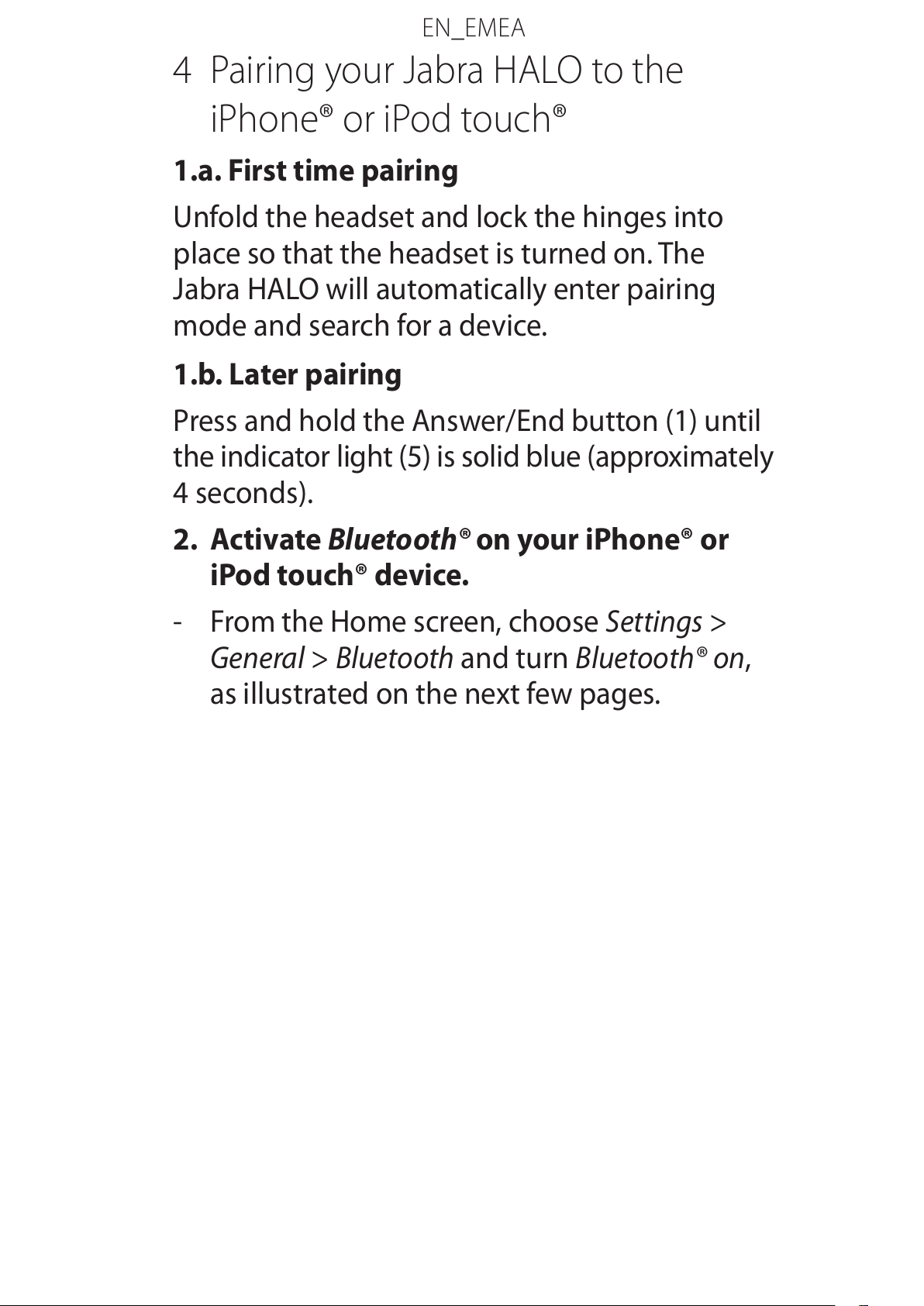Jabra HALO BT650s User manual
Other Jabra Headset manuals

Jabra
Jabra GO 6470 User manual
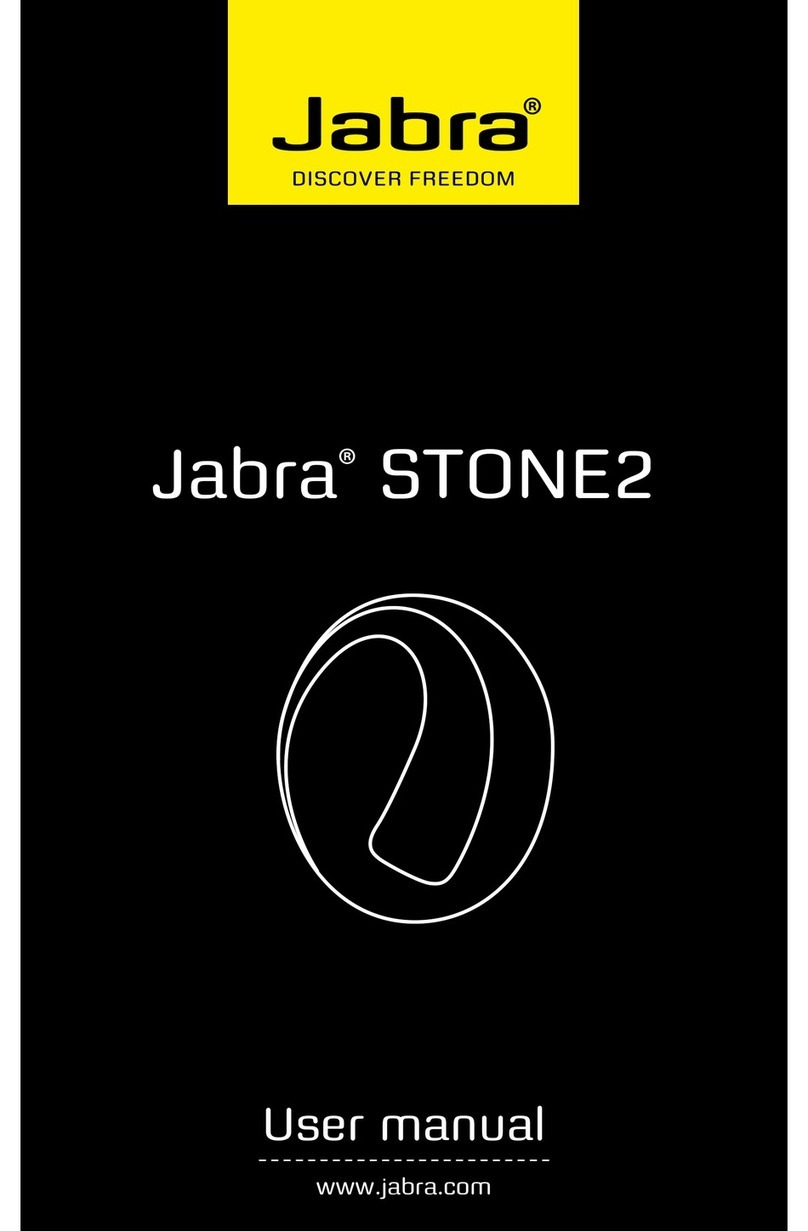
Jabra
Jabra Stone2 User manual

Jabra
Jabra SPORT WIRELESS+ Specification sheet

Jabra
Jabra PERFORM 45 User manual
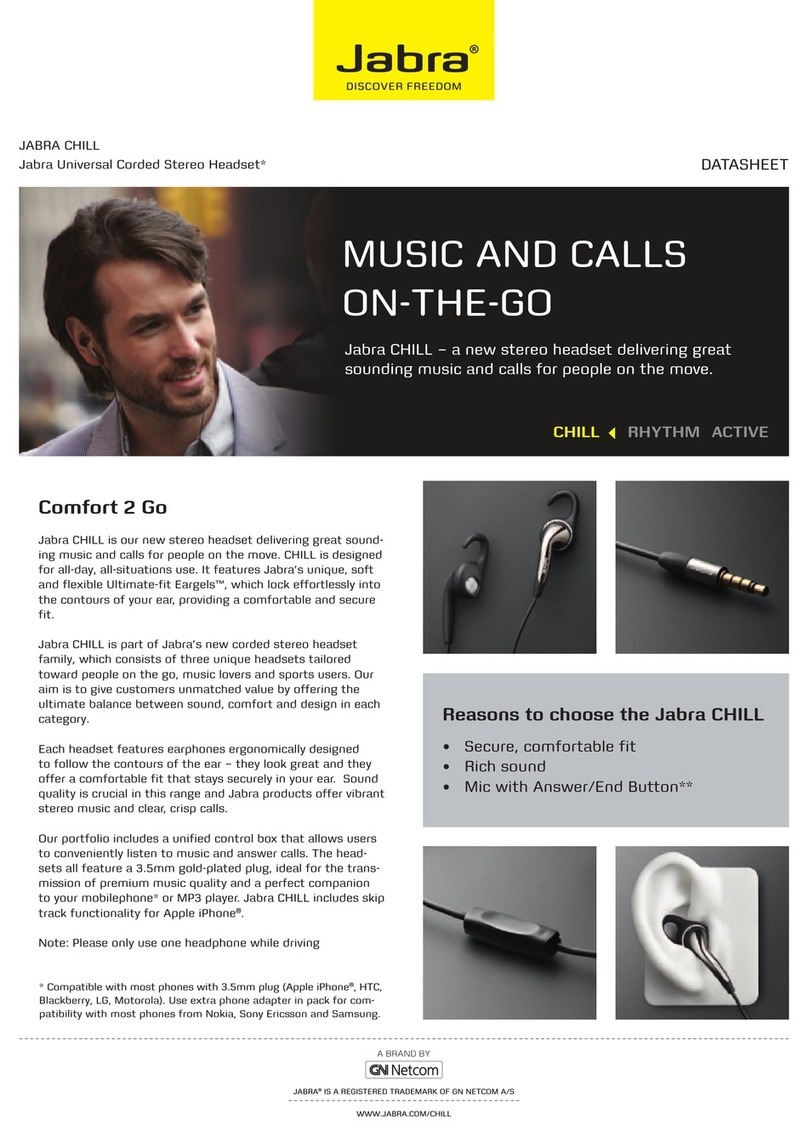
Jabra
Jabra CHILL User manual

Jabra
Jabra Talk 55 Specification sheet
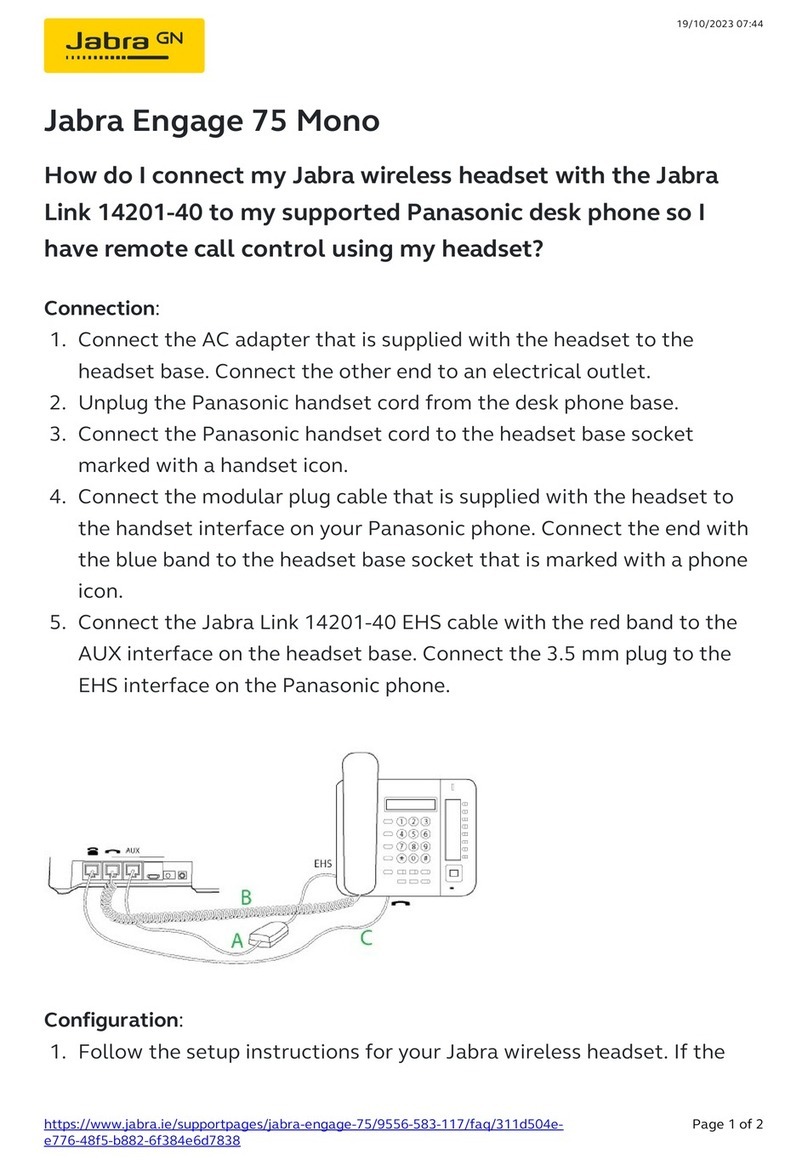
Jabra
Jabra Engage 75 Mono User manual

Jabra
Jabra BT5010 Multiuse User manual

Jabra
Jabra EVOLVE 40 User manual

Jabra
Jabra BT200 - Headset - Over-the-ear User manual

Jabra
Jabra HALO Reference guide

Jabra
Jabra GN9120 Flex User manual
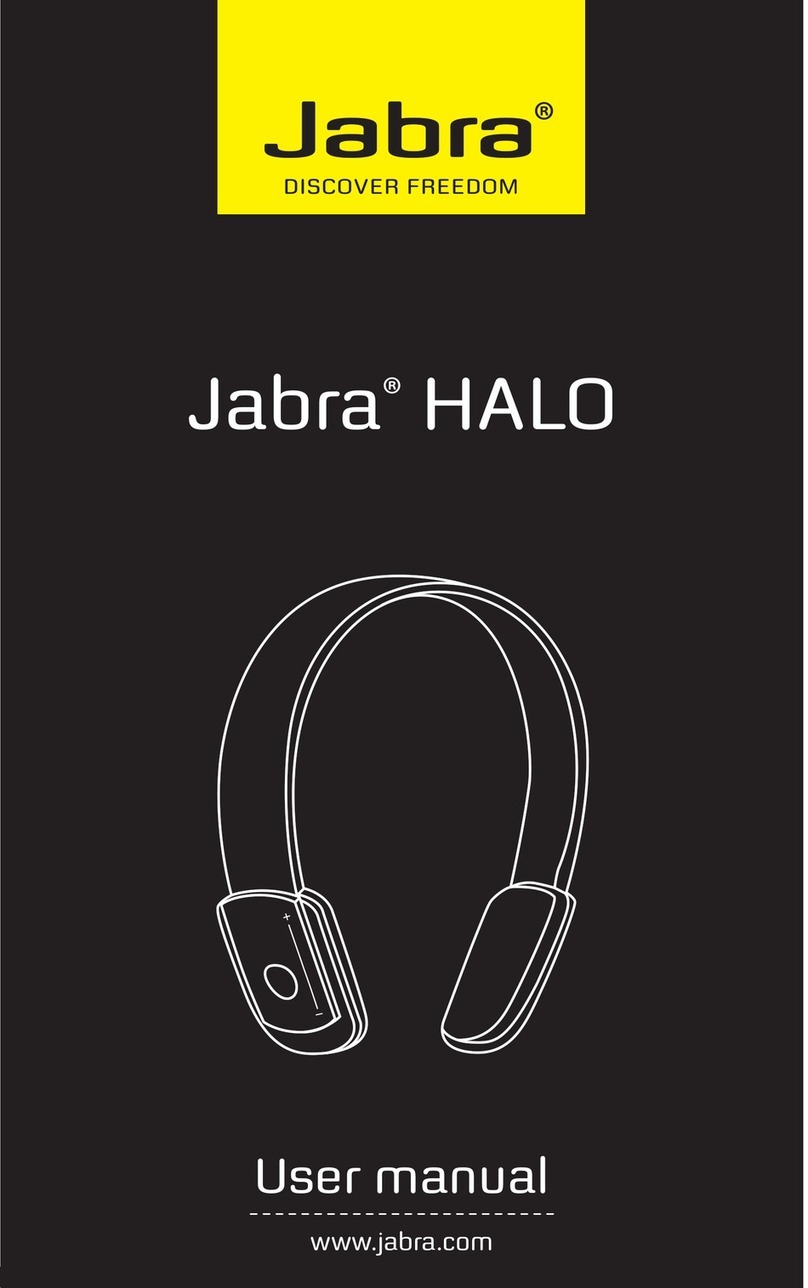
Jabra
Jabra HALO User manual
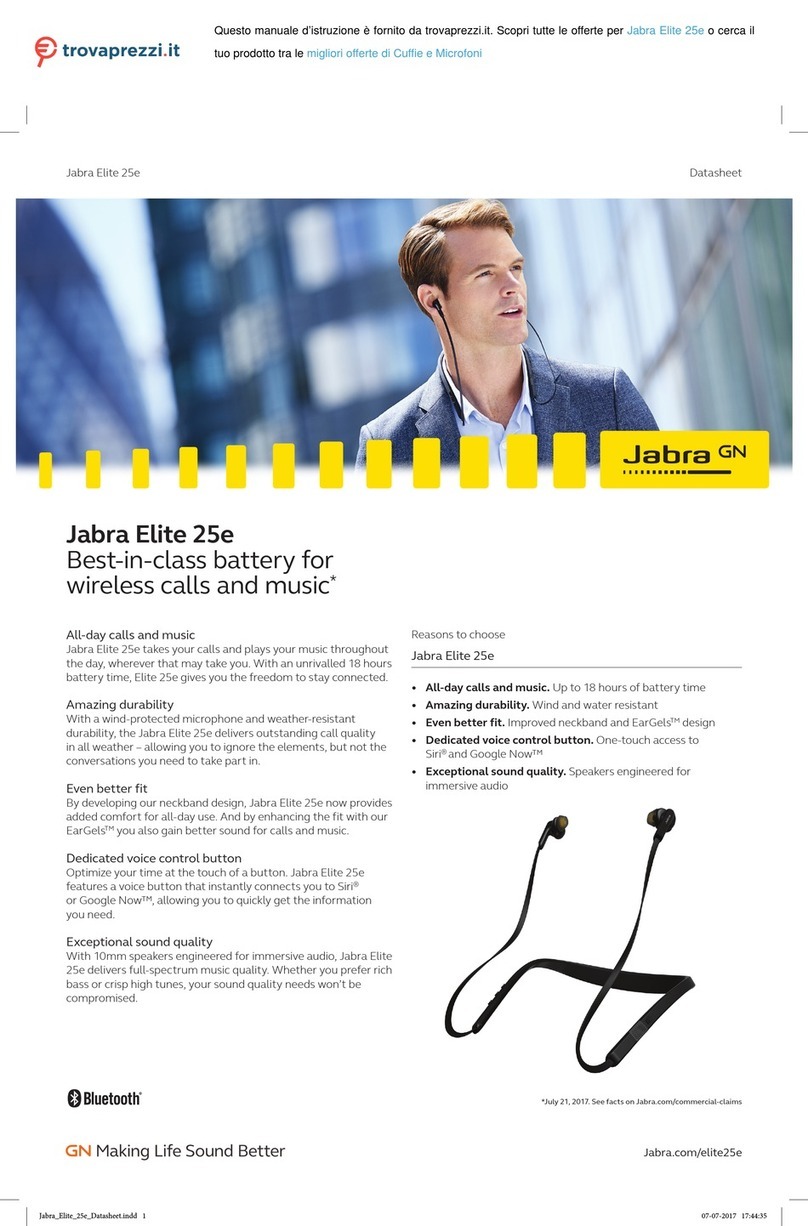
Jabra
Jabra Elite 25e User manual

Jabra
Jabra GN1000 User manual
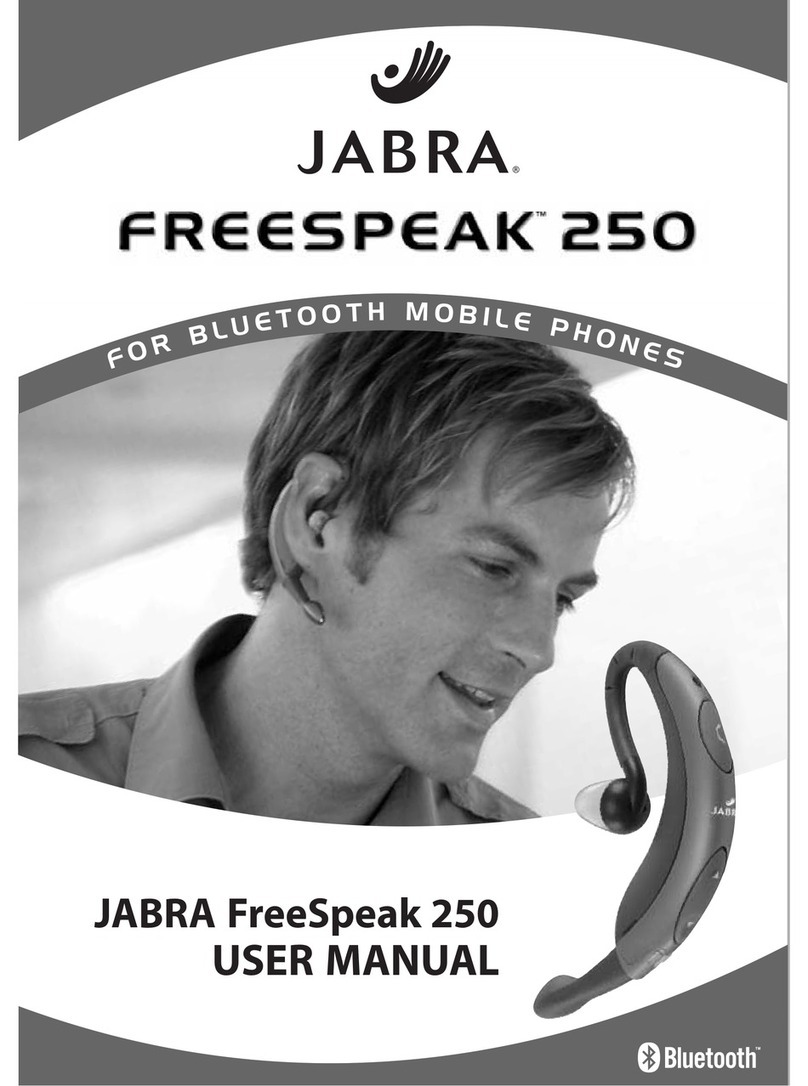
Jabra
Jabra FreeSpeak 250 User manual

Jabra
Jabra GO 6470 User manual

Jabra
Jabra Elite Active 65t - Copper Blue User manual

Jabra
Jabra BT350 - Headset - Over-the-ear User manual

Jabra
Jabra VBT185Z User manual