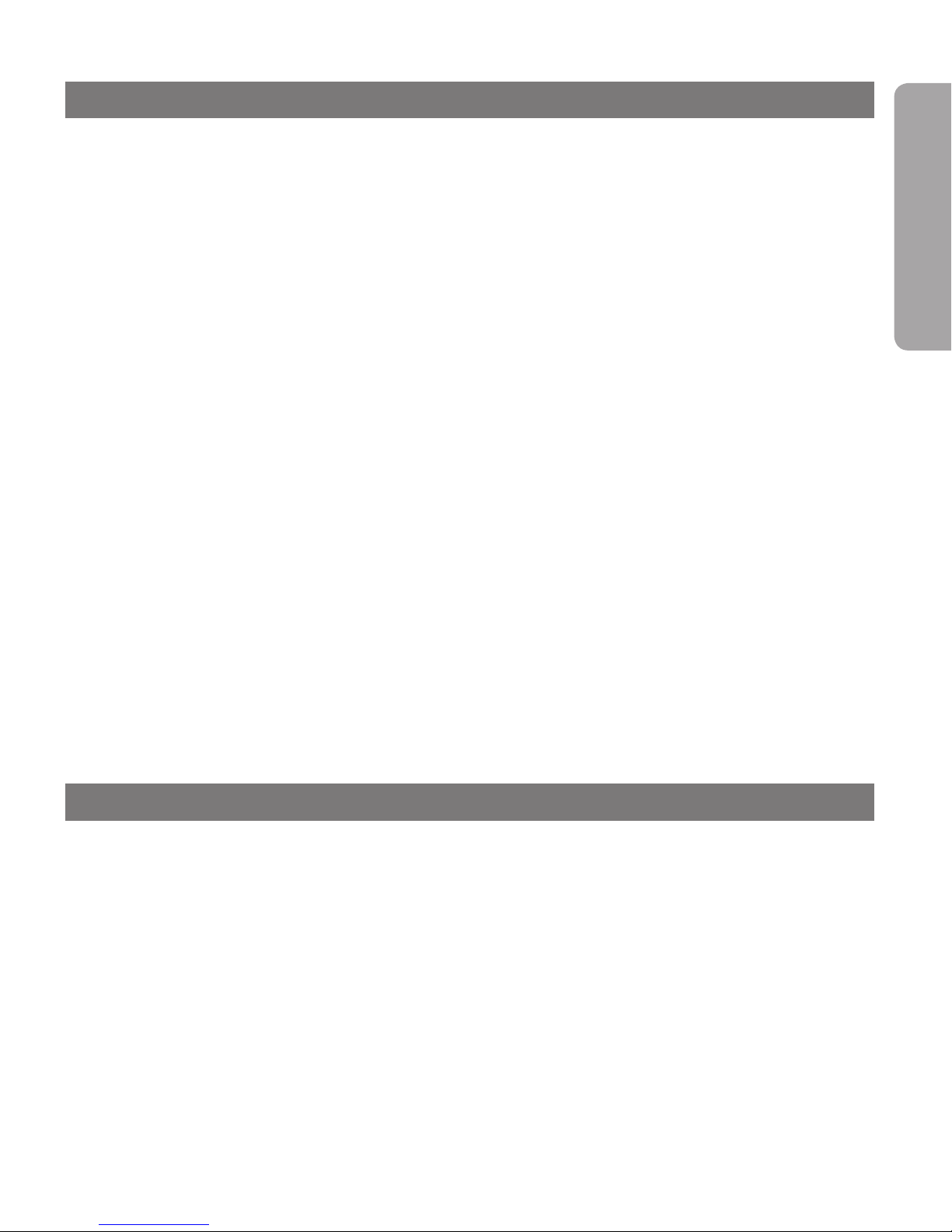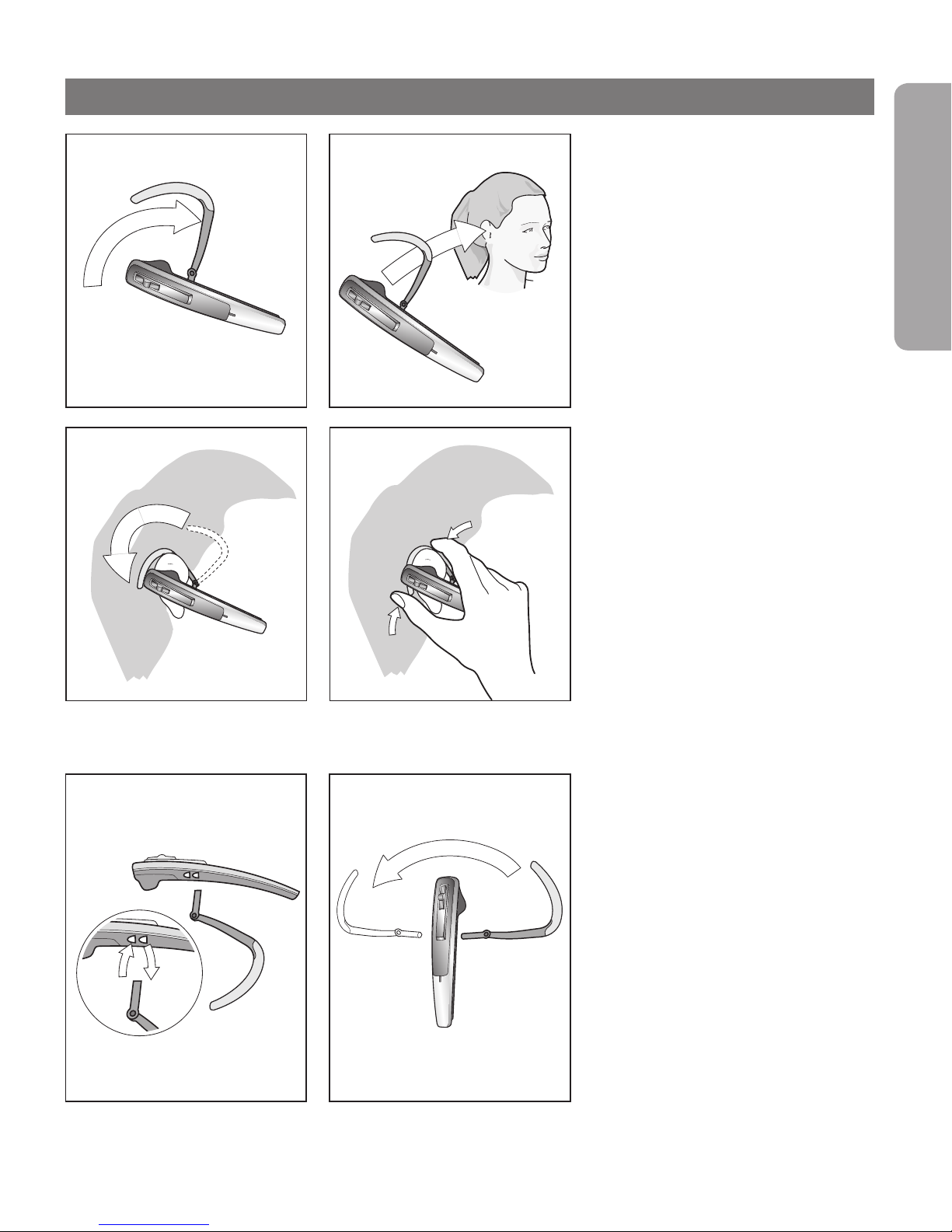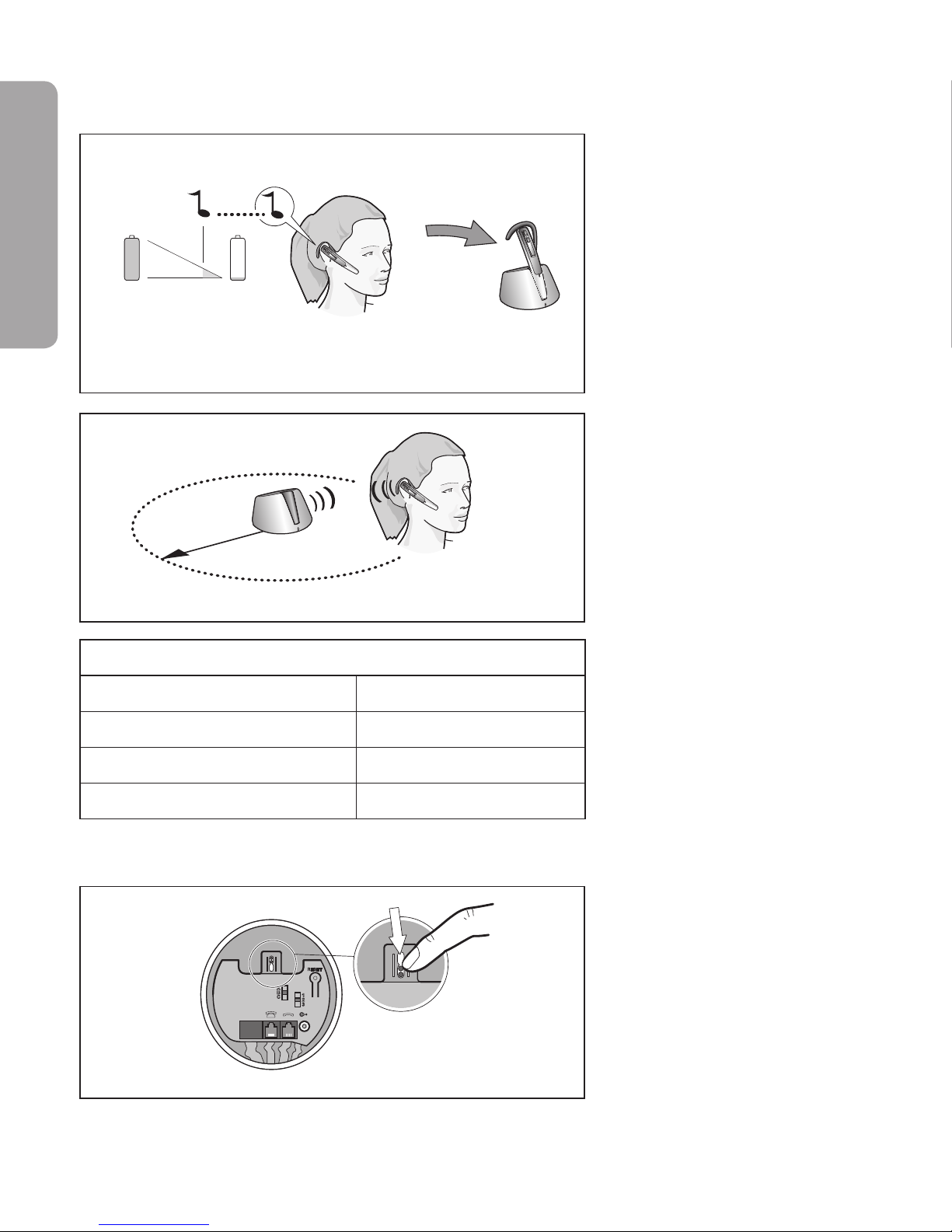Jabra T5330 User manual
Other Jabra Headset manuals
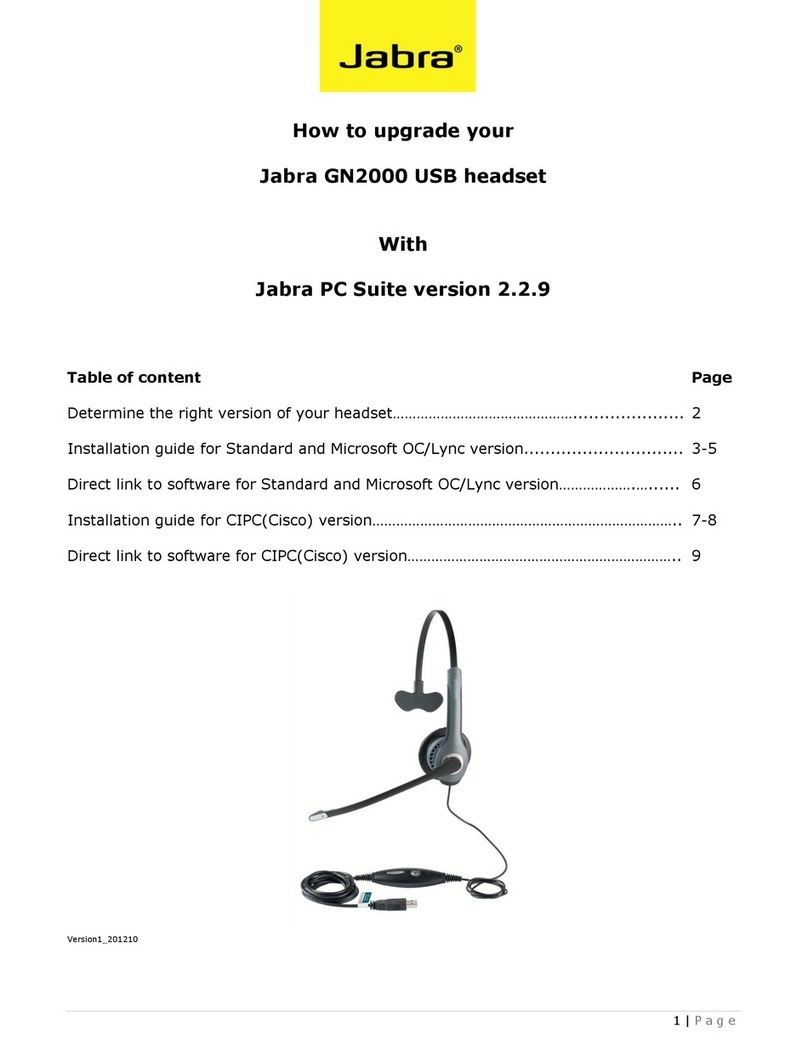
Jabra
Jabra GN2000 USB - PC SUITE V2.2.9 User manual

Jabra
Jabra HALO SMART User manual
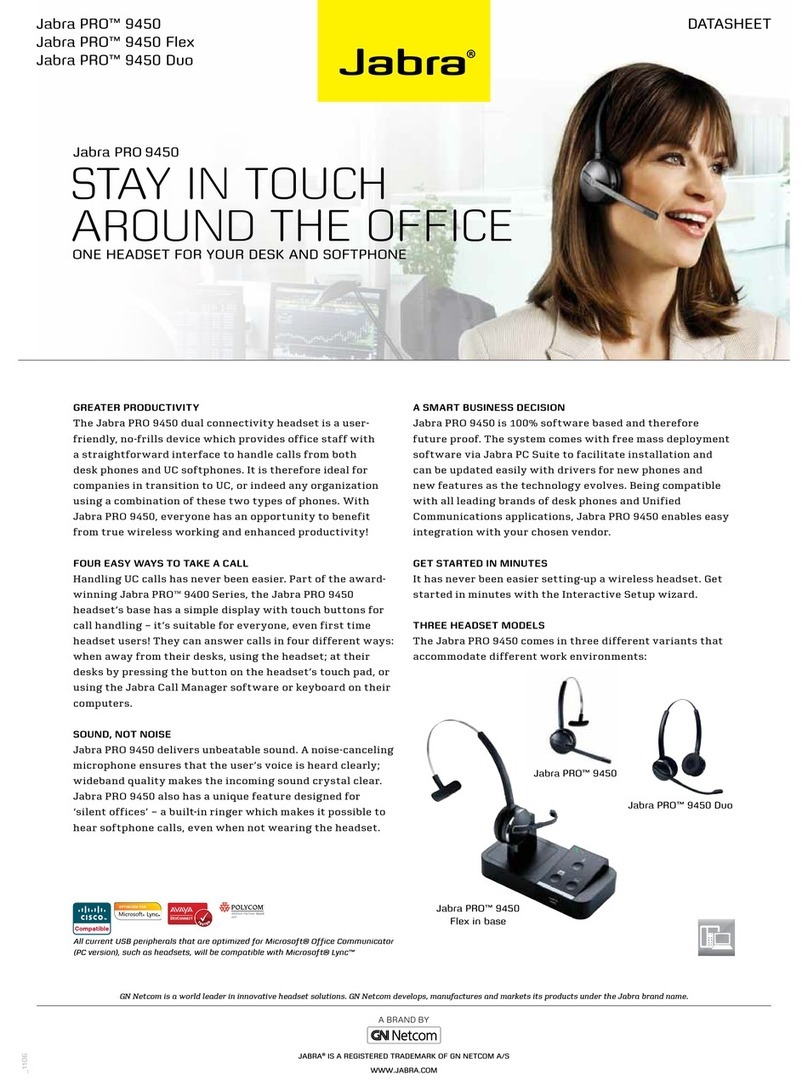
Jabra
Jabra PRO 9450 User manual
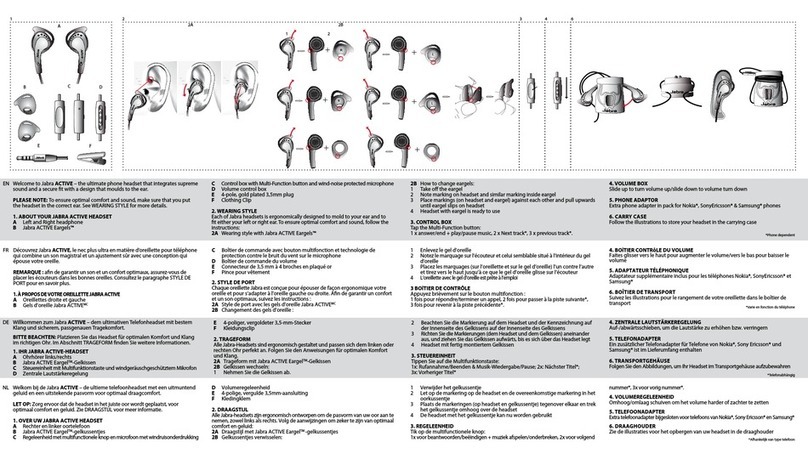
Jabra
Jabra ACTIVE User manual
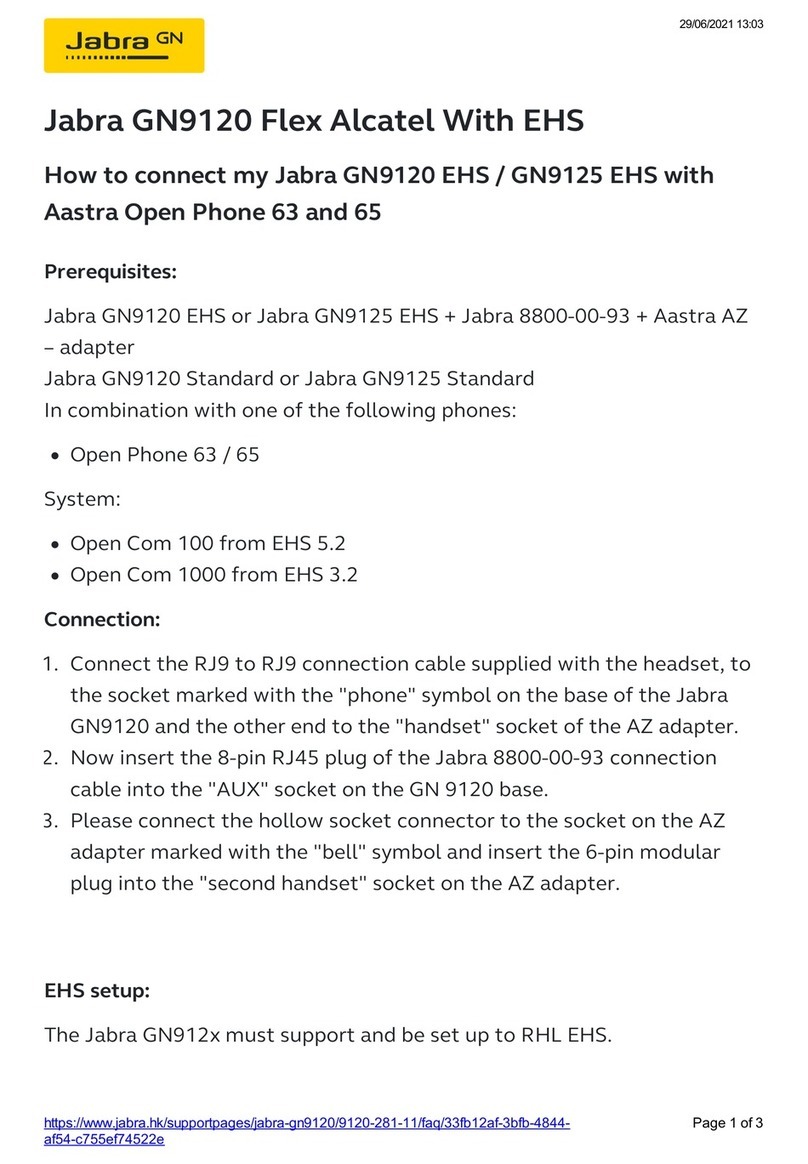
Jabra
Jabra GN9120 Flex User manual

Jabra
Jabra Pro 920 Duo User manual

Jabra
Jabra GN1000 User manual

Jabra
Jabra GN1000 User manual
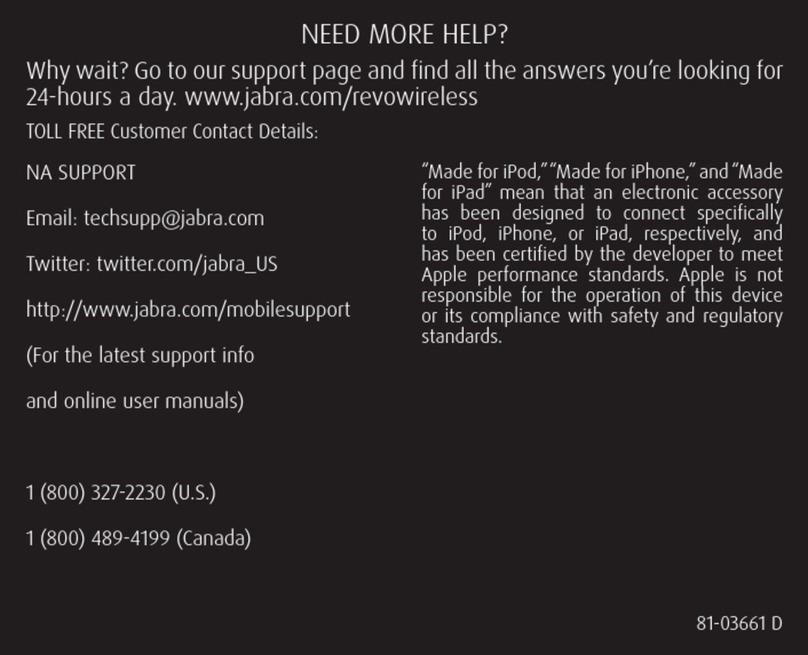
Jabra
Jabra OTE13 Specification sheet

Jabra
Jabra Engage 55 User manual

Jabra
Jabra GO 660 Instruction manual

Jabra
Jabra JX-10 SERIE II - User manual
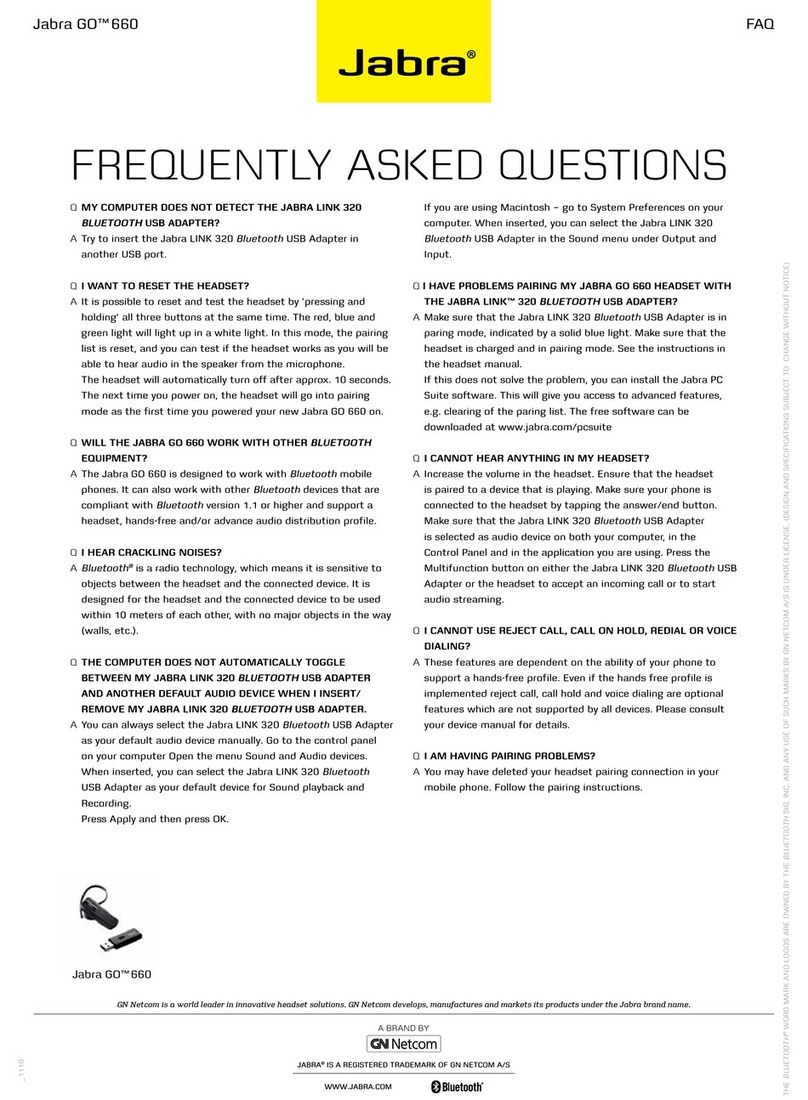
Jabra
Jabra GO 660 Instruction Manual

Jabra
Jabra GN9120 Flex User manual

Jabra
Jabra GN 6110 User manual
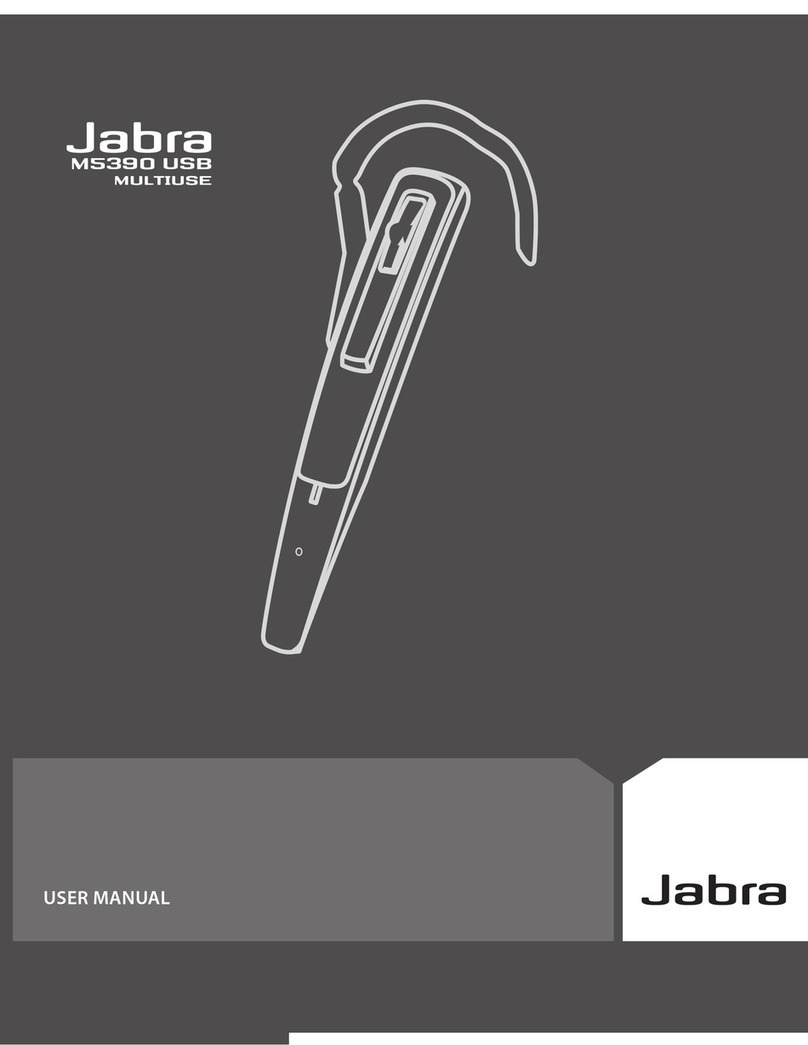
Jabra
Jabra M5390 User manual

Jabra
Jabra BT3010 - Headset - In-ear ear-bud User manual

Jabra
Jabra BT 125 User manual

Jabra
Jabra PRO 9460 Duo User manual

Jabra
Jabra EXTREME User manual