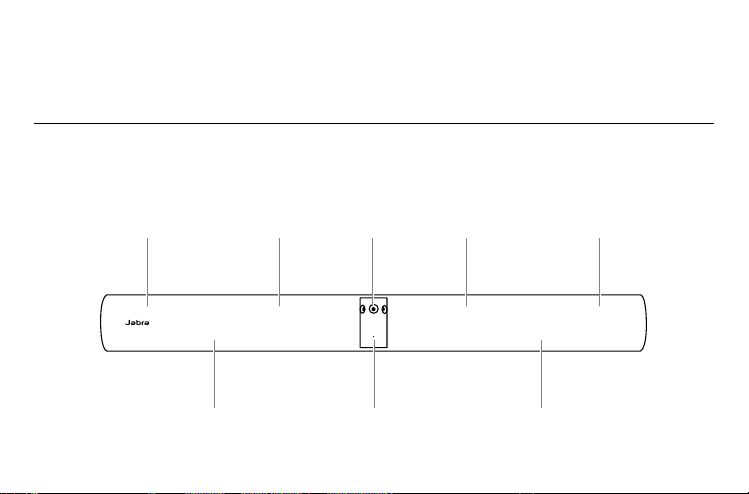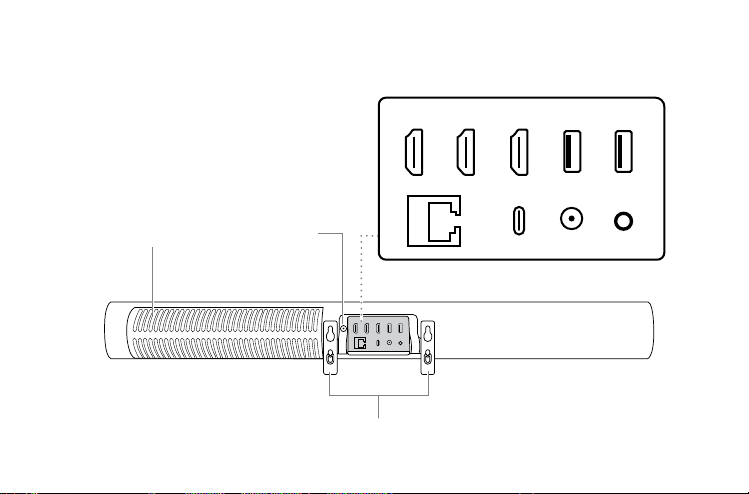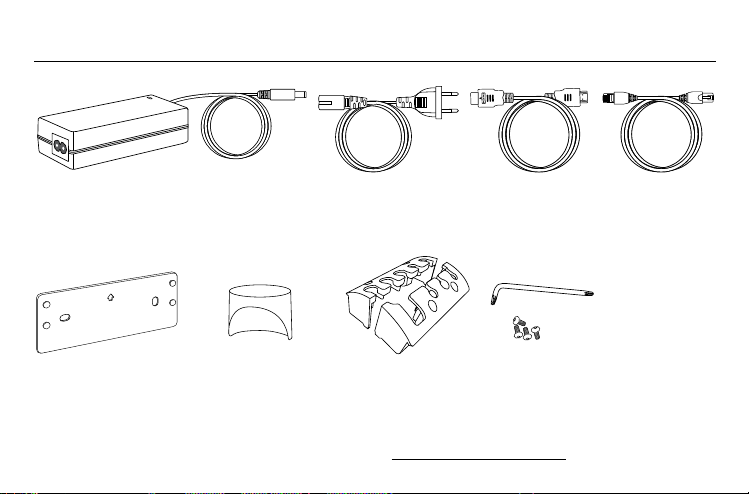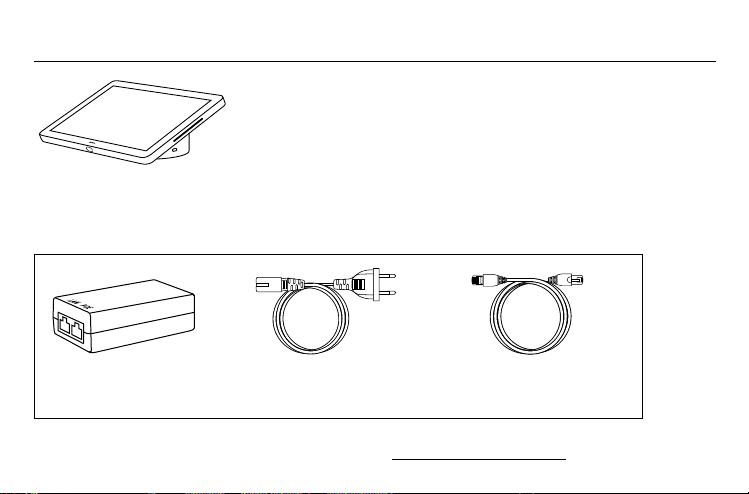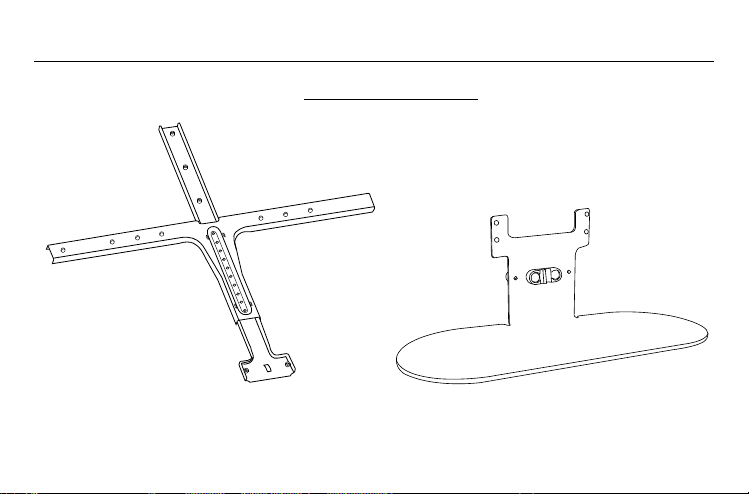3
1. Welcome........................................ 4
2. Overview........................................ 5
2.1 Jabra PanaCast 50 Video Bar Base Unit
overview
2.2 Jabra PanaCast Control overview
2.3 Included accessories - Jabra PanaCast 50
Video Bar Base Unit
2.4 Included accessories - Jabra PanaCast Control
2.5 Optional accessories
3. Hardware setup overview ....... 12
4. Visual indicators.........................14
5. Settings management..............15
6. Video settings............................. 17
6.1 Intelligent Zoom
6.2 Virtual Director
6.3 Panoramic View - Manual
6.4 Dynamic Composition
6.5 Field of view
6.6 Pan, Tilt, Zoom presets - only for Zoom
Rooms
6.7 Image quality settings
6.8 Video flicker
7. Share content.............................23
8. Safety capacity settings........... 24
9. Update firmware........................ 25
10.Support ........................................ 26
10.1 FAQ and technical specifications
10.2 How to care for your Jabra device
10.3 How to factory reset - Jabra PanaCast 50
Video Bar System Base Unit
10.4 How to factory reset - Jabra PanaCast
Control