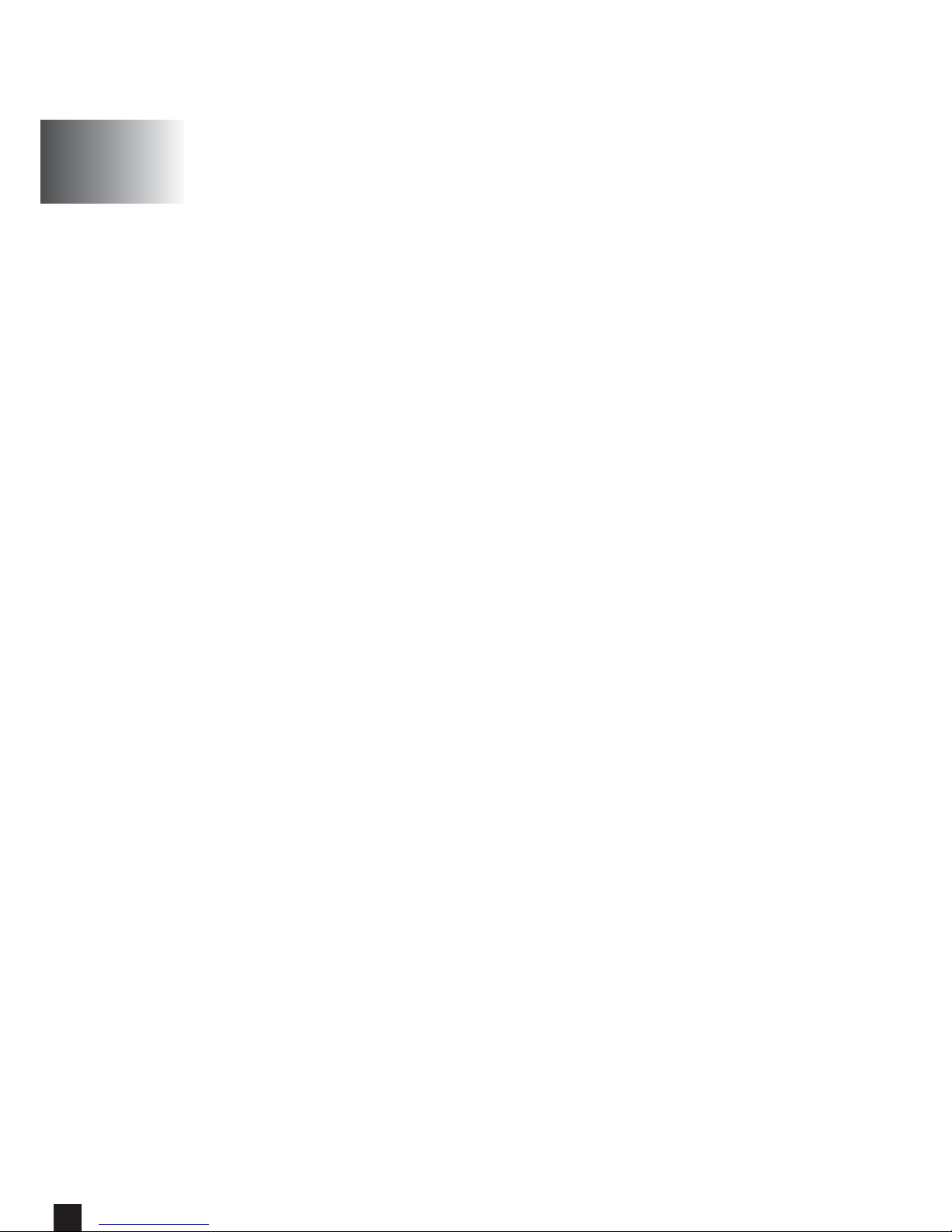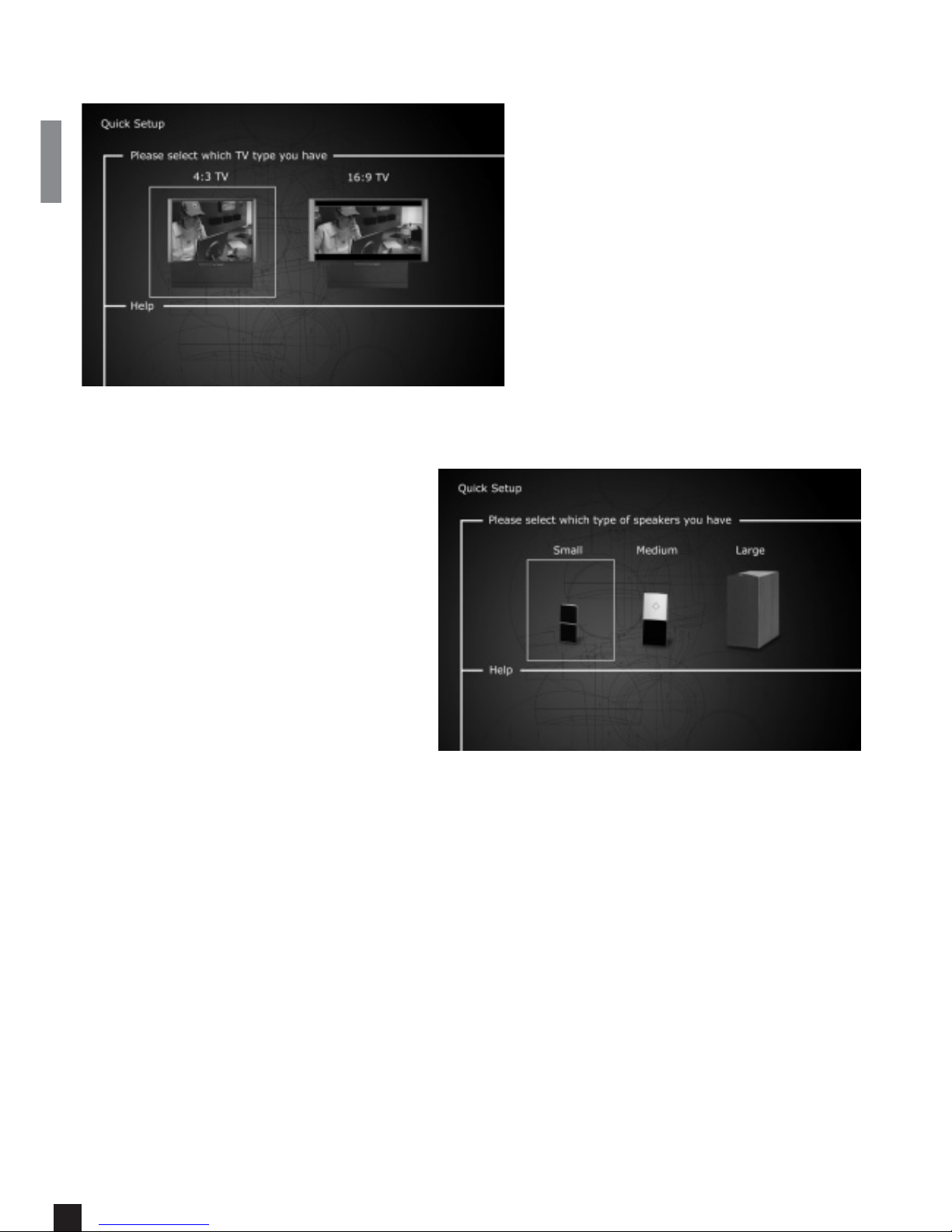12
Audio Settings
Jamo has tuned the product to give you the best
possible sound experience (Jamo Reference).
Under acoustic setup, you can neutralize these
settings or enhance them further by selecting
dynamic sound. Speaker size is used to make the
right base management. When using small front
speakers, try to place the subwoofer between
the front speakers. Speakers level let you
change the level on the speakers individually.
Select the channel you want to change and use
the volume buttons to adjust up and down.
External Input Setup
For external sources (TV, video and auxiliary),
you must define which plugs are used for the
audio connection. For each source, the input
plugs can be: Analog, SCART, Digital optical,
Digital coaxial.
Miscellaneous Settings
This display lets you set your preferred level of
protection on the films. Some films are divided
into levels, so that parents can prevent their
children from seeing a specific type of film. In
the next menu item, you create a password that
is required for editing this setup*. The light in
the DVD Receiver’s display can be modified from
dim to normal or bright. All settings can be reset
in the “Restore settings” menu, and the Quick
setup can be re-initiated from the last menu.
*If you wish to modify this setup later on, you
must re-enter the password.
To leave a menu, press the left arrow on the remote control.