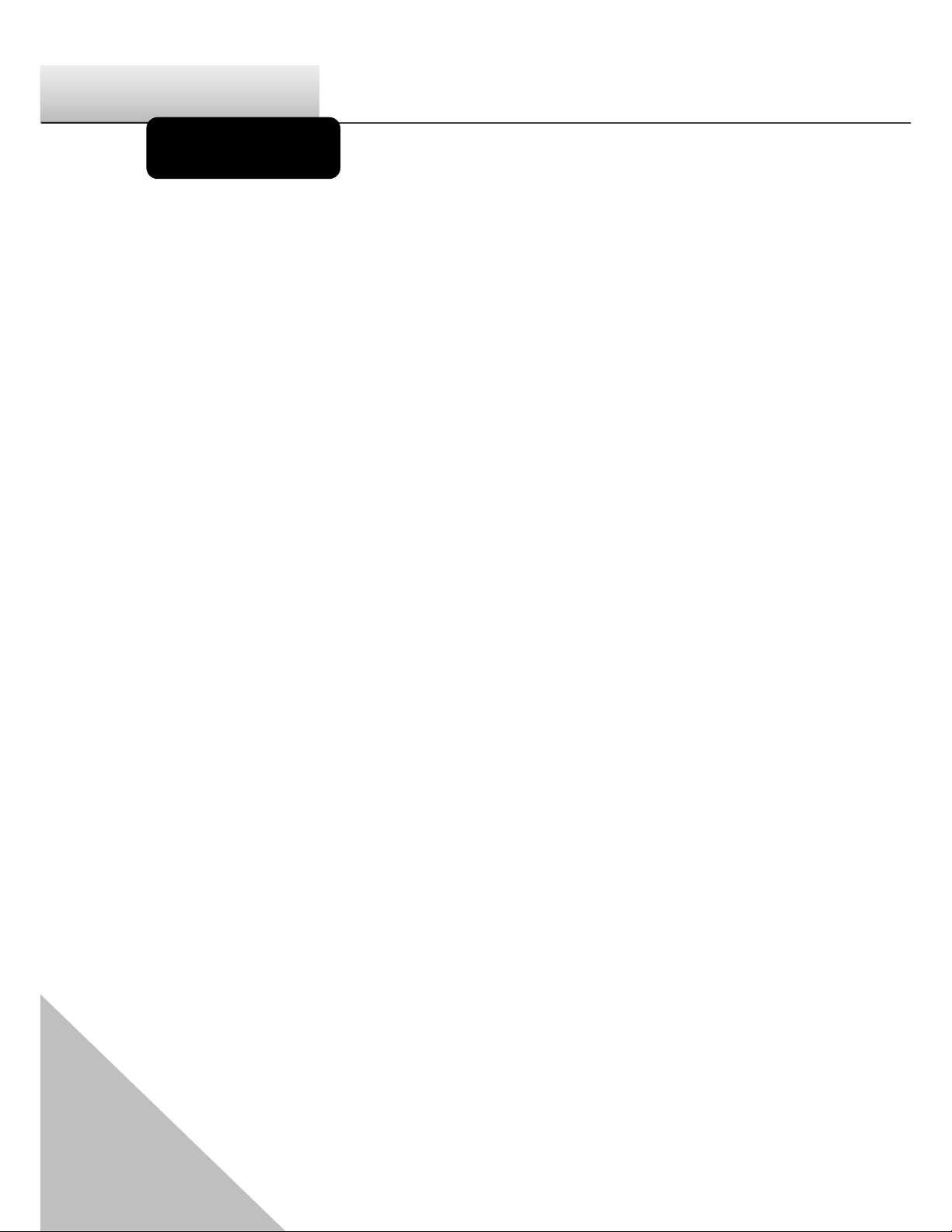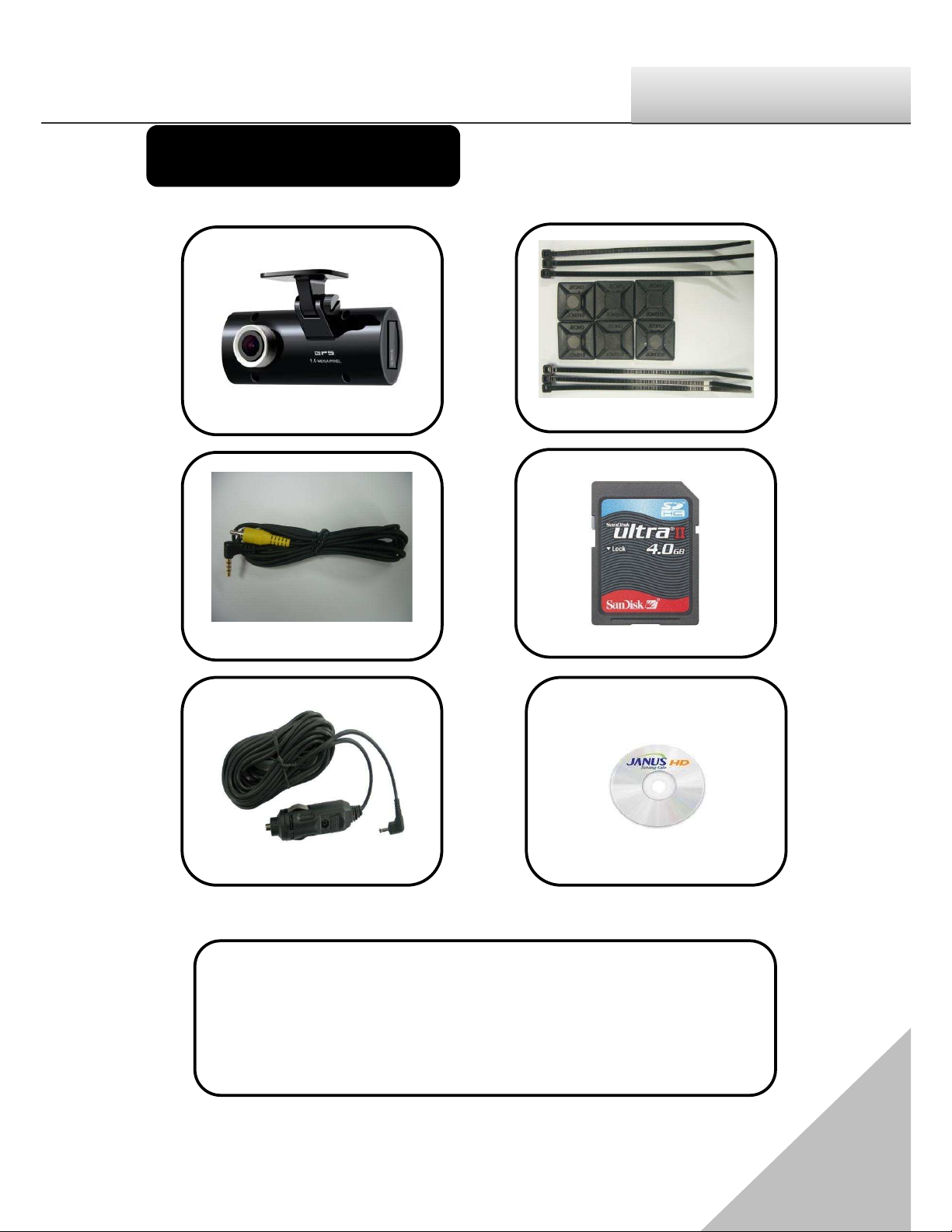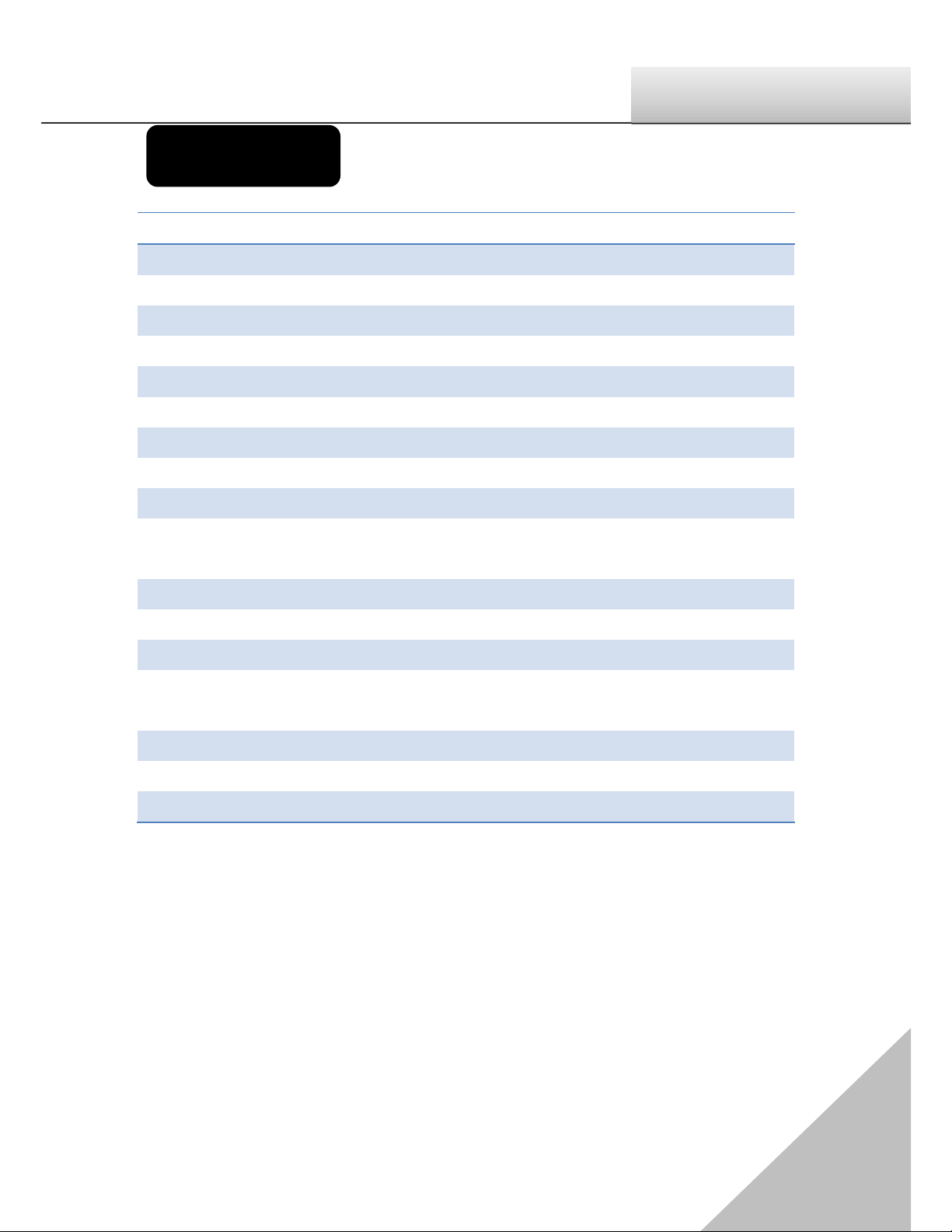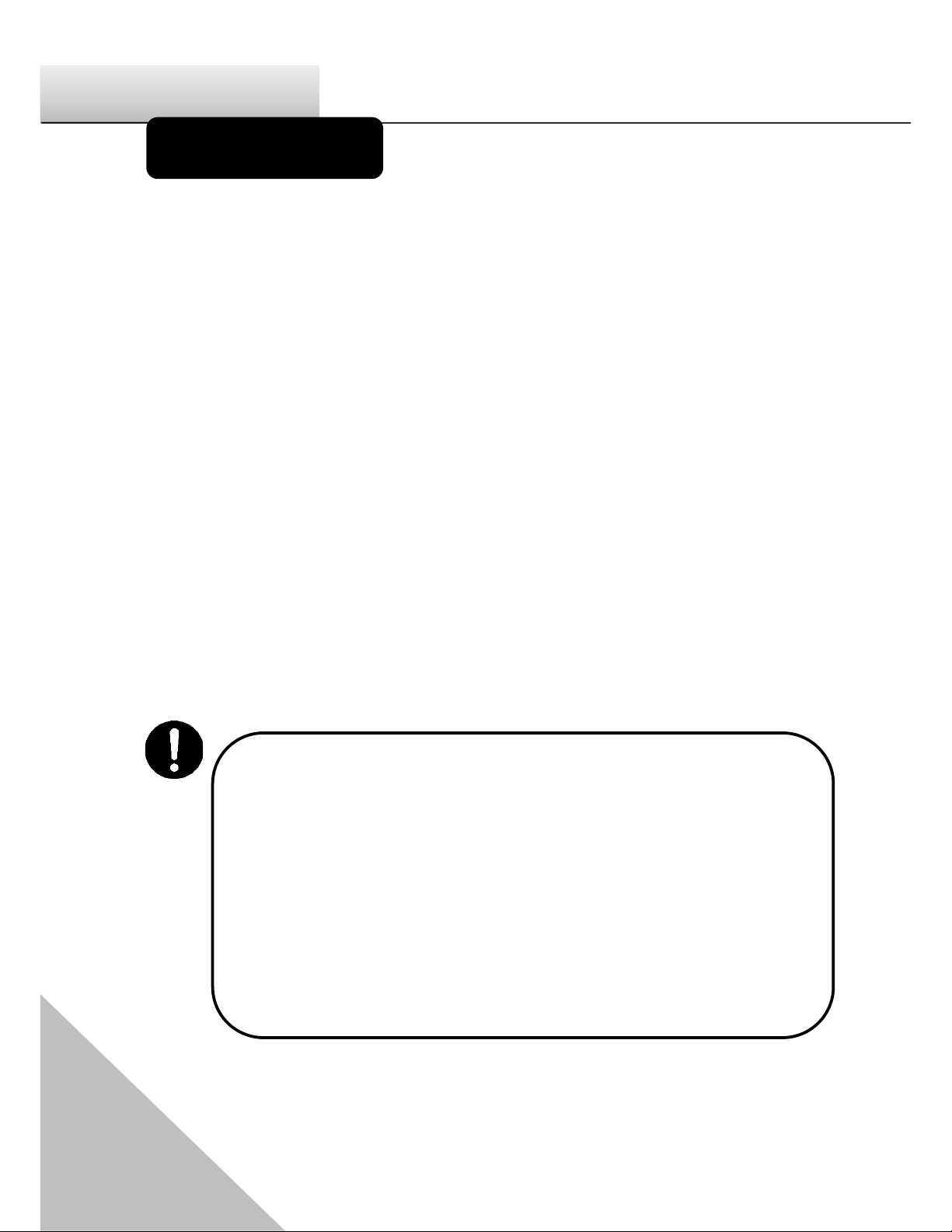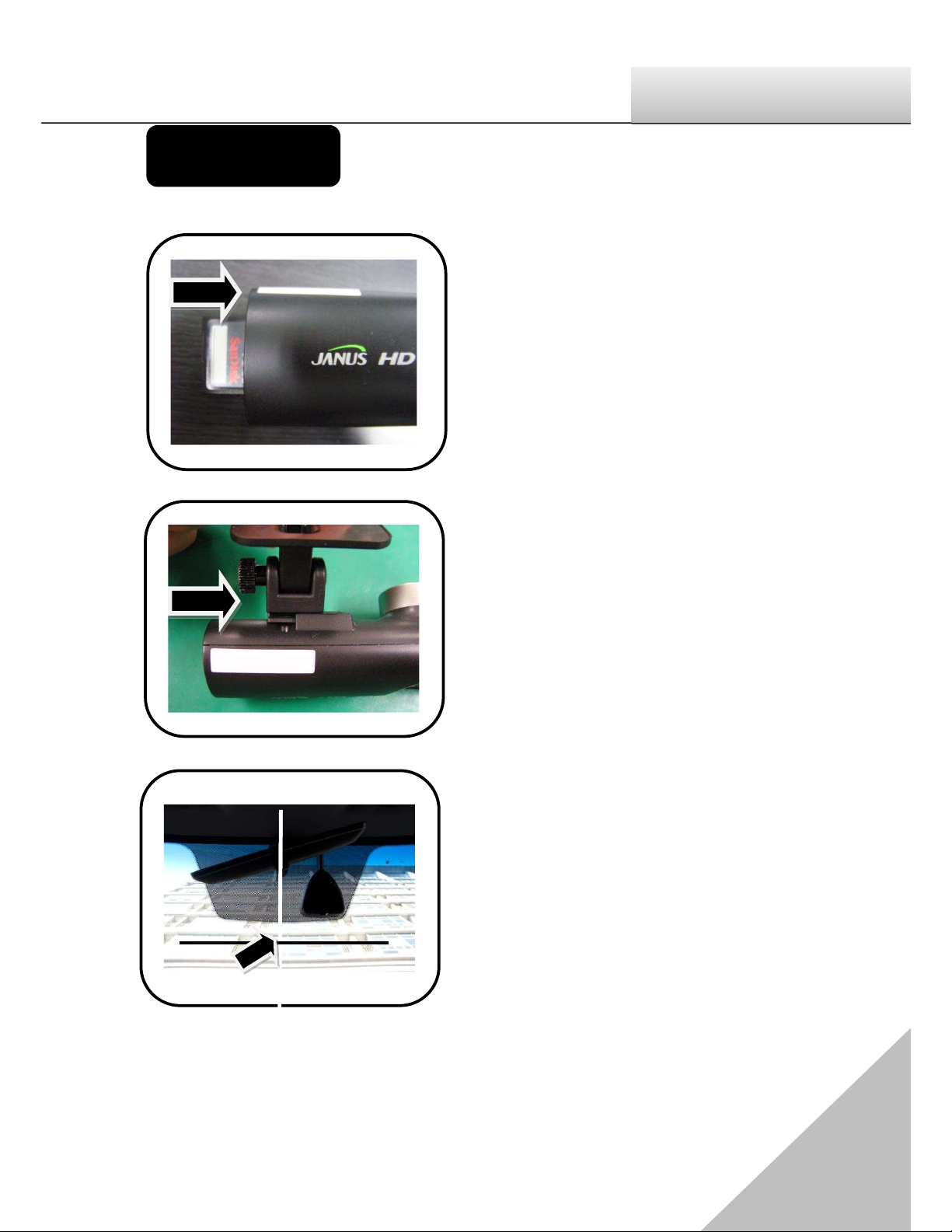Thank you for purchasing Janus HD. Janus HD features a built-in GPS antenna,
h.264 video compression for ultra-clear video, and intuitive playback
software for you to archive and view your recorded videos. Janus HD is
designed to record daily driving events inside your vehicle, and from the
driverĜVview. To play back the events, please use the included Janus HD
software.
Continuous recording
During driving, the product can keep recording the road view, audio and
GPS coordinates.
Record Speed ėMAX. 30 fps
Resolution ė720P(1280 x 720), HVGAW (640 x 384)
Event Record
If some events happens while keep the continuous recording, the event
record automatically performs(a user can change the setting menu).
Emergency ( By pressing the emergency button)
Impact (By physical impact on the vehicle)
Over speed (for the case that the speed exceeds the one user set)
Analyze the data for video, audio, speed and GPS coordinates
Recorded data in SDHC card can be easily played back and analyzed in
the exclusive Janus HD viewer program. The recorded video/audio/GPS
coordinates/Speed are to be shown in the Janus HD viewer.