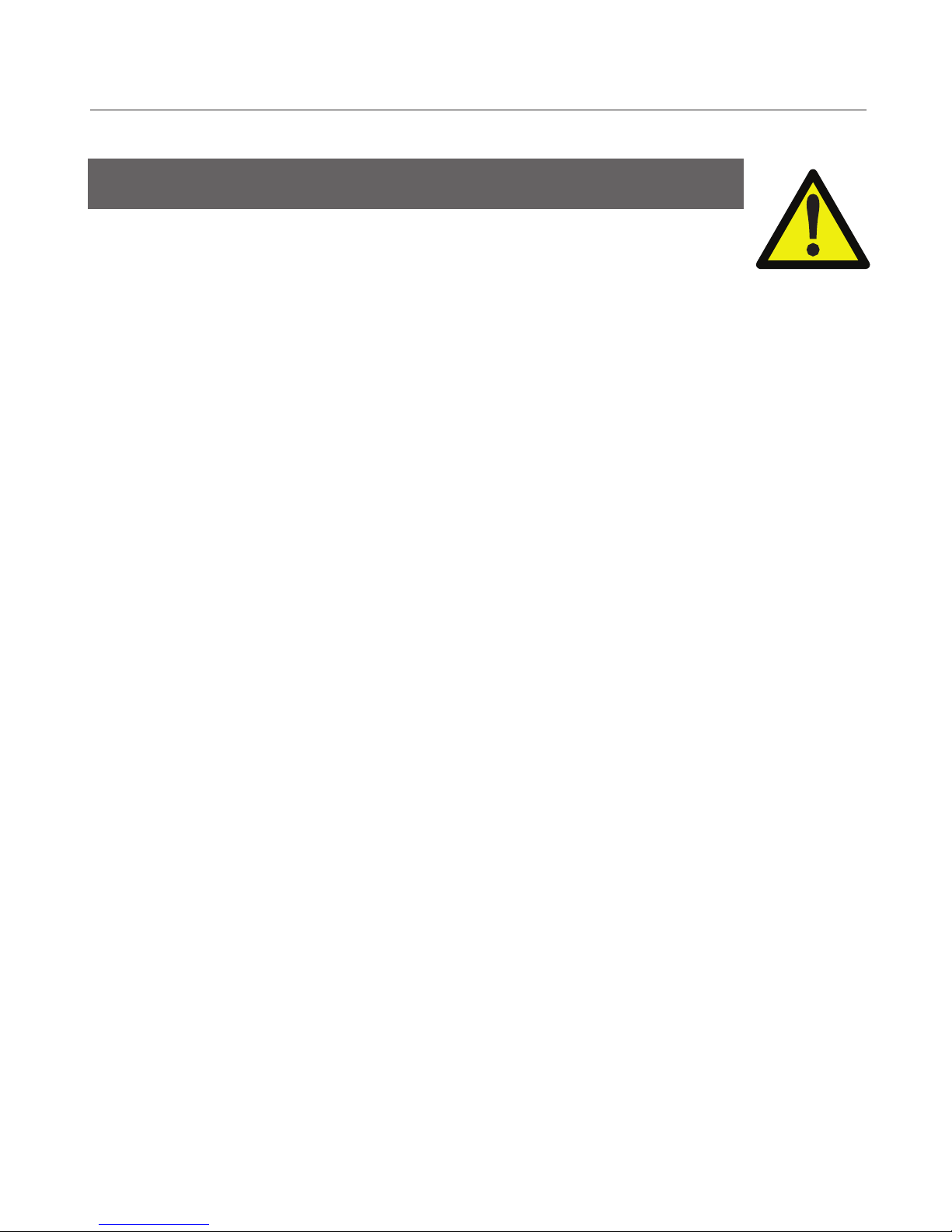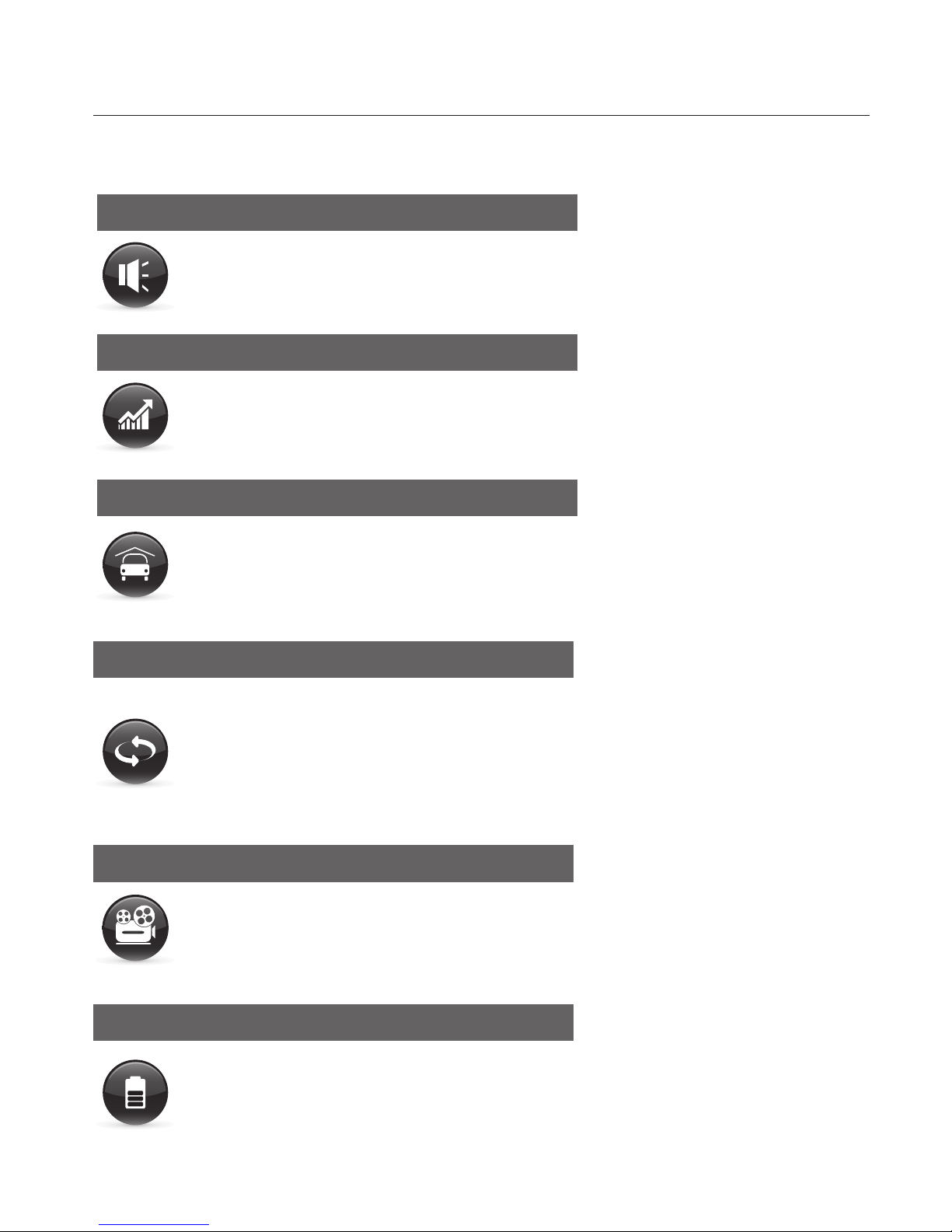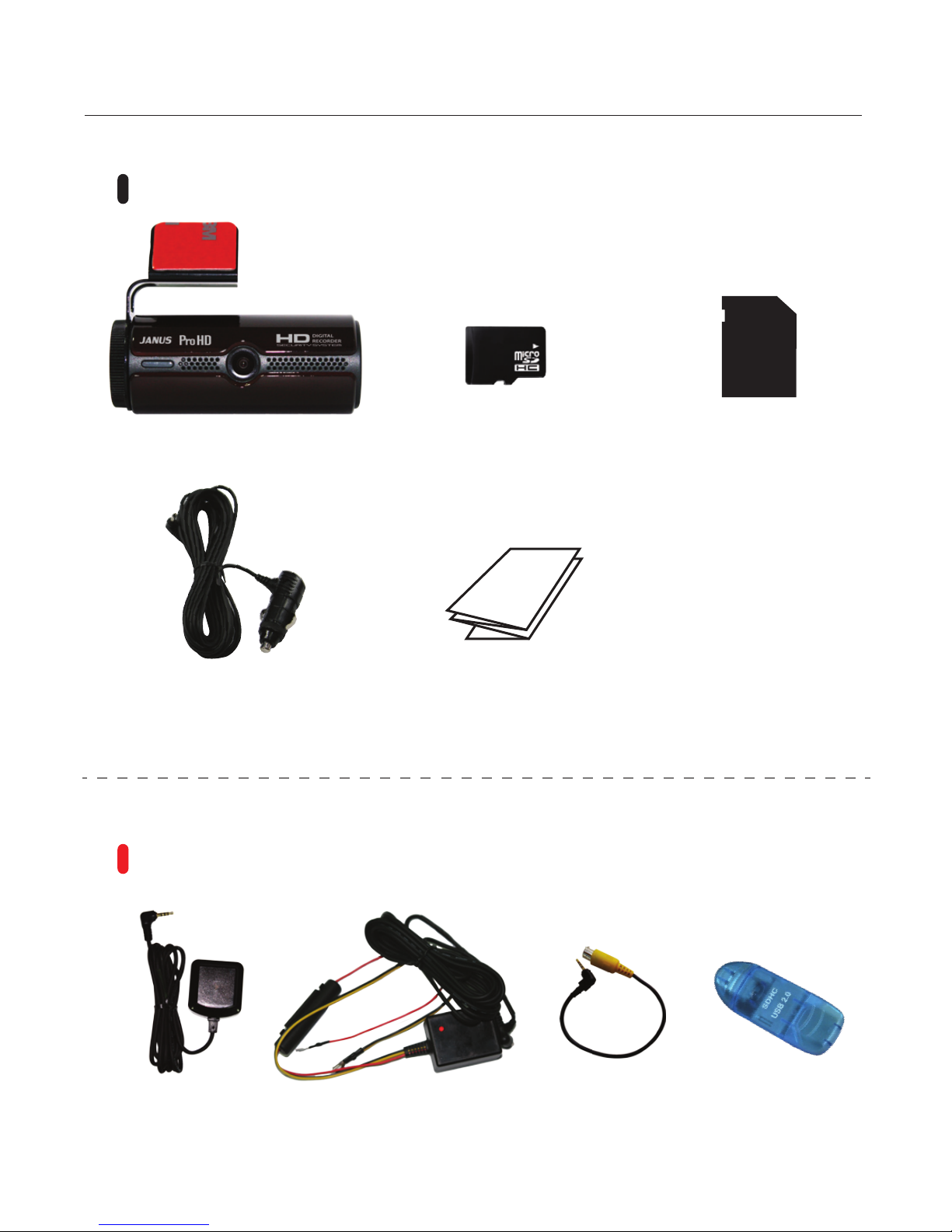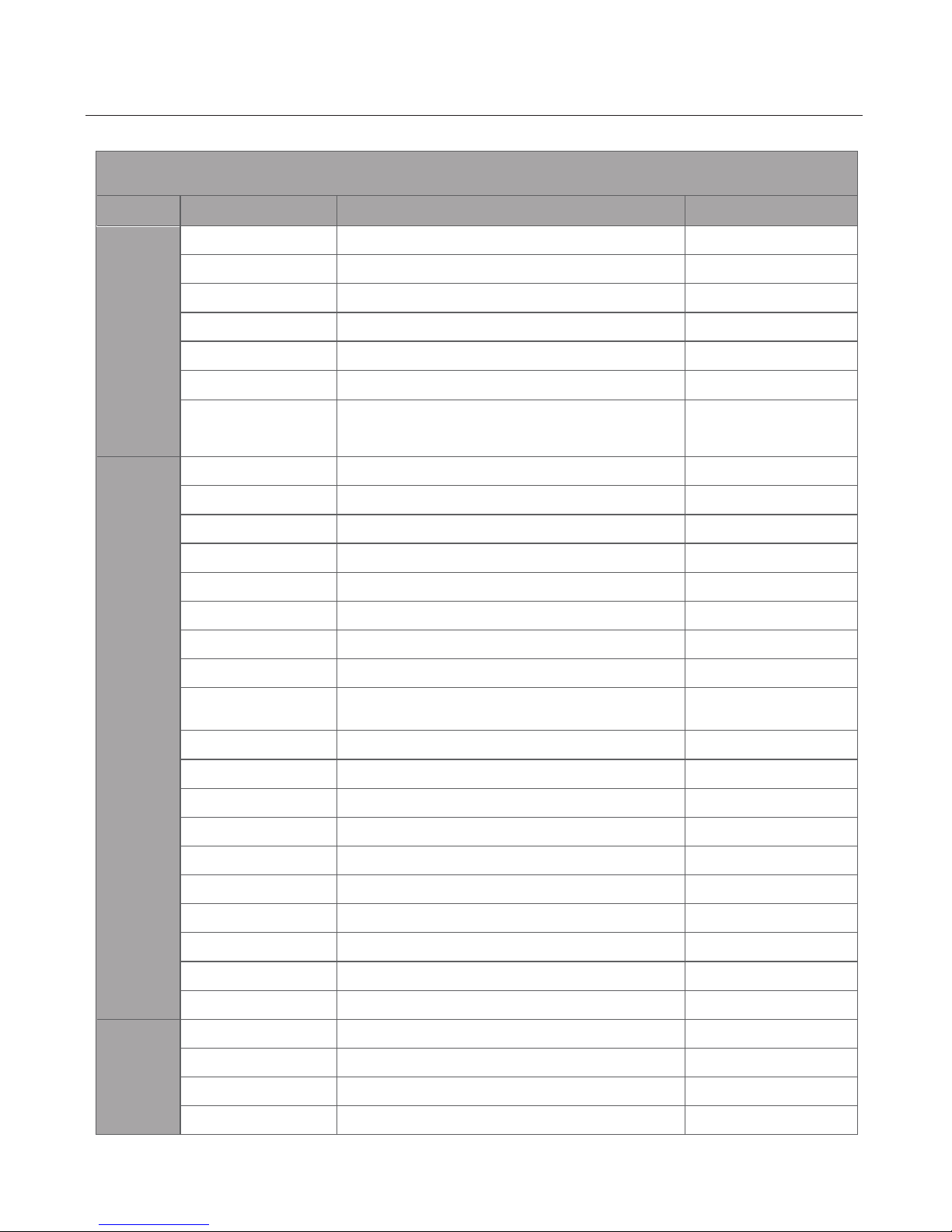Camera power source needs to be turned off. Check to ensure that LED light is off before
inserting and removing SD memory card.
- Do not disassemble the SD card by force as it can cause the damage to the product.
- Do not disconnect the SD card while the camera is on. It can cause data corruption
and damage to the SD card.
- Be advised to keep the SD card in the card case when you keep or move from camera,
otherwise data can be corrupted by static electricity or external power voltage.
- SD card should be placed in a card case when it has been removed from camera otherwise
data can be corrupted (do not use this product under high temperatures).
- It is highly recommended to store important data on HDD, CD or an external storage device.
- It is highly recommended to check the recorded data at least once a week.
SD card should be formatted once a month.
- It is highly recommended to regularly check and back-up SD cards.
The life of the SD card can be shortening by long-term use which can cause camera
to malfunction. Malfunctions will prevent video files from saving onto the SD Card.
(if the SD card is inserted into the camera after it has been formatted, the folders will
automatically be created to record and save data.)
SD Card
How to remove the SD card
2 Caution
- Janus Pro HD will automatically shut off when ignition is turned off or by disconnecting
the power cable from the camera. Please follow the below directions before inserting
or removing the SD card.
- If Janus Pro HD is disconnected from power source, it can record videos for 5 to 10 seconds.
▶ SD card Insert
1. Insert the SD card into the main slot on the camera.
2. Turn on the ignition when the camera is connected into cigarette lighter adapter.
▶ Insert or remove the SD card when the power cable is disconnected from camera.
1. Turn off vehicle ignition
2. Make sure that the LED light is turned off
3. Make sure Janus Pro HD camera is off
4. Remove the SD card if the LED is completely turned off
(removing the SD card by force can cause damage to the camera. Lightly press SD card to remove)