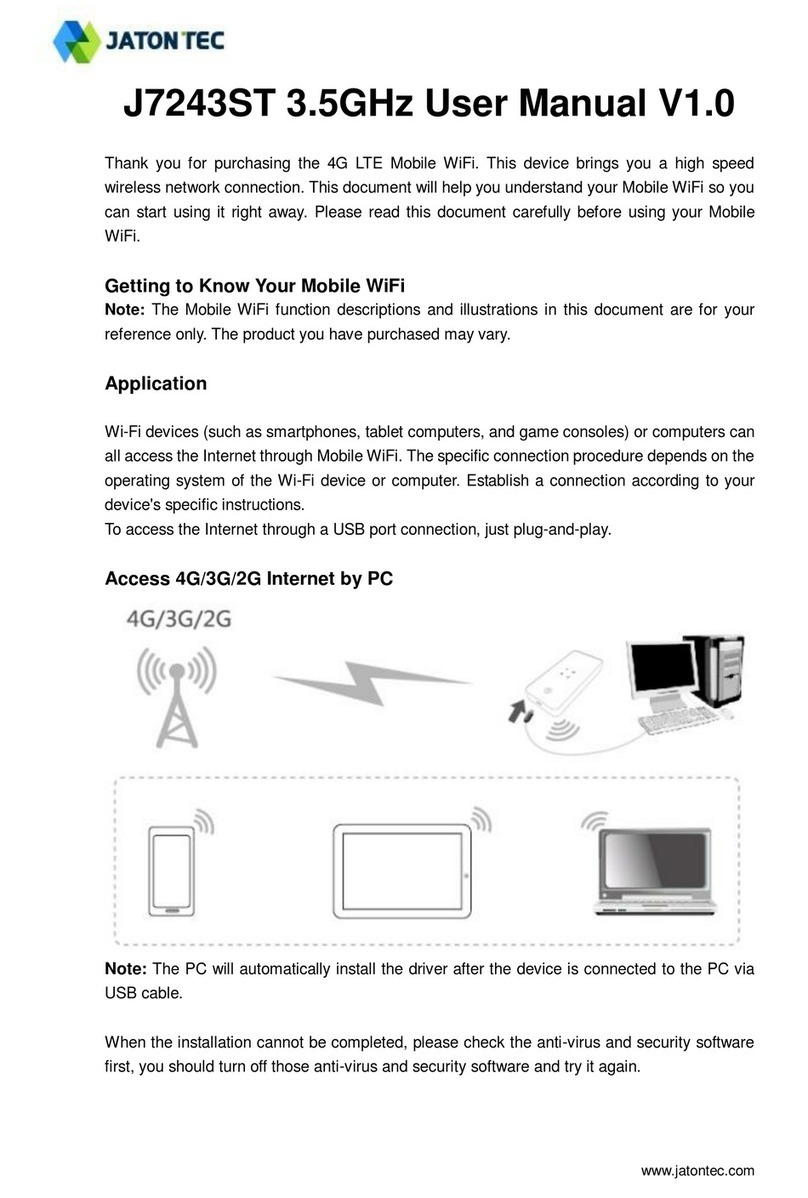Page 2
Table of Contents
1. OVERVIEW................................................................................................................................................5
OPERATOR DEVICE SPECIFICATION..........................................................................................................5
RADIO INTERFACE SPECIFICATION............................................................................................................5
WI-FI INTERFACE .......................................................................................................................................5
2. GETTING STARTED................................................................................................................................6
PACKING LIST AND CPE UNIT....................................................................................................................6
INSTALLING AND POWER ON.......................................................................................................................6
LED DISPLAY.............................................................................................................................................7
3. MANAGING CPE DEVICE ......................................................................................................................8
WEB LOGIN ...............................................................................................................................................8
4. SYSTEM INFORMATION ........................................................................................................................9
SYSTEM STATUS........................................................................................................................................9
NETWORK.................................................................................................................................................10
STATISTICS INFO......................................................................................................................................10
5. LTE CONFIGURATION.......................................................................................................................... 11
INTERFACE INFO....................................................................................................................................... 11
RADIO SETTINGS......................................................................................................................................11
PDN .........................................................................................................................................................12
PLMN SELECTION ...................................................................................................................................12
ADVANCED ...............................................................................................................................................14
PIN MANAGEMENT...................................................................................................................................15
6. NETWORK CONFIGURATION.............................................................................................................15
OPERATION MODE SETTING....................................................................................................................15
LAN NETWORKING ..................................................................................................................................16
VPN SETTING UNDER ROUTER MODE ...................................................................................................17
VPN SETTING UNDER L2 BRIDGE MODE ...............................................................................................18
PACKETS CLASSIFIER ..............................................................................................................................19
IPV6SETTING ..........................................................................................................................................20
DDNS SETTING UNDER ROUTER MODE ................................................................................................21
CLIENT LIST..............................................................................................................................................21
7. WI-FI CONFIGURATION .......................................................................................................................22
NETWORK SETTINGS ...............................................................................................................................22
MAC FILTER ............................................................................................................................................23
WPS SETTING..........................................................................................................................................23
CLIENT INFO.............................................................................................................................................24
8. SERVICE CONFIGURATION ...............................................................................................................25