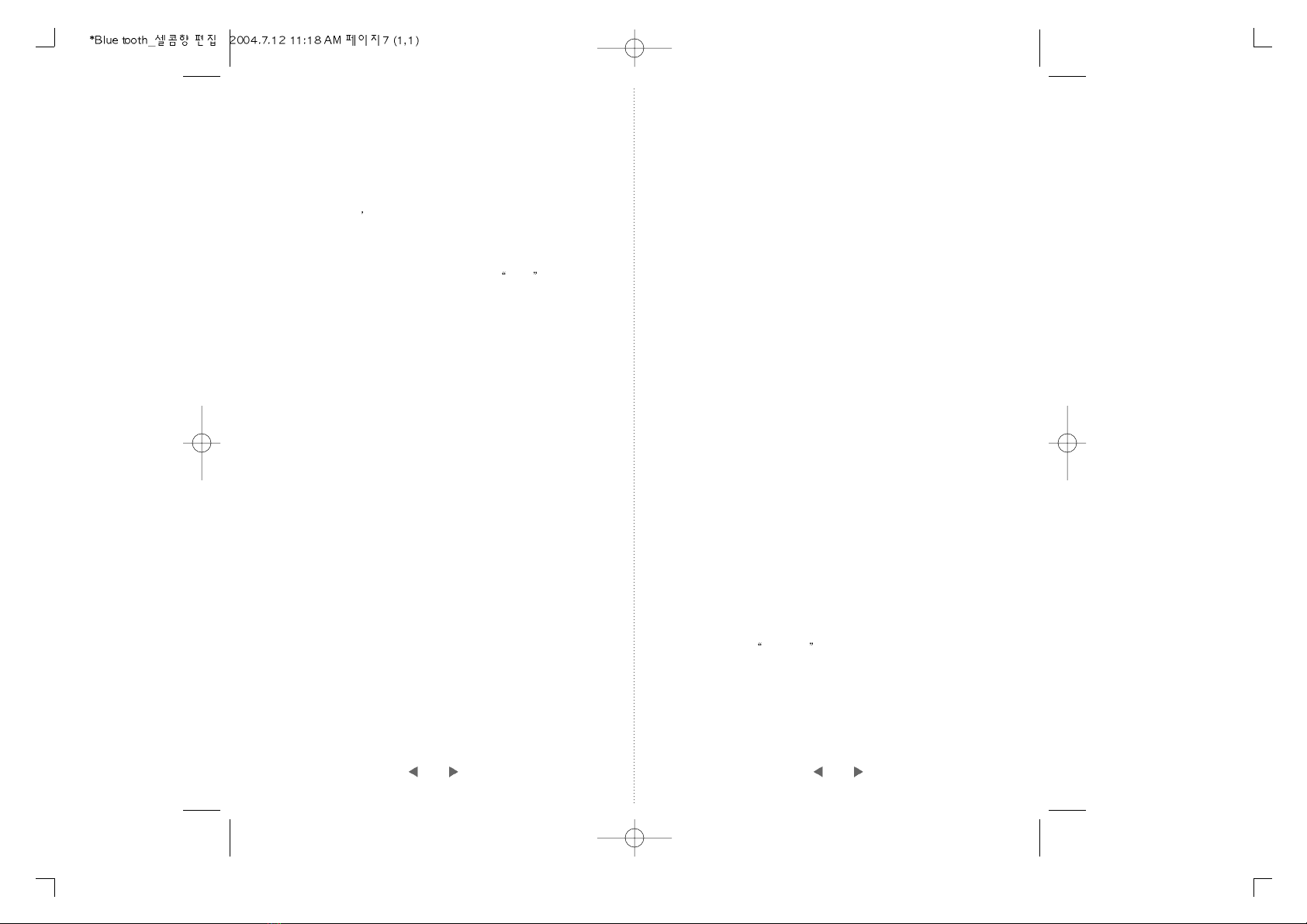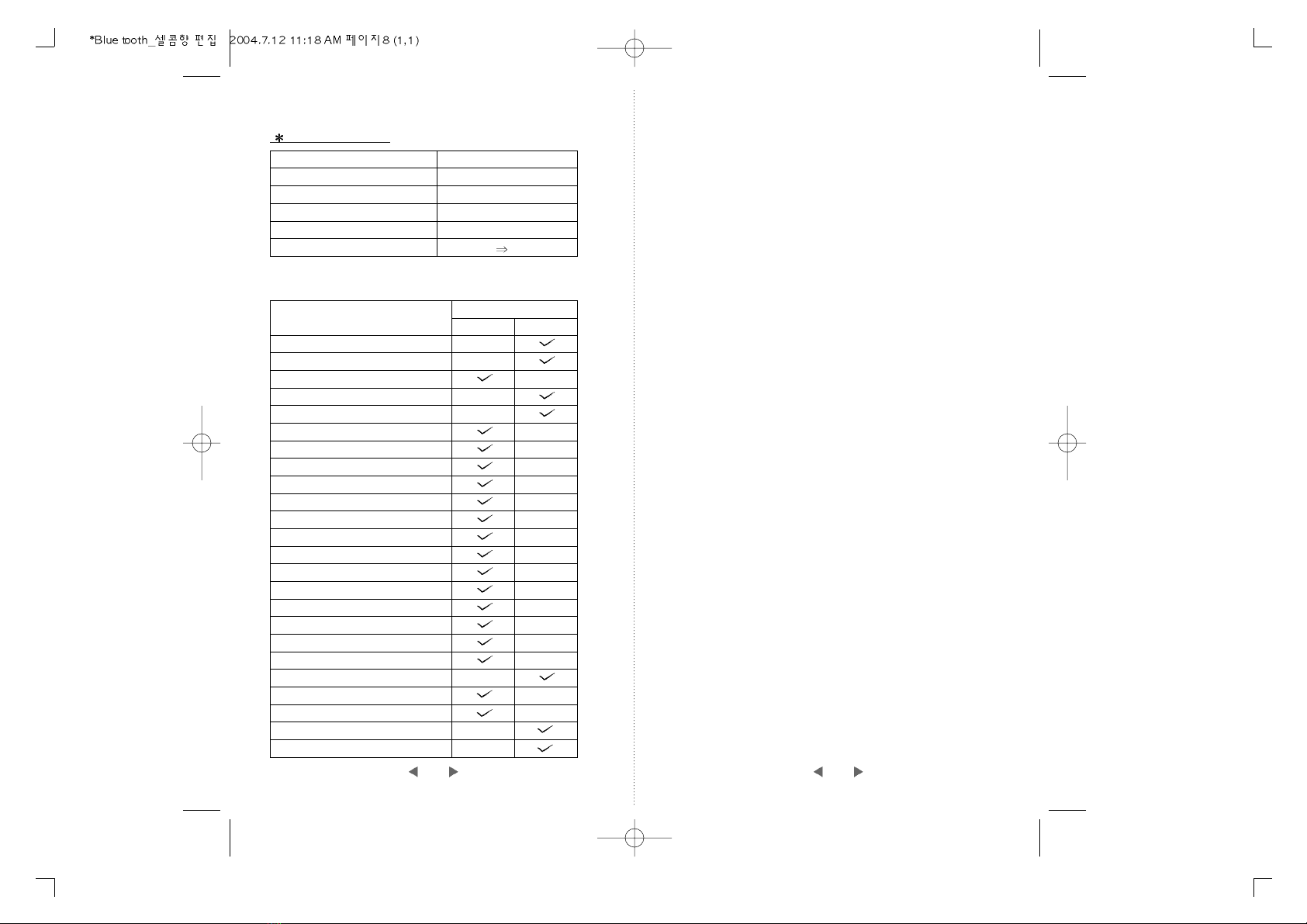10
Connecting the power supply cable
1. There are four loose wires that can be connected to
the car for the proper Hands Free Kit operation.
When connecting the wires from the cable harness,
be sure to avoid any sharp edges or moving parts.
Note: Connect the red and yellow wires to the supplied
fuses, Then connect the short wires from the other
side of the fuse, to the battery.
The red wire must be connected to the vehicle battery.
Depending on how your vehicle is equipped, an auxiliary
power connection may be found under the dash or near
the fuse box. In newer vehicles there may be a fuse box
location for a cellular phone. Consult your vehicle
owners manual. The red wire must have the external
fuse supplied.
Be sure to use a 250V/3A fuse.
The black wire must be connected to the vehicle
ground(GND) . Attach to the vehicles chassis.
The yellow wire is the ignition acc on sensor. wire must
be connected to the switched side of the ignition switch.
The white wire is the stereo mute. (Optional use)
- Connecting method: Connect this wire to the stereo
mute wire from your vehicle stereo.
(check your vehicle stereo owner s manual, or if the
stereo is factory installed, check the vehicle owner s
manual).
11
How to use The Control Unit.
-The control unit enables you to set up and use the
Hands Free Kit.
*What is Pairing?
- Before you use Hands Free Kit, you must link it to your
phone. Once the Hands Free Kit and phone are paired,
the Hands Free Kit will automatically connect to your
phone every time you start your vehicle or power.
Pairing - Headset or Handsfree Profile
1) Check the bluetooth profile of your phone.(refer to the
compatible phones in page 14)
2) If your phone is using headset profile, press and hold
Volume up Button until you hear a beep sound from the
Hands Free Kit.
3) If your phone is using handsfree profile, press and hold
Volume down Button until you hear a beep sound from
the Hands Free Kit.
4) Now, the Hands Free Kit is on the pairing mode.
5) Start pairing with your phone.
(refer to your phone manual) on the Hands Free Kit.
UUsseerrGGuuiiddee