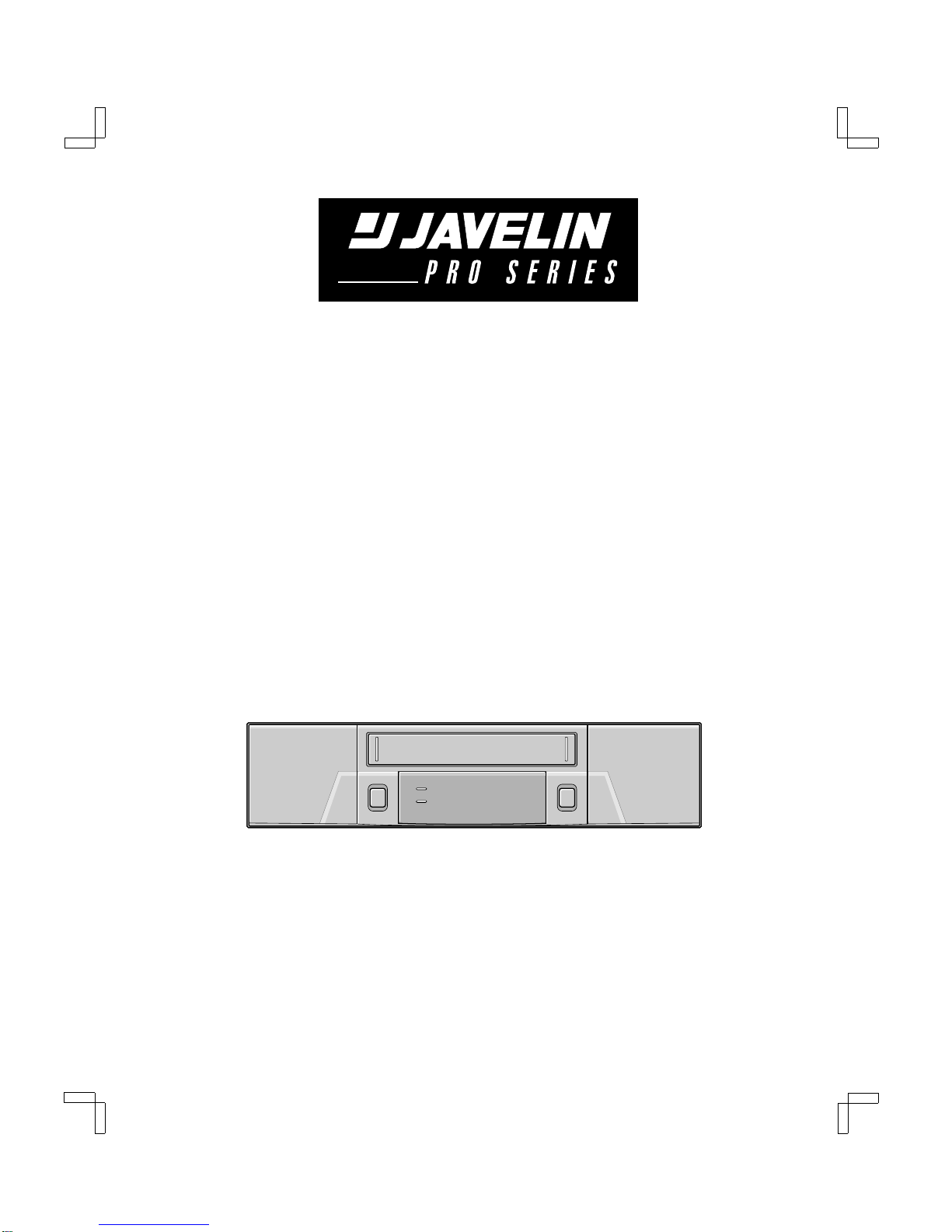CONTENTS
PRECAUTIONS . . . . . . . . . . . . . . . . . . . . . . . . . . . . . . . . 1
FEATURES. . . . . . . . . . . . . . . . . . . . . . . . . . . . . . . . . . . . 3
ACCESSORY. . . . . . . . . . . . . . . . . . . . . . . . . . . . . . . . . . 3
LOCATIONS OF CONTROLS AND
INDICATORS . . . . . . . . . . . . . . . . . . . . . . . . . . . . . . 4
CONNECTIONS. . . . . . . . . . . . . . . . . . . . . . . . . . . . . . . . 7
ON-SCREEN MENUS . . . . . . . . . . . . . . . . . . . . . . . . . . 8
SETTING THE LANGUAGE AND CLOCK. . . . . . . . . . . 10
CHANGING THE ON-SCREEN DISPLAY . . . . . . . . . . . 11
VIDEO CASSETTE TAPES . . . . . . . . . . . . . . . . . . . . . . 12
NORMAL RECORDING . . . . . . . . . . . . . . . . . . . . . . . . . 14
AUTOREPEAT RECORDING . . . . . . . . . . . . . . . . . . . . 17
ALARM RECORDING . . . . . . . . . . . . . . . . . . . . . . . . . . 18
PROGRAM TIMER RECORDING . . . . . . . . . . . . . . . . . 21
RECORDING USING AN
EXTERNAL TIMER INPUT . . . . . . . . . . . . . . . . . . . 25
SERIES RECORDING . . . . . . . . . . . . . . . . . . . . . . . . . . 26
NORMAL PLAYBACK . . . . . . . . . . . . . . . . . . . . . . . . . . 28
SPECIAL PLAYBACK . . . . . . . . . . . . . . . . . . . . . . . . . . 29
DAY/TIME SEARCH. . . . . . . . . . . . . . . . . . . . . . . . . . . . 30
TAPE COUNTER . . . . . . . . . . . . . . . . . . . . . . . . . . . . . . 31
SETTING THE SECURITY LOCK . . . . . . . . . . . . . . . . . 31
SETTING THE BUZZER . . . . . . . . . . . . . . . . . . . . . . . . 32
CLOCK ADJUSTMENT . . . . . . . . . . . . . . . . . . . . . . . . . 32
SETTING THE CASSETTE EJECT MODE . . . . . . . . . . 33
CHECKING POWER FAILURE,
FAILURE DUE TO CONDENSATION AND
USAGE DURATION . . . . . . . . . . . . . . . . . . . . . . . . 34
OUTPUT TERMINALS . . . . . . . . . . . . . . . . . . . . . . . . . . 35
MAINTENANCE . . . . . . . . . . . . . . . . . . . . . . . . . . . . . . . 38
TROUBLESHOOTING GUIDE. . . . . . . . . . . . . . . . . . . . 40
SPECIFICATIONS . . . . . . . . . . . . . . . . . . . . . . . . . . . . . 41
WARRANTY. . . . . . . . . . . . . . . . . . . . . . . . . . . . . . . . . . 42
FEATURES
œClog detection
œHigh-speed Fast Forward/Rewind
œField recording/playback
œIn 8, 24, 40-hour modes audio recording is available
(T-160)
œIn 6, 18, 30-hour modes audio recording is available
(T-120)
œAutorepeat recording
œSeries recording function
œAlarm recording function
œOn-screen mode setting
œIntegrated time date generator
œDay/Time search function
œAlarm scan/search function
œForward/Reverse field advance function
œ30-day memory backup
œSecurity lock
œRecording check function
œAutomatic head cleaning function
RTR5024 only:
œ8, 24 and 40-hour mode recording (T-160)
œ6, 18 and 30-hour mode recording (T-120)
RTR5168 only:
œ8, 24, 40, 64, 96, 128, 160 and 224-hour mode
recording (T-160)
œ6, 18, 30, 48, 72, 96, 120 and 168-hour mode recording
(T-120)
ACCESSORY
Power cord
RC4QR/NAJV, NAJV2 (RTR5024, RTR5168 GB) Wed. June, 07/2000
English 3