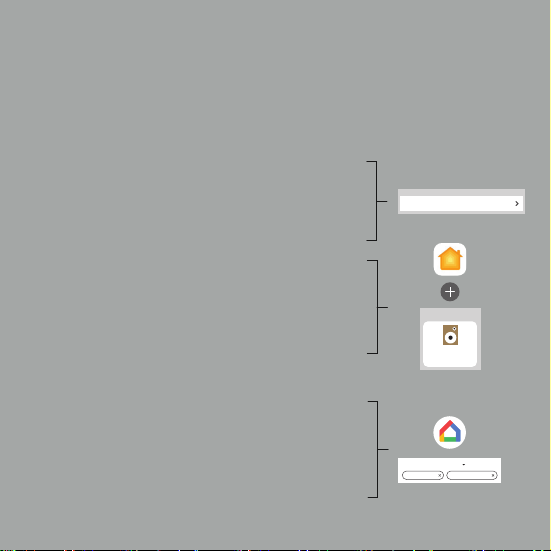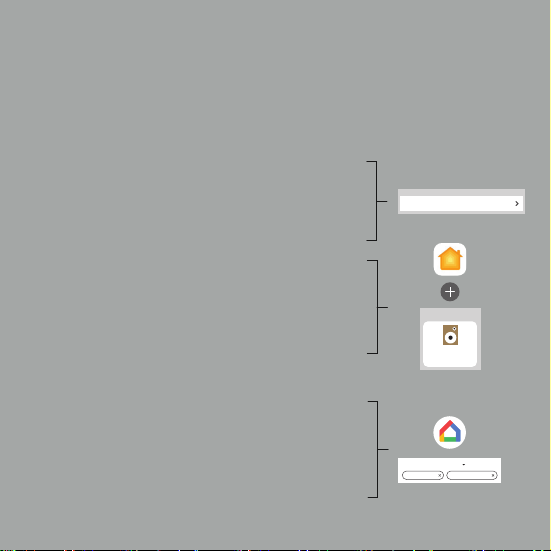
CONNECT TO A WI-FI NETWORK
Let’s get started
1.
2.
2.
Power ON by pressing the power button for 2-3 seconds. Wait for the
voice message “Waiting for connection” before going to step 2.
For Apple users, two methods can be used, a) or b).
a) Use WAC method (Wireless Accessory Configuration), by opening
the Wi-Fi settings screen on your iOS device. (Using WAC method will
not make speaker part of Apple Home). On the Wi-Fi settings screen
find “set up new AirPlay speaker”. Press on the speaker you want to
connect to the Wi-Fi and follow the on-screen guidelines.
b) Download Apple Home from App store to your iOS device. Open
the Home App and press + to add accessory (do not use setup code).
New available accessories will now be shown. Press on the speaker
icon to install your new s-Living speaker. Please consult Apple
homepage for more information about Apple Home, Homekit and
AirPlay 2 streaming feature.
For Google Home users and for both Android and iOS users, the
following method can be used.
a) Download Google Home from Google Play or App Store to your
device. Open the Google Home App. Press the button “Set up 1 new
device” and follow the on-screen guidelines to set up the speaker.
Please consult Google homepage for more information about Google
Home and Google Cast streaming feature. Speaker MUST be setup in
Google Home to enable Google Cast streaming feature.
SET UP NEW AIRPLAY SPEAKER...
s-Living One 121B5F
Nearby Accessories
s-Living One
Kitchen
Kitchen
Set up 1 device Invite home member