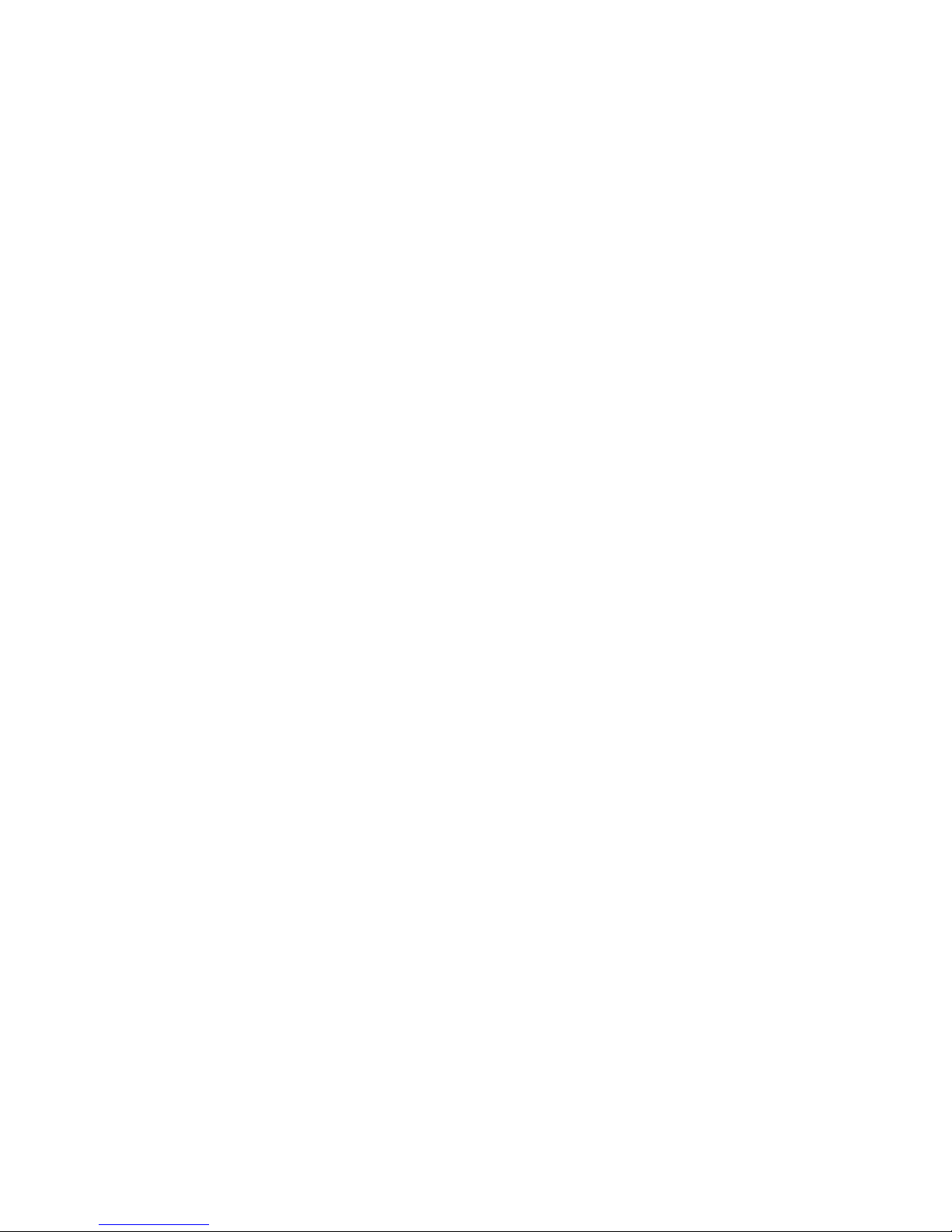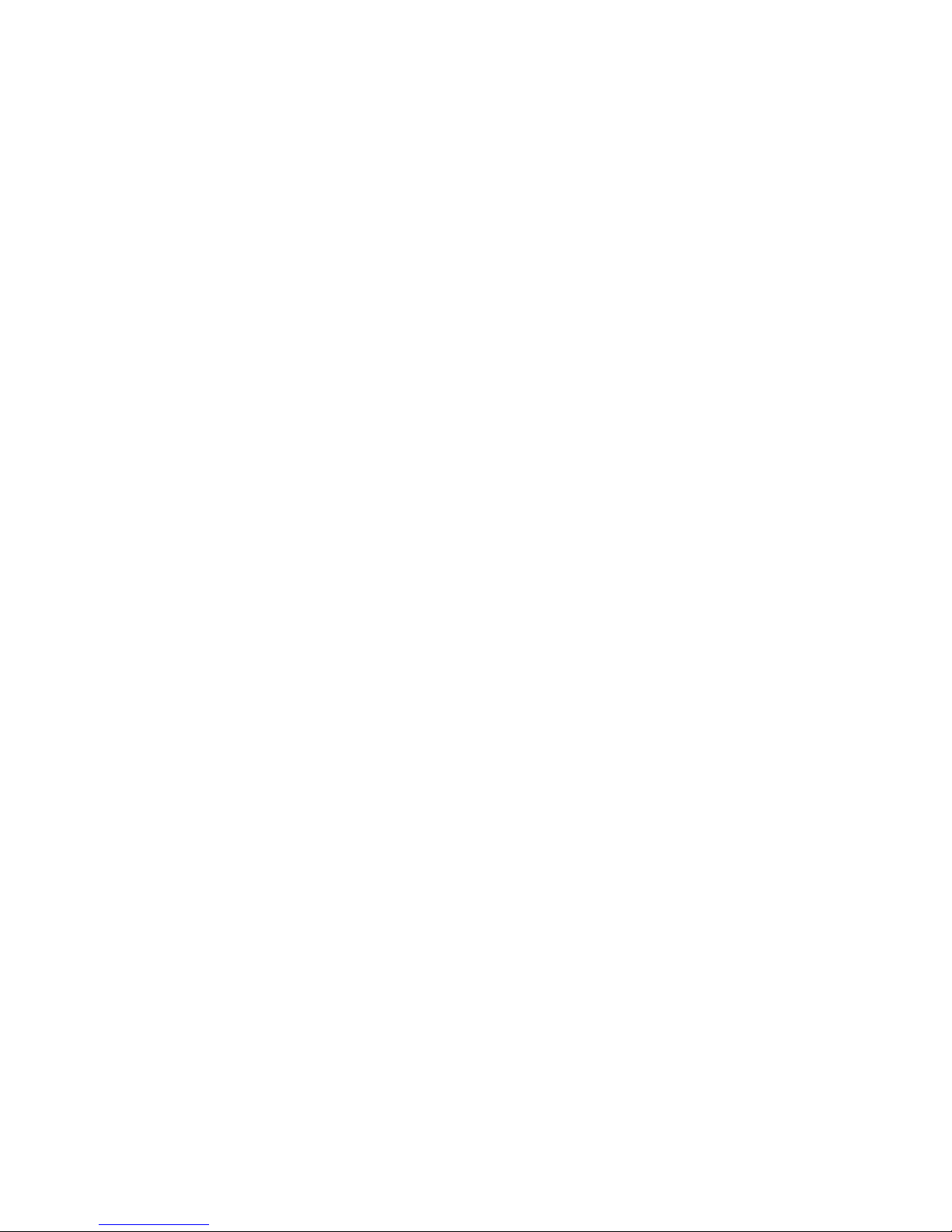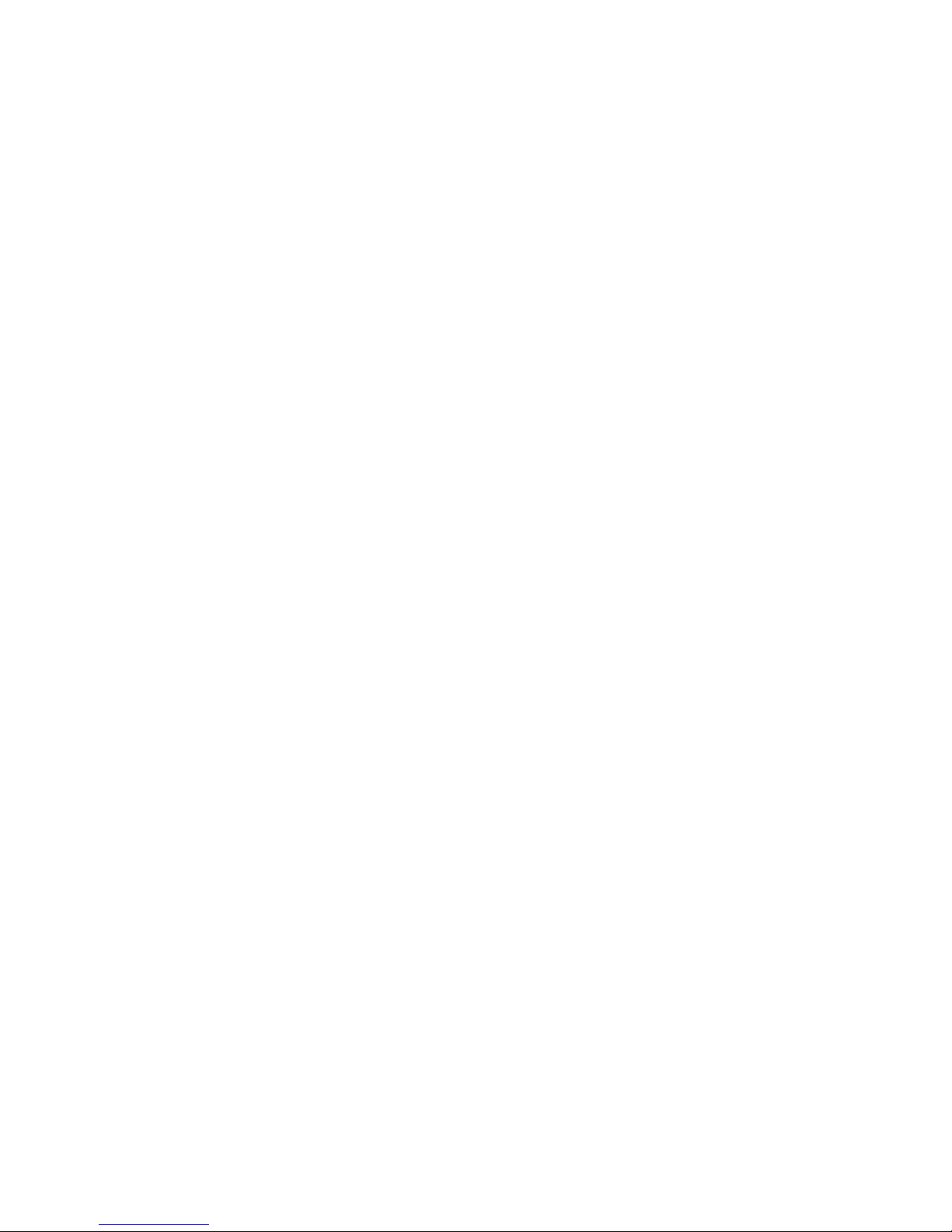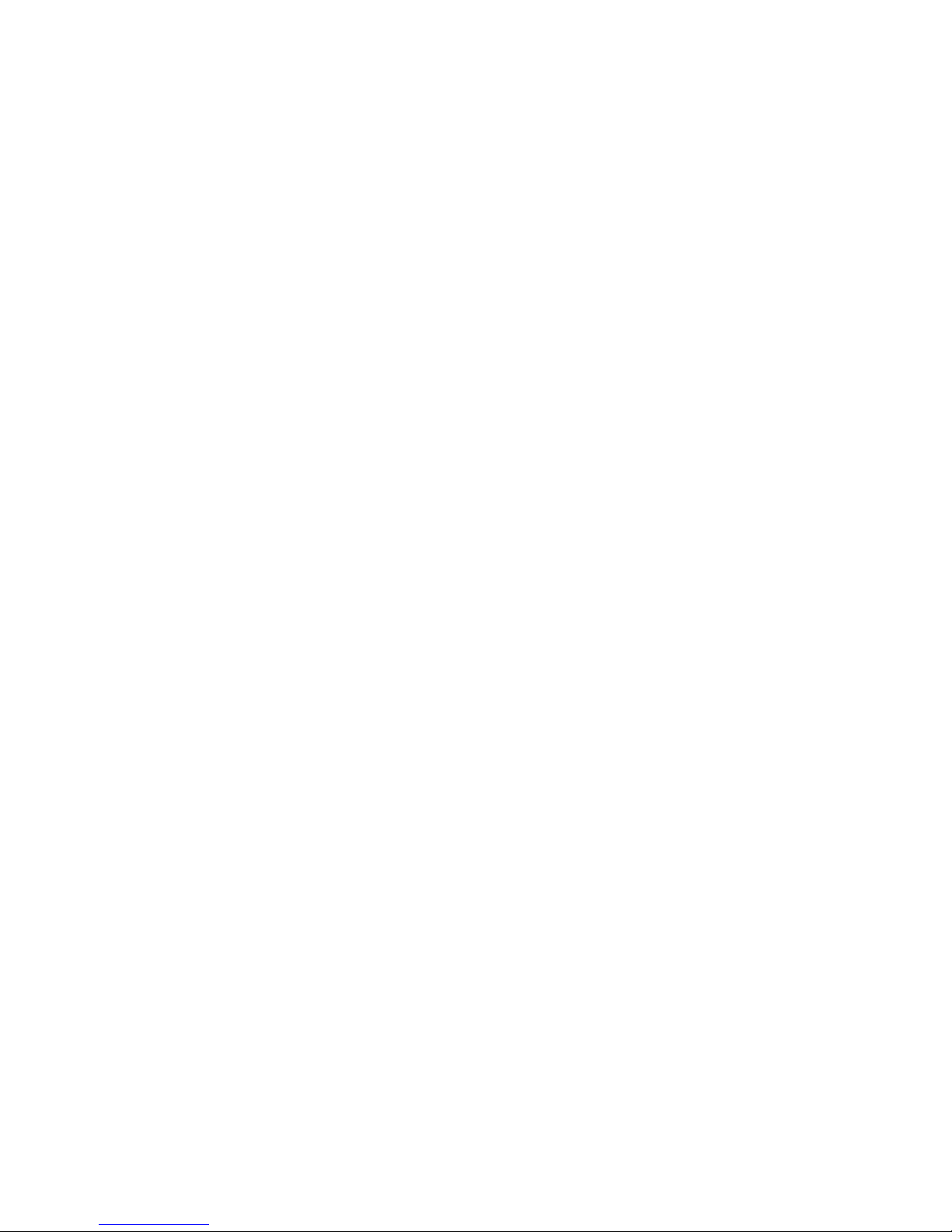frequencyenergyand,if notinstalled andused inaccordancewiththeinstructions,
maycauseharmfulinterferencetoradiocommunications.However,thereisno
guarantee thatinterferencewillnot occurin aparticularinstallation.Ifthis
equipment doescauseharmfulinterferencetoradioortelevisionreception,which
can bedetermined byturningtheequipmentoff andon, theuserisencouragedto
trytocorrecttheinterferencebyoneormoreofthefollowingmeasures:
- Reorientorrelocatethereceivingantenna.
- Increasetheseparationbetweentheequipmentandreceiver.
- Connecttheequipment intoan outleton acircuitdifferent fromthat towhich
thereceiverisconnected.
- Consultthedealeroran experiencedradioTVtechnician forhelp.
Pertinenttestingdocumentation isavailableforverification.
Precautions
Importantnoteson picture-taking
lBeforeyou recordone-timeimportanteventssuchaswedding,pleasetake
anddownloadsometestpicturesfirsttoensurethecameraand battery
workwell.Manufacturerwillnotberesponsibleforanyconsequentialloss
in theevent offailuretocaptureimages.
lUseonlyrecommended batteries.Ifbatteriesbecomeexhausted,remove
oldandinstallnewbatteries,but first -downloadimagestocomputerasthe
datafromcamerasmemorywillbe deleted when batteriesareremoved.