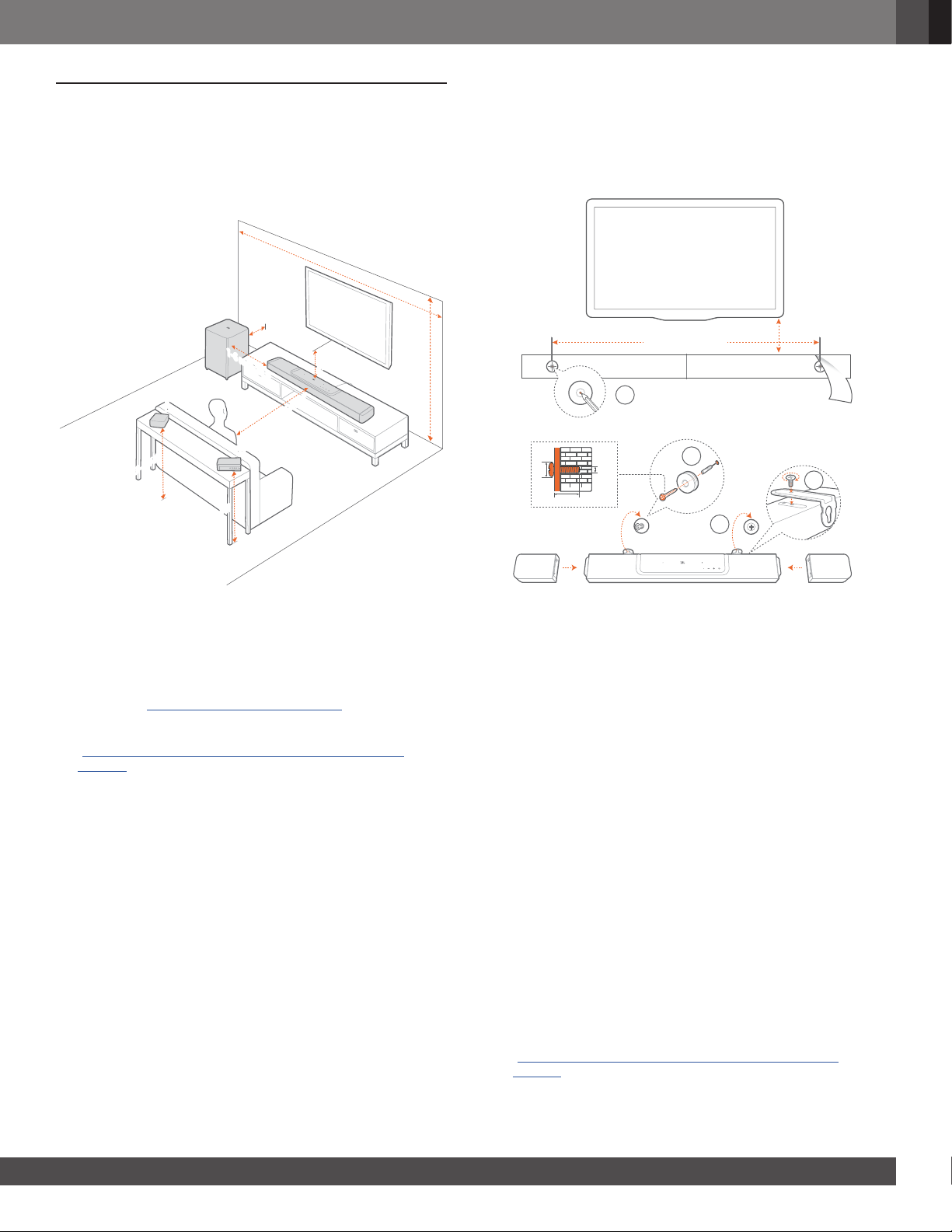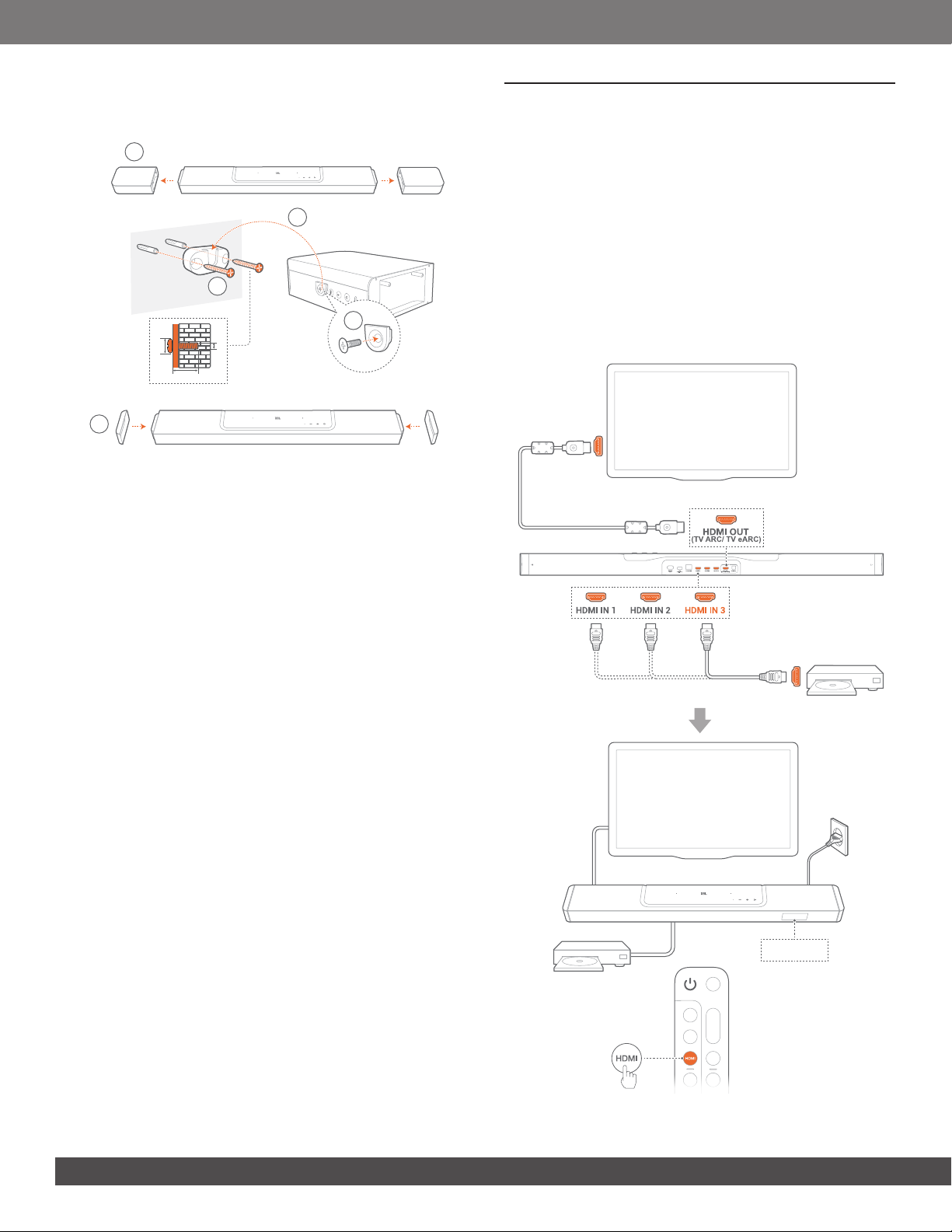99
www.jbl.com
English
4. PLACE
4.1 Desktop placement
Place the soundbar, detachable speakers and subwoofer on a
at and stable surface. Refer to the recommended distance in
the following diagram.
L
R
> 4m / 13 ft
3 m / 10 ft
>10 cm / 4”
2.5-3.0 m / 8.2-9.8 ft
>5cm/2”
1-1.4 m / 3-4.6 ft
1-1.4 m / 3-4.6 ft
1-6 m/3-20 ft
> 4 m / 13 ft
3 m / 10 ft
>10 cm / 4”
2.5-3.0 m / 8.2-9.8 ft
>5cm/2”
1-1.4 m / 3-4.6 ft
1-1.4 m / 3-4.6 ft
1-6 m/3-20 ft
NOTES:
– The power cord shall be properly connected to power.
– Do not place any objects on the top of the soundbar, detachable
speakers or subwoofer.
–Charge the detachable speakers in time to ensure sufcient battery
power (See “6.2 Charge the detachable speakers”).
– Use the supplied side caps to cover the two ends of the soundbar
after you detach the rear surround speakers (See Step 5 under
“4.2.2 Wall-mount the detachable speakers as rear surround
speakers”).
4.2 Wall-mounting
Wall-mount the soundbar and detachable rear speakers together
or separately.
4.2.1 Wall-mount the soundbar
1
4
≥30 mm/1.18"
721.7 mm / 28.41”
1a)
1b)
> 50 mm/2’’
≤8 mm/0.31"
4mm/0.16"
1c) 2
3
1. Preparation:
a) With the distance of about 2” (50mm) from your TV, stick
the supplied wall-mounting template to a wall by using
adhesive tapes.
b) Use your ballpen tip to mark the screw holder location.
Remove the template.
c) On the marked location, drill a 4 mm/0.16” hole.
2. Install the support for wall-mounting bracket.
3. With the screw, fasten the L-shaped wall-mounting bracket
onto the bottom of the soundbar.
4. Mount the soundbar.
5. After the soundbar is securely wall-mounted, dock the two
detachable speakers onto the soundbar.
NOTES:
– Make sure that the wall can support the weight of the soundbar.
– Install on a vertical wall only.
– Avoid a location under high temperature or humidity.
– Before wall-mounting, make sure that cables can be properly
connected between the soundbar and external devices.
– Before wall-mounting, make sure that the soundbar is unplugged
from power. Otherwise, it may cause an electric shock.
–To move the soundbar, rst remove the two detachable speakers to
avoid accidental damage.
– Use the supplied side caps to cover the two ends of the soundbar
after you detach the rear surround speakers (See Step 5 under
“4.2.2 Wall-mount the detachable speakers as rear surround
speakers”).