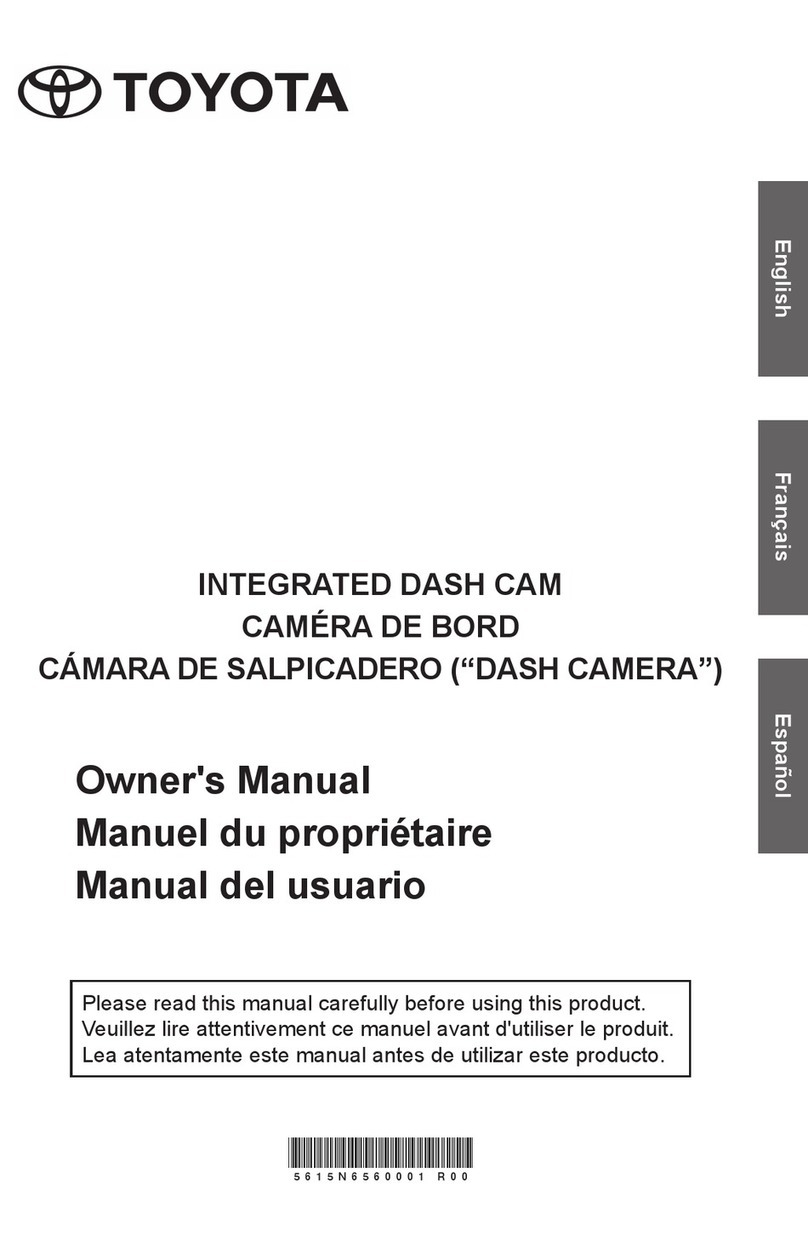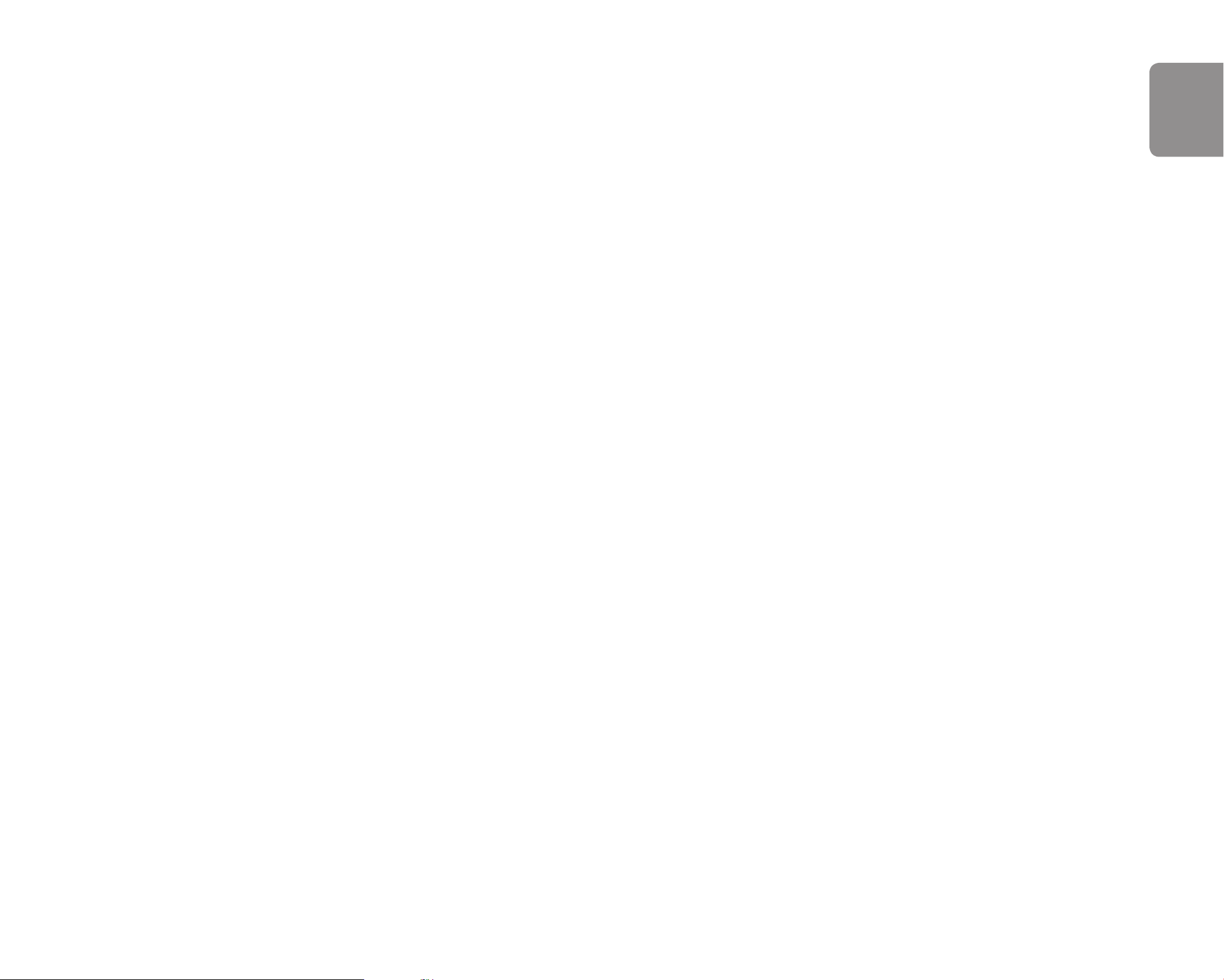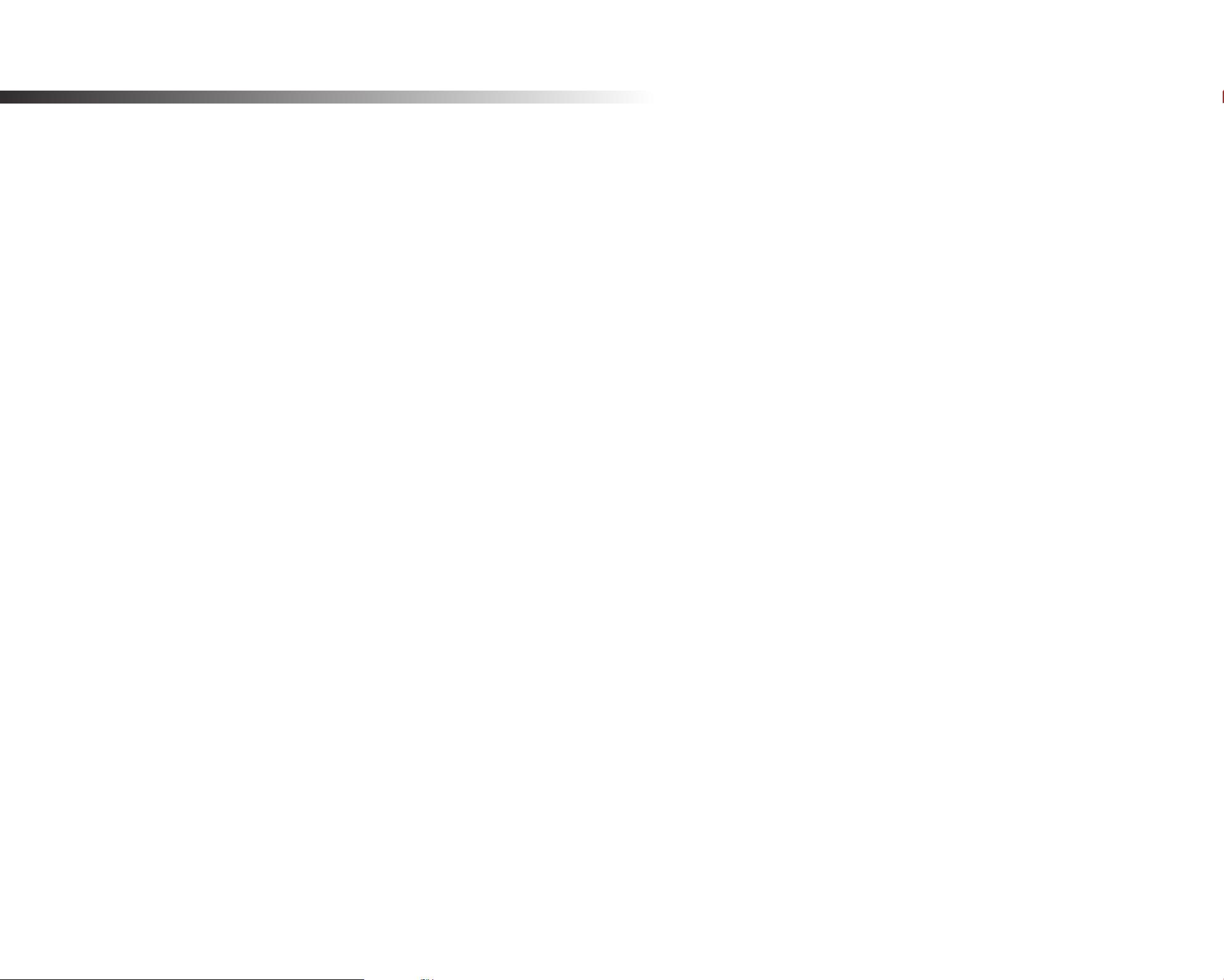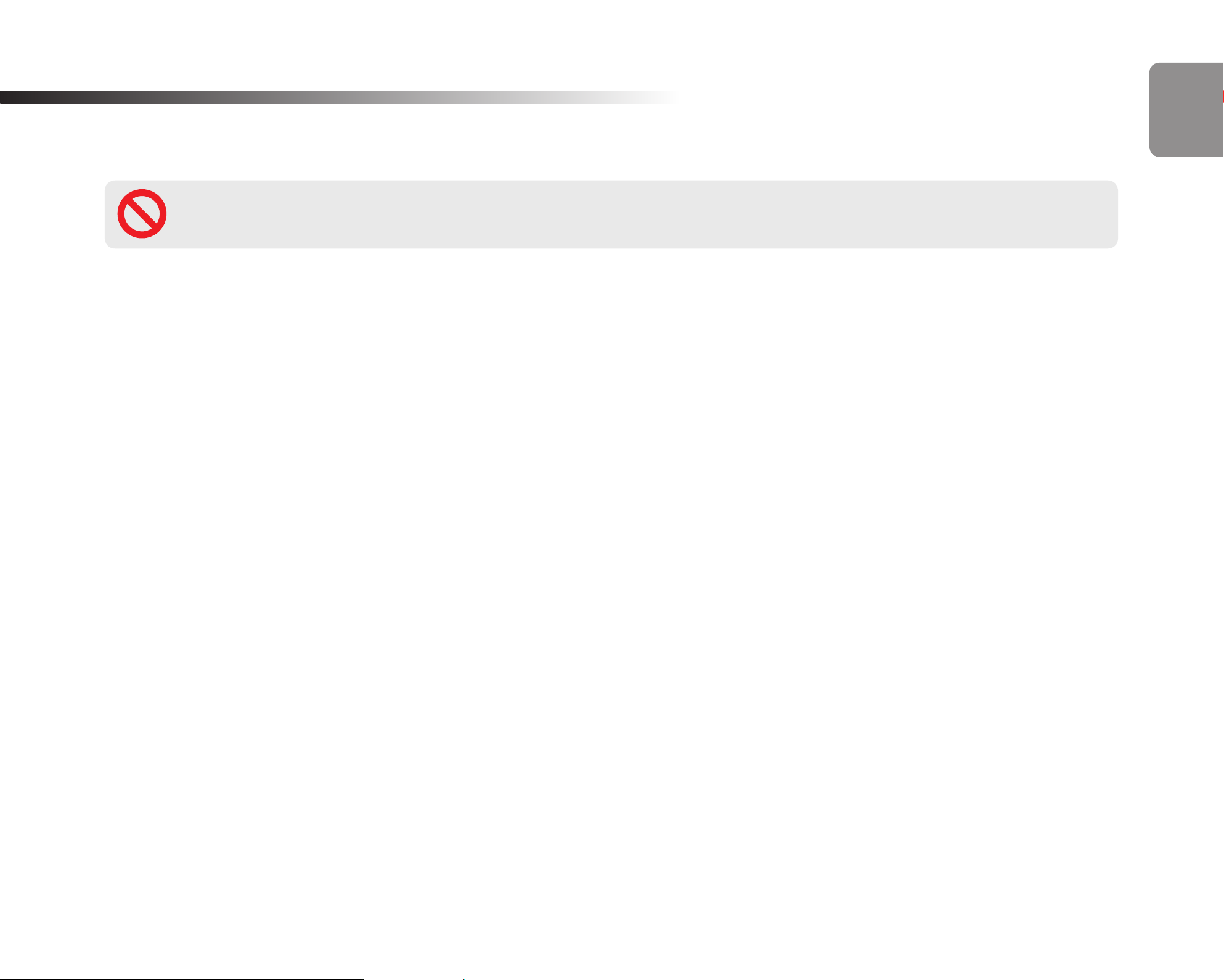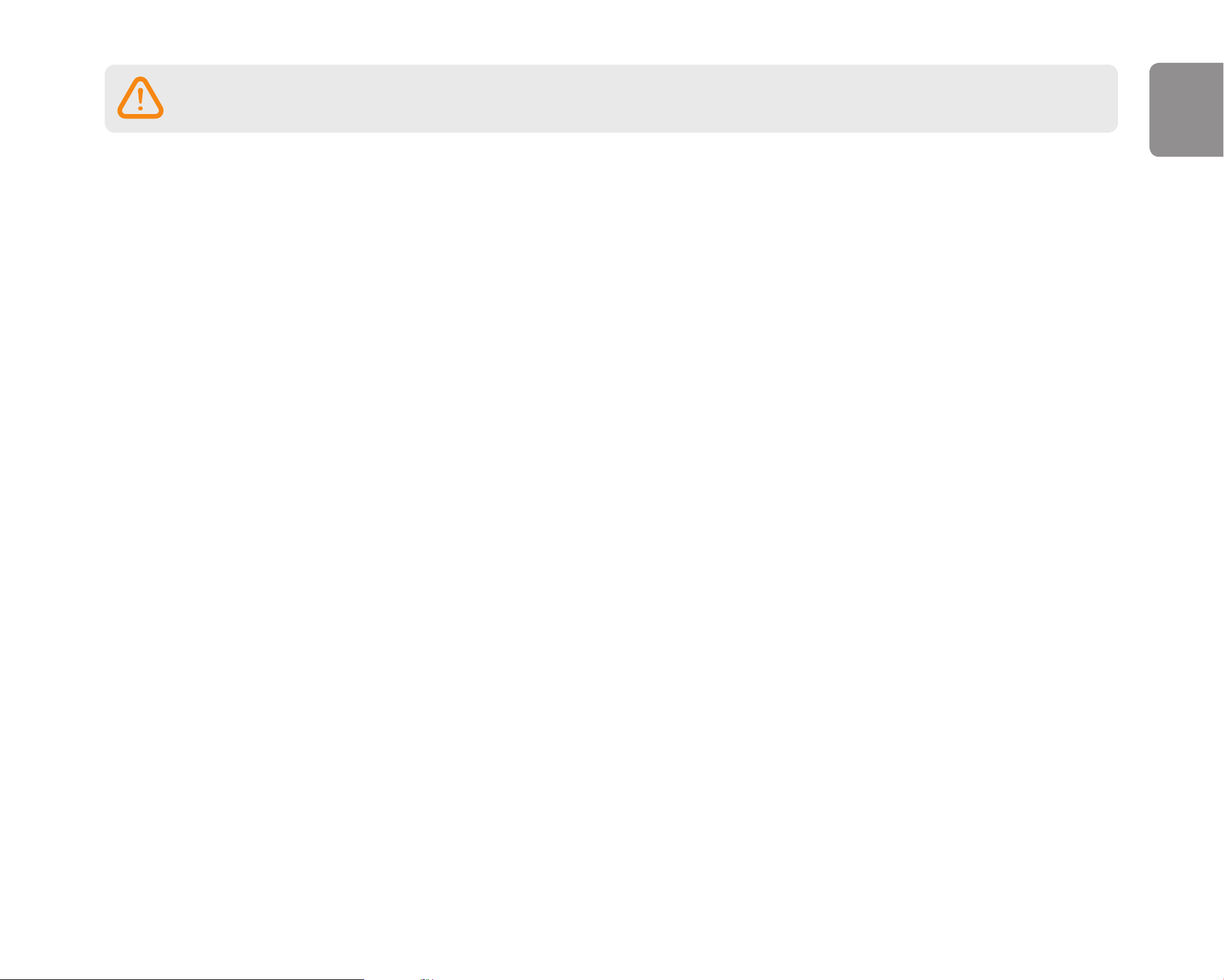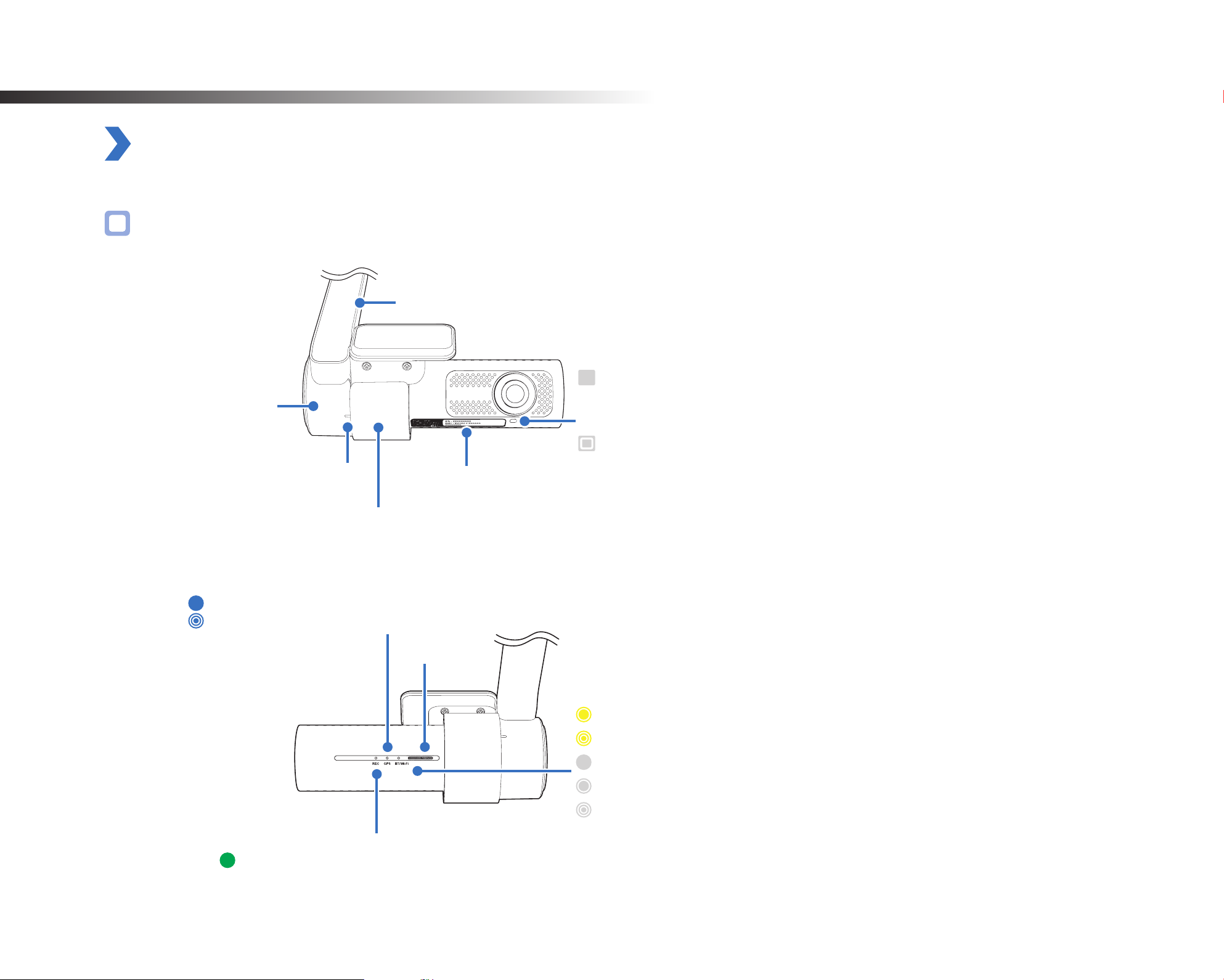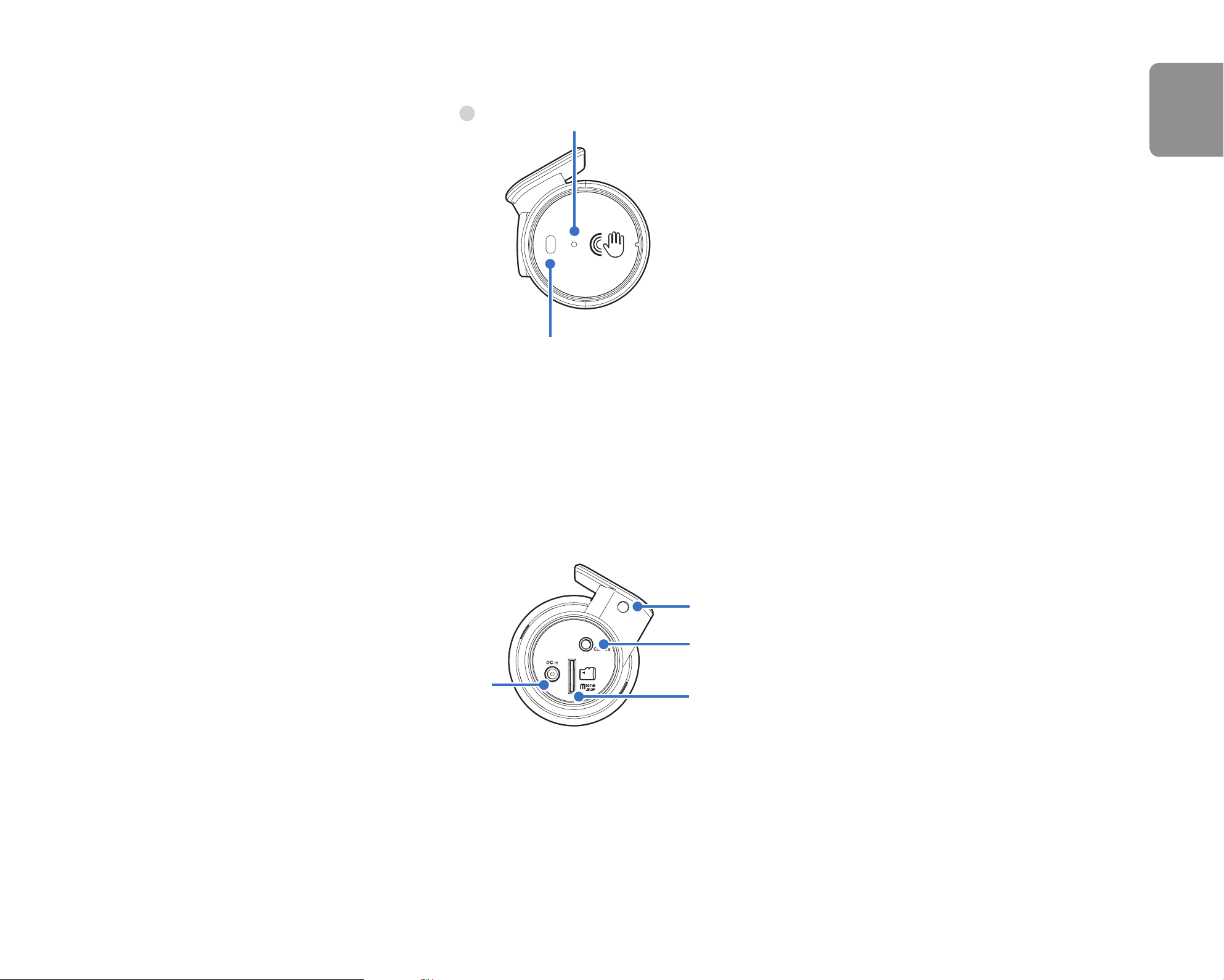Series 2.0 3
ENGLISH
Basic settings................................................................................47
Time settings .......................................................................................48
Video settings......................................................................................50
Resolution .......................................................................................................50
Image quality................................................................................................... 51
Recording settings ..............................................................................52
Normal recording ............................................................................................52
Parking mode recording..................................................................................52
Rear camera recording in parking mode ........................................................53
Parking surveillance mode ..............................................................................53
Surveillance start delay recording ..................................................................53
Voice recording................................................................................................54
GPS location recording ...................................................................................54
Date & time display .........................................................................................54
Speed unit ......................................................................................................54
Video segment length.....................................................................................54
Lock event les ................................................................................................54
Front camera rotation......................................................................................55
Rear camera orientation..................................................................................55
Sensitivity settings .......................................................................55
G-Sensor (Normal mode) / G-Sensor (Parking quick wake-up mode) /
G-Sensor (Parking normal wake-up mode)........................................56
System settings ............................................................................57
LED.......................................................................................................57
Recording status..............................................................................................57
Front security (Normal mode and Parking Quick Wake-up mode) ................57
Rear security (Normal mode and Parking Quick Wake-up mode) .................57
Proximity Sensor..................................................................................58
Voice guidance....................................................................................58
Impact detected in parking mode ..................................................................58
Volume.................................................................................................58
Set speed alert ....................................................................................58
User text overlay..................................................................................58
Wi-Fi settings ...............................................................................59
Login credentials.................................................................................59
FW Language................................................................................60
Changing settings using your computer
(Windows/macOS) .....................................................61
Series 2.0 SD Card Viewer settings ................................................62
Select language ..................................................................................62
Speed unit on map..............................................................................62
Picture-in-picture(PIP) playback .........................................................62
Firmware settings .........................................................................63
Basic settings.......................................................................................64
Time settings ...................................................................................................64
Video settings..................................................................................................65
Recording settings ..........................................................................................66
Sensitivity settings...............................................................................69
G-Sensor (Normal mode) / G-Sensor (Parking quick wake-up mode) /
G-Sensor (Parking normal wake-up mode)....................................................69
Advanced sensitivity settings for normal and parking quick wake-up mode ..... 70
System settings ...................................................................................72
LED...................................................................................................................72
Proximity Sensor ..............................................................................................73
Voice guidance................................................................................................73
Volume.............................................................................................................74
Set speed alert ................................................................................................74
User text overlay..............................................................................................74
Wi-Fi settings.......................................................................................75
Login credentials.............................................................................................75
Product specications.................................... 76
Recording time............................................... 78
Disposal and recycling information ................ 79