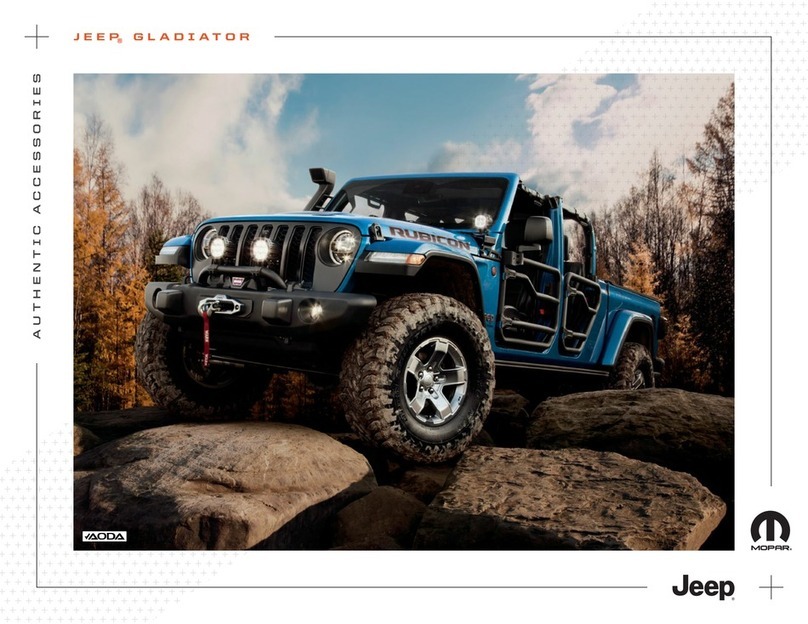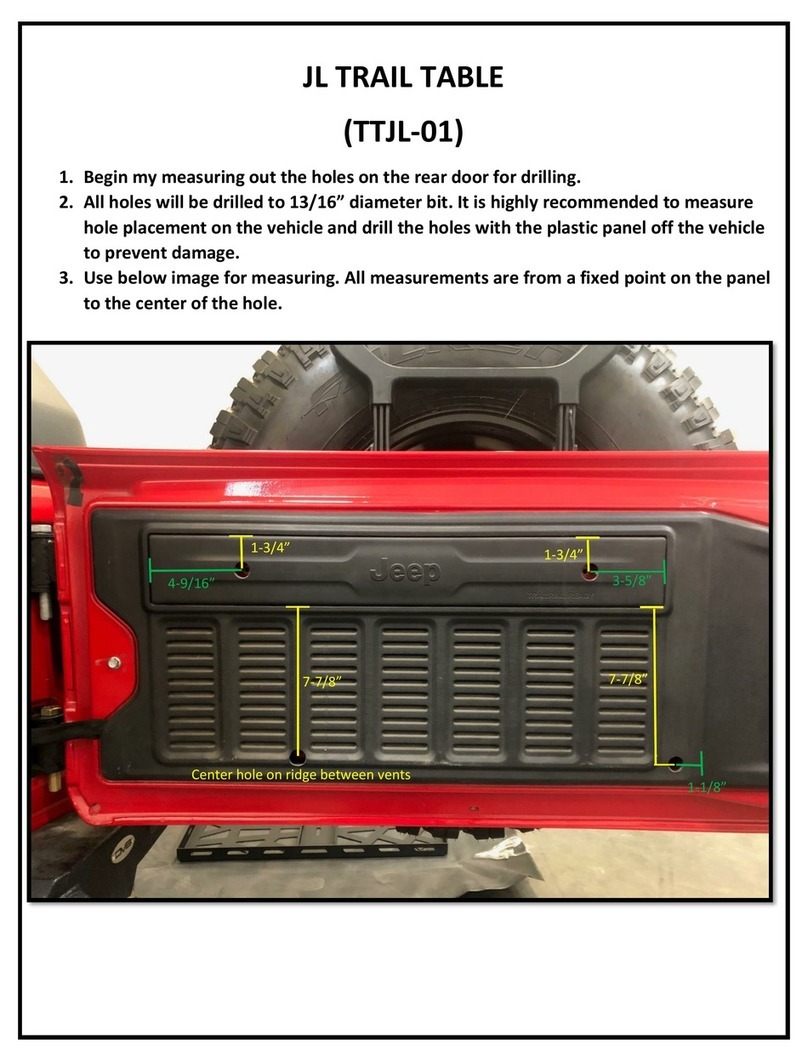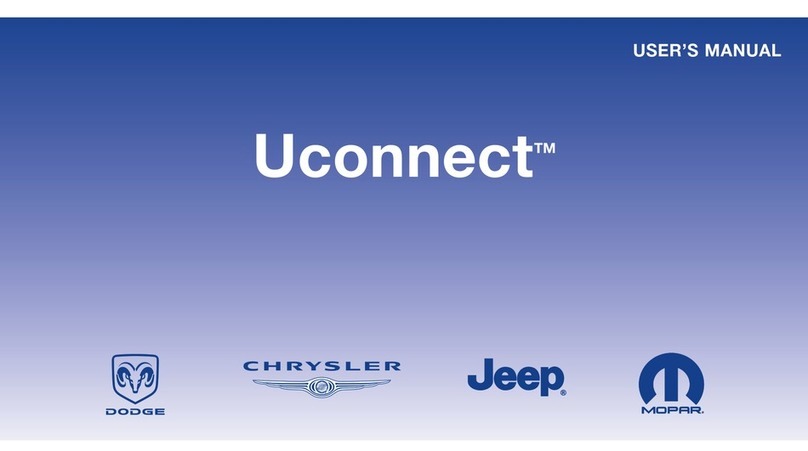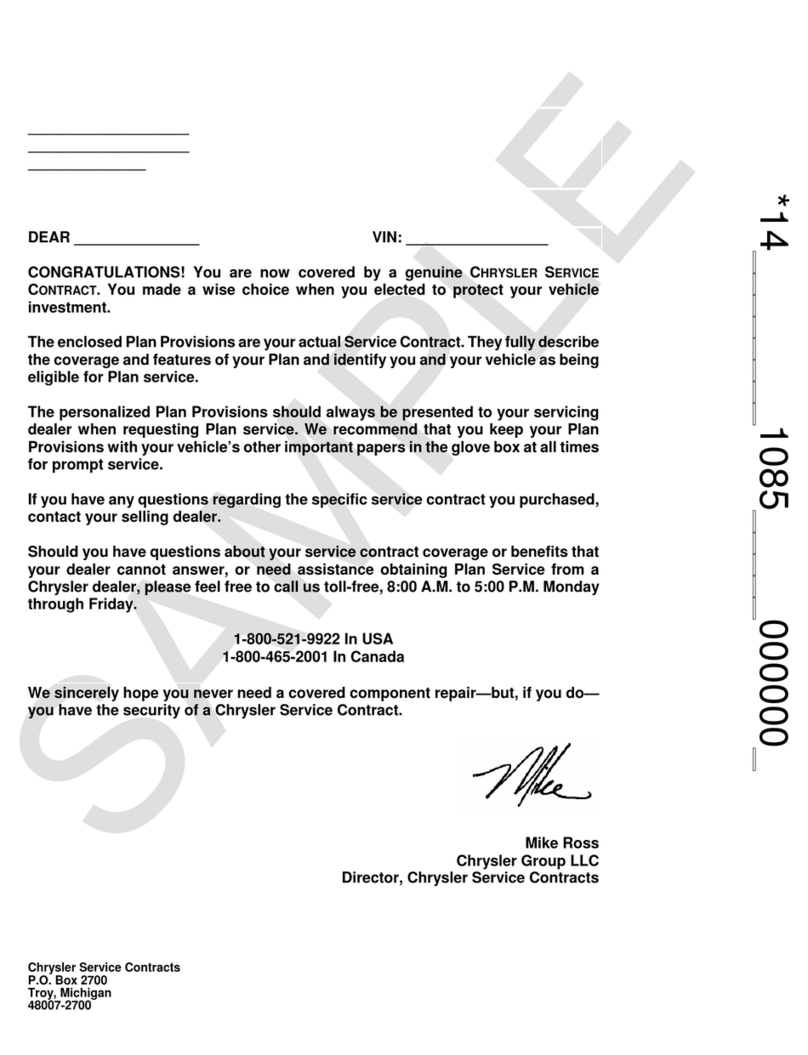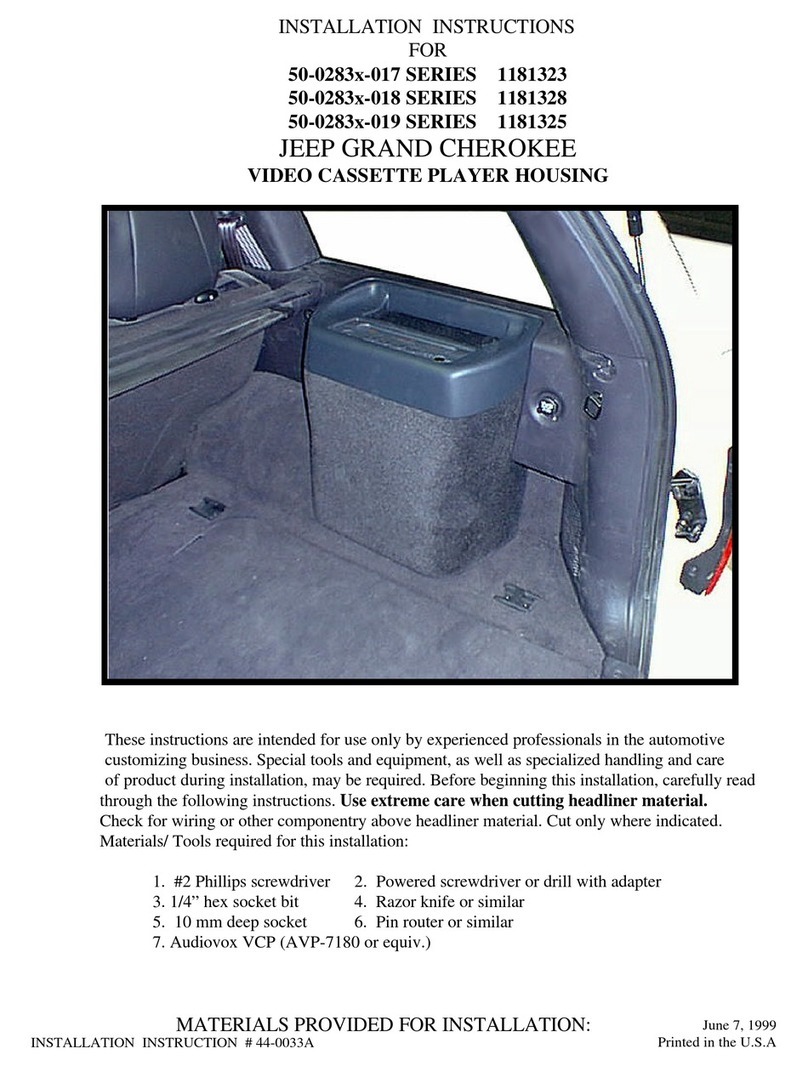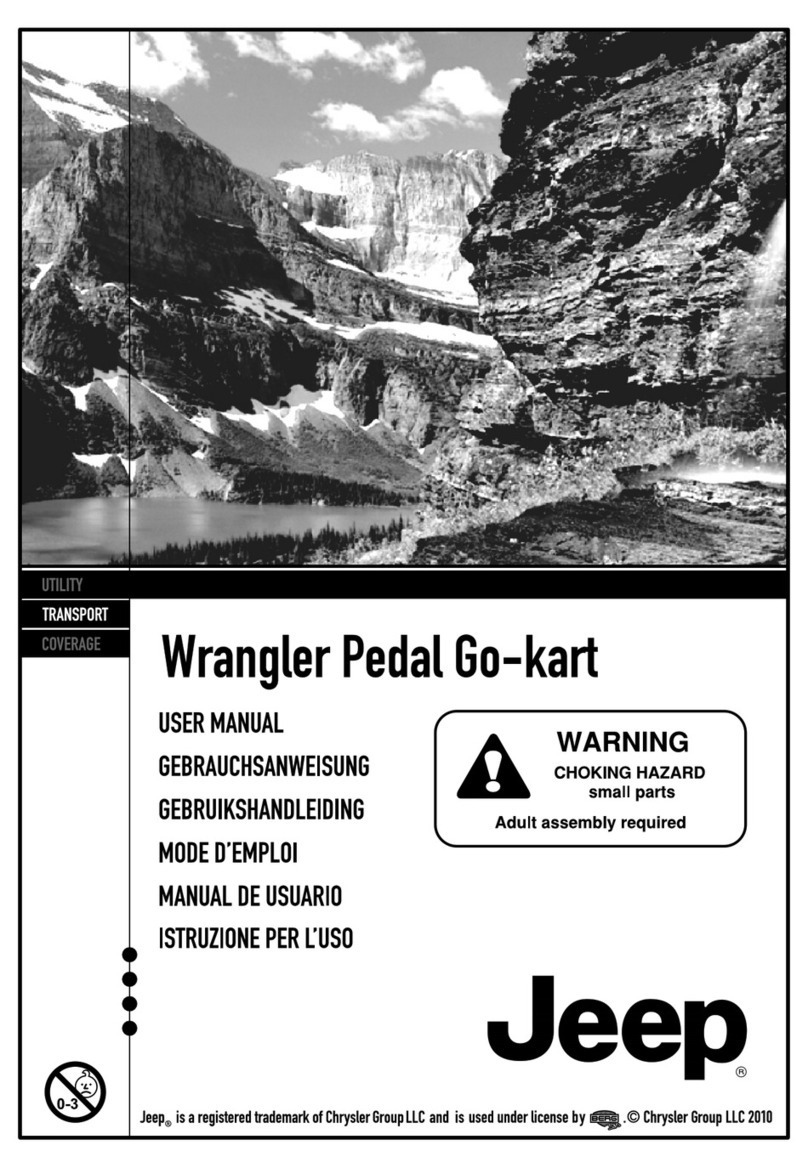2
UCONNECT INTRODUCTION
UCONNECT 5/5 NAV ..............................................4
CUSTOMIZABLE MENU BARS................................ 8
Upper Status Bar ........................................... 8
Bottom Menu Bar .......................................... 9
PROFILES...............................................................11
Creating A New Profile.................................12
Selecting Between Profiles ......................... 13
Editing And Deleting A Profile ..................... 14
Valet Mode ...................................................18
NOTIFICATIONS.....................................................20
SECURITY FEATURES ..........................................22
Safety Guidelines......................................... 22
Cybersecurity ...............................................22
Safe Usage Of The Uconnect System ......... 24
Care And Maintenance................................ 24
UCONNECT MODES
STEERING WHEEL AUDIO CONTROLS ...............25
Radio Operation........................................... 25
Media Mode .................................................25
HOME SCREEN......................................................26
Home Screen Operation.............................. 26
Widgets......................................................... 28
MEDIA MODE ....................................................... 32
Introduction.................................................. 32
Media Mode Controls .................................. 34
Saving Presets To A Driver Memory
Profile — If Equipped.................................... 36
Setting Presets ............................................ 36
Audio Source Selection ............................... 37
Connected Device Source Modes ............. 38
Audio Settings ............................................. 41
PHONE MODE ...................................................... 43
Overview....................................................... 43
Device Manager And Phone Setup............. 45
Keypad ......................................................... 55
Recent ......................................................... 56
Adding A Favorite......................................... 57
Contacts (Automatic Phonebook Transfer
From Mobile Phone) ................................... 58
Messages ..................................................... 59
Phone Operation.......................................... 60
Things You Should Know About Uconnect
Phone ........................................................... 64
Power-Up ...................................................... 67
VEHICLE MODE..................................................... 67
Operating Vehicle Mode.............................. 67
APPS MODE (APPS DRAWER)............................68
Operating Apps Mode.................................. 68
Setting A Favorite App................................. 69
Amazon Alexa — If Equipped....................... 70
App Updates................................................. 74
ANDROID AUTO™ & APPLE
CARPLAY® — IF EQUIPPED
ANDROID AUTO™ ................................................75
Maps............................................................. 77
Music............................................................ 77
Communication ........................................... 77
Apps.............................................................. 78
Android Auto™ Voice Command ................ 78
APPLE CARPLAY® ...............................................78
Phone ........................................................... 80
Music............................................................ 80
Messages..................................................... 80
Maps............................................................. 80
Apps.............................................................. 81
Apple CarPlay® Voice Command .............. 81
ANDROID AUTO™ AND APPLE CARPLAY®
TIPS AND TRICKS .................................................81
21_00_U53_EN_I_t.book Page 2