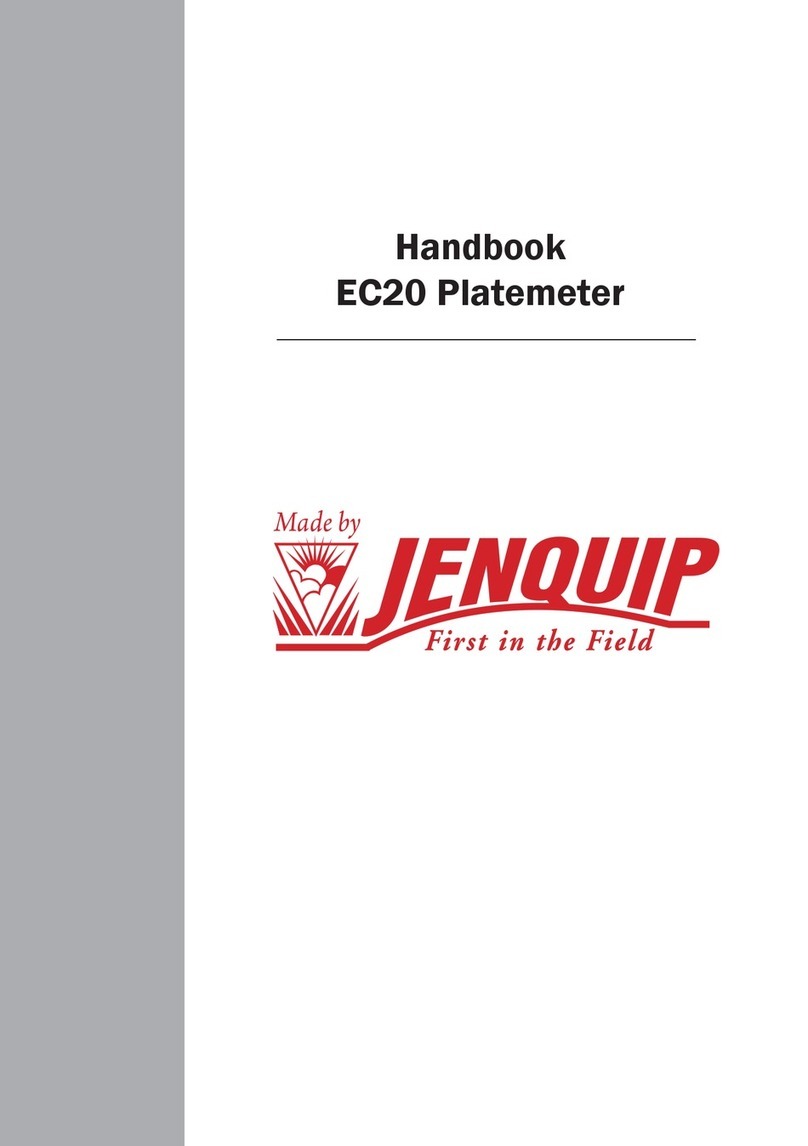5
Zero Calibraon
To ensure that the platemeter accurately measures the compressed height of the
pasture the platemeter must be calibrated. This requires seng a base level of
zero so that measurements can be benchmarked against this. If the counter does
not return to zero aer each “plonk” it will not record the measurement – hence
the counter will not beep.
If the counter is removed from the grooved rod or receives a severe knock it may
jump a groove on the steel sha which will put the counter out of calibraon.
It will need to be recalibrated.
To do this, work through the following steps:
1. Ensure the plate is fully down (place on a rm at surface) and the unit is
switched o.
2. Hold the “Count” buon while switching the unit on. The display will
change to “CAL” briey and display a colon (:) followed by a number. Let’s
assume you see “.5” when you switch on. Proceed as follows:
3. The colon signies that it is in ne calibraon mode. Remove the
protecve rubber bung by levering it out gently using a at-bladed
screwdriver. Use a at bladed screwdriver and
turn the plasc or steel sha within the cog
an clockwise, unl the display reads “0”.
NB: the cog and steel sha must remain
staonary. DO NOT TURN THE SHAFT BEYOND
THIS POINT OR YOU MAY DAMAGE THE
POTENTIOMETER. Once the counter reads
zero, move the counter up the full length of
the sha. The colon will disappear once it
passes 9 and enter “clicks” mode. At the full height the display should
read approximately “50” which is 50 half cenmetres. The counter has
now been calibrated successfully.
4. Switch o when you have nished, and then back on again without
pressing any buons.
5. Test the zero calibraon by raising and lowering the plate several mes.
A beep should sound and the kgDM/ha displayed as the plate falls. If it
does not, repeat the steps above and retest.
If calibraon fails to hold, then the potenometer, which the cog drives, may
be damaged and will need replacing. This can occur with excessive wear, oen
compounded by dust and dirt entering the dry bearing of the potenometer.