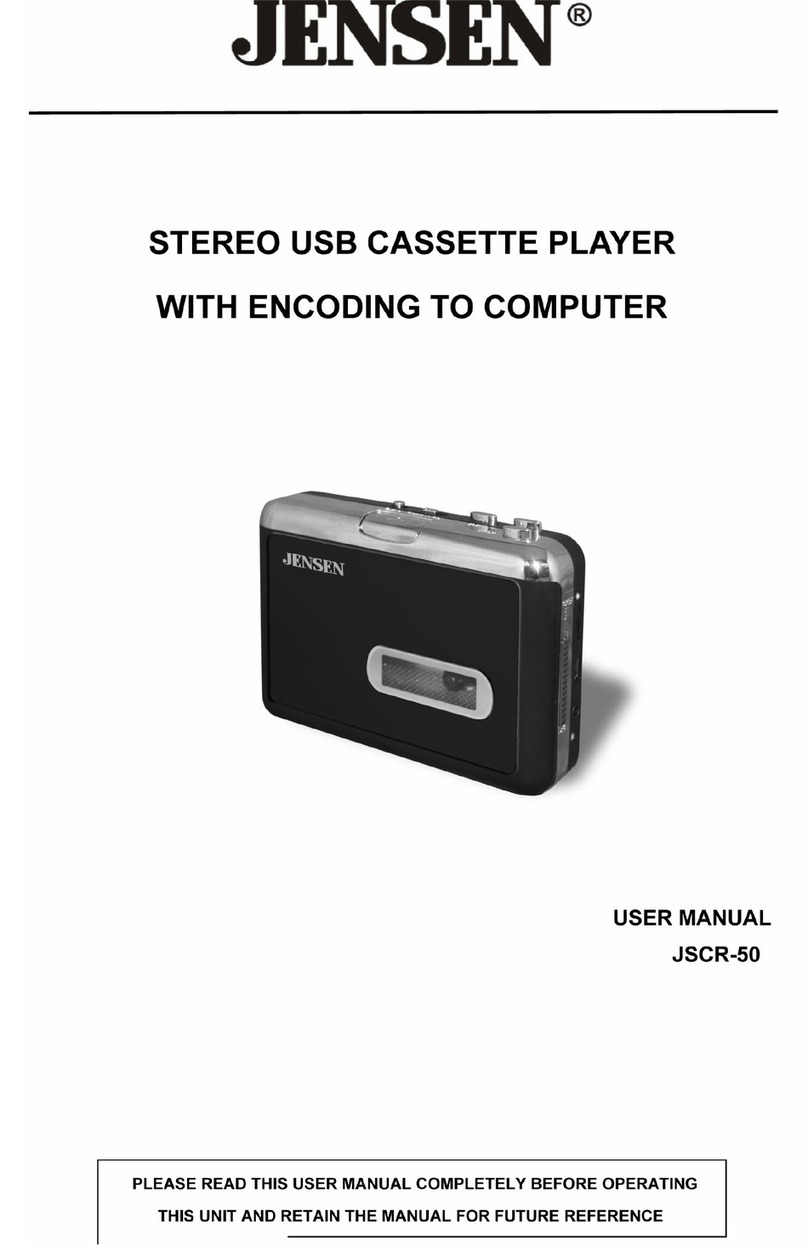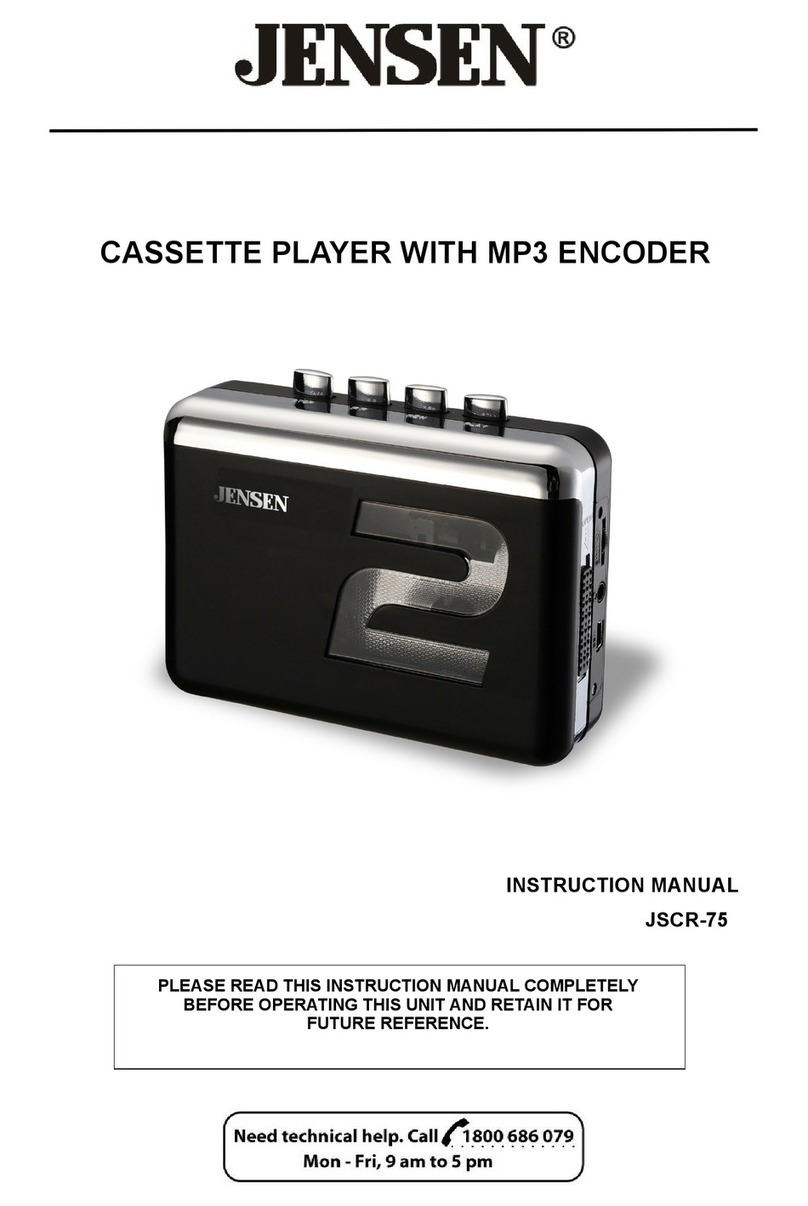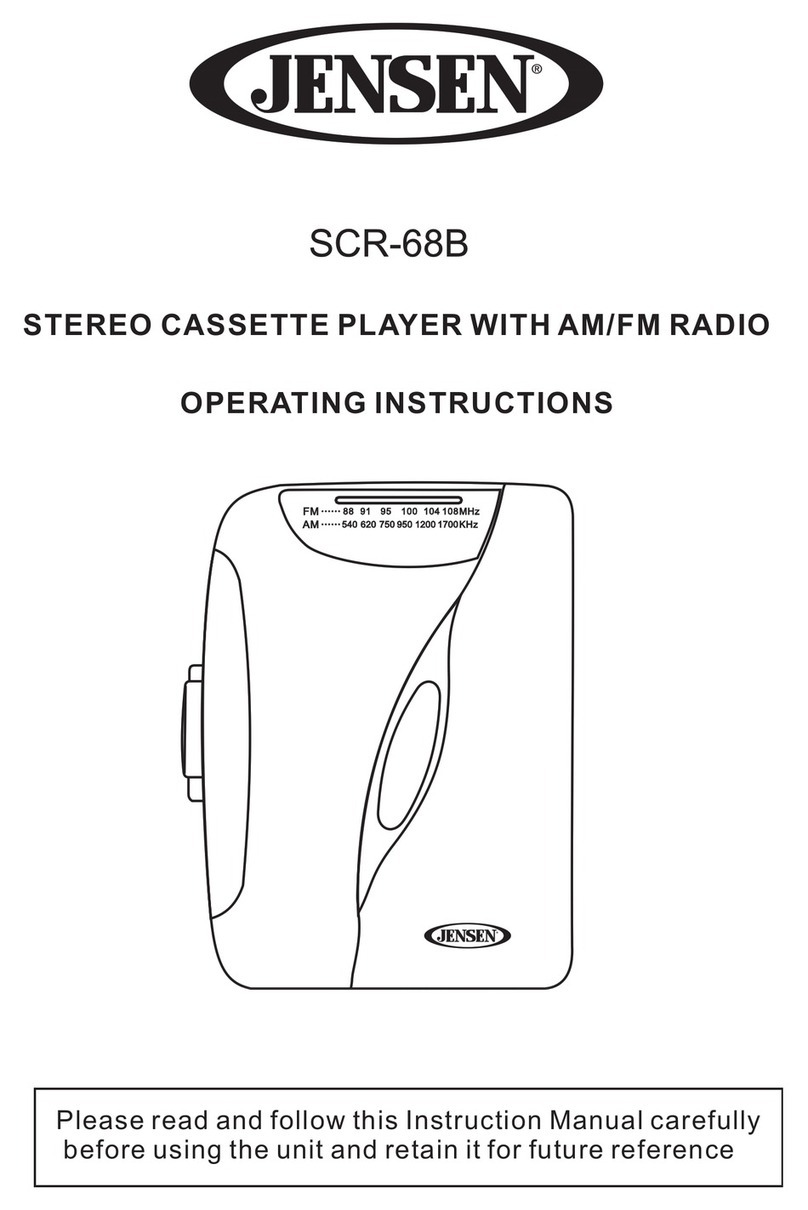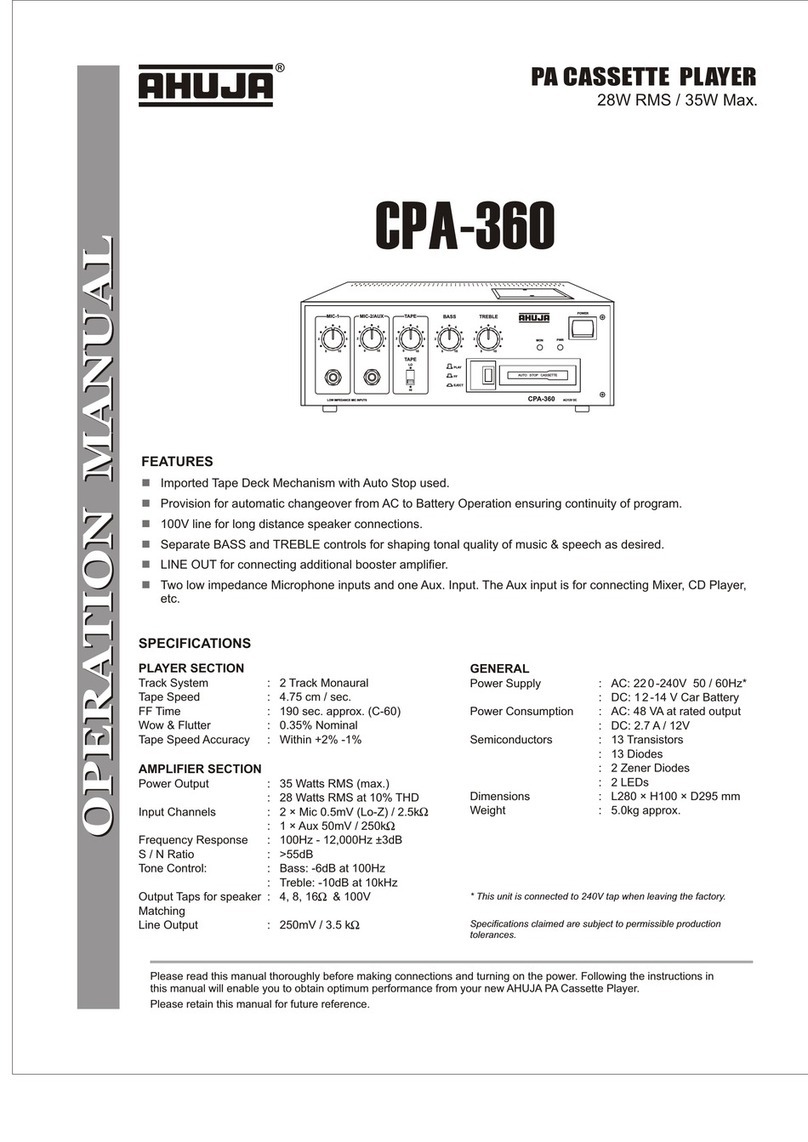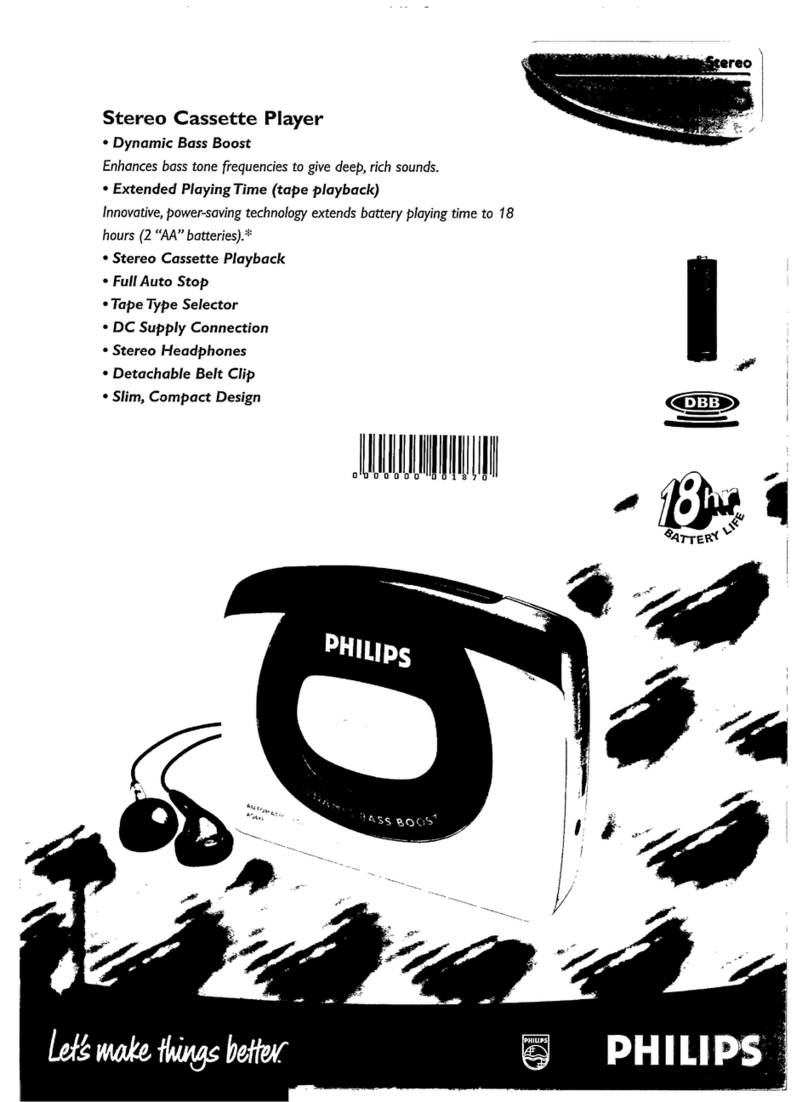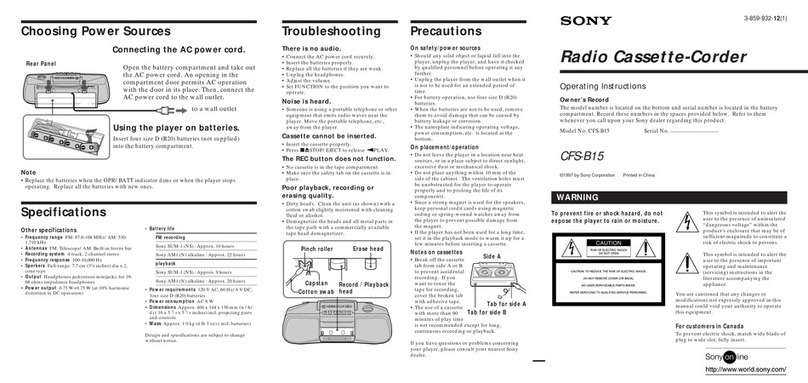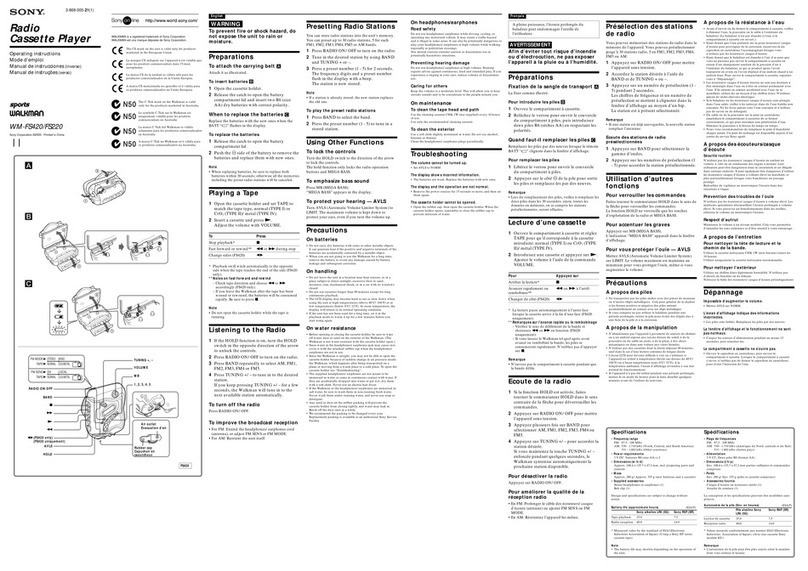POWER SOURCE
This Cassette Player is designed to operate on 2 x 1.5V ‘AA’ (UM-3) batteries (not included)
or power up by PC when connected to the USB port of a PC.
BATTERY INSTALLATION
1. Open the Cassette Door by sliding EJECT downwards.
2. Press and lift up the Battery Door in the direction as shown on the Battery Door.
3. Insert 2 ‘AA’ batteries, according to the polarity on Cassette Compartment, into the battery
compartment and replace the Battery Door.
IMPORTANT:
Be sure that the batteries are installed correctly.
Wrong polarity may damage the unit and void the warranty.
For best performance and longer operating time, we recommend the use of
good quality alkaline-type batteries.
CAUTION
1. Do not mix old and new batteries.
2. Do not mix alkaline, standard (carbon-zinc) or rechargeable (nickel-cadmium) batteries.
3. If the unit is not to be used for an extended period of time, remove the battery. Old or leaking
battery can cause damage to the unit and may void the warranty.
4. Do not dispose of batteries in fire, batteries may explode or leak.
BATTERY REPLACEMENT
When the output sound of this unit becomes distorted or the CD player operation appears
unstable, the batteries are weak. You need to replace all the exhausted batteries at the same
time as soon as possible to avoid battery leakage.
SOFTWARE INSTALLATION
1. Insert the Quickstart CD into your computer’s CD-ROM drive. Go to your CD Rom drive
and then double click “JYKRecorder_Setup” to install.
Note: If a warning message pops up asking you to give permission, click “Yes” or “Allow”. If
nothing pops-up automatically, see the FAQ section.
2. Click the “Next” button. If you want to change the destination folder, click the “Browse”
button, make a selection and then click “OK”.
3. Click “Next” and wait until the installation is finished. Click “Close” to complete the
installation.