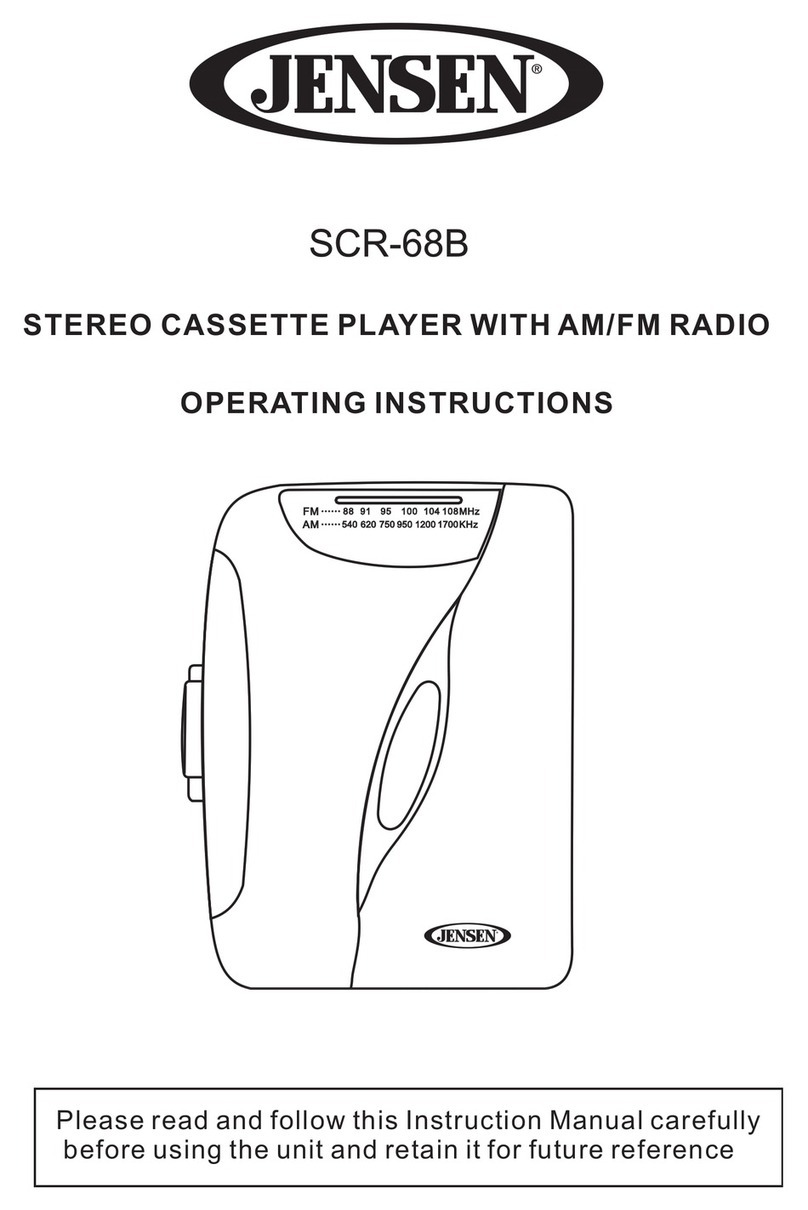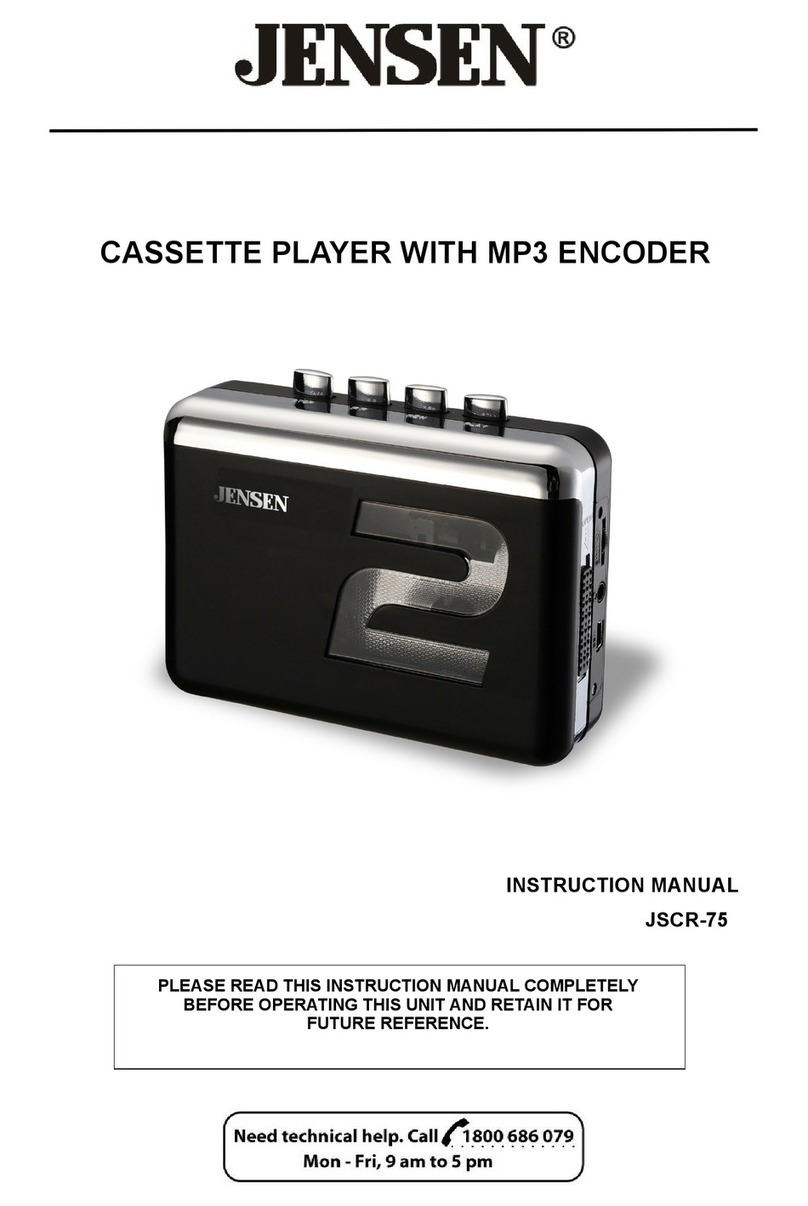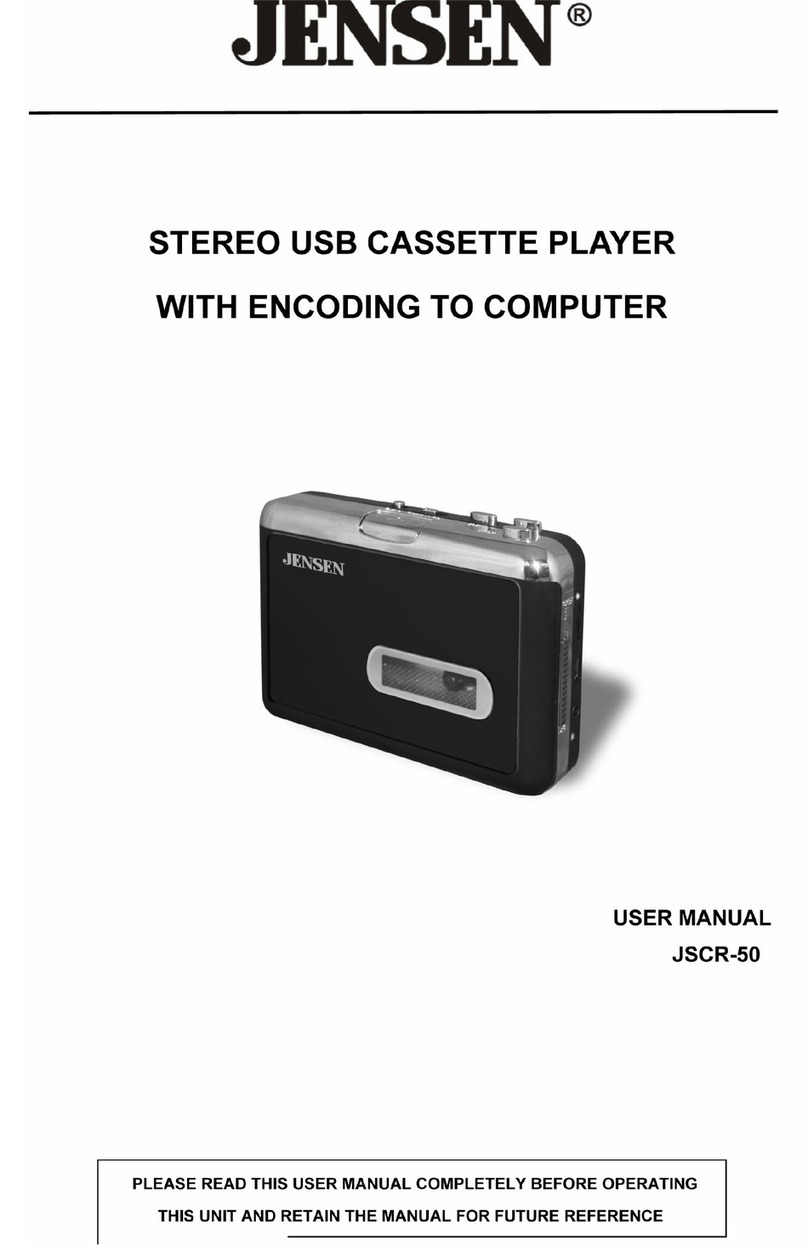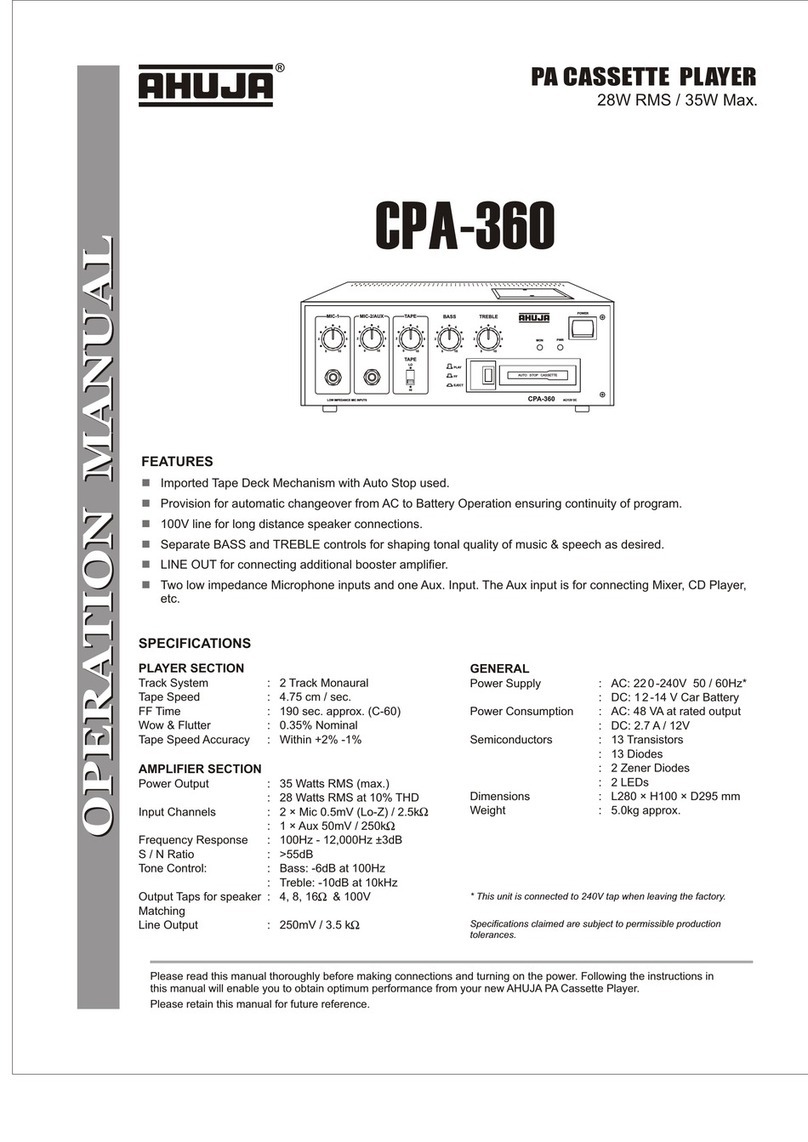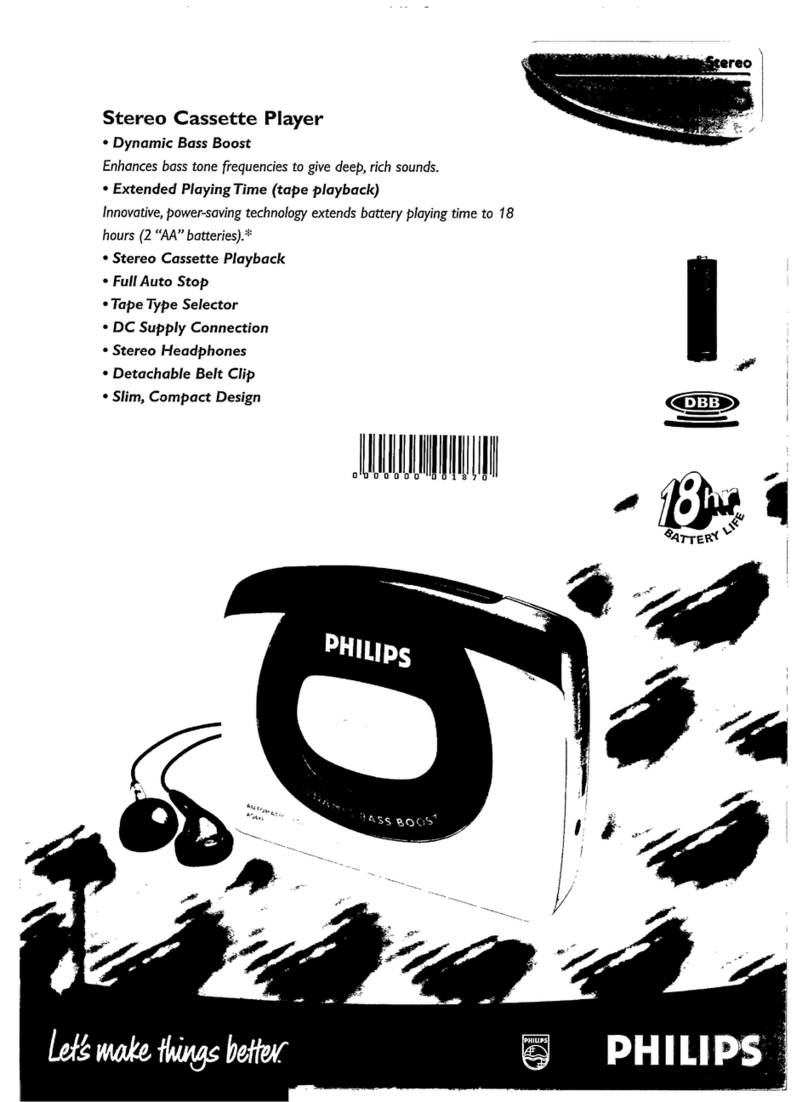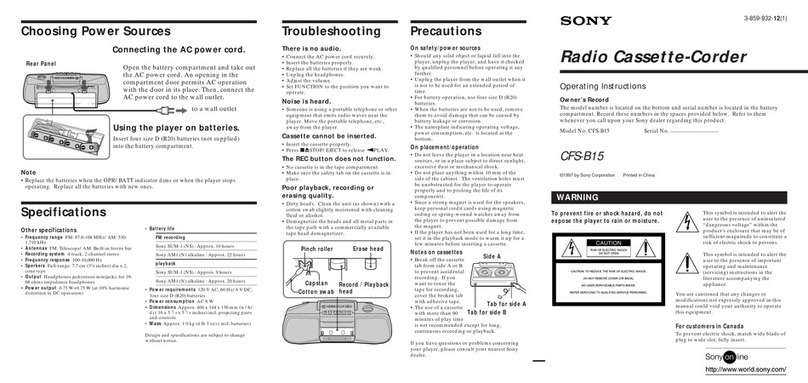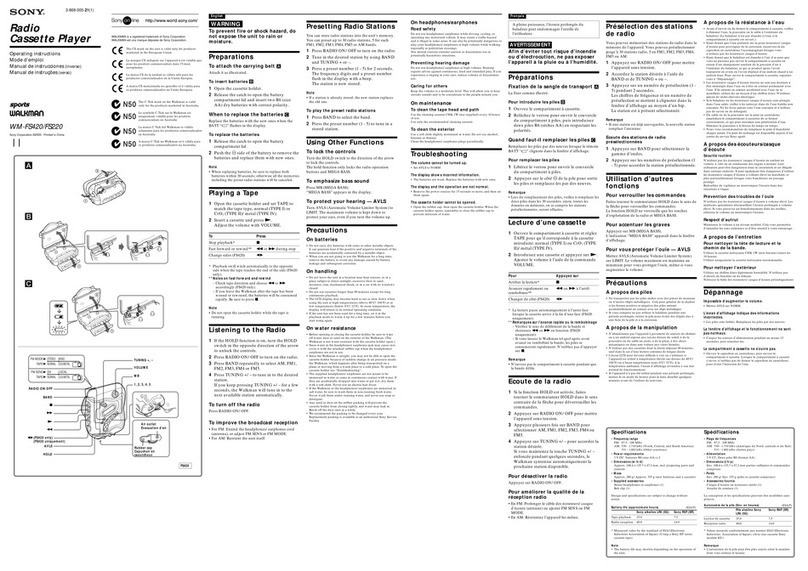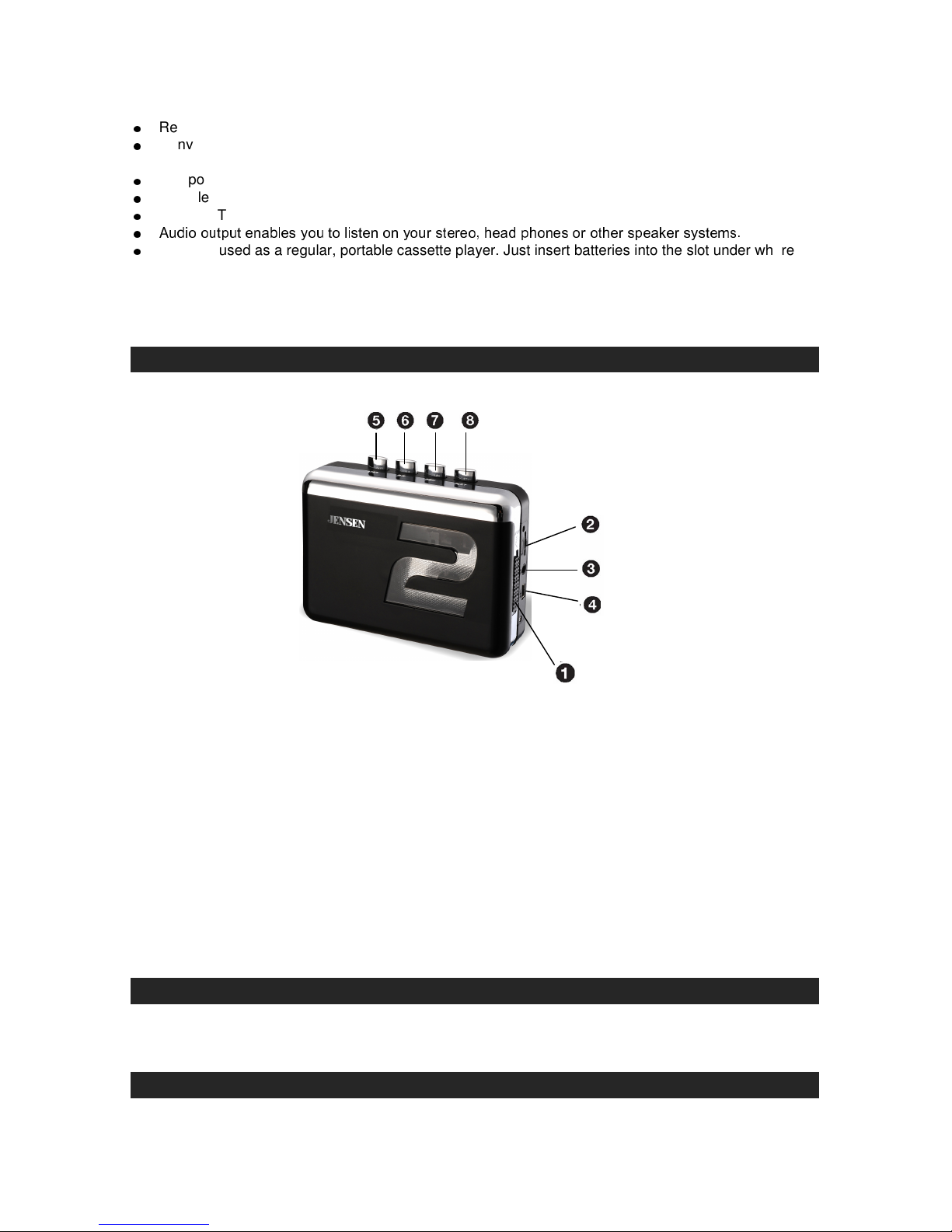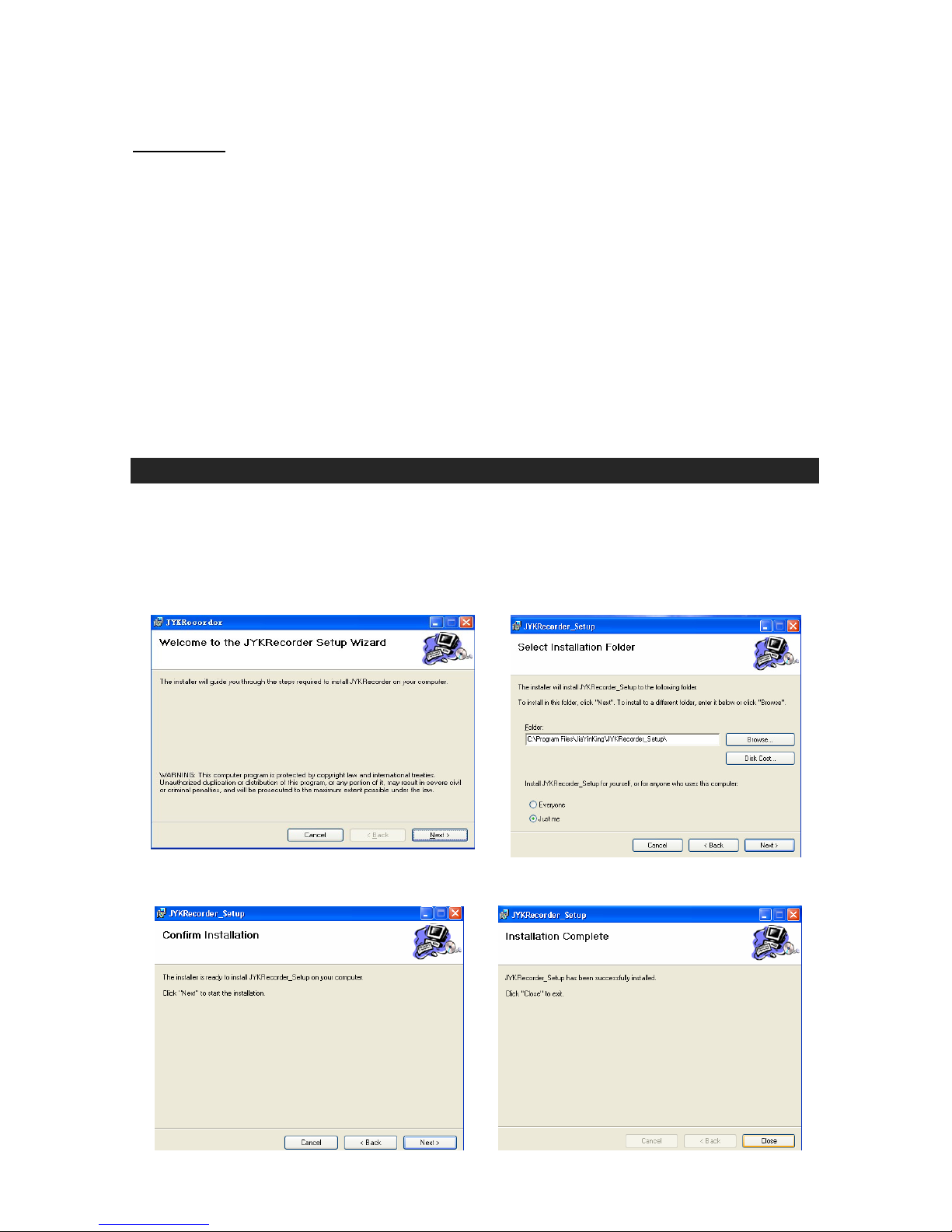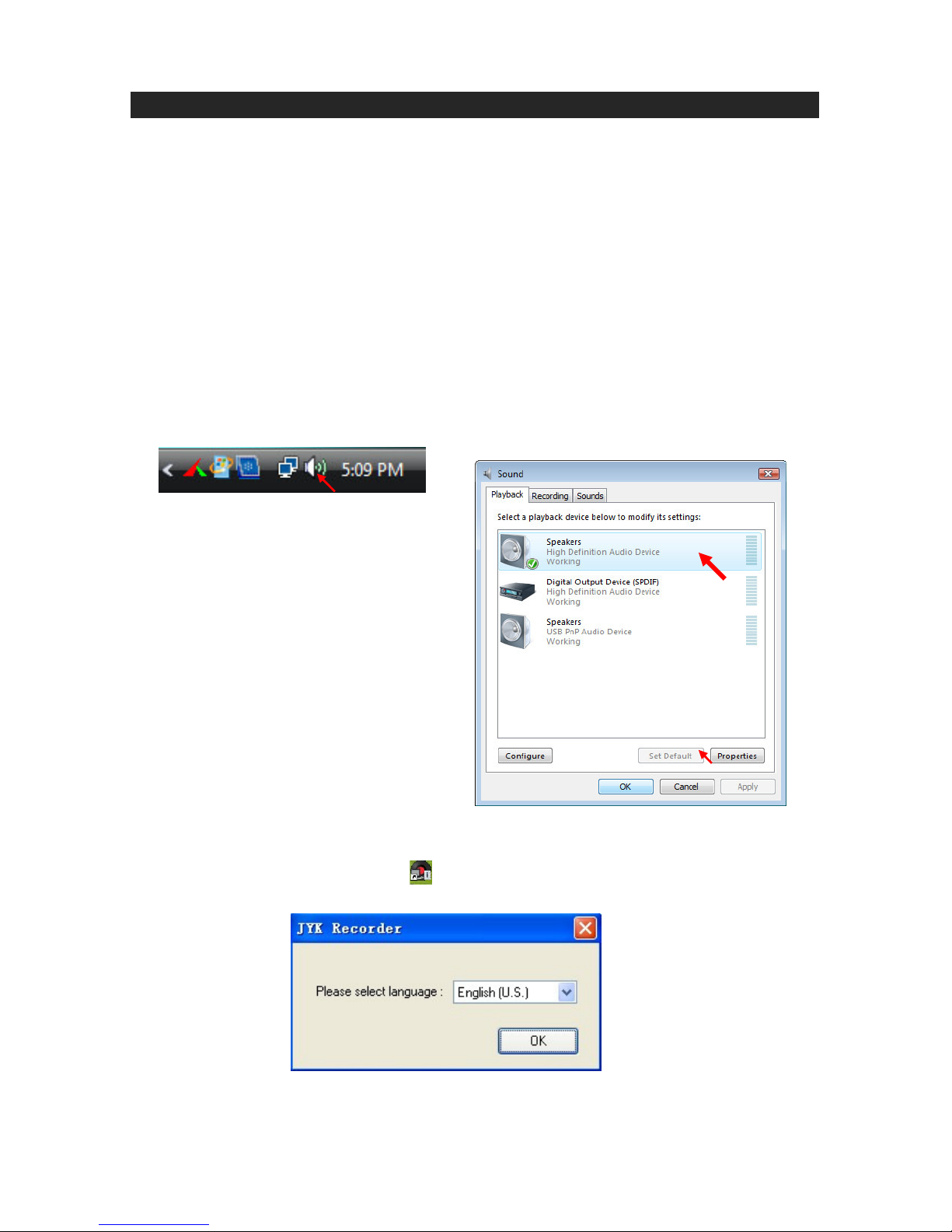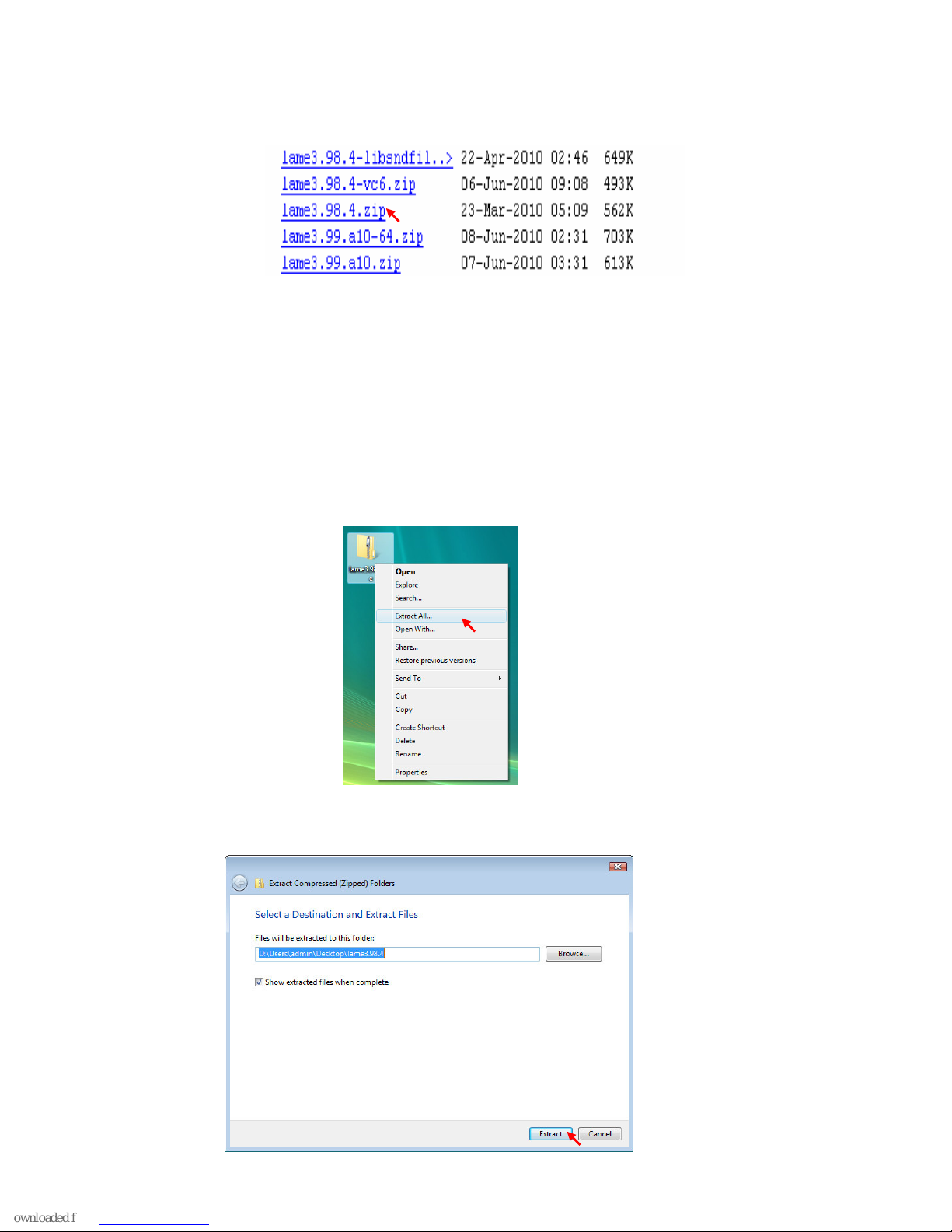A. Audio Wave: If two bars are present, the Tape to MP3 Converter is connected correctly. If bars are
moving, playback is being detected.
B.
C. Adjust recorded volume; Boost, the default is 20dB.
D. Save recorded tracks manually. Save recorded tracks automatically.
Note: Please choose Auto Save icon, in case the USB be plugged out from PC
unexpectedly, the recorded track will be automatically saved into JYK Recorder installation
folder.
E. Record Quality: 8000 Hz~48000 Hz (44100 Hz is recommended).
F. Playback Device selection.
G. Language selection.
8. Recording: To start recording, you must first press the “Play” button on the device and then
immediately click the “Record” button in the JYK Recorder software.
9. To stop recording, press the “Stop” button in the software first, and then press “Stop” on the Cassette
Player device.
10. Playback: You can playback the recorded tracks by pressing “Playback” button.
Note: If you cannot hear the tracks you have recorded, see the FAQ section at the end of this guide.
11. Saving recorded track as WAV/OGG/FLAC/MP3 type:
11.1 You will need to manually save your tracks by clicking the “Save As” button. The JYK recorder
software default record type is WAV, which can be directly saved into your PC. You can also
choose OGG/FLAC as you like. Choose the destination to save the file, then key in the file
name and press “Save” button to save the file.
Note: It is recommended to save your tracks in the same directory where the rest of your digital
music is stored (i.e.: iTunes, My Music or other music folder).
Starts the Recording
Stops the Recording
Pauses the recording (Note: Does not stop playback on the converter.)
Playback the recorded tracks