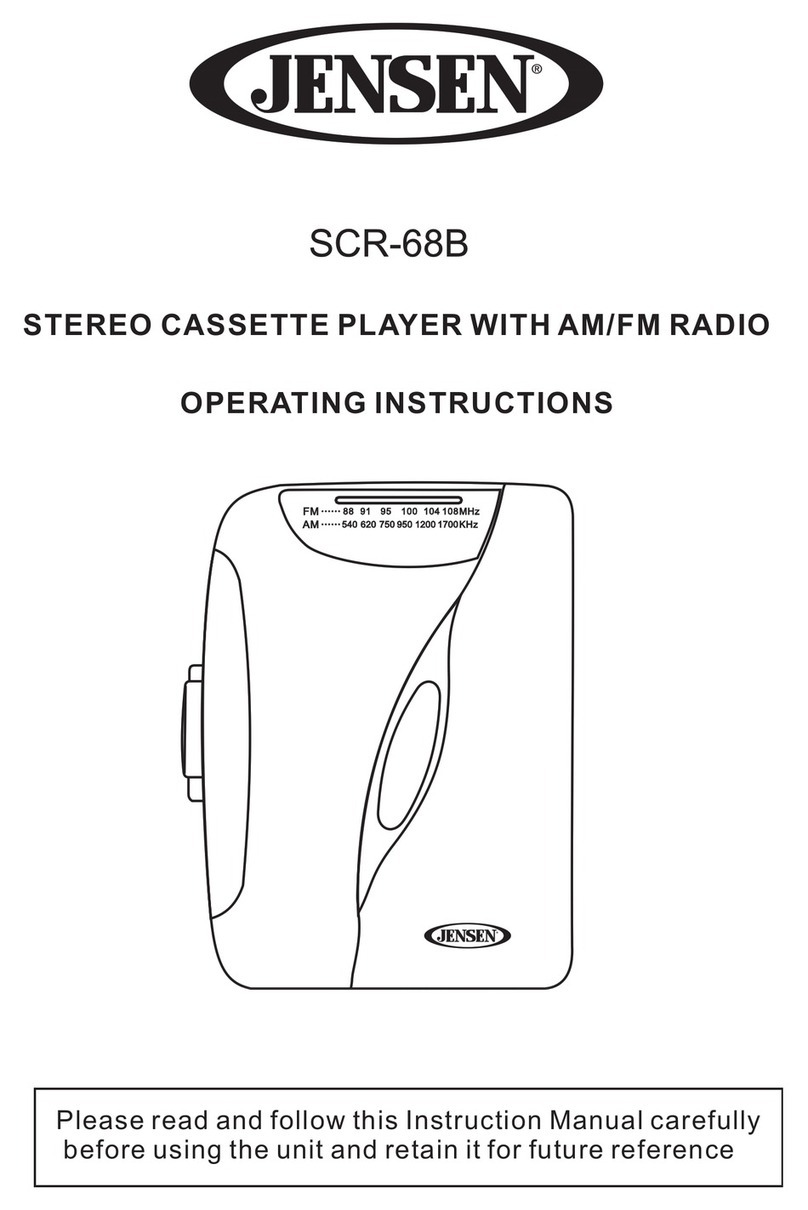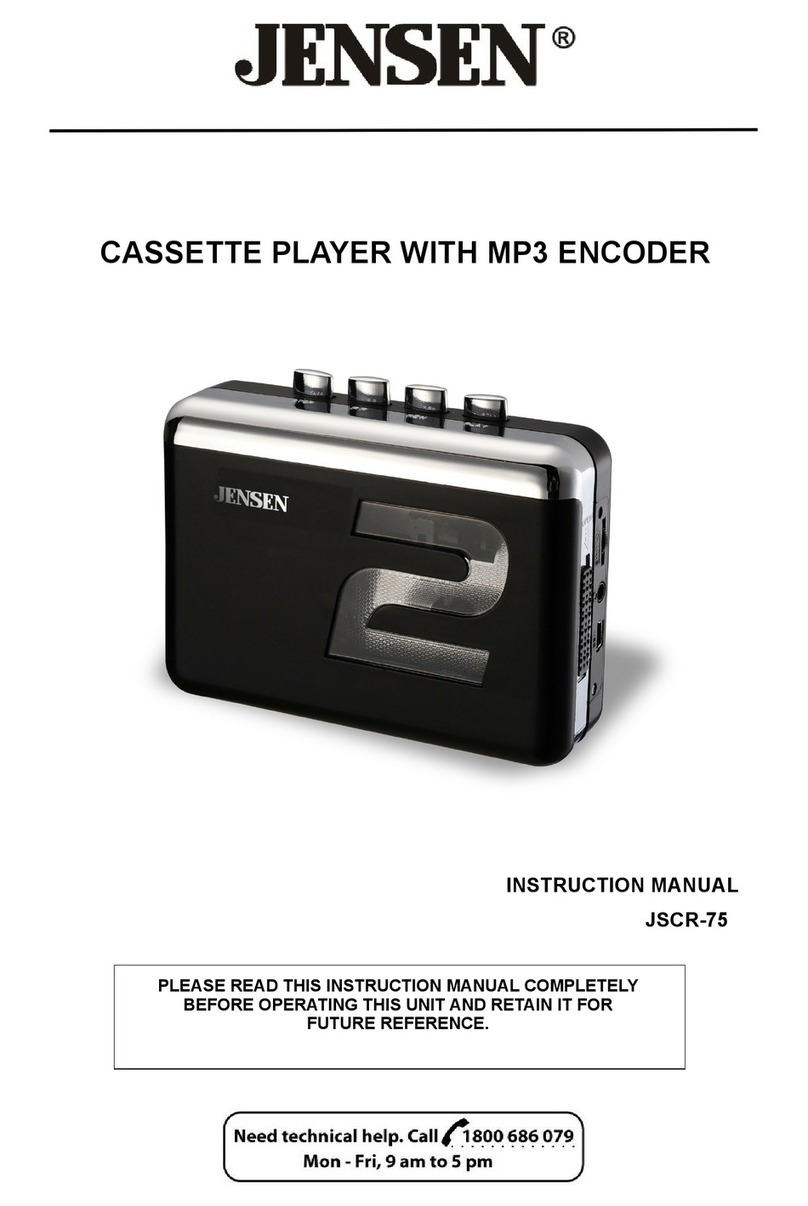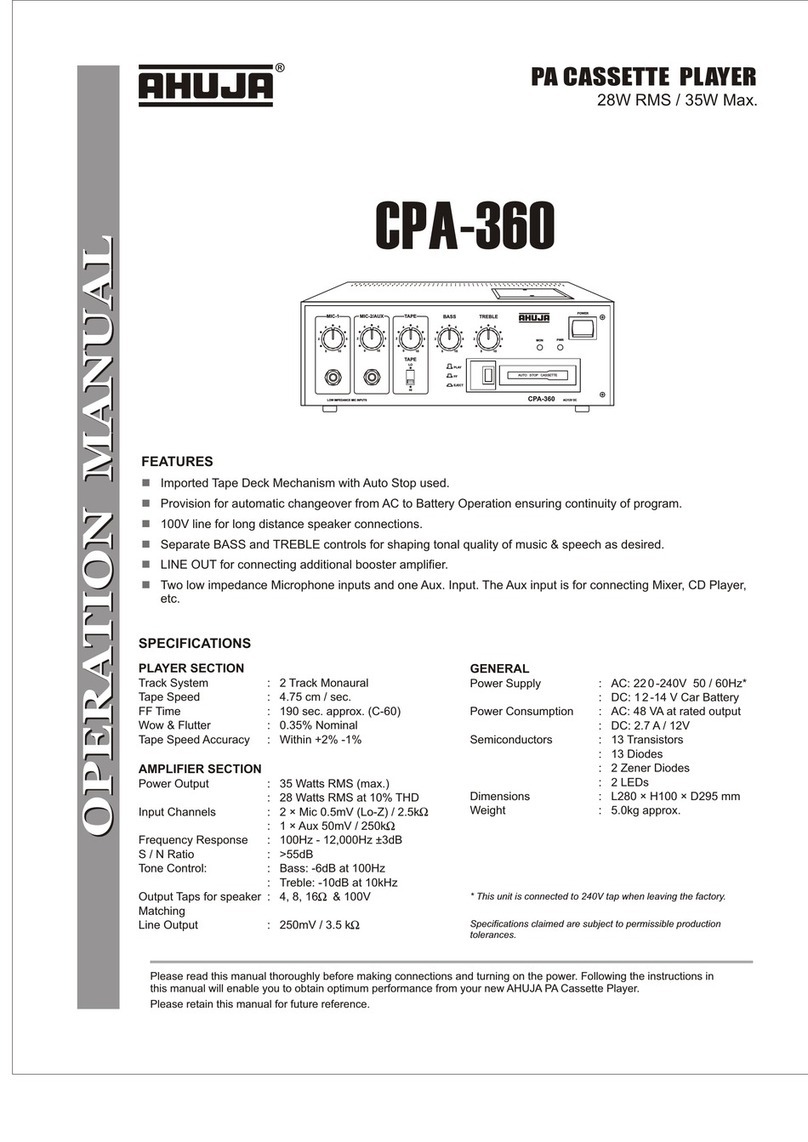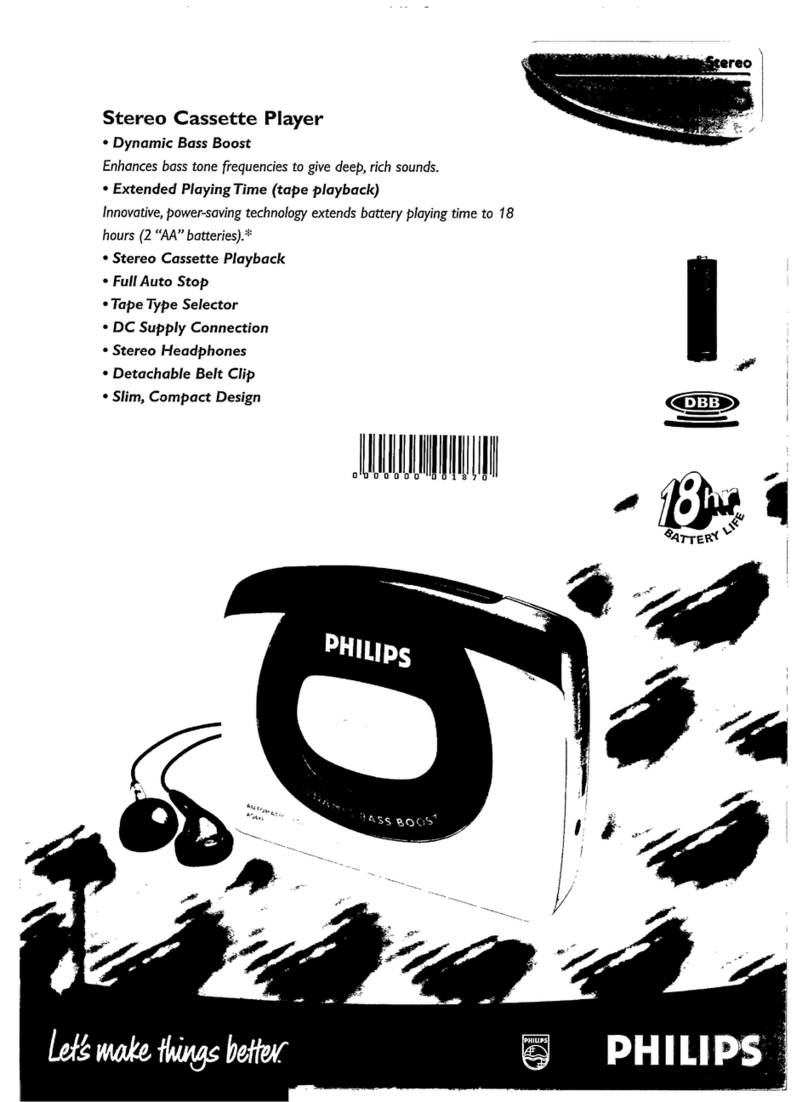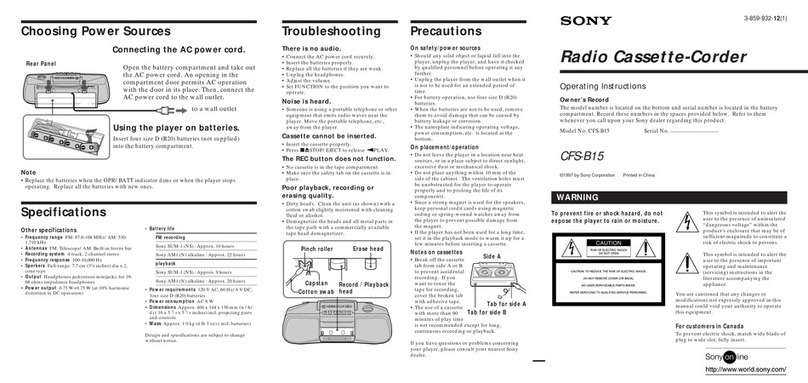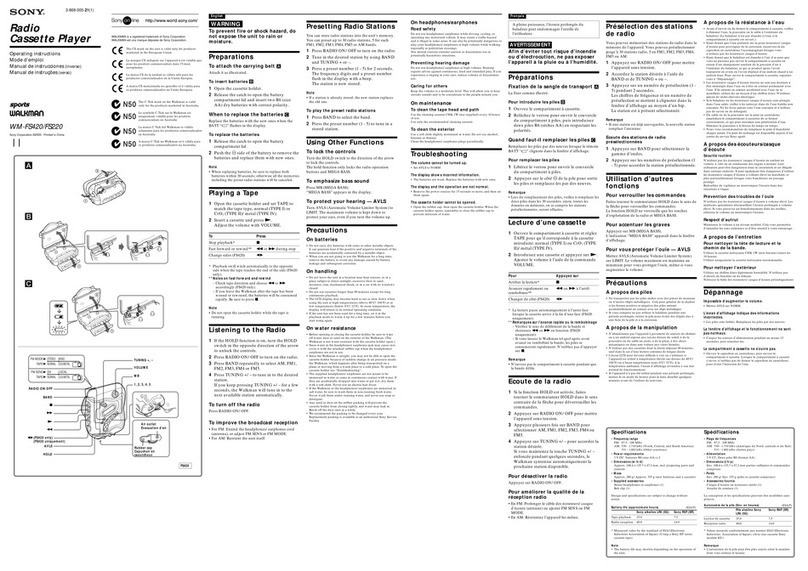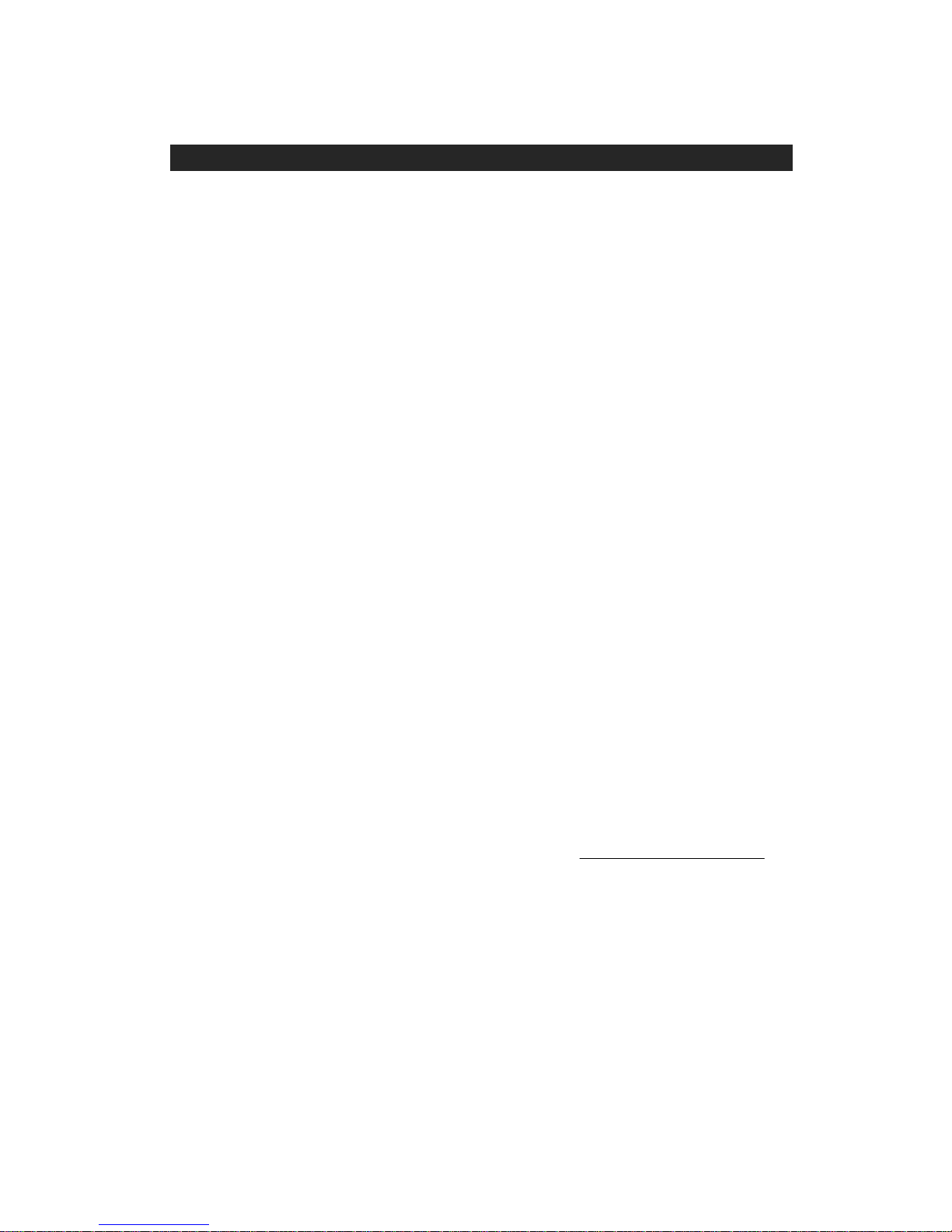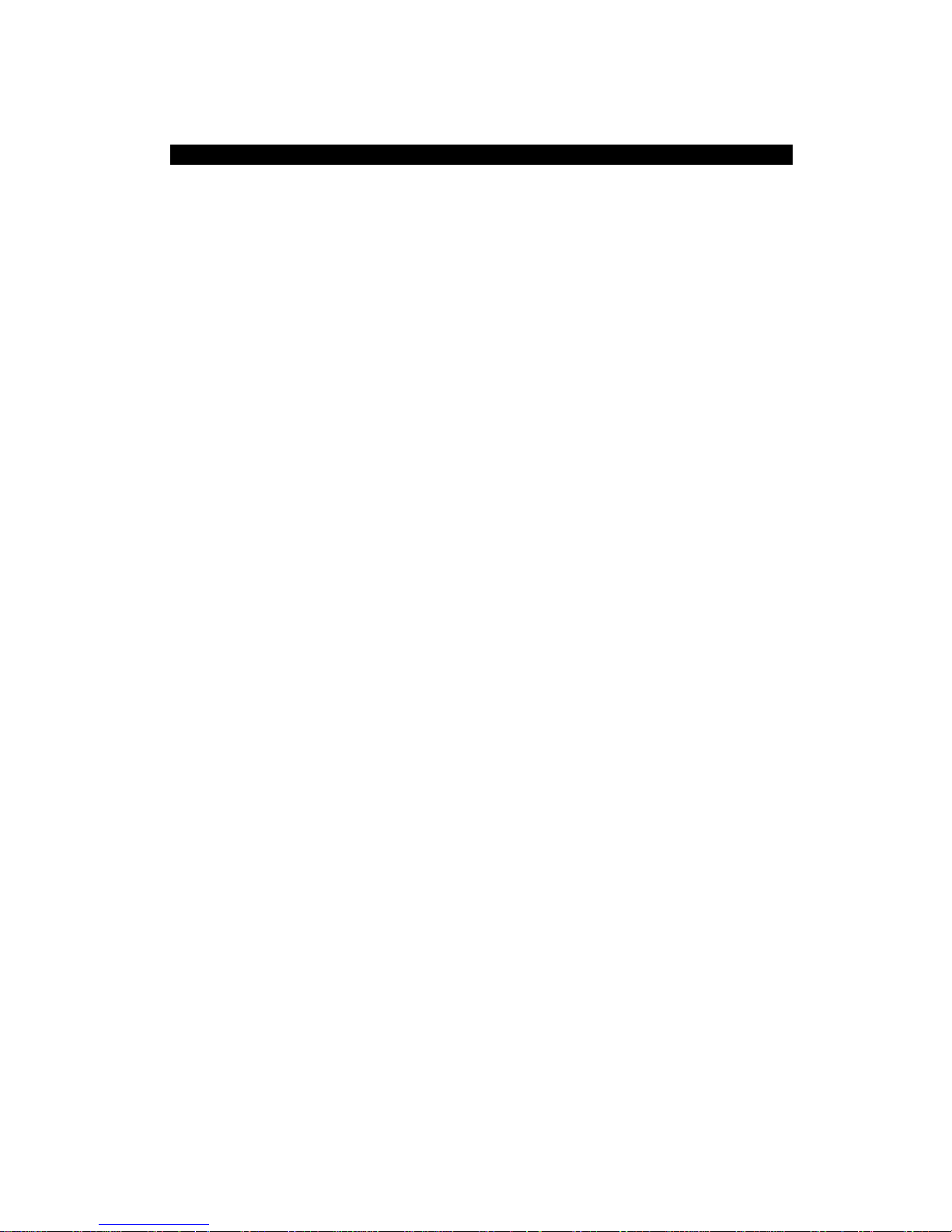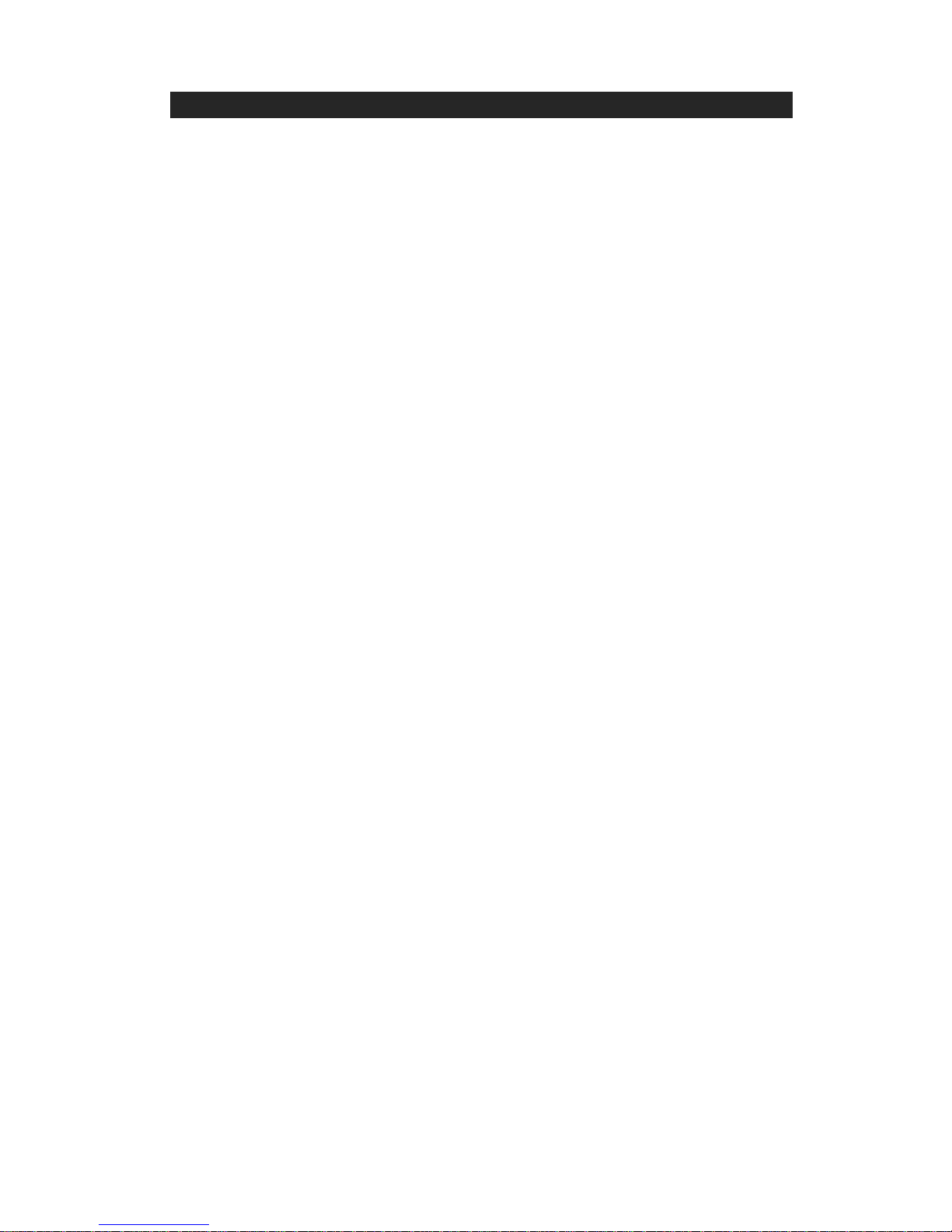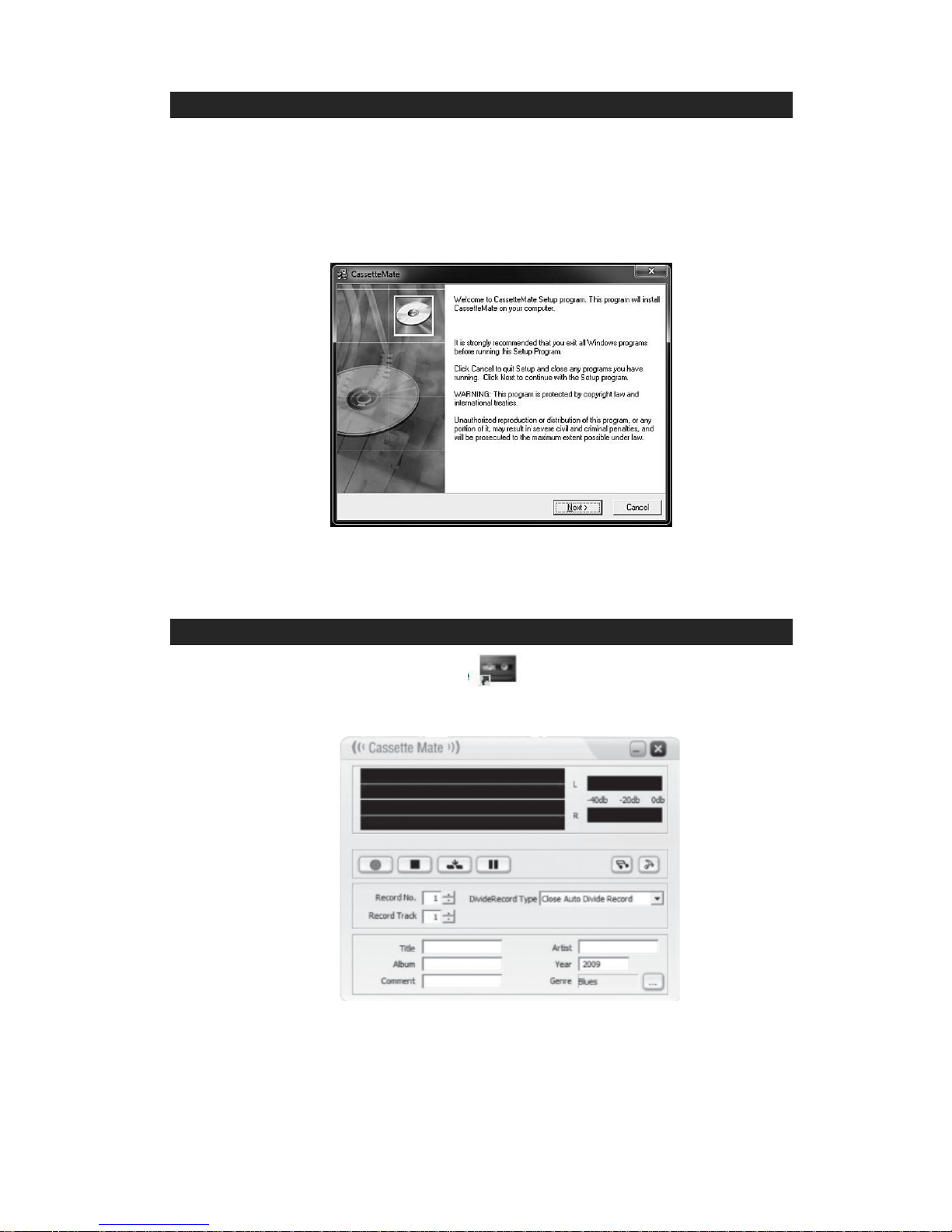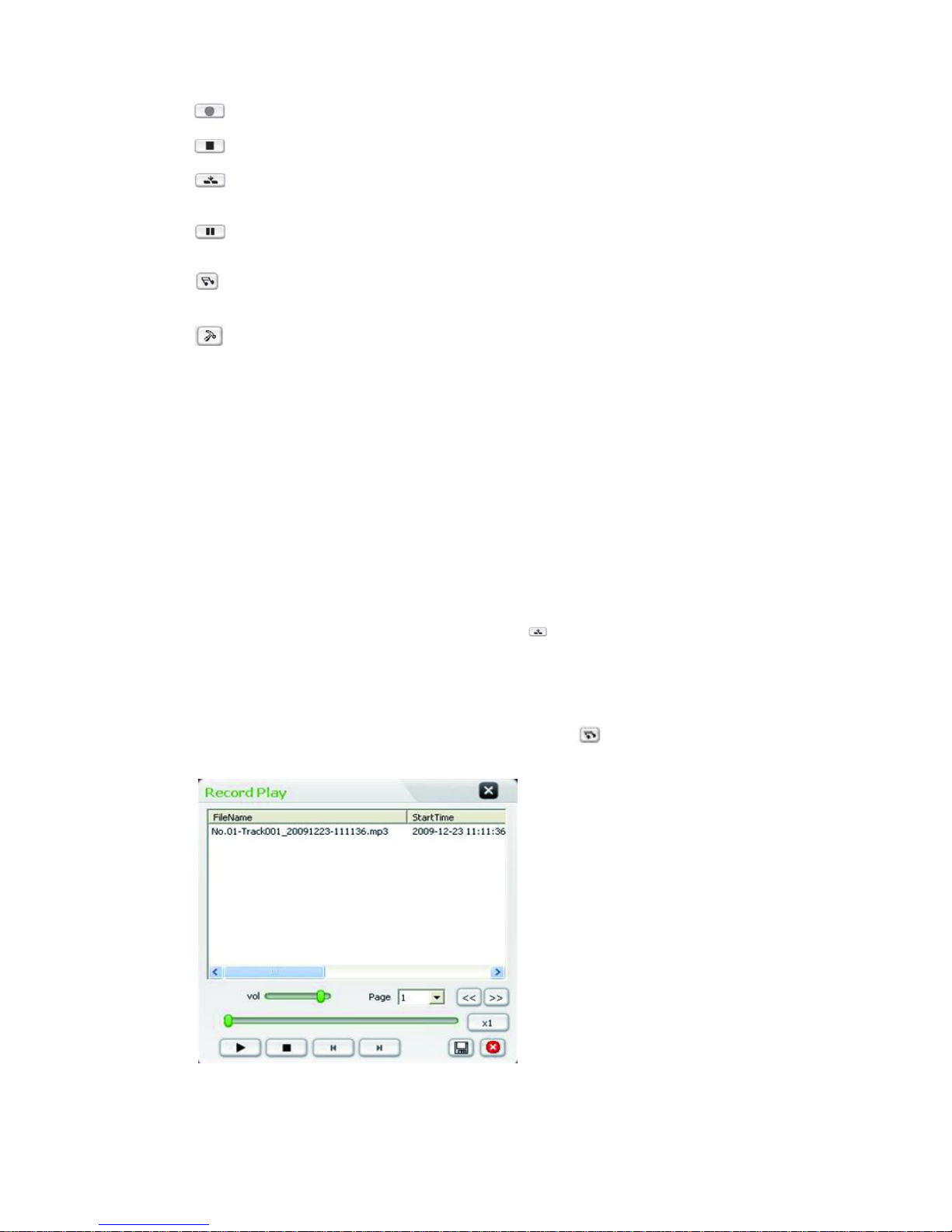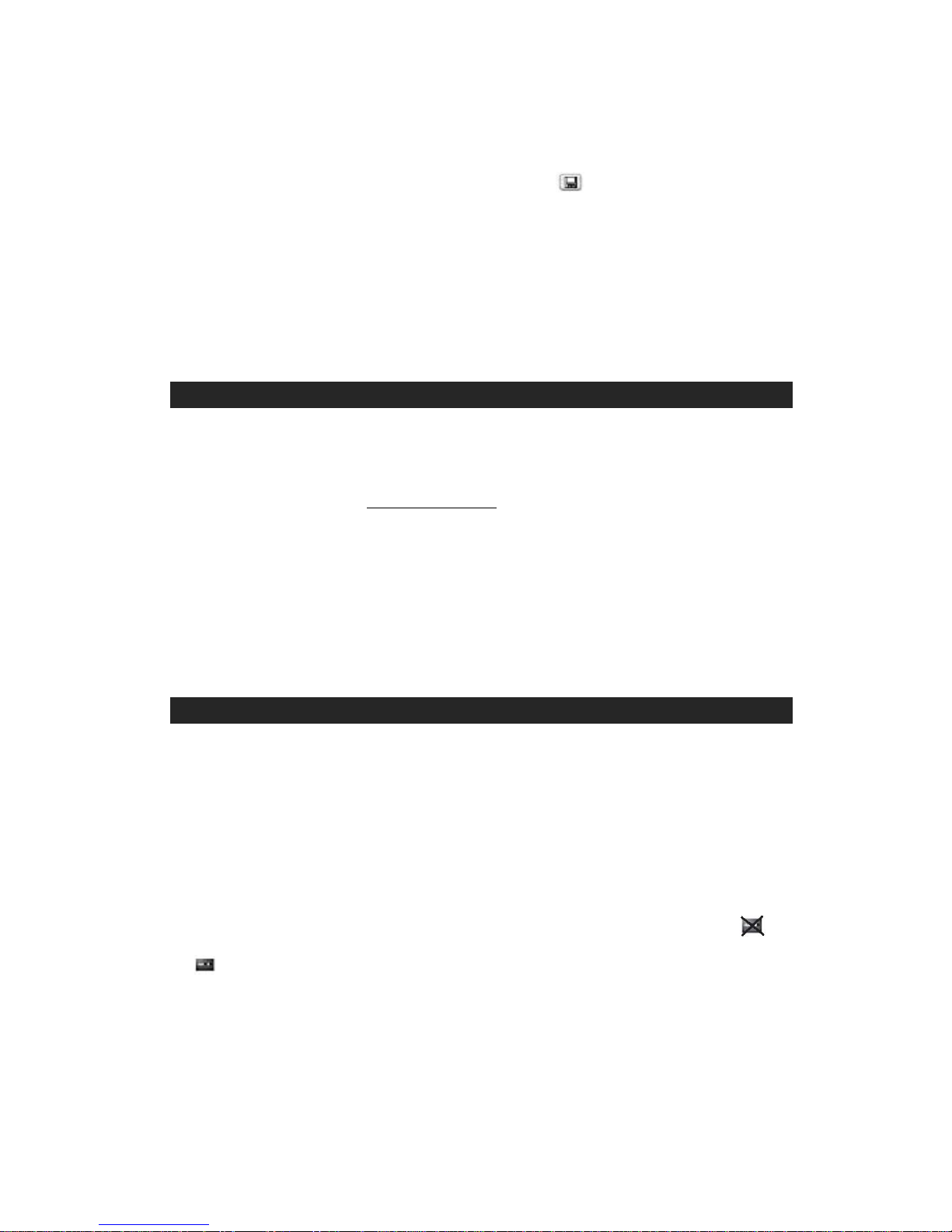9
A. Does your sound card play the format you used when recording
(i.e. you recorded it in MP3 format but your PC is only set to play wav files)? Change the
format in the “Tools” menu to suit.
A. Check which default devices are set in the “Sound and Audio Devices “Sound recording”
option to adjust settings. The top option “Sound play back” option should be your original
device type set on the PC prior to installing the CassetteMate. If you have more than one
device showing in the drop down box, try changing it to the other device type.
A. Try to unplug the device from your computer first. Then play the track again or close and re-
start the CassetteMate software. If you want to go back to recording more tracks after you
have unplugged the device, you must first plug it back in to continue recording. If the
computer does not recognize the device, close and re-start the CassetteMate software.
Q.I want to save my files onto a CD, what format do I need to save/write/burn the files in?
A. This depends on your CD player but the MP3 format is a widely used format. Writing/burning
the CD as an audio disc is an option.
Q. What types of tape can I convert?
A. Normal or Chrome format tapes of 45, 60, 90 or 120 minutes in length. Certain types of
super chrome or long-play (LP) tapes may not transfer correctly.
Q. I want to use it as a portable tape player, where do I put the batteries?
A. Two AA type batteries fit inside the player under the area where the cassette goes.
Q. A tape is in the player, why doesn’t it turn when I press play?
A. Your USB port might not be able to output sufficient power. Try putting batteries in the player.
A. Has it reached the end of the tape? If so, open the player and turn the cassette over.
Q. How can I split individual tracks into separate files?
A. To split tracks manually, use the Stop button. For automatic splitting use the “Auto Divide
Record with mute” or “Auto Divide Record with Time” option in the DivideRecord Type drop-
down menu. This will create divisions between tracks based on whether the software detects a
prolonged muting, or based on a specified length of time.
Q. Why isn’t the playback quality as good as I normally get on my PC?
A. The quality of the original tape/sound recording is a key factor in the transfer process. Try
lowering the volume control on the side of the JSCR-50 when recording. Try recording with
different settings in the Sound and Audio device panel (see above questions for more
information).
Q. I have an error message “Run Time Error”.
A. Close and restart the software.
Q. What operating systems is this software compatible with?
A. It is compatible with Windows XP, Vista and Win 7 (official retail release versions only).
Q. Can I use the JSCR-50 files with iTunes?
A. Once you have converted your cassette tape to MP3 format and saved it to your PC, it can
be imported to an iTunes library, uploaded to MP3 players or burned onto an audio CD.