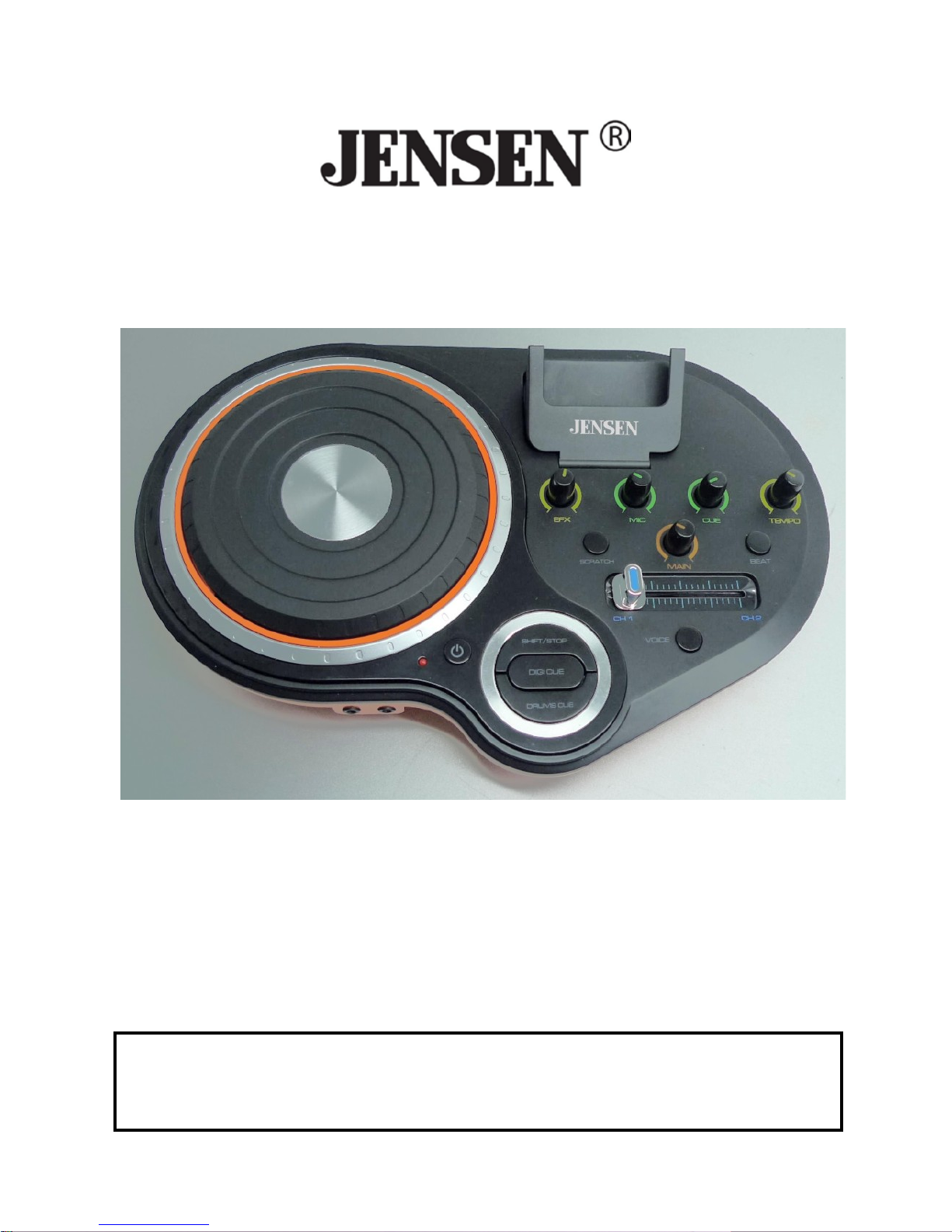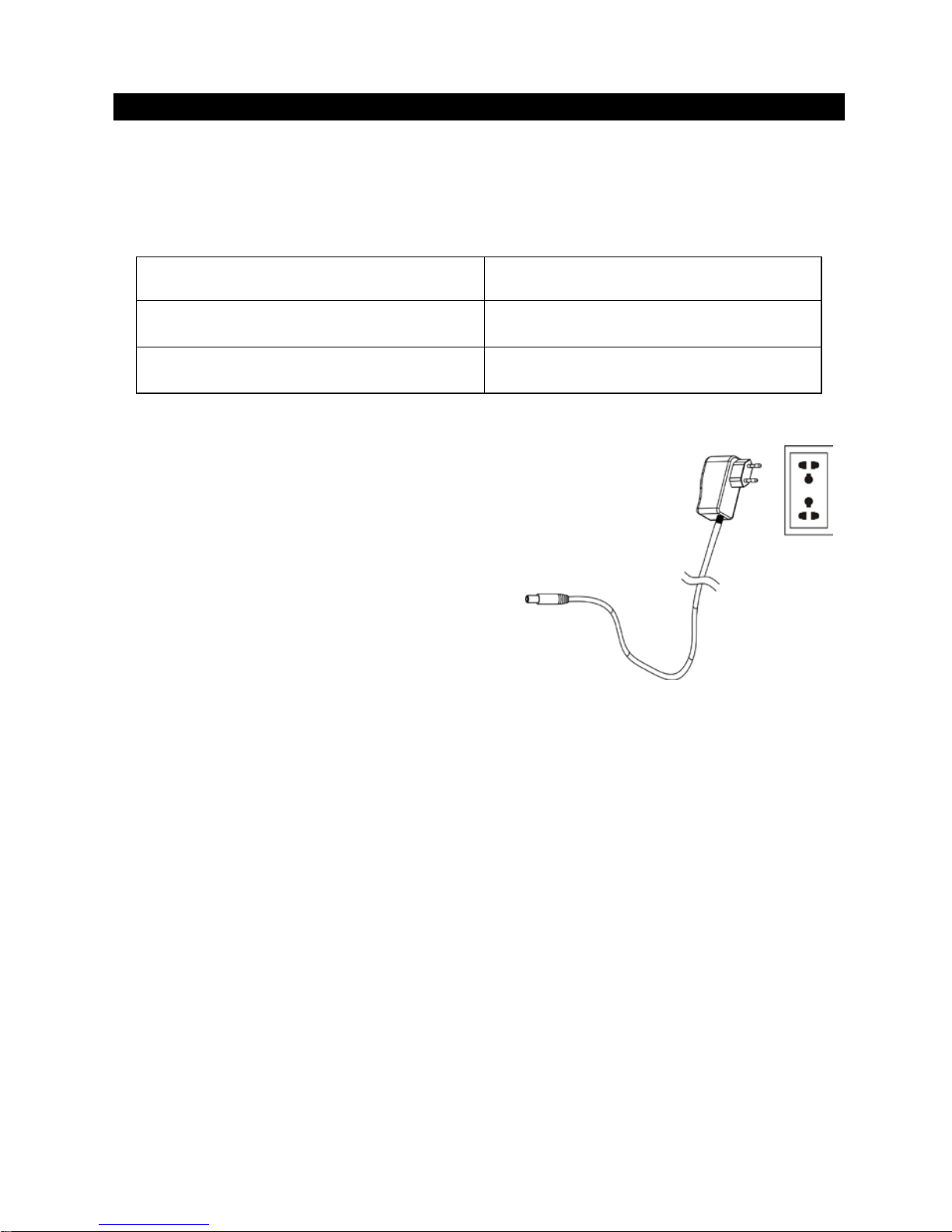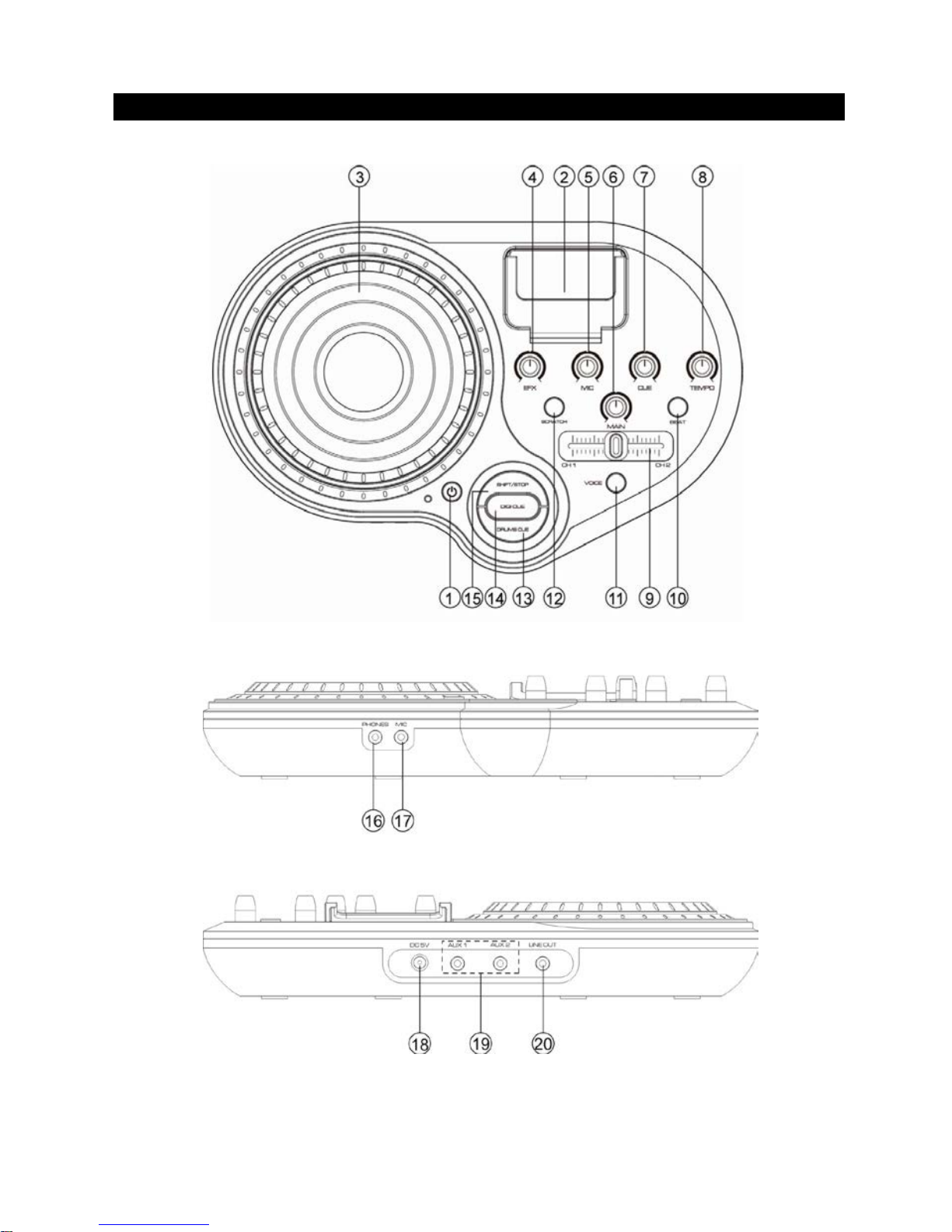5. Do not expose the product to temperatures above 104°F (40°C). Keep it in
moderate climates.
6. The apparatus shall not be exposed to dripping or splashing and no objects filled
with liquids, such as vases, shall be placed near the product. Dry location use
only.
7. No naked flame sources, such as candles, should be placed on the product.
8. Keep the power cord and product away from heated surfaces.
9. Keep at least 5 cm of space around the unit for sufficient ventilation.
10. The ventilation holes should not be blocked up by things such as newspapers,
dusters, curtains, etc. Place the product where there is good ventilation.
11. Do not place or drop the product into water or other liquids. If the product falls into
water, immediately unplug it from the electrical outlet; do not pull on the power cord.
12. Do not plug or unplug the AC adaptor in wet hands.
13. Do not place the unit near TV, speakers, and other objects that generate strong
magnetic fields.
14. Do not clean the unit with strong chemical agents.
15. This product has no user-serviceable parts. Do not attempt to dismantle or repair
this unit by yourself. This unit should be repaired by qualified service technician
only.
16. Do not operate the unit if it is not working normally or has been damaged in any way.
Turn the unit off. Unplug it from the power source.And consult service personnel.
17. Do not remove any fixed cover. This will increase the risk of electrical shock.
18. Press the player’s buttons gently. Pressing them or the screen too hard can
damage the player.
19. Do not push any objects into holes, slots, or openings on the unit. This could result
in fatal electric shock.
20. Do not subject the product to harsh impacts. Do not drop the appliance. This may
result in damage to the product and loss of data.
21. Care is required for the use of this apparatus in tropical and/ or moderate climates.
22. Do not use the appliance in an extremely dry environment, as this can lead to static
discharge, which can damage the player.
23. Only use attachments/accessories specified with this unit.
24. Unplug this apparatus during lightning storms or when it is unused for long periods
of time.