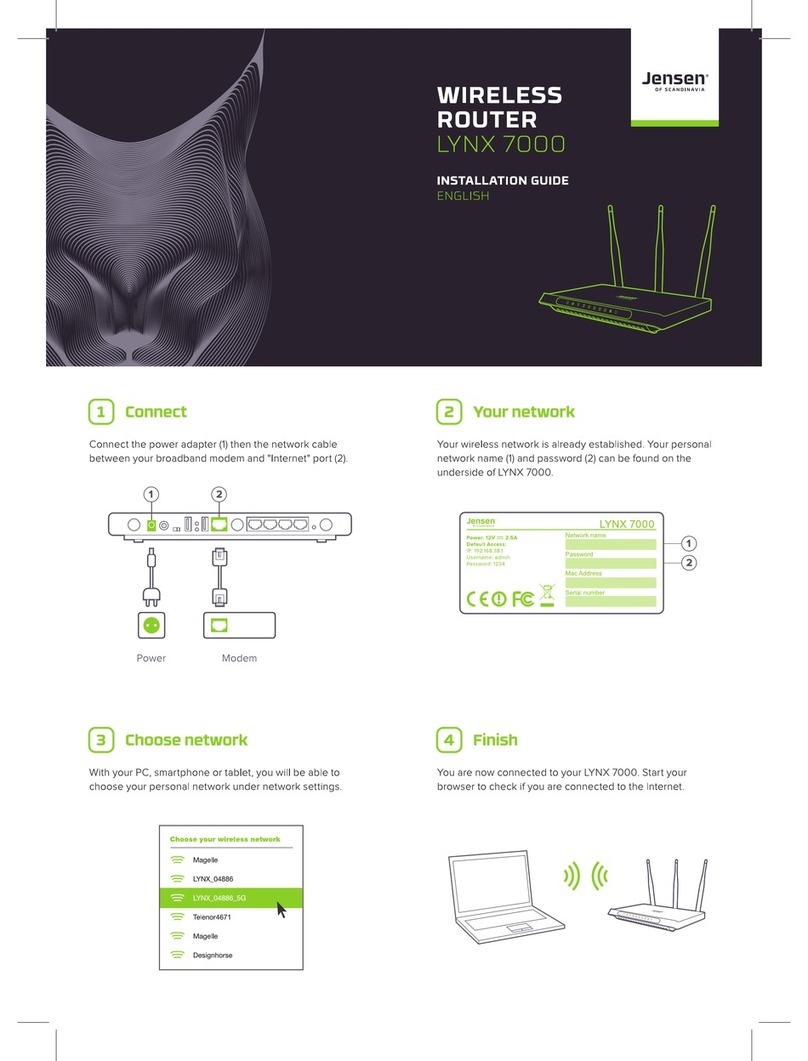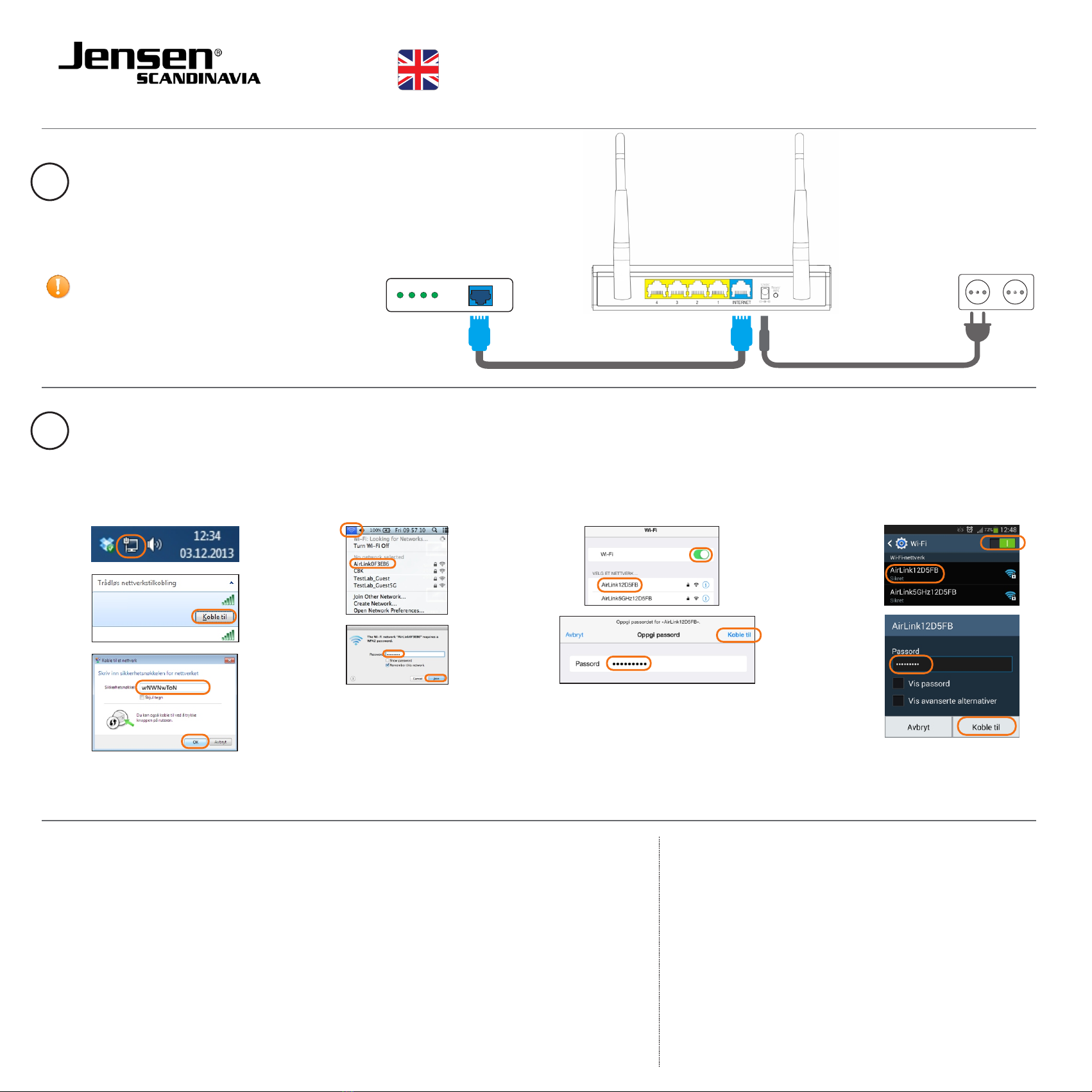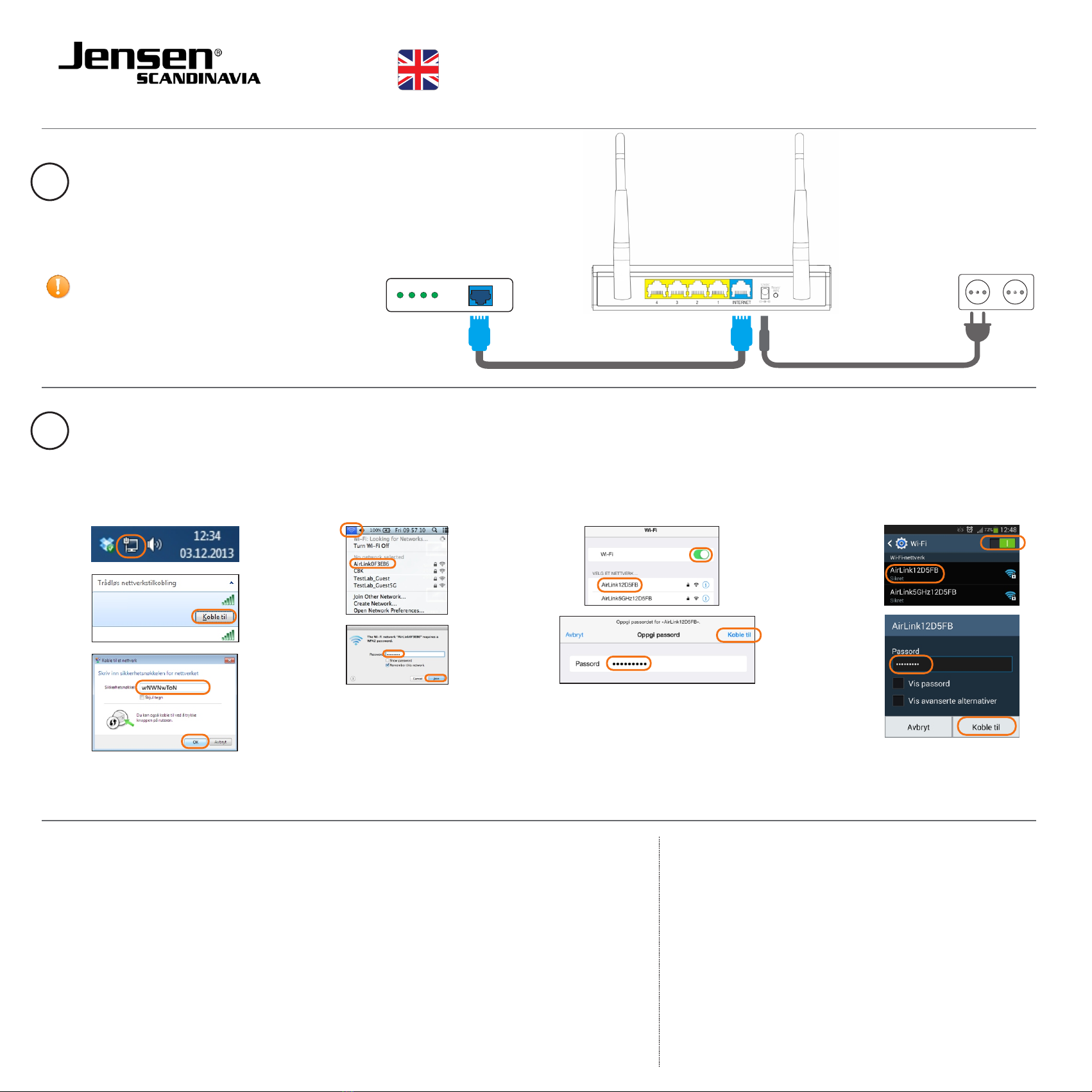
Network cable
POWER OUTLET
Power cable
INTERNET MODEM
1
CONNECTING
A) Connect the power cable
to the router and to a power outlet.
B) Connect the enclosed network cable from
your internet modem to the blue internet
port on the router.
If your internet is delivered through
cable-tv you should also ensure the
following:
a) Make sure there is no devices
connected to your modem.
b) Reset the modem by doing a power off/on.
c) Wait further 2 minutes
d) Continue with step 2
Power DS US LAN
AirLink12D5FB
AirLink5GHz12D5FB
Installation Guide
2
CONNECT TO WIRELESS NETWORK
Your new router has two wireless networks. One for 2.4GHz and one for 5GHz.
The router is pre-configured with network names and passwords. These are stated on the top of your router and the underside sticker.
Search for the wireless networks with your device and connect.
PC Mac iPhone/iPad Android
1
Problem
If you need help with the setup you can call our
free phone support. When calling you will be asked to
enter an support-id.
This is stated on top and underside sticker.
or send an email to
support@jensenscandinavia.com
Norway
Sweden
Denmark
Finland
FINISH
Your wireless device is now connected to internet and ready for use.
No access to internet Log into the router menu by entering http://192.168.38.1 in your web browser.
Username = admin og password = 1234
Select EASY SETUP from main menu and follow the setup wizard
Change network name Log into the router menu by entering http://192.168.38.1 in your web browser.
Username = admin og password = 1234
Select WIRELESS from main menu
Change encryption key Log into the router menu by entering http://192.168.38.1 in your web browser.
Username = admin og password = 1234
Select WIRELESS from main menu
Change channel Log into the router menu by entering http://192.168.38.1 in your web browser.
Username = admin og password = 1234
Select WIRELESS from main menu. Select the channel you want to use.
Solution Customer support
(Delivered by your internet provider)
¢
¢
¢
¢
22 32 30 76
08 38 30 00
70 70 21 22
09 455 21 22
Model: AL1000AC