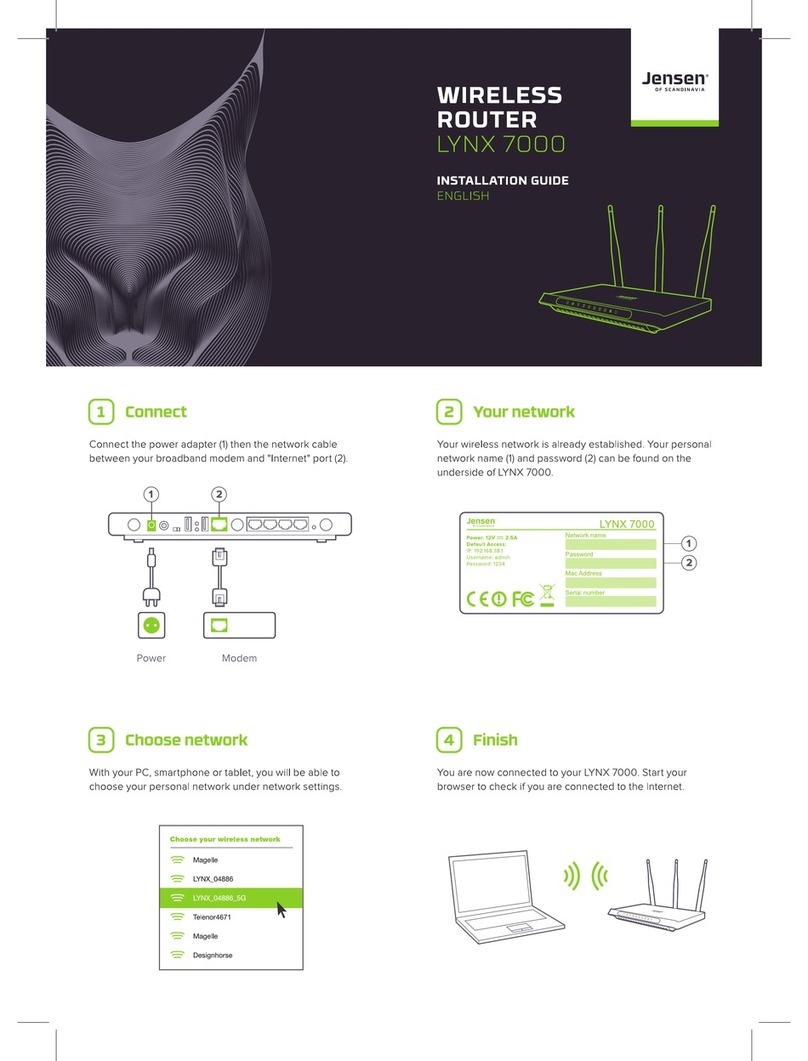Index
INTRODUCTION ....................................................................................................................................... 2
Congratulations on your new KooBrick WiFi....................................................................................... 2
FEATURES ............................................................................................................................................ 2
Box contents............................................................................................................................................ 2
Minimum Requirements ......................................................................................................................... 2
Understand your KooBrick WiFi .............................................................................................................. 3
Front .................................................................................................................................................... 3
Back ..................................................................................................................................................... 3
Button on the back - functionalities.................................................................................................... 4
Wireless networks and security .............................................................................................................. 5
Connecting your KooBrick WiFi ............................................................................................................... 7
Wireless connection of computer to KooBrick WiFi ............................................................................... 8
Windows 7/Vista ................................................................................................................................. 8
Windows XP....................................................................................................................................... 10
Mac OS X............................................................................................................................................ 11
KooBrick WiFi Setup .............................................................................................................................. 12
Activating and using WPS (WiFi Protected Setup) ................................................................................ 14
Activate WPS support in KooBrick WiFi............................................................................................. 14
Connecting to a WPS device.............................................................................................................. 17
Using a USB storage device ................................................................................................................... 18
Access to a USB storage device for Windows (Windows 7 and Vista): ............................................. 19
Access to USB storage device –Apple computers: ........................................................................... 20
Assigning a static IP address to a network device................................................................................. 20
Internet scheduler/Internet access control .......................................................................................... 24
WLAN Schedule ..................................................................................................................................... 28
Optimizing your wireless network ........................................................................................................ 31
Updating KooBrick WiFi software (firmware) ....................................................................................... 33
Q & A ..................................................................................................................................................... 36
User support......................................................................................................................................... 36