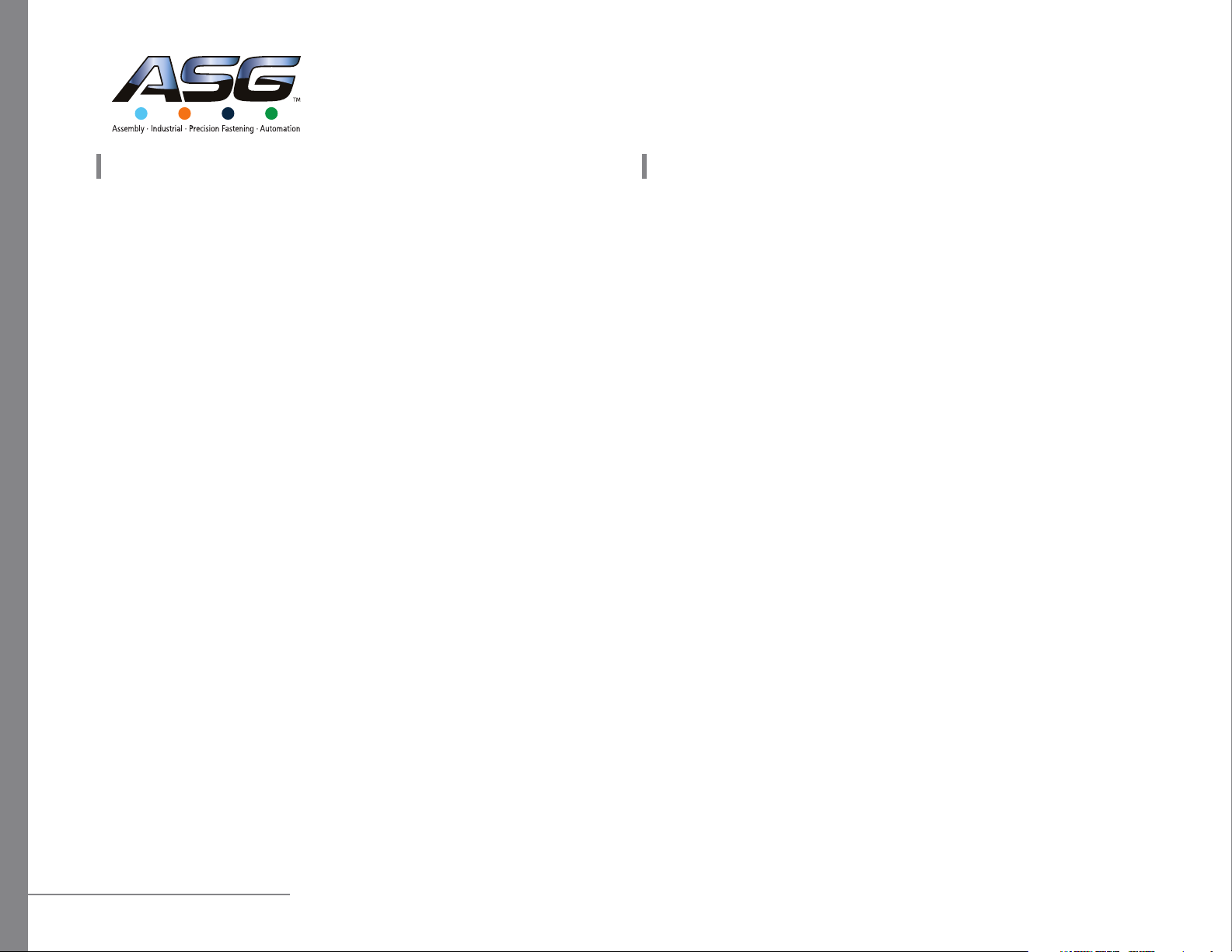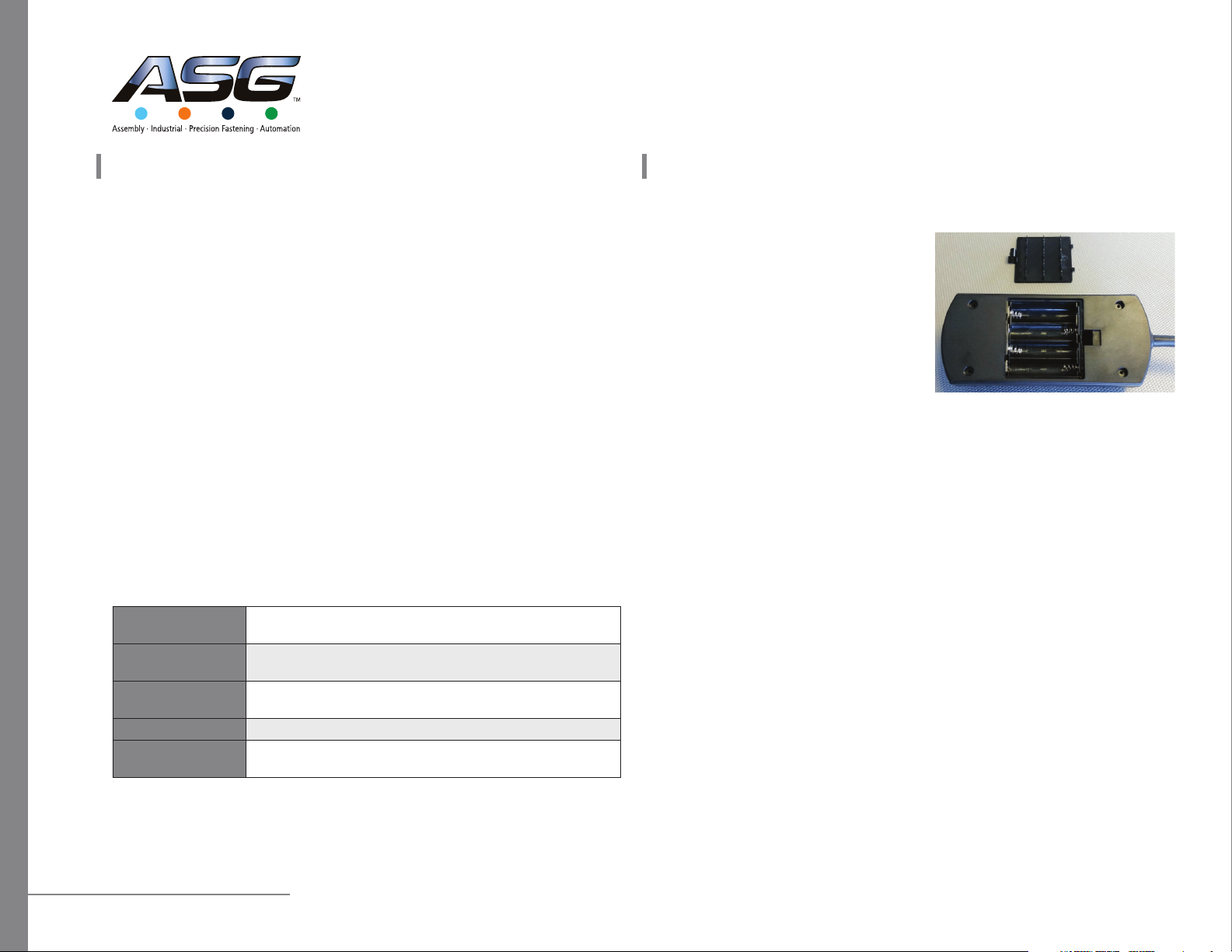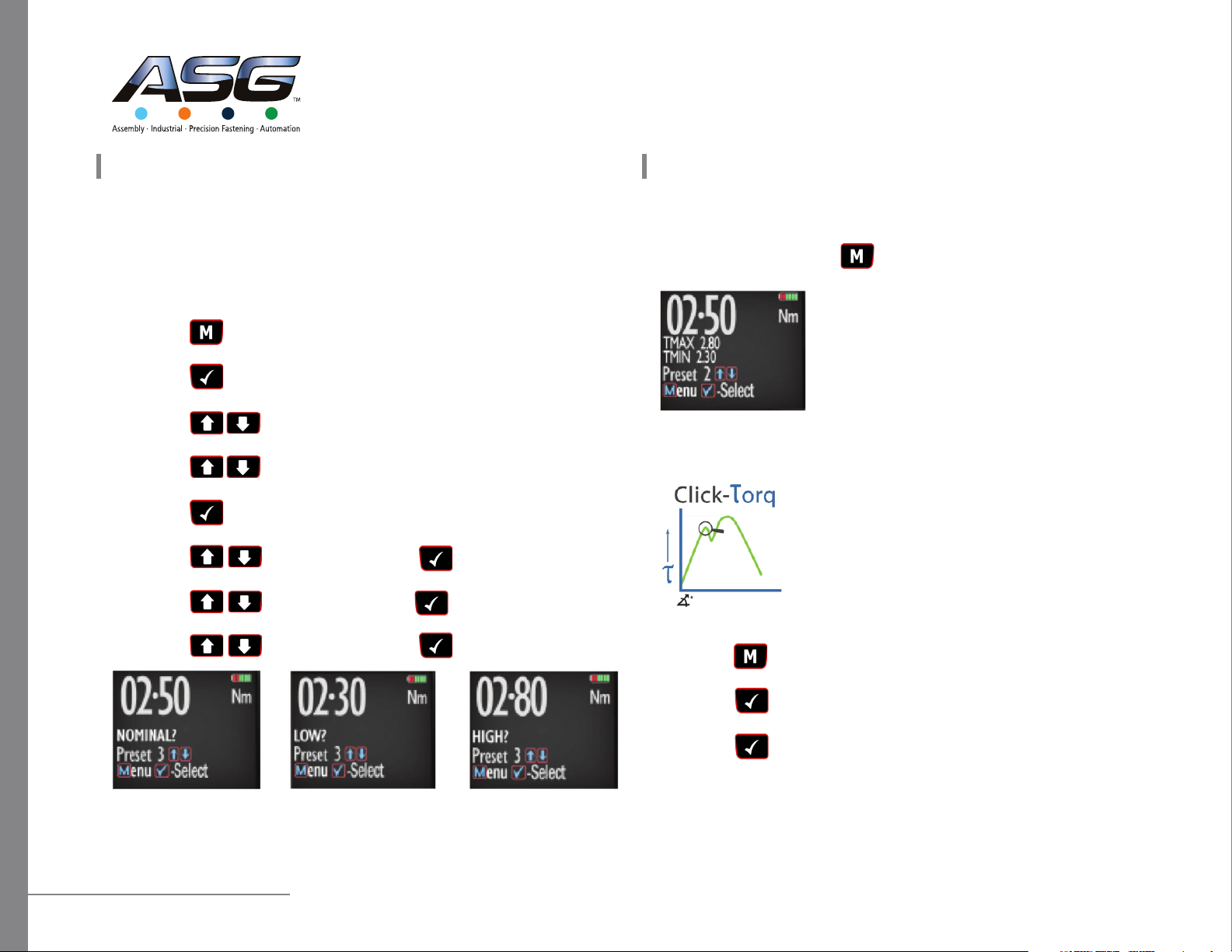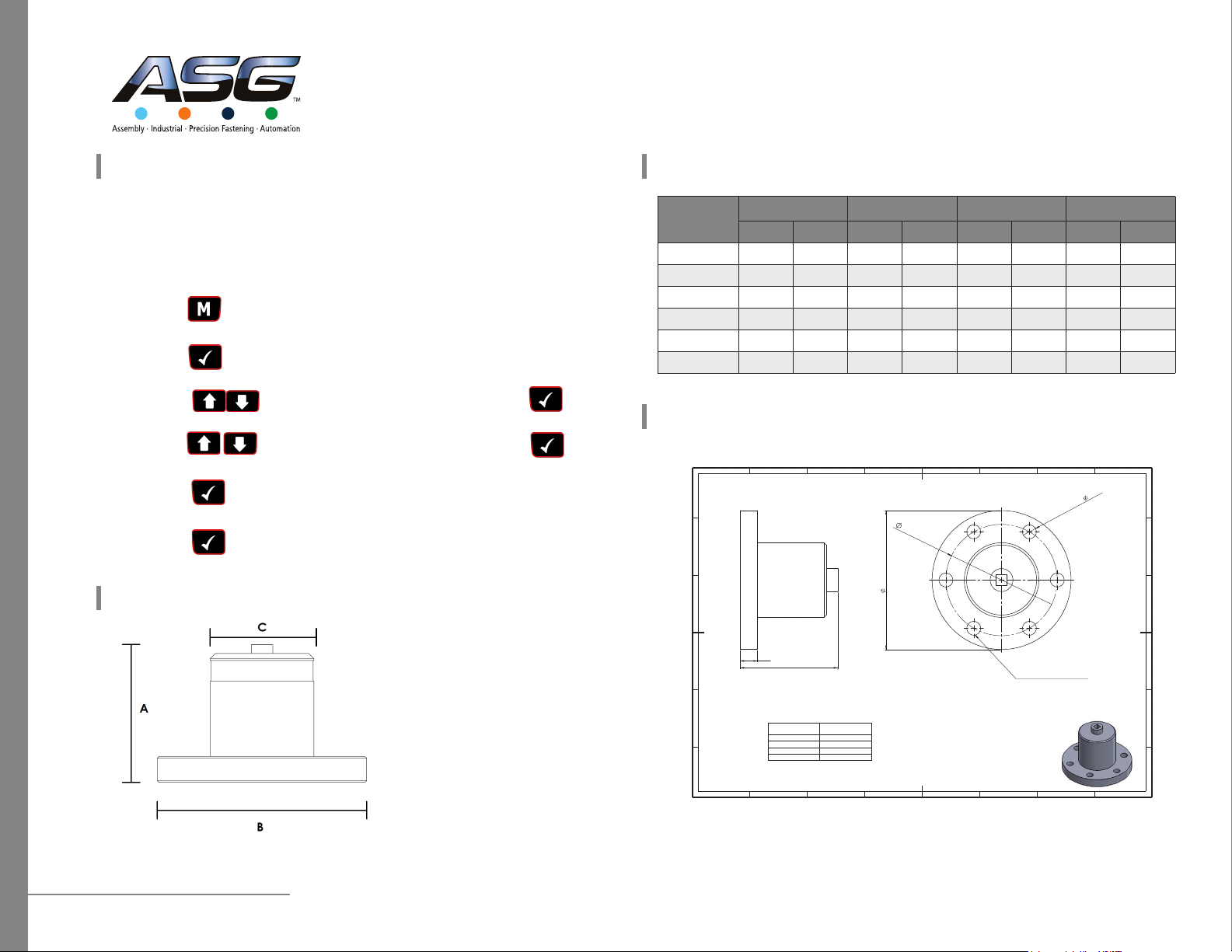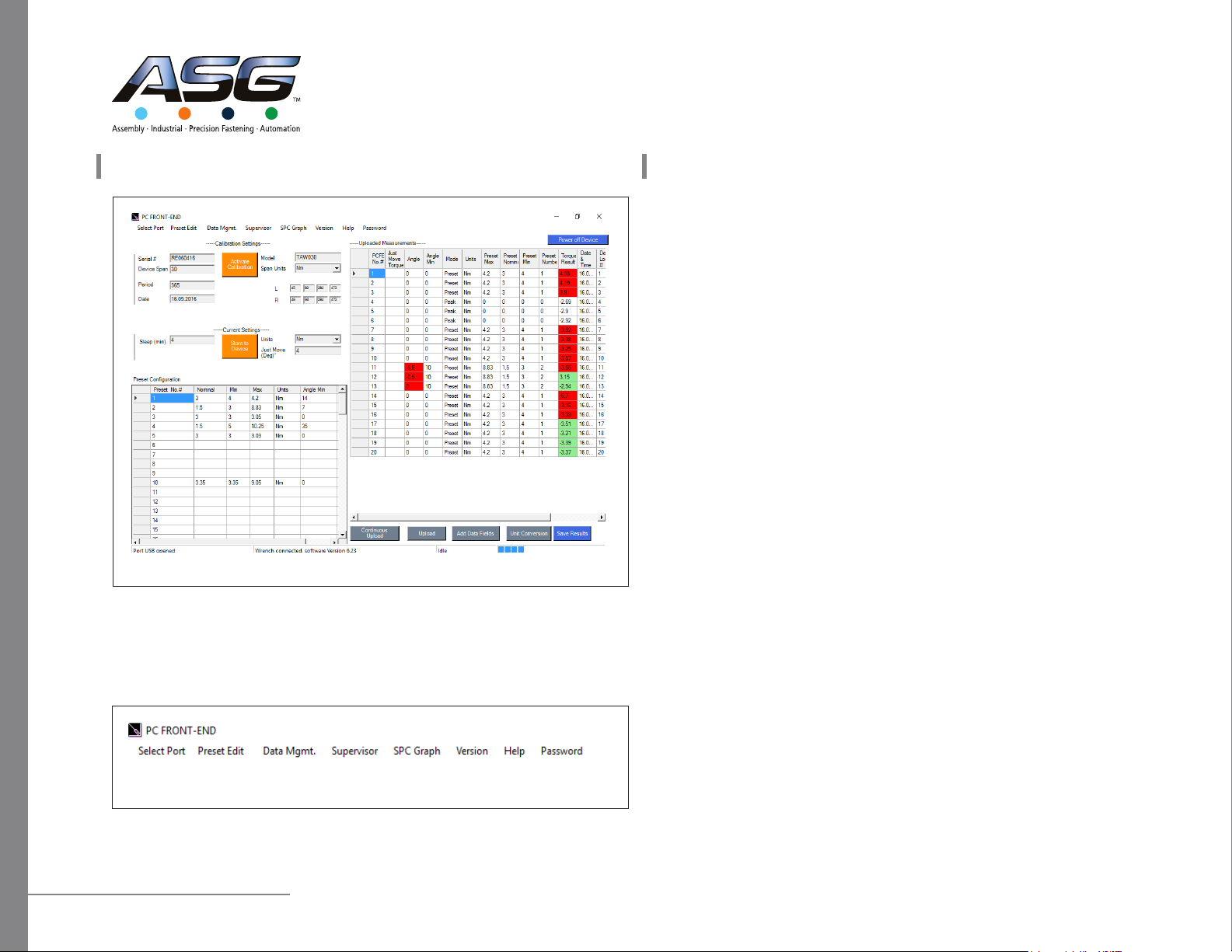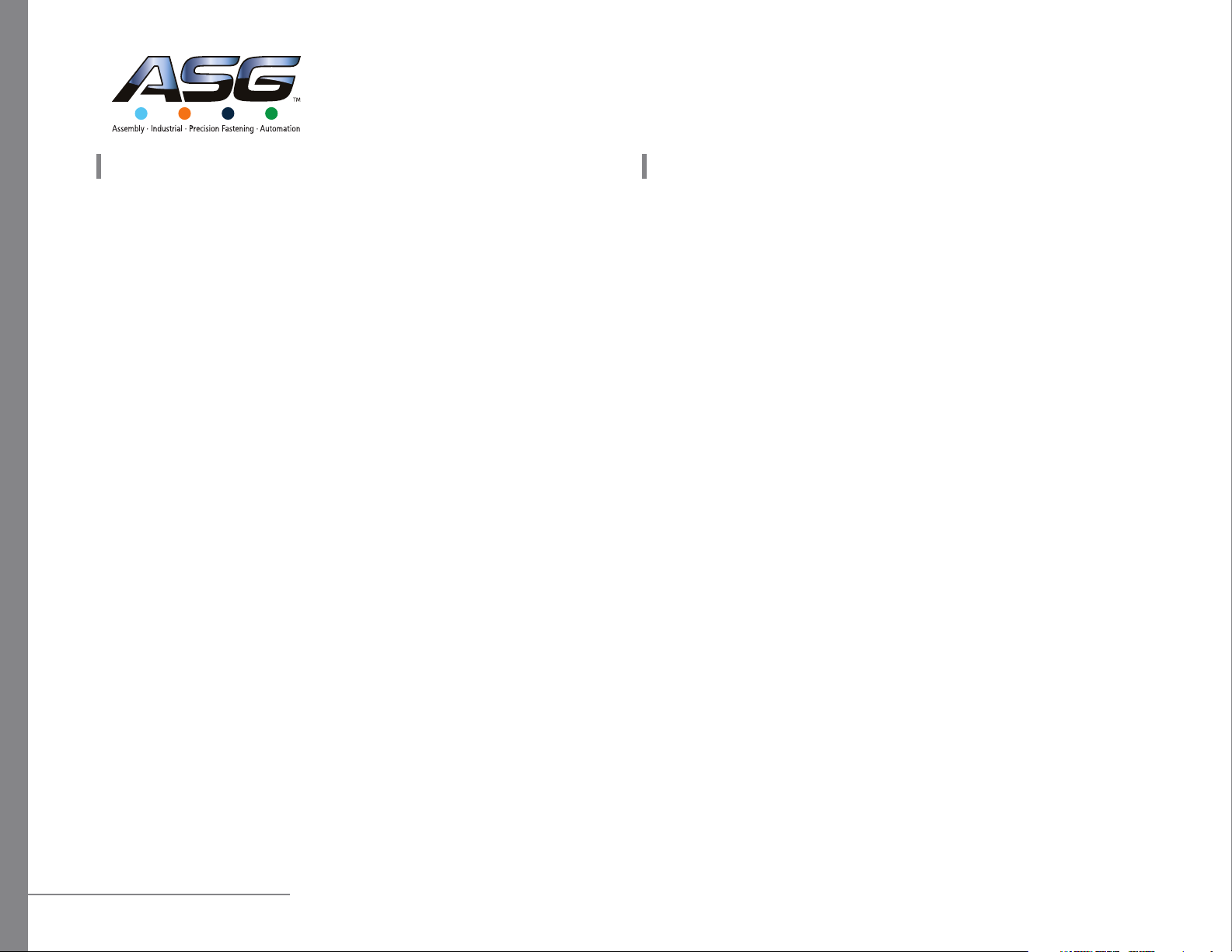
ASG, Division of Jergens, Inc.
15700 S. Waterloo Road | Cleveland, OH 44110-3898 | Phone: (888) 486-6163 | Fax: (216) 481-4519 | Email: asginfo@asg-jergens.com | Web: www.asg-jergens.com | Revision: 07/21/2020 | Page 1 of 15
ASG ST Series Smart Transducer Digital Torque Tester
Operation Manual
Basic Description and Guidelines ..............................................................................2
Recommended Use ...................................................................................................2
General Characteristics ....................................................................................2
Installing the Batteries.....................................................................................2
Transducer Guidelines ......................................................................................2
Interchanging a Transducer ..............................................................................3
Safety Instructions............................................................................................3
Basic Operation................................................................................................3
Modes of Operation..................................................................................................4
Language Mode ...............................................................................................4
Units Mode ......................................................................................................4
Date Mode .......................................................................................................4
Track Mode ......................................................................................................5
Peak Mode .......................................................................................................5
Preset Mode.....................................................................................................5
Set Mode..........................................................................................................6
Click-Torque Mode ...........................................................................................6
Dynamic Peak Mode ........................................................................................7
Recall Mode .....................................................................................................7
Upload Mode ...................................................................................................7
Comms Mode...................................................................................................7
Clear Mode ......................................................................................................8
Product Dimensions .................................................................................................8
Transducer Flange .....................................................................................................8
Table of Contents Table of Contents (Cont.)
PCFE - PC Software...................................................................................................9
Installing the PCFE ...........................................................................................9
Communication with PCFE...............................................................................9
PCFE User Instructions ...........................................................................................10
Password........................................................................................................10
Menu Bar .......................................................................................................10
Calibration Settings........................................................................................11
Current Settings .............................................................................................11
Preset Conguration ......................................................................................11
Status Bar ......................................................................................................12
Results Table Controls ....................................................................................12
Results Table ..................................................................................................12
SPC Graph......................................................................................................13
Congure Torque Device Presets Using PCFE .................................................14
Add Data Field ...............................................................................................14
Wireless Communications ......................................................................................15
Connecting to a Wireless Receiver .................................................................15
Receiving Torque Results to the PCFE.............................................................15