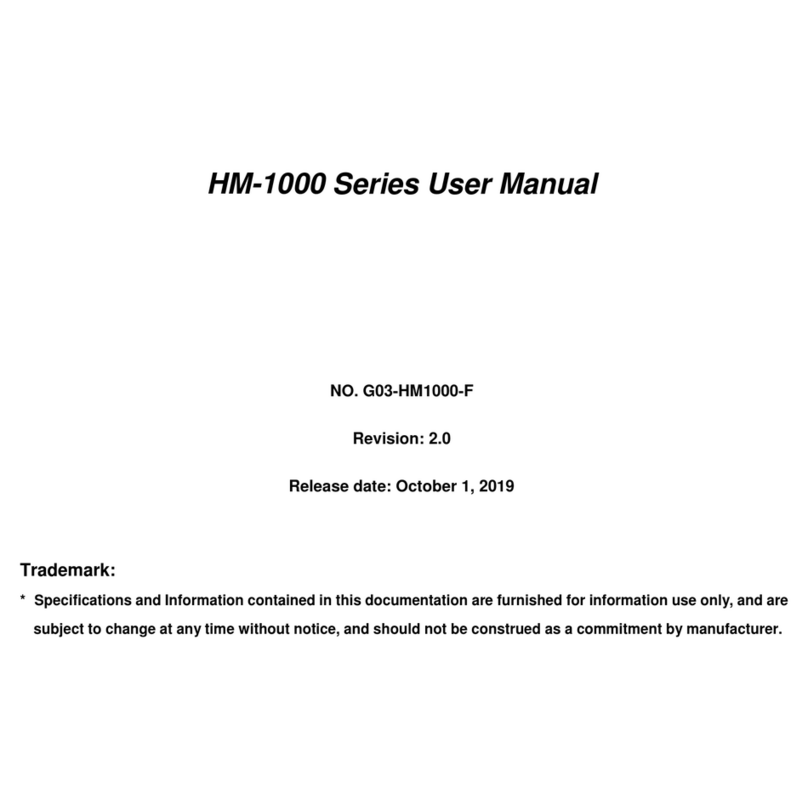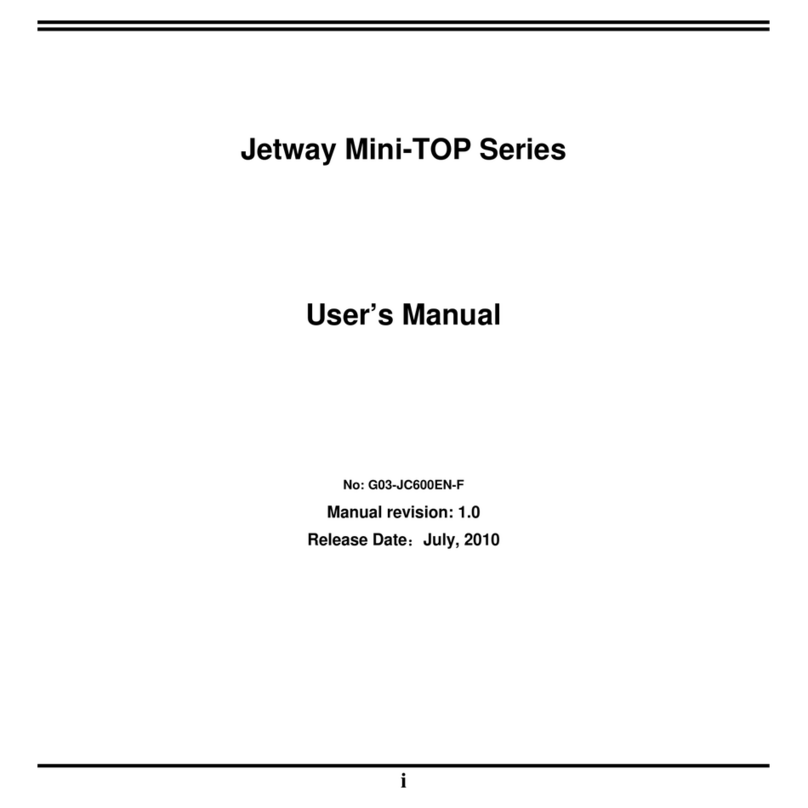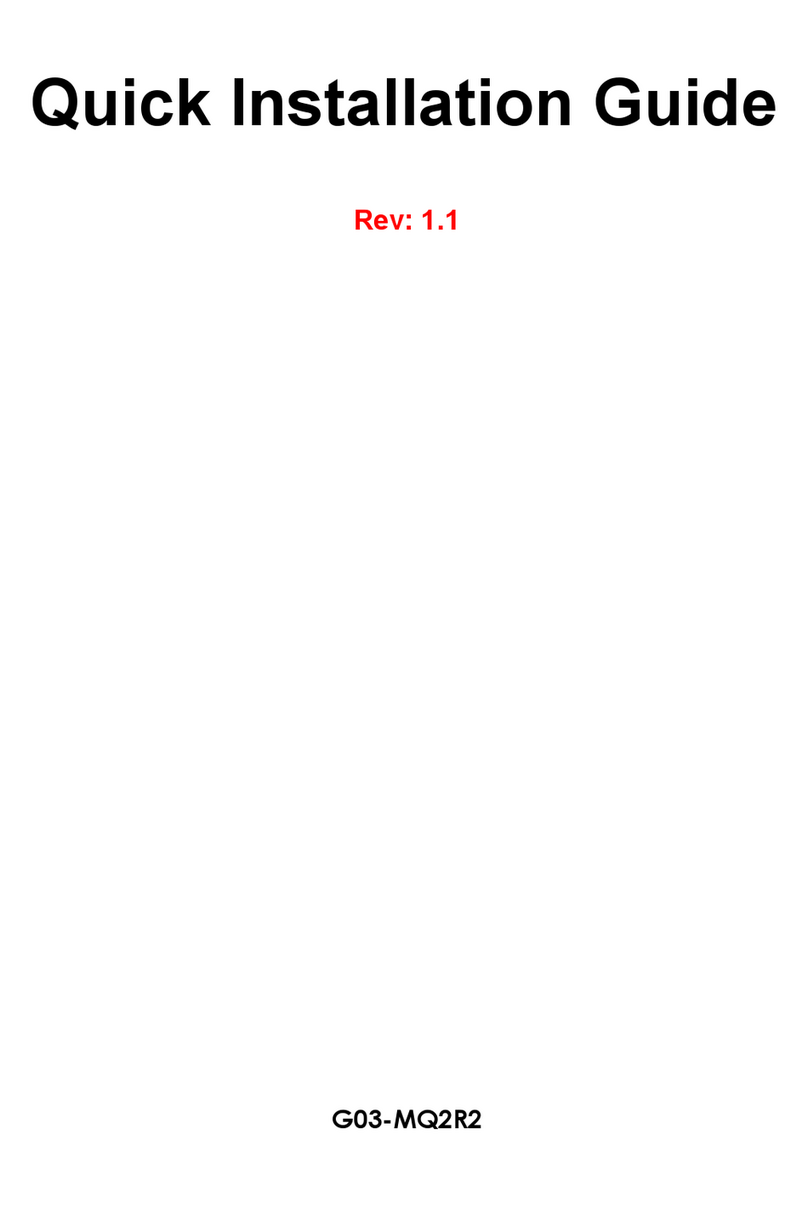i
SafetyPrecautions..............................................................................................................ii
User sNotice.......................................................................................................................iii
Item Checklist......................................................................................................................iii
Environmental Protection Announcement.......................................................................iii
Chapter 1Introduction......................................................................................................1
1-1General Descriptions............................................................................................1
1-2Specifications........................................................................................................1
1-3ProductDiagram...................................................................................................2
1-4I/OOutlets..............................................................................................................3
1-5ConnectorPinDefinition ......................................................................................4
Chapter 2Hardware and Installation................................................................................7
2-1DimensionsandOutlines.....................................................................................7
2-2ToOpentheChassis.............................................................................................8
2-3Jumper Settings....................................................................................................9
2-4Hardware Installation............................................................................................12
2-4-1ToInstallSO-DIMM...................................................................................12
2-4-2ToInstallMini-PCIECard.........................................................................12
2-4-3ToInstallMSATACard.............................................................................14
2-4-4ToInstall2.5 HDD...................................................................................14
2-4-5ToWall MounttheSystem.......................................................................16
Chapter 3Introducing BIOS.............................................................................................17
3-1EnteringSetup......................................................................................................17
3-2BIOSMenu Screen...............................................................................................18
3-3FunctionKeys ......................................................................................................18
3-4GettingHelp..........................................................................................................18
3-5MenuBars ............................................................................................................19
3-6MainMenu ............................................................................................................19
3-7Advanced Menu....................................................................................................20
3-8ChipsetMenu .......................................................................................................28
3-9SecurityMenu ......................................................................................................31
3-10 BootMenu ............................................................................................................31
3-11 Save &ExitMenu .................................................................................................32
TABLEOFCONTENT