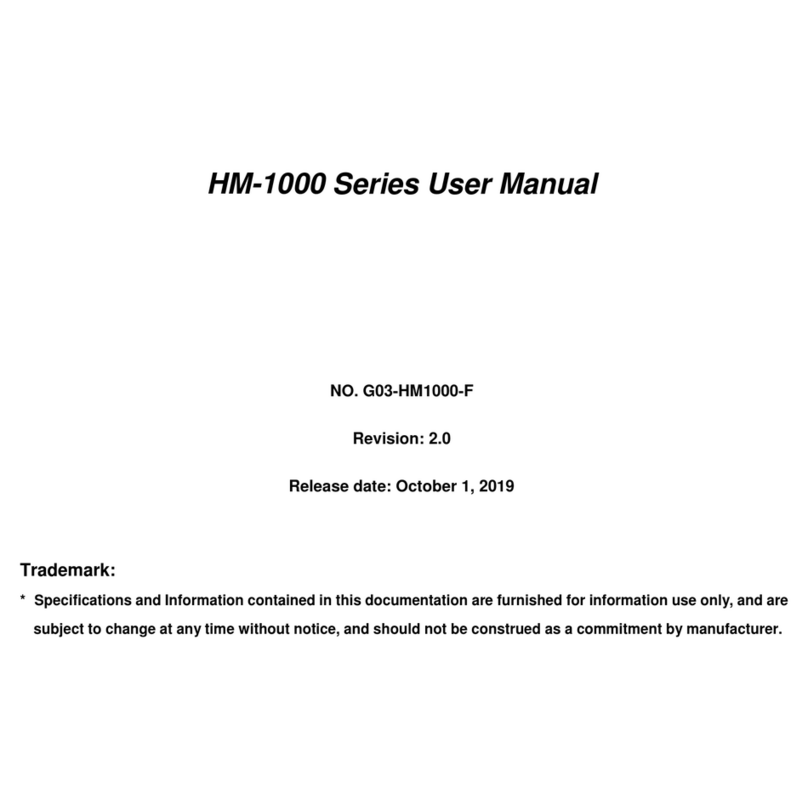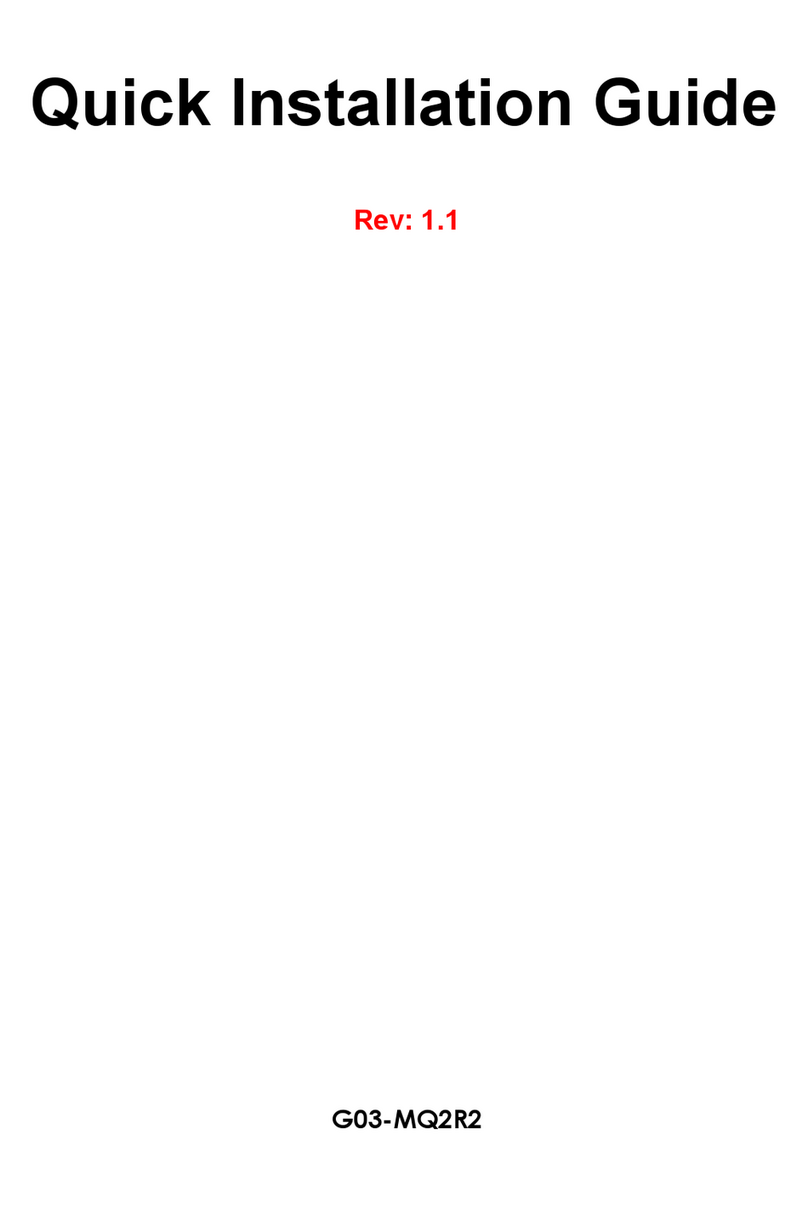iv
USER’S NOTICE .......................................................................................................................ii
PACKAGE CONTENTS ............................................................................................................ii
SAFETY INSTRUCTION ...........................................................................................................iii
CHAPTER 1 BRIEF INTRODUCTION
1-1 PRODUCT FEATURES...............................................................................................1
1-2 SPECIFICATION.........................................................................................................4
1-3 FRONT PANEL DIAGRAM.........................................................................................5
1-4 REAR PANEL DIAGRAM...........................................................................................5
CHAPTER 2 HARDWARE INSTALLATION
2-1 BEFORE HARDWARE INSTALLATION....................................................................6
2-2 TO INSTALL MEMORY MODULE(S).........................................................................7
2-3 TO INSTALL HARD DISK DRIVE ..............................................................................8
2-4 TO INSTALL WIFI ANTENNA ....................................................................................10
2-5 TO RESTORE REMOVABLE CHASSIS COVER ......................................................10
2-6 TO ASSEMBLE THE STAND.....................................................................................12
2-7 TO VESA MOUNT THE SYSTEM...............................................................................13
CHAPTER 3 I/O CONNECTION AND REMOTE CONTROL
3-1 REAR PANEL CONNECTION....................................................................................15
3-2 FRONT PANEL CONNECTION..................................................................................18
3-3 REMOTE CONTRL DIAGRAM...................................................................................19
3-4 FUNCTION DESCRIPTION OF THE REMOTE CONTROL.......................................20
CHAPTER 4 NEW VISION USER INTERFACE
4-1 TO INSTALL NEW VISION USER INTERFACE ...........................................................23
4-2 TO ACTIVATE NEW VISION PROGRAM .....................................................................26
4-3 NEW VISION USER INTERFACE BASIC OPERATIONS ............................................27
4-3-1 TO PLAY VIDEO ..............................................................................................28
4-3-2 TO PLAY MUSIC..............................................................................................31
4-3-3 TO BROWSE PICTURES.................................................................................33
TABLE OF CONTENT