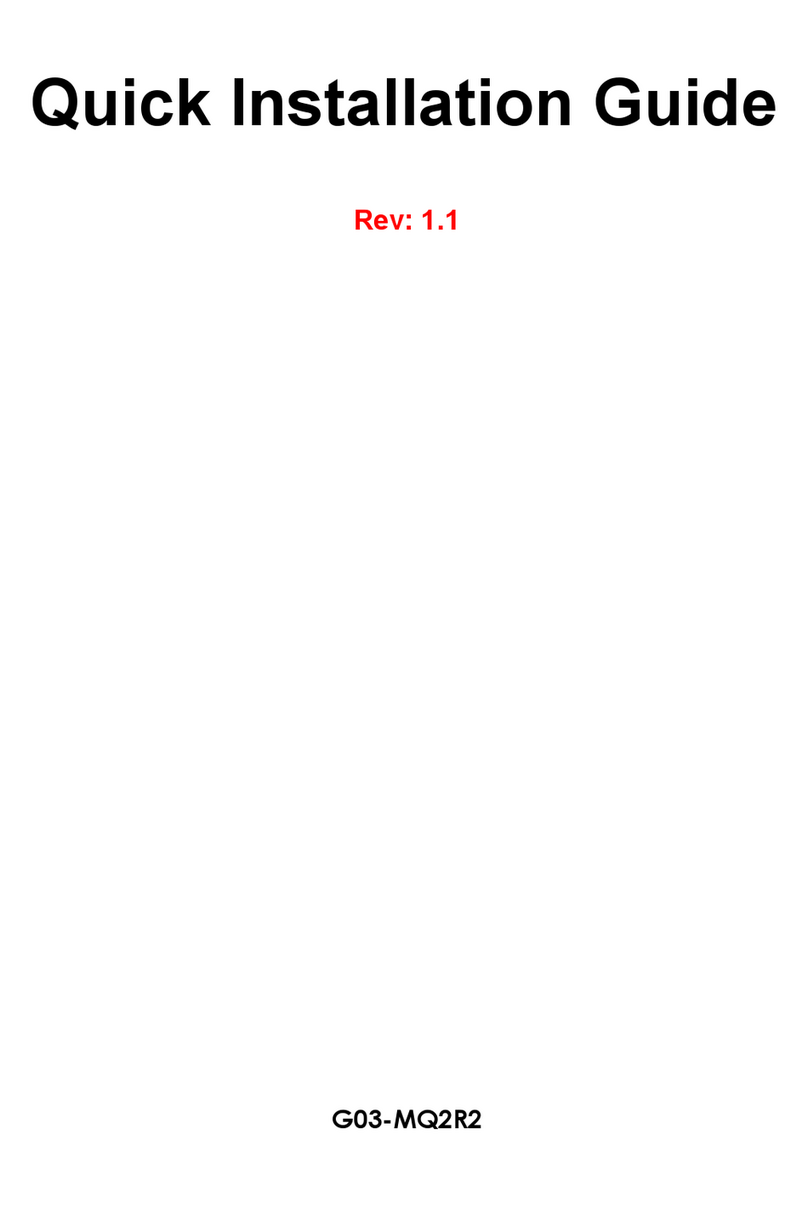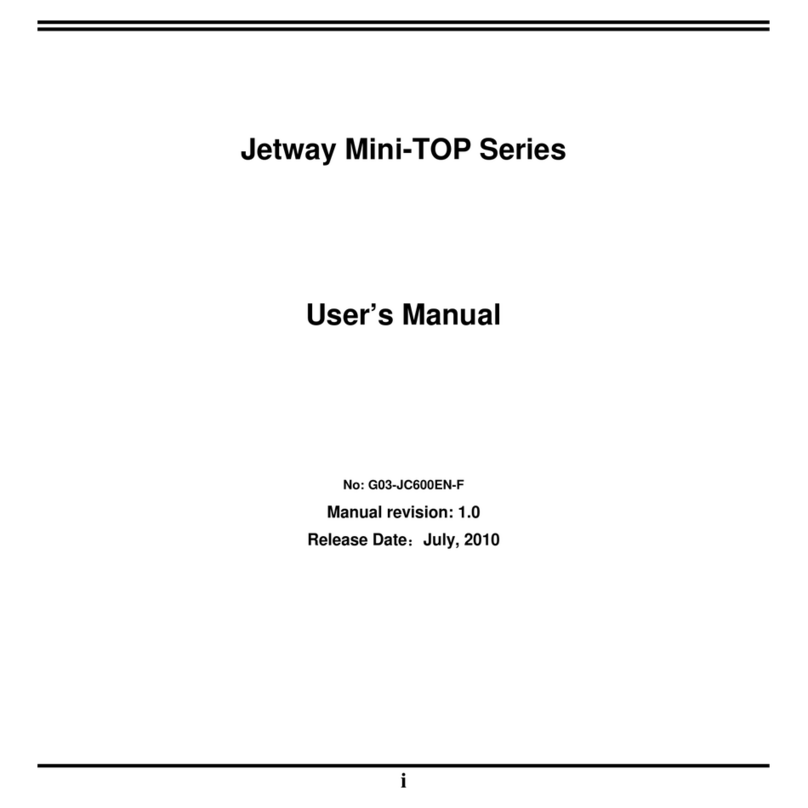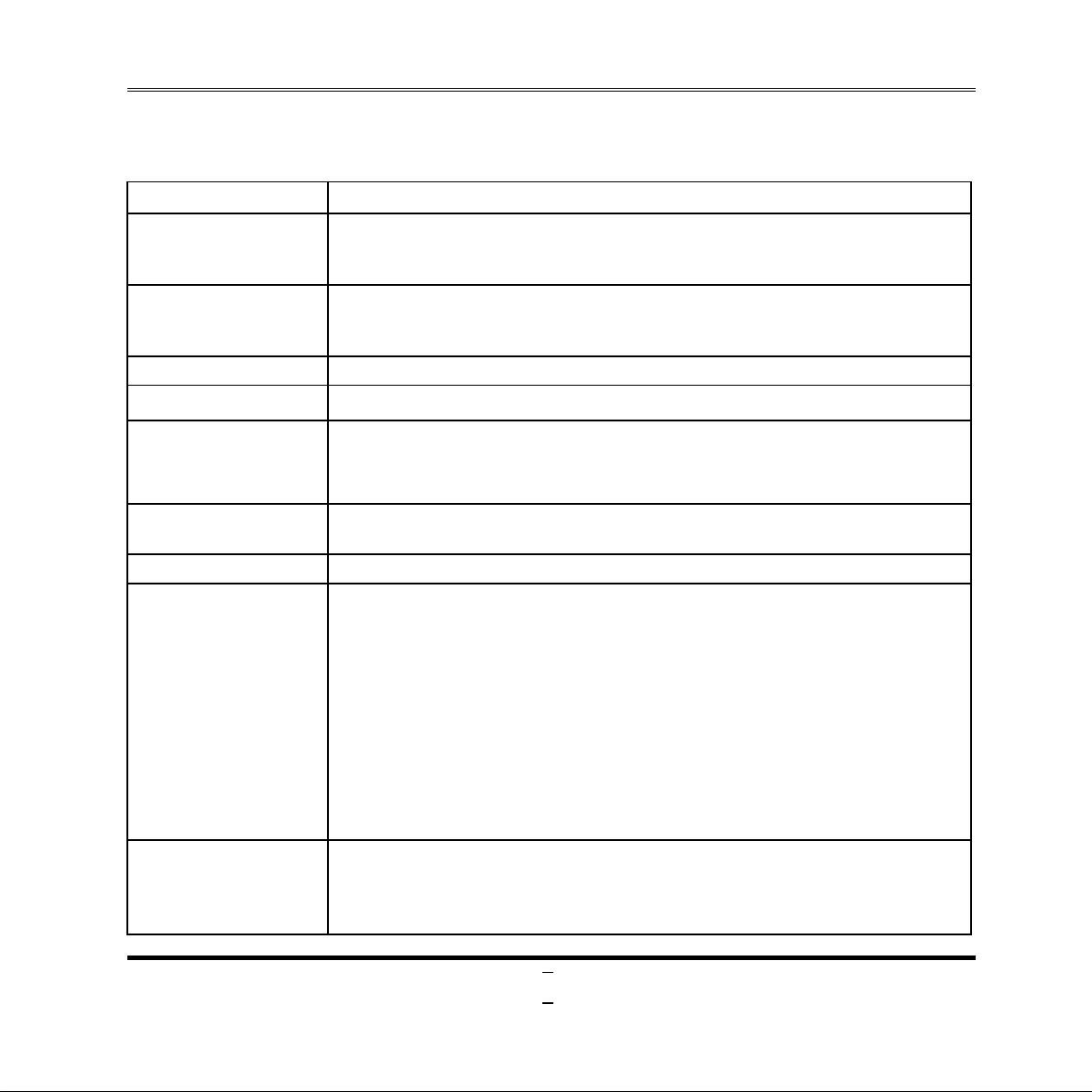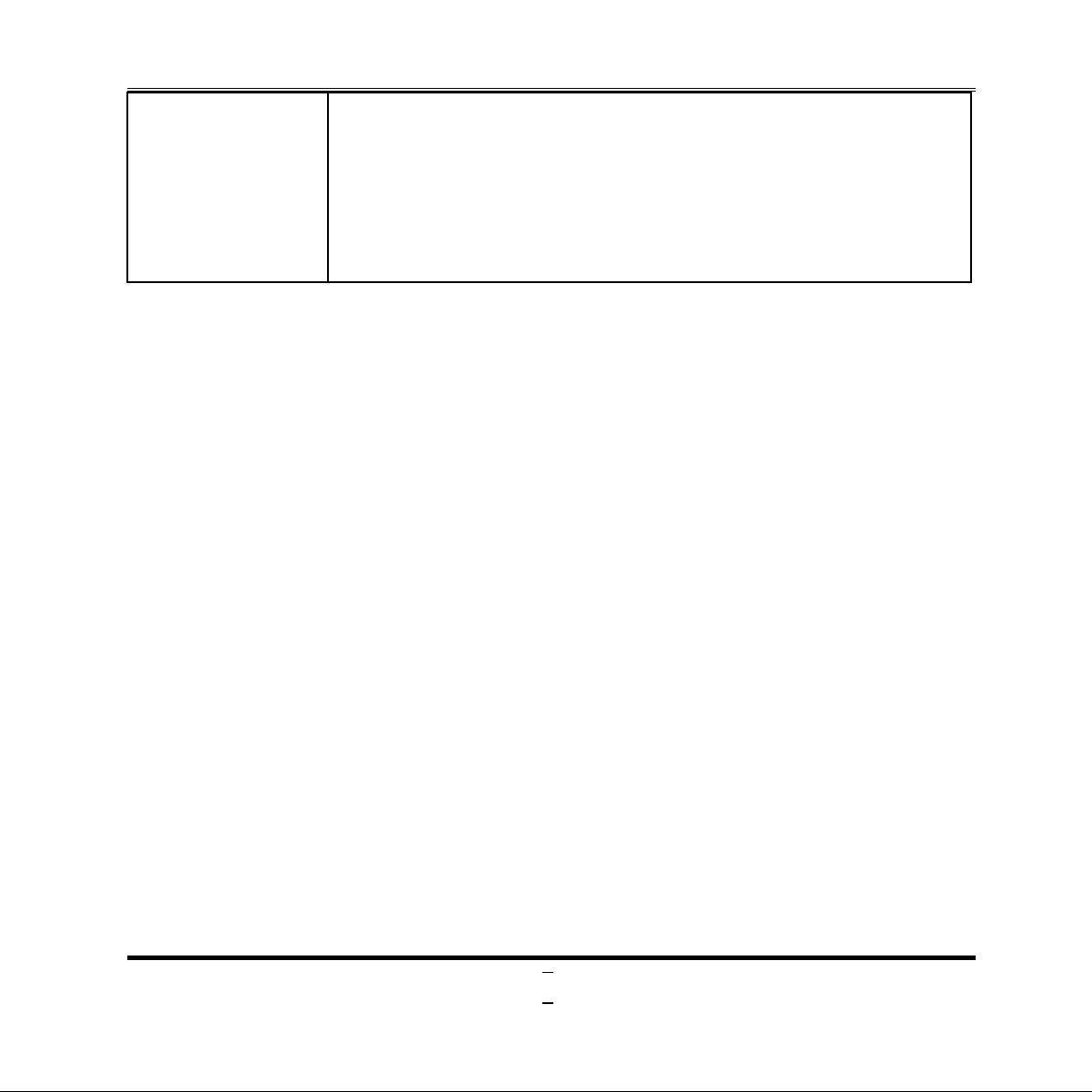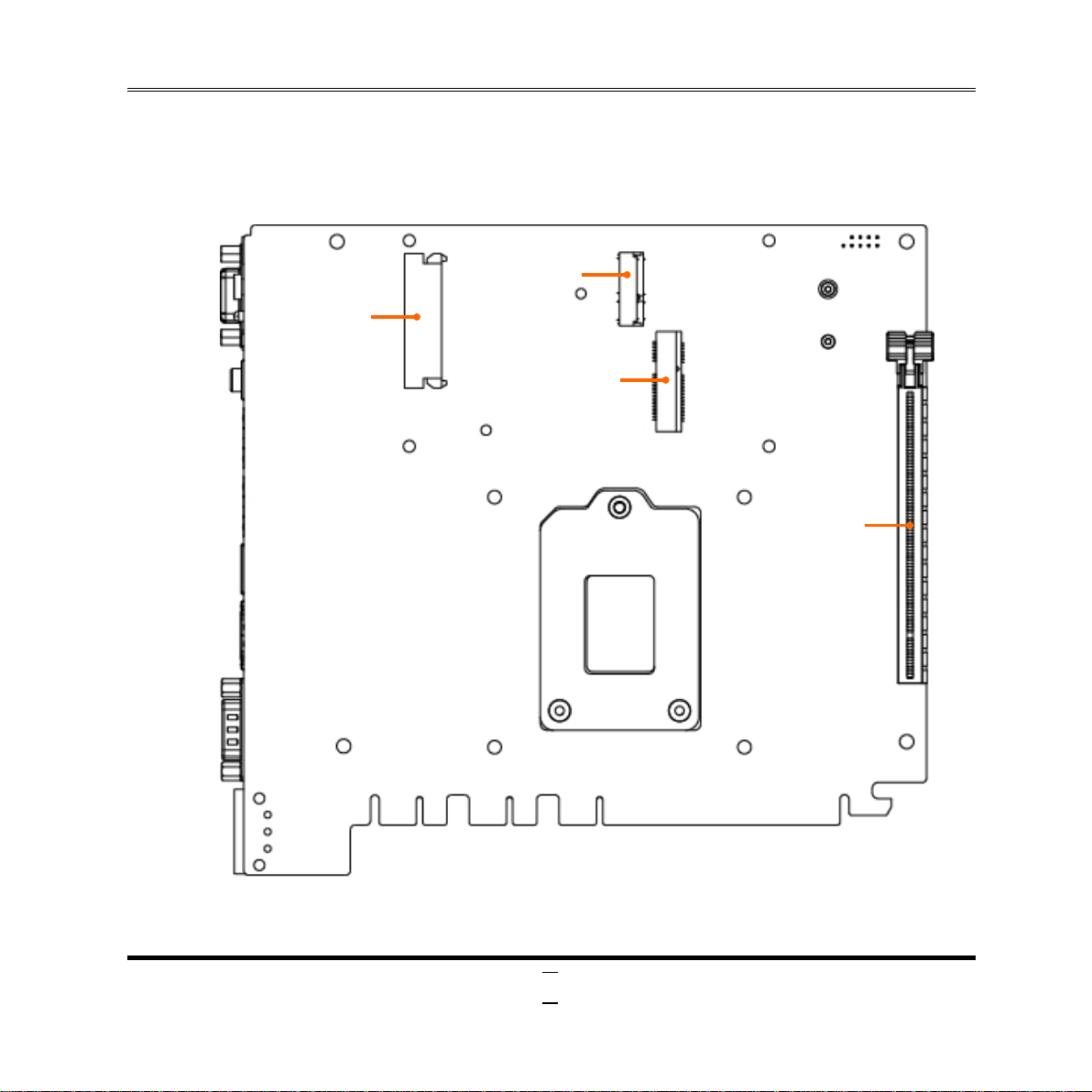ii
ENVIRONMENTAL SAFETY INSTRUCTION...........................................................................iii
USER’S NOTICE .......................................................................................................................iv
MANUAL REVISION INFORMATION.......................................................................................iv
ITEM CHECKLIST.....................................................................................................................iv
CHAPTER 1 INTRODUCTION OF THE MOTHERBOARD
1-1 PRODUCT FEATURES...............................................................................................1
1-2 SPECIFICATION.........................................................................................................2
1-3 MAIN BOARD DIAGRAM ...........................................................................................4
CHAPTER 2 HARDWARE INSTALLATION
2-1 LOCATION OF INTERNAL JUMPER AND CONNECTOR .......................................6
2-2 INTERNAL JUMPER AND CONNECTOR SETTING.................................................7
2-2-1 CONNECTORS .............................................................................................8
2-2-2 HEADERS .....................................................................................................10
CHAPTER3HARDWARE EXPANSION
3-1 EXPANSION SLOT.....................................................................................................13
3-2 EXTENSION SLOT .....................................................................................................14
CHAPTER 4 INTRODUCING BIOS
4-1 ENTERING SETUP .....................................................................................................15
4-2 BIOS MENU SCREEN ................................................................................................16
4-3 FUNCTION KEYS .......................................................................................................16
4-4 GETTING HELP ..........................................................................................................17
4-5 MEMU BARS...............................................................................................................17
4-6 MAIN MENU................................................................................................................18
4-7 ADVANCED MENU.....................................................................................................19
4-8 CHIPSET MENU..........................................................................................................24
4-9 BOOT MENU...............................................................................................................28
4-10 SECURITY MENU.......................................................................................................30
4-11 TURBOOC MENU.......................................................................................................31
4-12 SAVE & EXIT MENU...................................................................................................34